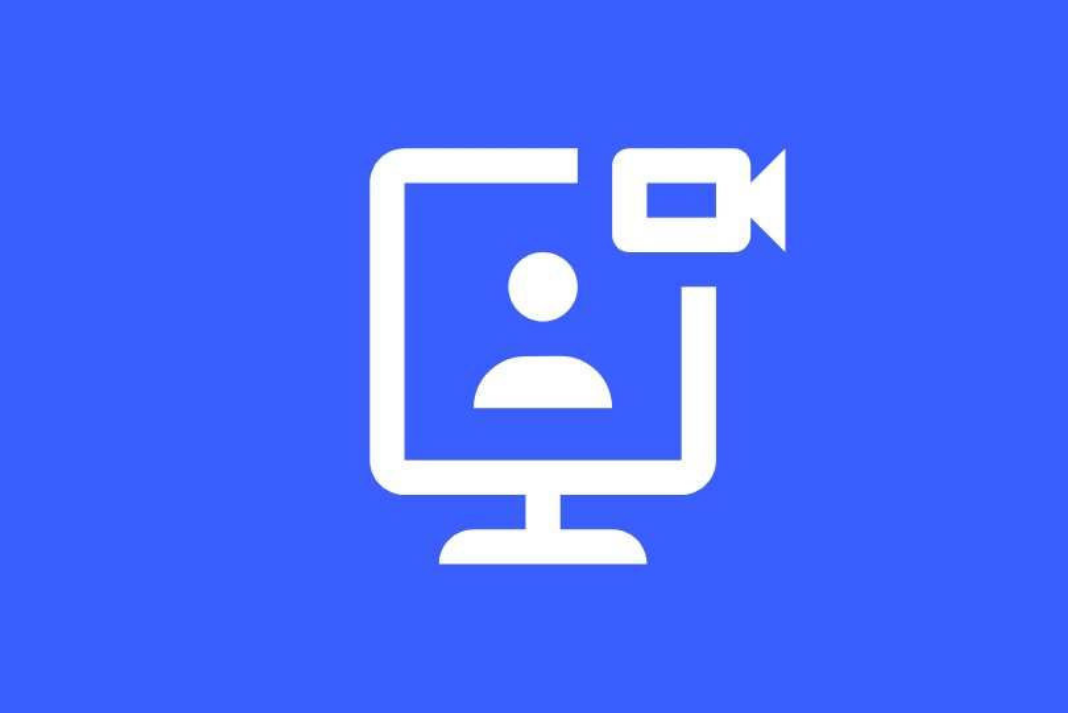During the ongoing Pandemic, Zoom has become very popular among corporates, organizations, and educational institutions. If you have to attend video conferences or online classes, zoom is there for the rescue. During the zoom meeting, you might lose attention and miss something important. To deal with this, you might think of recording the Zoom meeting for later review.
If you are hosting the zoom meeting, then you can easily record the meeting and save the recordings locally on your PC.
If you’re a participant and recording is enabled by the host, you can easily record the meetings directly from the desktop app. The ‘Record’ button is present on the right side of ‘Chat’ inside the meeting.
However, if your host has disabled the recording option for the meeting, zoom restricts its recording.
In this situation, You can use reliable third-party screen recorder software.
Also Read: 8 Best Screen Recorder for Mac
Record Zoom meeting without permission using ApowerREC
In the following tutorial, we will use ApowerREC which is free software to record a Zoom meeting.
ApowerREC is a screen recording software that allows you to record any activity on your desktop screen and save it locally on your PC.
Download and Install ApowerREC
First of all, you have to download and install ApowerREC on your computer.
Go to apowersoft.com and click the ‘Download’ button on the page.
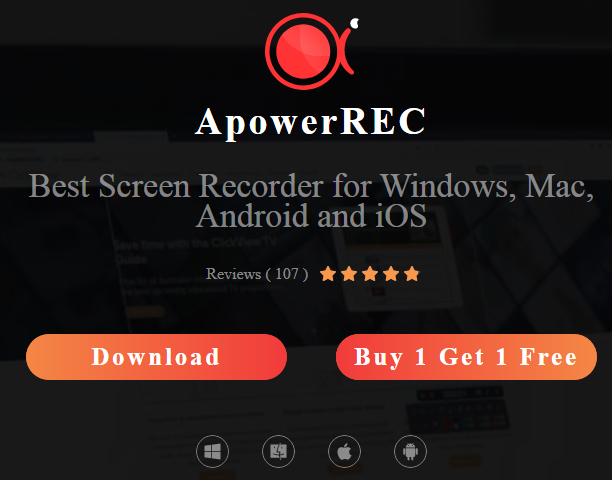
After it gets downloaded, go to the destination folder and double-click on the file with the .exe extension.
To start the stallion process, click the ‘Install Now’ button on the ApowerREC window.
Read: How to Print Screen on Mac
Configure ApowerREC to Record a Zoom Meeting Window
By default, ApowerREC records the full screen of the desktop. But it can be configured to record a particular window to also.
Step 1: Open the Zoom app on your system and join a new meeting or set up one. You can also try a dummy meeting to test the software.
Step 2: Once you’ve joined the meeting, focus on the meeting window and start the software.
Step 3: In ApowerREC settings, select the ‘Record Screen’ from the menu.
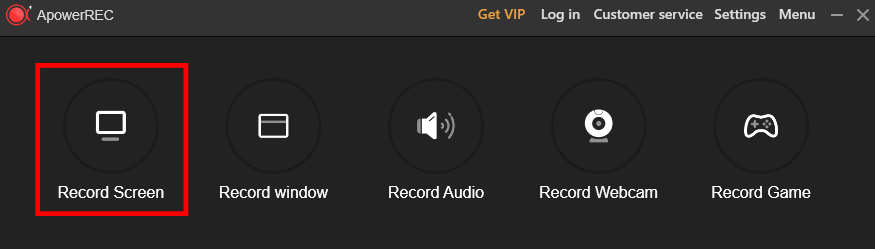
Select the Zoom meeting window on ApowerREC so that it can map the screen area of the zoom app. You can do it by clicking the on ‘Custom’ option and dragging the cursor from one corner to the other of the meeting window.
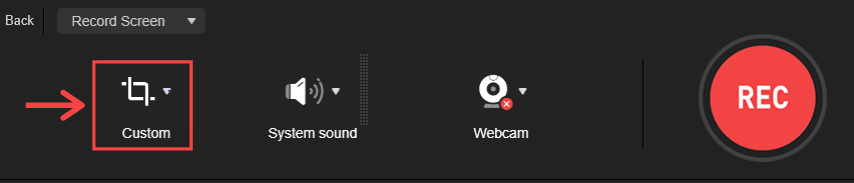
Step 4: A dialogue box appears explaining how the ‘Custom window’ feature works. Click on the ‘Select window’ button.
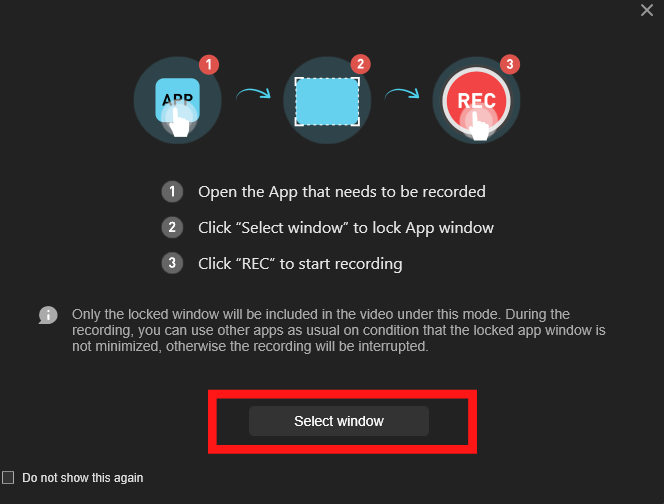
Then, take your cursor over the Zoom Meeting window and left-click on it to select the window.
Step 5: To record the audio, then click the drop-down arrow of the ‘Speaker’ icon on the screen recorder window and select ‘System sound and microphone’ from there.
Note: If you don’t wish to record sound from your microphone, then leave the audio setting to the default ‘System sound’.
Also Read: How To Schedule An Email In Gmail?
Start Recording a Zoom Meeting
Step 1: After configuring the ApowerREC, click on the ‘REC’ button on the window to start recording your Zoom meeting.
You can see that the Zoom Window is outlined in red color.
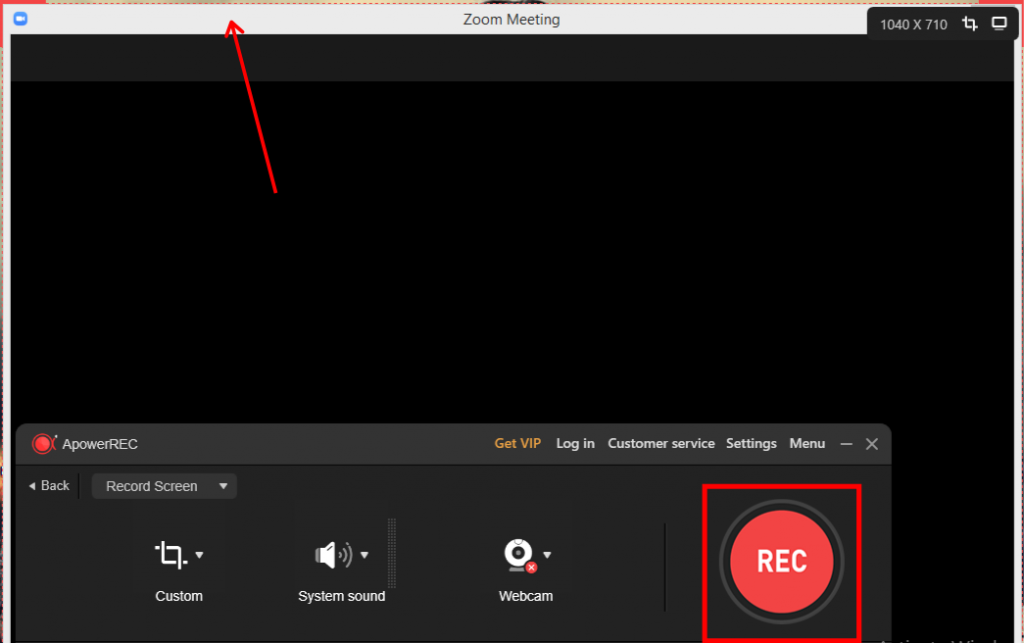
Step 2: Once the recording starts, a small recorder toolbar instead of the ApowerREC window appears on the screen.
If you wish to pause or stop the recording, use the ‘pause’ and ‘stop’ buttons on the toolbar.
After the recording is stopped, the recorder toolbar disappears and you will be taken to the main ApowerREC window. To view the video recordings, right-click on the video file, and click on the ‘Open folder’ option from the list. You are also allowed to edit, share, or compress the video file by selecting the relevant option from the list.
The free trial version of the ApowerREC software only allows you to record for a duration of 3 minutes per video. To get access to full features, you need to purchase the premium version of ApowerREC software.
Conclusion
If you wish to record a Zoom meeting without the host’s permission, you can easily do it using the ApowerREC Screen Recorder Software.
Remember, since you’re recording without the consent of the host use the recording only for your personal use and delete it when you don’t need it anymore.
Also Read: Zoom Brings Two Exciting Features To Combat Fatigue During Virtual Meetings