In this article, we will explain the process of how to record videos on Netflix.
Netflix is probably one of the biggest video streaming platforms with more than 222 million subscribers at the start of 2022. Filled with tons of addictive TV shows and movies, action, thriller, and comedy, Netflix will never let you get bored. This is the reason why Netflix is everyone’s favorite and we can’t have enough of it. However, there are some limitations of Netflix.
Netflix has always had the bad reputation of removing the TV shows and movies before you begin binge-watching them. Netflix has introduced the download feature that allows you to download the TV series for offline viewing on your smartphone. However, the feature is absent for desktop and what’s more annoying is that these downloads expire too.

This is the reason why we want to record the movies and TV shows that are streaming on the Netflix app. Once you do so, you are free to watch these videos later when you are offline. These recordings will even exist if the specific TV show or movie is no longer available. You can watch these recordings on your desktop and even cast the movies on TV screens, Xbox, and other DLNA devices limitlessly.
Also Read: How To Change Payment Method On Netflix
Record Videos on Netflix
If you are here, you are probably looking for ways to record the TV shows and movies streaming on Netflix. Even though there is a screen recording option in most smartphones nowadays, you cannot use it to record the Netflix app. This is because when you will stop the recording and view it, you will be left with nothing more than a black screen with the audio.
Sounds horrific right? This is so because Netflix does not allow you to record the movies and TV shows streaming on their platforms for piracy reasons.
So how it is possible to record videos and TV shows from the Netflix app? Don’t worry it is still possible to record videos from the Netflix app with a few workarounds.
If you are curious to find out how to record TV shows and movies streaming on Netflix, keep reading. In this article, we have explained the correct procedure of how to record videos on Netflix as the internet is full of fake methods that do not give the desired results.
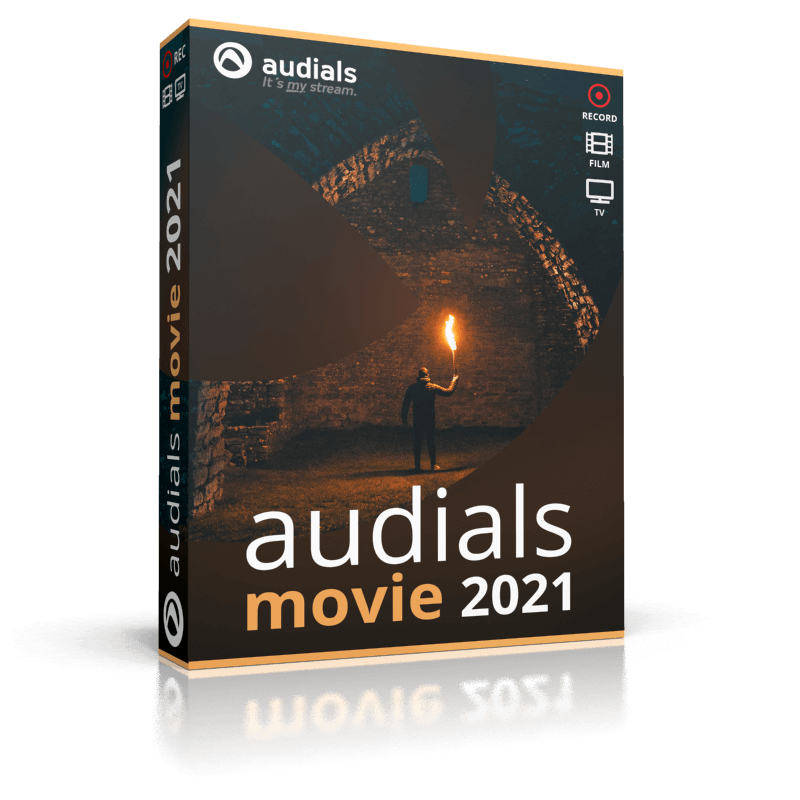
How to screen record Netflix using Audials Movie?
We are going to use the Audials Movie screen recording software. This application is compatible with Windows 8, 10 and 11. You can also record the movies via the Apple Mac OS on Parallels. Let’s take a look at the pre-requisites of recording movies via the Audials Movie:
- 1 GHz CPU
- 2 GB RAM
- 1 GB hard drive space for installation
- broadband Internet access
Record Netflix with Audials Movie: Complete process
- First of all, you need to download and install the Audials Movie software from here. Downloading the app is completely free and does not need you to register. The installation process is very simple.
- After the software is installed successfully, run the Audials Movie software in the Administrator Mode.
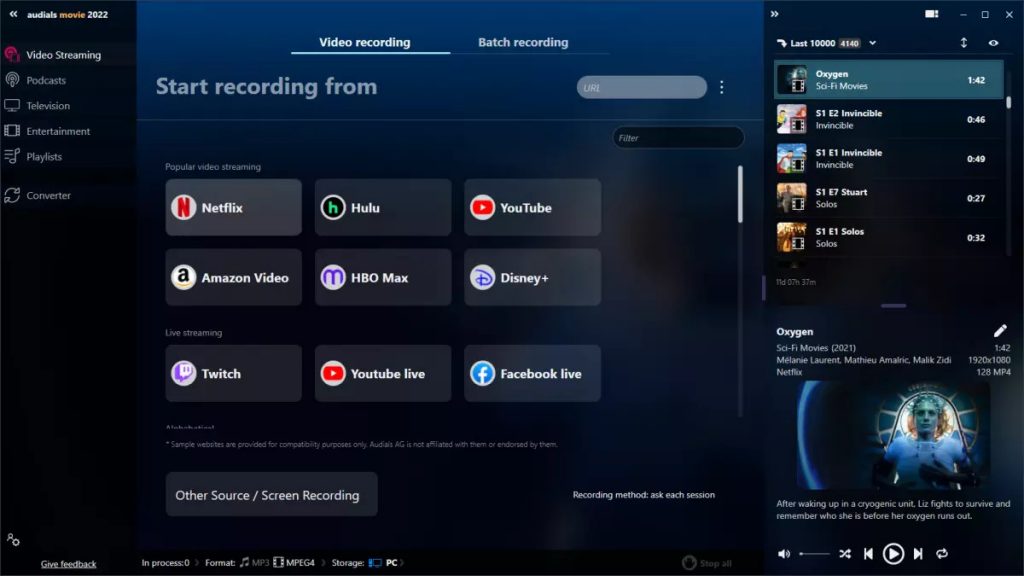
- Now the dashboard will be open in front of you. Go to the navigation menu and choose the Video Streaming option.
- Now you will have to pick the desired video recording file format, for instance, you want to record the videos in the MP4 format. You can change these from the format option given at the bottom of the screen.
- Next, click on the Netflix tile present in the Audials Movie software.
- As soon as you will do it, a pop-up will open asking you to choose the browser from which you want to record movies on Netflix. Pick the browser of your choice and press the Next button. I have chosen Chrome browser here.
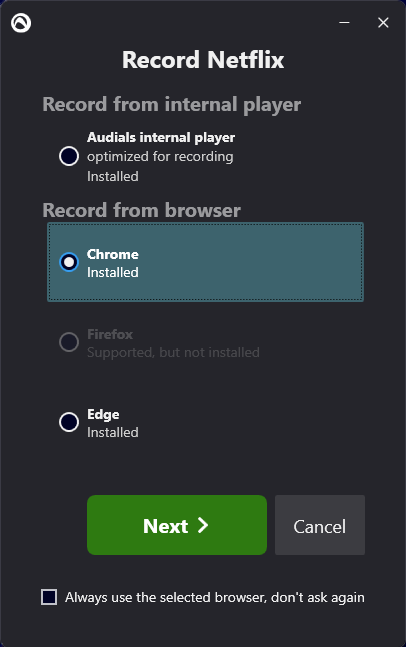
- On the next page, you can tweak the recording settings. You can record subtitles, record at high speed and more. In the expert options, you can set a specific recording frame rate, record audio and more.
- Now press Restart Chrome to begin the recording.
- Next, open your web browser and go to netflix.com. Now search and start playing the movie you want to record.
- As soon as the movie will begin playing, the record will begin automatically.
- After the recording is complete, you can see the recording in the Audials playlist present on the right side of the software.
Other Methods of recording Netflix Movies
here are two other software that you can try to record Netflix Movies without the black screen:
Also Read: 8 Best Solutions To Fix Netflix Not Working?
Record Netflix movies using EaseUS RecExperts
- Head to your preferred browser and access its settings. Now go to System settings and click on Advanced.
- Here you will find the Hardware Acceleration feature. Turn off the toggle next to this feature.
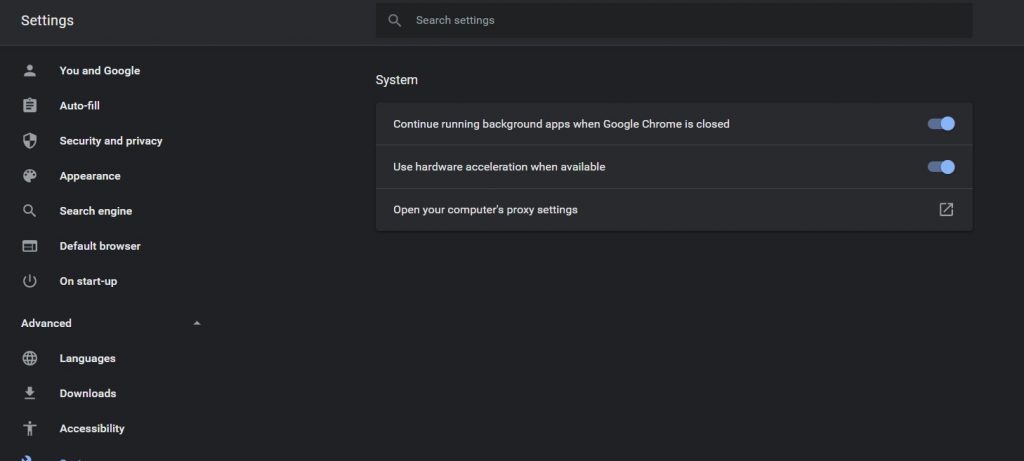
- Now go to the official website of EaseUS and download EaseUS RecExperts software.
- Next, visit the Netflix website on your browser and start playing the web series or movie you wish to record.
- Next, launch the EaseUS RecExperts software you’ve just downloaded.
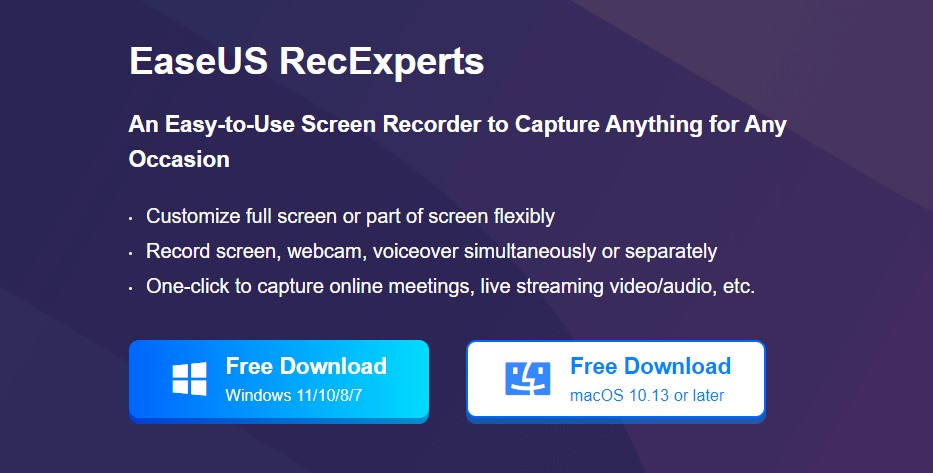
- Now you can choose the Full-Screen option if you want to play the video on full screen. This will record videos in full-screen mode.
- In case you are playing the video in the maximize window, choose the region option in the EaseUS software.
- Now drag the scales to customize and choose the recording area according to the playback window.
- After you’ve chosen the recording region to capture, click on the record icon on the left.
- Here you will find options to select and assign the sound recording source.
- Finally hit the REC button to begin the recording button.
- The recording toolbar will appear on the screen. It will include several options such as the start or stop button. The camera icon here will let you capture the screenshot during the video streaming process.
- To schedule the recording process, click on the timer icon.
- After the recording is completed, click the stop button. All the videos recorded and the captured screenshots will be stored on your PC’s storage.
- You can also preview the recording and edit it directly after you finish recording the Netflix movie.
Also Read: Fix HDCP Compliant display error when watching Netflix Video in Safari on Mac
Use Bandicam software to record Netflix movies on PC
In case you are planning on binge-watching and recording TV shows and movies on Netflix, Bandicam is the suitable choice for you. This is because Bandicam allows you to record Netflix movies for up to 24 hours continuously. If you are interested in using Bandicam software to record your favorite TV shows and movies, follow the steps below to see how to do it:
- First of all, you need to go to the official Bandicam website and download the Bandicam tool.
- After the download is successful, click on the application icon to launch the Bandicam software.
Note: It is essential to start the Bandicam software before opening Netflix on the browser. This is because when you begin Bandicam before Netflix, it will help reduce the black screen issue. This is because Bandicam will be able to bypass the overlay video output.
- After starting the software, you need to go to the browser’s settings.
- Click on the System option on the left sidebar followed by the Advanced option.
- Now turn off the toggle for the “Use hardware acceleration when available” option.
- Next, tap the Rectangle on the top left corner to open the Record screen.
- Now press the Rec button that appears on the window.
- After you start the recording go to Netflix using your browser and search for your favourite movie.
- Now start streaming the Netflix movie and it will be captured by the Bandicam screen recorder.
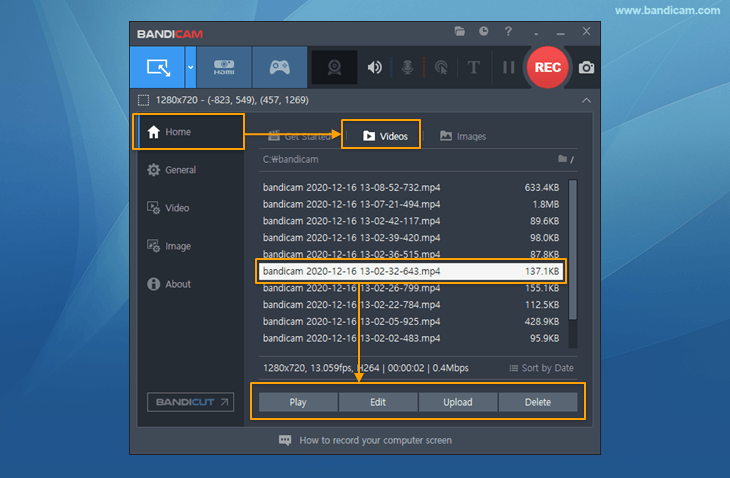
- After the movie is finished, press the Stop button on the screen.
- To access the recordings, go to the Bandicam home screen and then to the video section.
- In case you want Bandicam to automatically stop recording the Netflix videos, this is what you need to do.
- Go to the Bandicam settings and look for the AutoComplete Recording feature here.
- Now assign the time in the ‘By recording time’ option. For instance, you can assign one hour here. Also, enable the checkbox for the do-nothing option.
- After this, press the OK button.
- Now the current recording session will stop recording the videos after one hour exactly without your intervention.
Also Read: How To Solve Black Screen On Netflix Problem
Conclusion
So that’s how easy it is to record videos on Netflix. You can record Netflix movies in file formats like MP4, WMV, AVI, 3GP or more. It is also possible to play the recording with the Audials software itself and you can even view the video on some other application after you drag and drop them. That’s all, enjoy your recorded Netflix videos.
Also Read: 8 Best Solutions To Fix Netflix Not Working?



















![Samsung’s Innovation Sparks Progress in Science and Industry: Quantum Dots How Samsung’s Engineering Feat Became a Catalyst for Scientific and Industry Advancement [Interview on Real Quantum Dots Part 2.]](https://www.hawkdive.com/media/samsung-tvs-and-displays-samsung-quantum-dots-technology-qled-tvs-quantum-dots-experts-interview-par-218x150.jpeg)


















