Go through the article to know how to play Steam Games on Oculus Quest 2.
Oculus Quest 2 is a VR headset that is capable of providing an exceptional virtual reality experience. Quest 2 lets you go tangle-free and play games without needing a base station. We have already written a dedicated article explaining the procedure of playing the Minecraft game on your Quest 2. In case you missed it, do have a look.
Meta is constantly trying to improve the user experience by introducing new features. Recently, Oculus Quest 2 got the Cloud Saves feature that helps save the game progress so that you can start the game from the same game level even if you uninstall the game and reinstall it back. If you are someone who keeps losing the game progress and wants to enable this feature on your Quest 2, go through our article.
Also Read: How To Enable Cloud Saves On The Oculus Quest 2?

Do you know that Quest 2 also allows you to play Steam games? Don’t worry it does not involve sideloading the games. If you own an Oculus Quest 2 and looking for ways to play Steam Games, you’re at the right place. In this guide, we will show the process of playing Steam games on Oculus Quest 2. So let’s gear up and start with the process.
Also Read: How To Play Minecraft On Oculus Quest 2
Getting Started
First things first, you need to fulfill certain requirements before going ahead to set up Quest 2 for Steam Games.
- A VR Ready PC
Playing Virtual Reality games on your PC requires a powerful processor and exceptional graphic quality. So, it is essential to ensure that your PC fulfills the basic requirements for playing Virtual Reality enabled games.
- Oculus App
Secondly, you need to install the Oculus App and sign in using the Facebook account. The app lets your Oculus play PC games.
- Oculus Link Cable
If you want to connect the Oculus Quest 2 with your VR-supported PC, you need a C-type cable. It is advisable to purchase the certified Oculus Link Cable costing $79. If it’s too expensive for your blood, you can go for any C-type cable compatible with Oculus Quest 2.
- Install SteamVR on your VR compatible PC
Finally, you need to install the SteamVR software on your PC to achieve the intended. You can find the SteamVR software on the Steam Store and don’t worry it’s free of cost. Now download and install the software to get things going. You also need to ensure that the VR game you intend to play should be installed on your PC.
Also Read: How to Cast Oculus Quest 2 On TV?
How to Set up Quest 2 for SteamVR Games
We are going with the wired method as it is more reliable than the wireless method. Let’s begin connecting Oculus Quest 2 to your PC using the cable. Here’s how:
- Use the cable to connect Oculus Quest 2 to your PC. Now launch the Oculus app and follow the steps given here:
- The moment you will connect your Quest 2 headset with your PC, lots of permissions will begin to pop up on your screen.
- Grant all the permissions here and don’t forget the accept the enable Oculus Link option.
- Now you will see the ‘Add a Device Menu’ option on the Oculus Software of your PC. Tap the Link and Press Continue.
- Click the Continue option on the headset also.
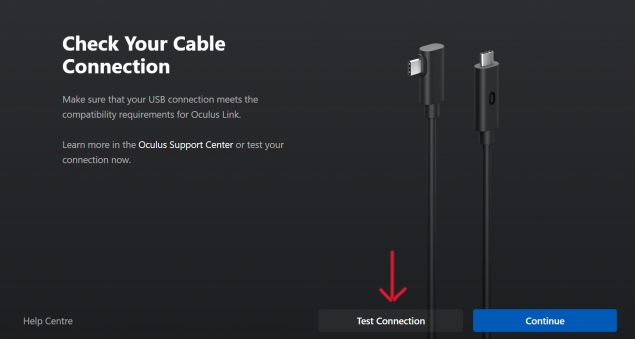
- On the next page, you will be asked to test the cable connection. If you use the certified Oculus Link cable, you can skip this step and go ahead. If not, you have to click on the Test Connection button.
- After the test is successful, press the Close button on the screen.
- Now put on your VR headset and you will see the live Oculus Link on your Quest 2 headset.
Allowing SteamVR on the Oculus Quest 2
Now you’re ready to go but there is still one thing left to do, allow SteamVR to connect Oculus Quest 2. Let’s see how to do it:
- Go to Oculus app on your PC and tap the Settings option on the left navigation bar.
- Now switch to the General tab in the next menu you see on the screen.
- Now enable the toggle for ‘Unknown Sources’
- In the confirmation pop-up, click the Allow button.
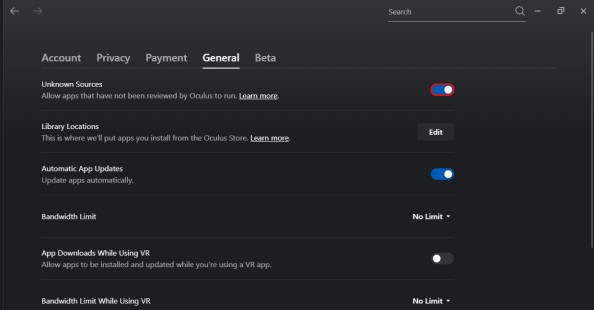
- Now let’s begin playing SteamVR games on your Quest 2.
- Head to the Steam App on your PC.
- You’ll find the VR icon on the dashboard. Click the icon to start StreamVR. You can also go to the Game Library and begin playing the game from there.
- Wear your Quest 2 headset again and you’ll go within the cottage. Congratulations! You’re now in the world of SteamVR experience. You can explore the cottage and begin playing the game. The SteamVR on your PC performs a similar function but has a different user interface.
Running the Game using SteamVR on Oculus Quest 2
Stay with us while we begin playing the game.
- First of all, stand with your face towards the right wall inside the SteamVR home screen.
- Now click on Browse Steam using the controllers
- Next, choose Store or Library option whichever you prefer.

- Now you can navigate the Steam Store and Game Library and press the Play button for the game you intend to play.
- After you’re done playing the game, for now, press the Oculus button followed by Quit to close Steam VR.
Also Read: How To Sideload On Oculus Quest 2?
Conclusion
That’s it! Now that you have successfully set up the Oculus Quest 2 to play Steam Games, it’s time to level up your VR gaming experience. If you want to play Steam games on Android TV, don’t worry, we’ve got you covered.
Also Read: How To Play Steam Games On Android TV



































