Nowadays you might have seen your friends and family posting cartoon-style emojis. These cartoon Bitmoji-like form emojis are known as Facebook Avatars. If you’ve got bored with the old emojis and stickers then Facebook’s Avatar is an interesting way to re-imagine yourself in the virtual world.
From this article, you’ll get to know, how to create a similar personalized Facebook avatar of yourself and share it with others.
Also Read: How To Remove Your Data From Facebook And Instagram?
What Are Facebook Avatars
The Facebook avatar is your lookalike on the social media platform that adds a funny edge to your Facebook feed. They can be customized to add a personal touch using different faces, hairstyles, outfits, and so on. Once you’ve created them, you can use them as stickers to express your emotions like you previously did use emojis and pre-installed stickers.
![]()
This avatar can be used in your profile picture, while commenting on posts in the news feed, in stories, and also in the chat windows of Facebook Messenger. The avatar can also be shared on Twitter, Instagram as well as WhatsApp. These avatars are almost identical to Bitmoji and Apple’s Memoji.
The Avatar can only be created on the app version of Facebook, but after creation, you can use it on the desktop as well. The Avatar creator can be accessed from the Bookmarks in the Facebook app and also from the comment composer. It can also be accessed from someone else’s avatar shared on Facebook.
Facebook’s Avatar is incredibly easy to make and use as well. So keep reading to know how to make and share your own Facebook Avatar.
Also Read: How to tell if your Facebook is Hacked?
Which Is Better Google Meet Or Zoom?
How to Create a Facebook Avatar
To create your own avatar, you have to log into the Facebook App on your Android or iPhone. If you don’t have the Facebook app on your mobile, you can download it from the Google Play Store or Apple’s App Store.
Open the menu on Facebook App. Click the three lines on the top right-hand corner to open the menu, or just swipe right a few times to get the menu option.
Also Read: How To Make GIF From A Video On Vimeo
Select Avatars
In the App menu, you’ll see a group of options. Scrolling down and tap on the ‘See More’ option, Next tap on the Avatars option to begin creating your own.
Also Read: How to Trim your Videos on Vimeo
Start creating your Facebook Avatar
The remaining process to create your Avatar is very simple and you can follow the on-screen instructions. next, you will be asked to customize your avatar such as change skin tone, modify your hairstyle, change the eye color, the shape of eyebrows and face, and other facial attributes. You can also opt whether your avatar will wear lipstick or glasses.
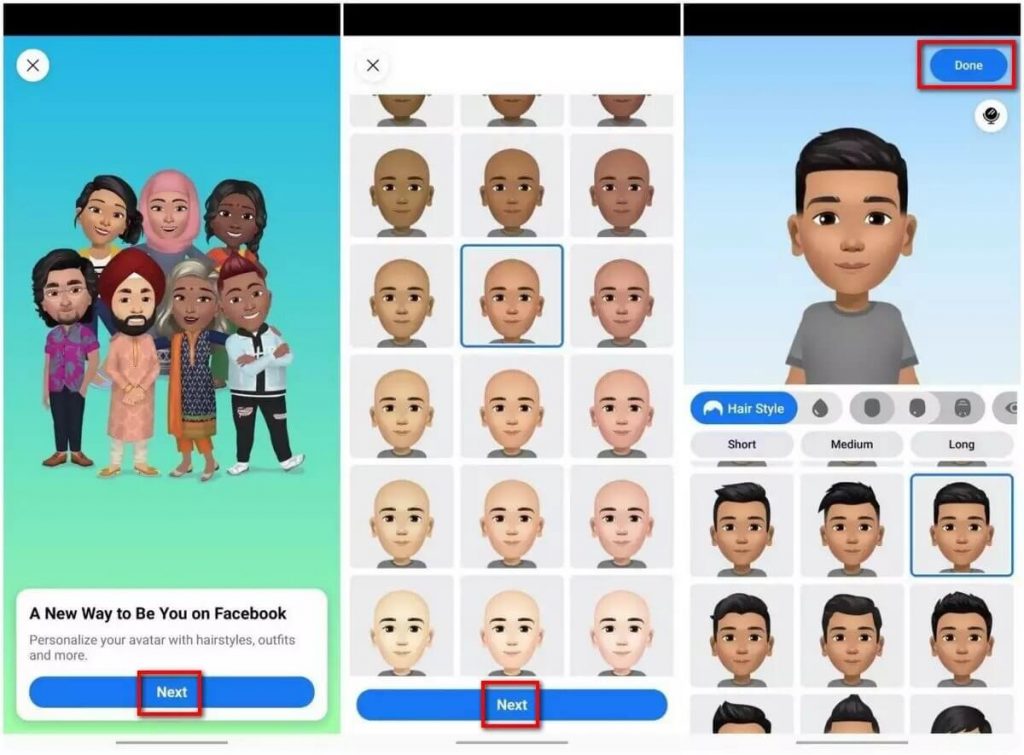
After customizing the head and face, you will have the option to opt for a body shape and outfit of your choice.
Once you’re done creating your avatar, tap next and the avatar will be ready to use. It’s such a simple procedure, need to upload any photos or give permission to Facebook to access your data.
This Avatar will be your rough approximation but you can create Avatar in any way you want. And now since your Avatar is ready, you can share it with your friends and family by publishing a post to announce your own creation or simply use it later in the comment section.
How to Make Avatar Your Profile Picture
Now since your avatar is ready, it’s time to have some fun with it!
- To apply your avatar for your Facebook profile picture, Go to the Settings option and then tap on Avatar.
- Once the avatar is loaded, tap on the arrow on the top of the options in right.
- Next, tap on Make Profile Picture.
- You will be asked to choose a pose as well as the profile picture background.
- Choose what suits you the best, and then tap Next once you’re finished.
![]()
This avatar is your temporary profile picture on Facebook, for either one hour, a day, or a week. If you choose to keep it longer you can set a custom date for it.
Once you’re done, press Save and your profile picture are set.
How to Use Your Avatar in Comments
The avatar can also be used as a sticker when you are commenting on Facebook posts.
You need to follow these steps to comment using Avatar.
- Go to the comment section of the post
- Click on the emoji button to load stickers.
- Click on the avatar icon below it
- Write comment as usual
- Select your avatar.
- Tap on the arrow button to post your comment
How to use your Avatar as a Sticker on Messenger
You can also make use of your avatar as a sticker on Messenger. Follow the steps below to do it.
- Go to the Settings option and then tap on Avatar.
- Select the second option All Stickers from the list.
- Choose your avatar sticker.
- Click on Send in the Messenger option.
- Select the conversation you want to send your Avatar to.
- Tap on Send.
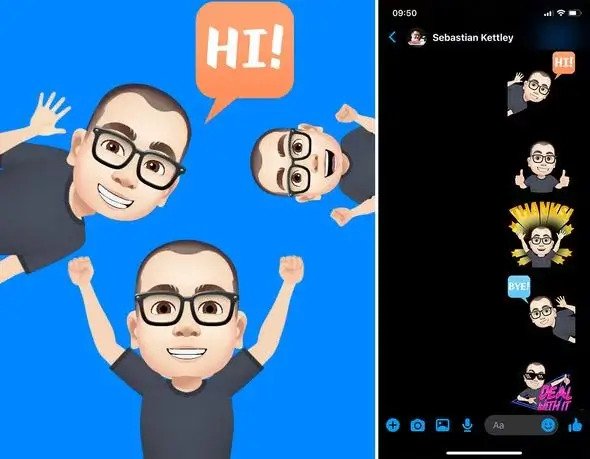
Once you share your avatar with a friend, you can reuse it as a sticker on Messenger. You can also download it in your phone’s gallery and also share it just like a normal image on other apps.
How to Use Your Avatar on Facebook Post
You can also use it on a Facebook post, follow the steps below.
- Go to the Settings option and then tap on Avatar.
- Now click on the Share button at the top.
- Tap on Create Post button.
- Choose a post for your Avatar
- Tap on the Share to News Feed option.
- Write something that you want to share with your friends.
- Click on the Post button.
Also Read: How To Clean Up Gmail Inbox With This Mass Trick
How to Share Your Avatar on Instagram
You can also publish your Facebook Avatar on Instagram and other Social Media sites. The steps are as below:
![]()
- Go to the Settings option and then tap on Avatar.
- Choose the sticker.
- Click on More Options
- Once you select Instagram from the given list of apps, the sticker will be imported to Instagram.
- You can write a description and share your Avatar.
Conclusion
In 2016, Snapchat purchased Bitmoji that allowed users to create their own virtual characters.
To challenge Snapchat, Facebook introduced Avatars in 2019 with the same features. Since then, they have slowly spread to different countries.
Now that you know how to create a Facebook avatar, make one and share it with your family and friends. Using your virtual lookalikes on Facebook makes interaction with friends much more fun.
Trending News: How to Back Up Your iPhone
How To Schedule An Email In Gmail?
Goggle soon won’t let you sign in on very old Android Devices.





































