Last 2022, there was an article released stating that Google Maps is better than Apple Maps. There are many similarities in both of the applications, but there are also some points that make the other one stands out, which we will further discuss in the article. If you are an iPhone user and you want to make google maps your default map, you might want to dive into this article.
Unlike android users, iPhone users already have some advanced default apps on their phones, and not needing some other apps in the app store. But, sometimes these applications may not be accurate at times, or maybe glitch sometimes, or maybe just purely lacking in terms of features or data that you wanted to use that is used by many and what is recommended, that is not on your phone’s system. Google maps are preferred by many as their default maps. On iPhone, you cannot just choose a default map application.
For iPhone users who wanted to change Google Maps to their default app, you need to remember two things: 1. By making chrome your default browser, 2. By making Gmail your default mail. This applies to every version of iOS, be it the latest or from way older versions of iOS.
Two ways how to make Google Maps a default
1. How to make Chrome your default web browser to enable Google Maps as default
- Go to your phone’s Settings.
- Search and tap Chrome.
- If you do not yet have Chrome on your iPhone, you can just go to the App store and download it. Then you open settings, then Chrome.
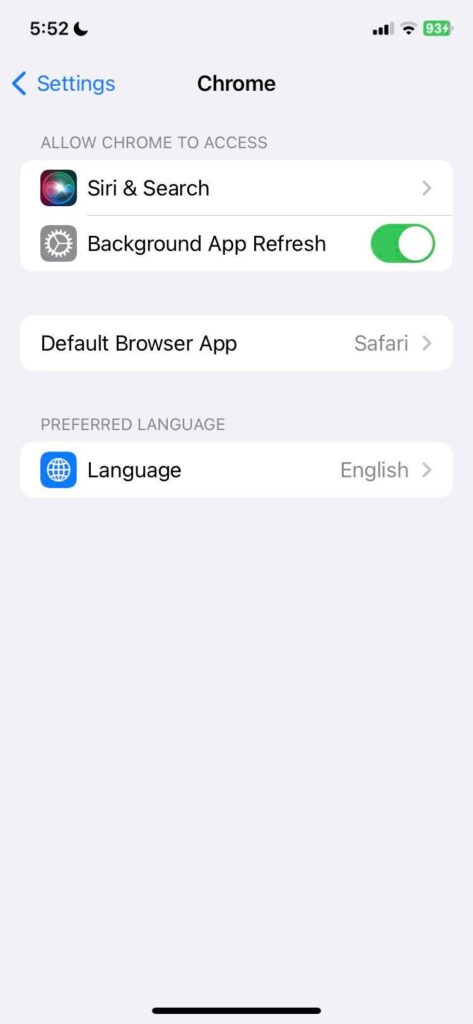
- Tap the Default Browser App
- Then choose Chrome
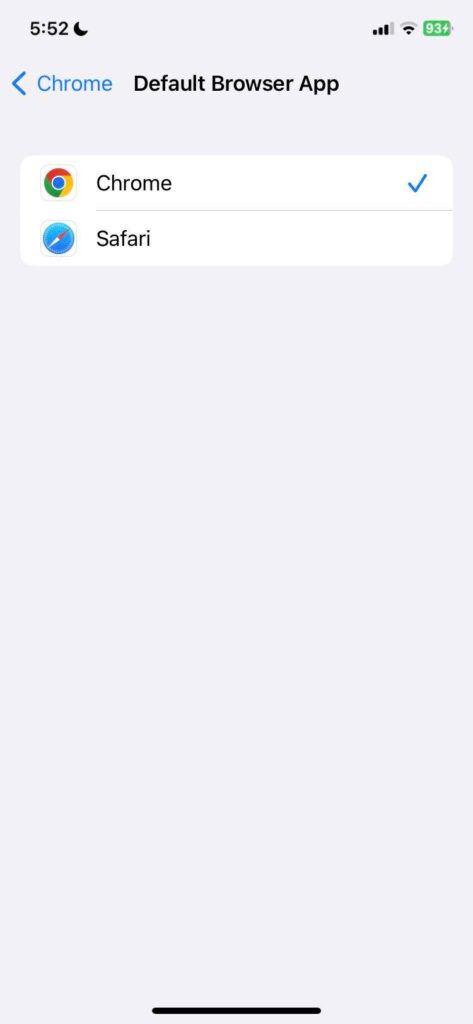
- After you do all of that, whenever you are in chrome and you have to find an address or you want to see the location of a place you searched for, Chrome will notify you if you want to use Google Maps or Maps, make sure you tap Google Maps. This shall work just fine because if you are going to use Safari, of course, it will redirect you to the iPhone’s default application.
2. How to make Gmail your default mail app to enable Google Maps as the default
- Make sure you have the Gmail app on your iPhone, and if not, go to the App store and download it.
- Open your Settings.
- Search and tap Gmail.
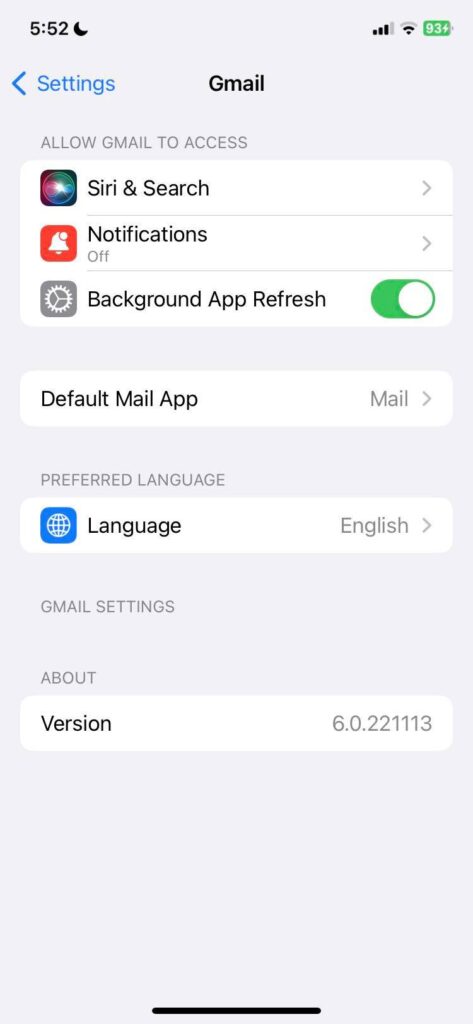
- Click Default Mail App
- Then tap Gmail
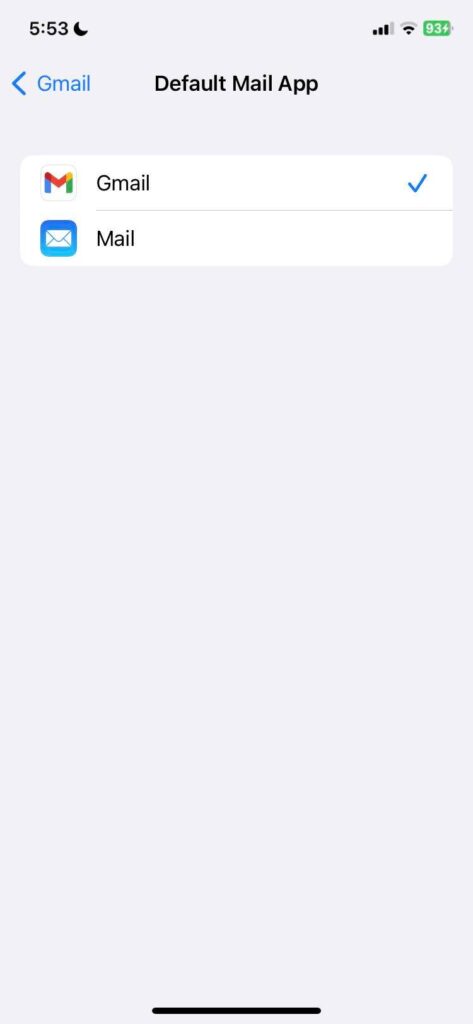
- After making Gmail the default app for mail, exit your settings
- Open your Gmail
- Tap the menu icon on the top left of your Gmail app
- After tapping, find the Settings
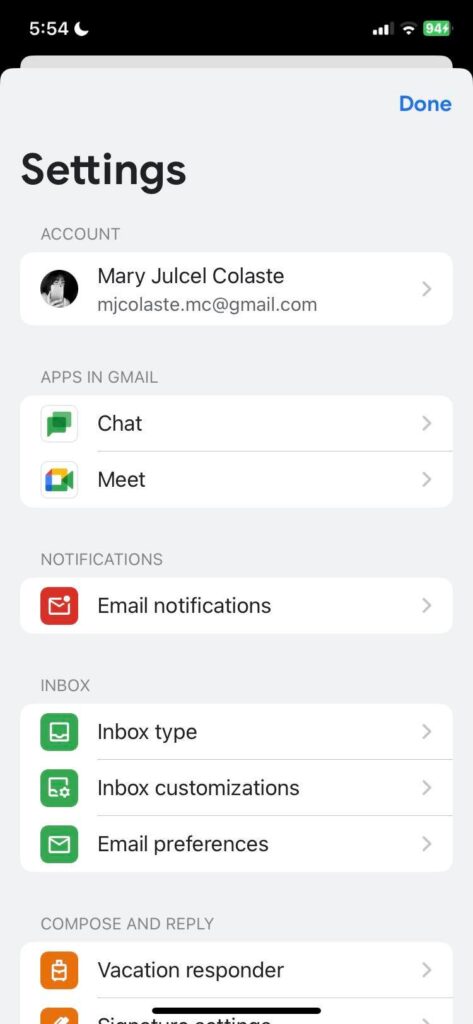
- After scrolling and finding the settings, tap Default apps
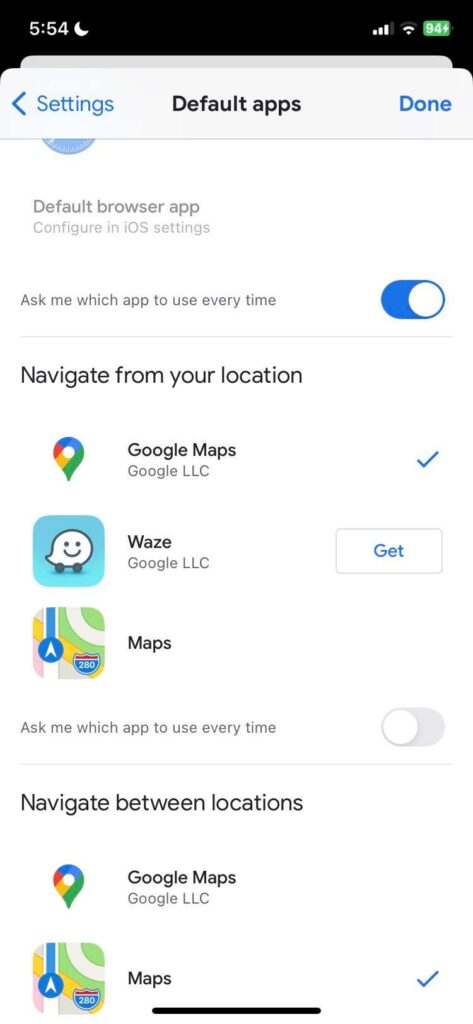
- You will see “Navigate from your location” and “Navigate between locations” make sure that you choose Google maps as the default application.
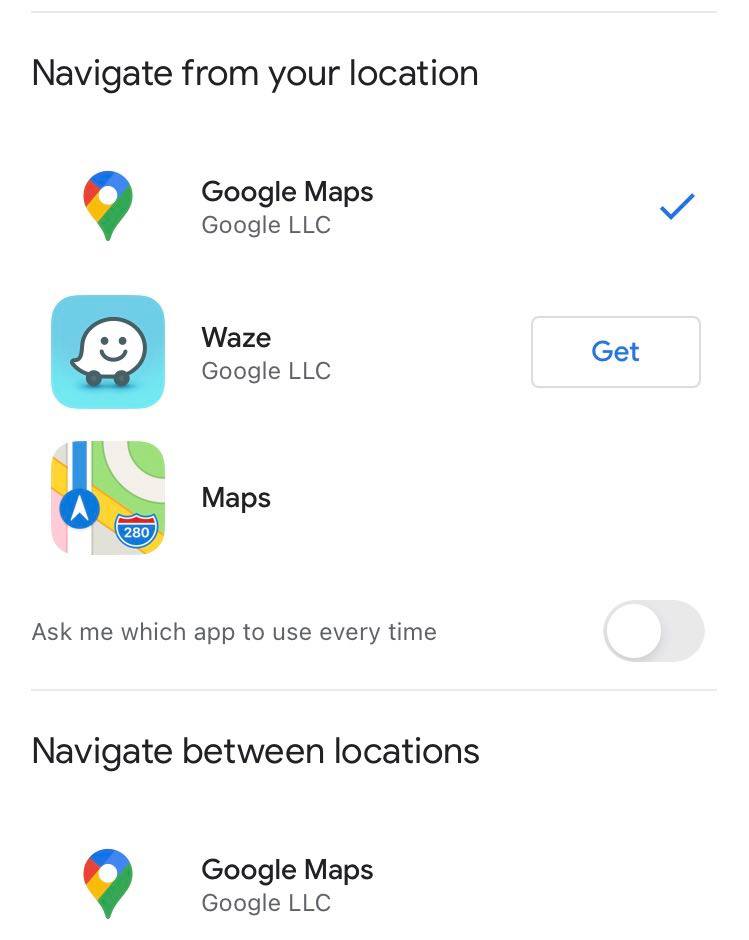
- After tapping Google Maps on both of the sections, make sure that the toggle “Ask me which app to use every time” is off, just like what you see in the picture above.
And that’s it, Google Maps just became the default maps application on your iPhone whenever you are using Chrome or Gmail. If you are finding any other way how to make Google Maps your default app without having the need to download chrome or make Gmail and Chrome defaults, then the answer is no. The instructions stated above are the only ways how to make Google Maps the default map app.
Why Google Maps is more in demand than Maps for some iPhone users? Simply because Google Maps has the most amount of systems and data available. It has a vast and enormous collection of stored information, making everything seem like it can be found in Google Maps, even the deepest alleys or the locations you think is unknown, also, from businesses to users, to websites, etc. Apple maps are not being undermined, on the other hand, it has a lot of system data too, but when it comes to crowd-sourcing, google just simply has it.
Follow the steps explained above in order to be automatically redirected to Google Maps when accessing locations.






































