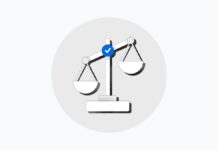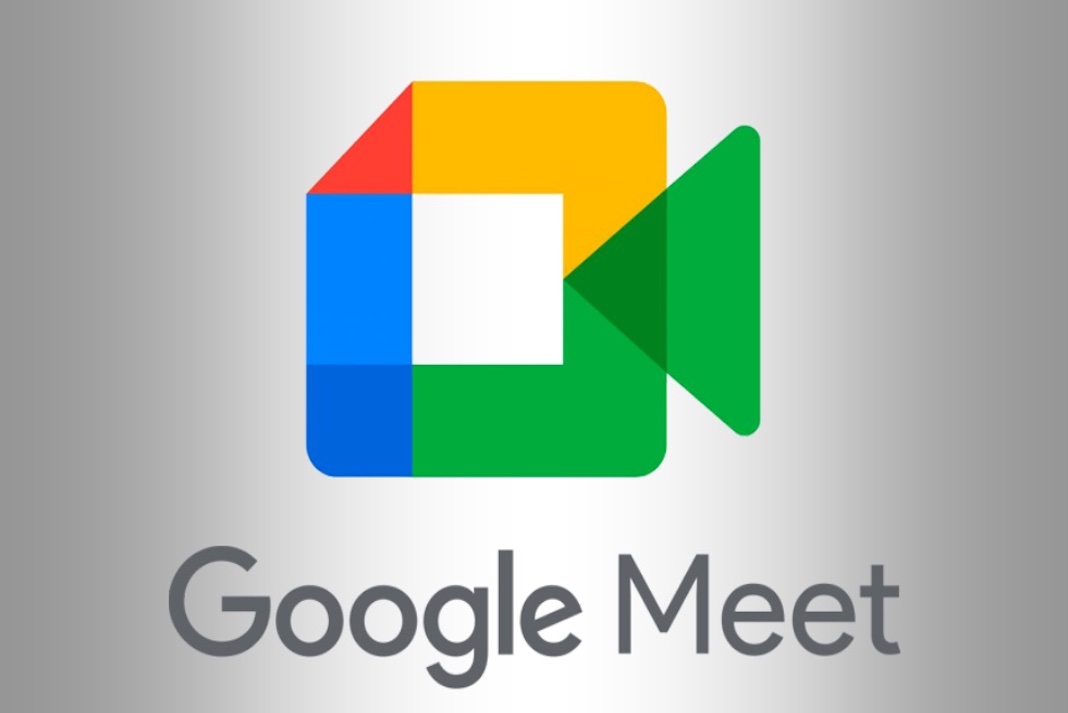Joining a Google meet call in Gmail is indeed super easy. Gmail is a useful tool. In addition to managing emails, it can also be used to join or start a Meet call. Therefore, we will be discussing how to join the Google Meet call in Gmail. (step-by-step)
With the onset of the COVID-19 pandemic, online meetings have become an integral part of our lives. Today, there is a wide range of apps available when it comes to virtual meetings. One of these apps is Google Meet. Surprisingly, apart from the app itself, you can also join a Meet call through your Gmail account. So, let us learn how to join a Google Meet Call in Gmail.
Also Read: 7 Tips For Using Microsoft Teams, Zoom, And Google Meet
How To Join Google Meet Call In Gmail
On PC/ Computer
- Open your Gmail account on your device.
- Click on the Meet option on the bottom-left corner.
- To join a meeting, click on Join Meeting.
- Enter the meeting code.
- Tap Join.
- To start a new meeting, tap New Meeting.
- Watch this video to know more.
Let’s discuss the steps to join meet call-in Gmail in detail:
1. Open your Gmail account by visiting Gmail.
2. Now, you will find a Meet option at the bottom-left corner as shown below in the screenshot.
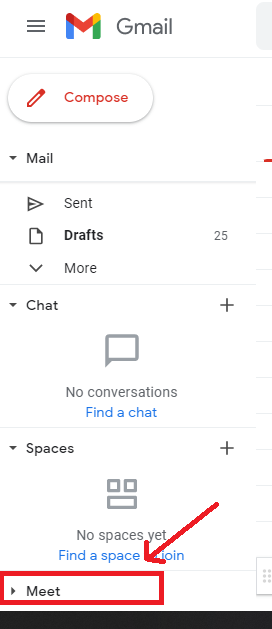
3. Click on the Meet option to expand it.
4. Now, you will have two options in front of you.
5. To join a meeting, you need to click on the Join a Meeting.
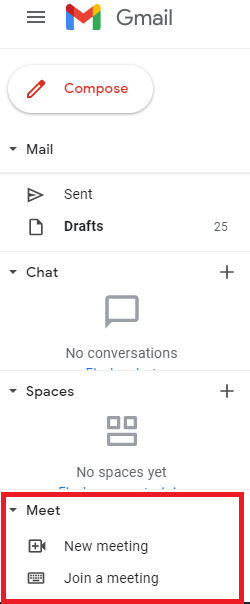
6. Now, enter the Meet code in the “Got a Meeting Code?” pop-up that appears on the screen.
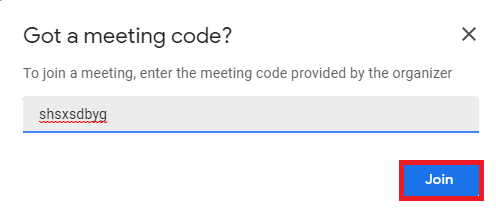
7. After entering the code, click on Join. (Make sure that the code entered is correct)
8. To start a New Meeting, click on New Meeting.
9. Then, tap Start Now and allow all the permissions that are asked.
Also Read: How To Create Breakout Rooms In Google Meet
Google Meet join by Phone
Many people find it difficult to join Google Meet call by phone. So here, we will be discussing how to join Google Meet call by phone through Gmail. Below is how to do it:
1. Open the Gmail app on your device.
2. On the bottom, click on Meet.
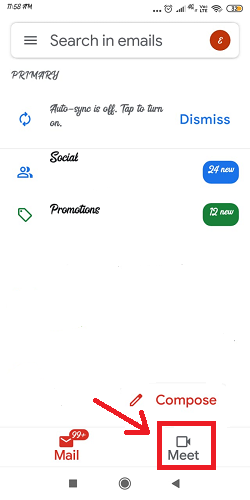
3. Then, tap Join with a code.
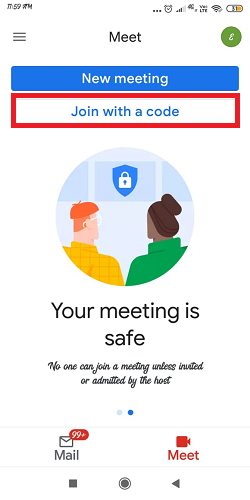
4. Enter the meeting code and tap Join.
5. To start a new Meeting, click on New Meeting.
To start a new meeting, click on New Meeting and you will get three options:
1. Get a meeting link to share: This establishes a new meeting but does not immediately join it. You’ll be given a new meeting link to share with others. Once the meeting has been shared and you’re ready to join, tap Join a meeting and enter this code.
2. Start an instant meeting: This starts a new meeting and immediately joins it. You may share the meeting invite with others after you’re on the call.
3. Schedule in Google Calendar: This will take you to the Google Calendar app, where you may schedule a new meeting.
Also Read: How To Live Cast Google Meet Meetings On Vimeo?
Hide Google Meet in Gmail
The steps to show or hide Google Meet in Gmail are given below:
- Open your Gmail account.
- Click on the Settings icon on the top-right corner.
- Select Chat and Meet.
- Then, select Hide the Meet section in the main menu next to the Meet section.
- Then, click on Save Changes.
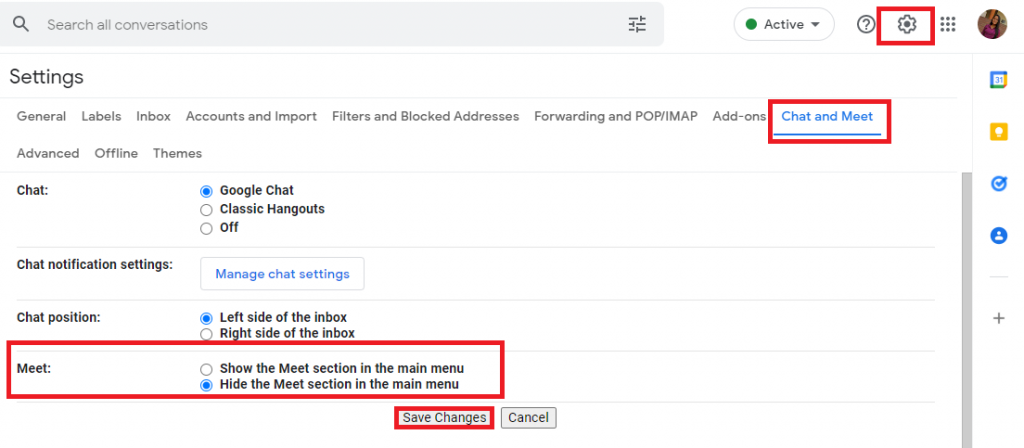
Google Meet not working on my Phone
If Google Meet is not working on your phone, you take a few steps. So, here are some tips about how to fix Google Meet not working.
- Clear Cache of Meet app from the Settings app on your phone.
- Update Google apps: Updating an app or software enhances its functions and fixes many bugs. So, it is always advisable to keep your apps and software up-to-date. In the case of Google Meet, you must ensure that all the Google apps on your phone are properly updated. This may fix the problem of Google Meet not working on your phone.
- Re-install Google Meet: If the problem persists or you are still not able to join a Google Meet call or Start a new meet, you can resort to reinstalling the Google meet app on your phone. It can also fix minor software bugs. First, uninstall the Google Meet app. To reinstall the Google Meet app, just go to the Play Store or App Store and type Google Meet in the search bar. Then click on the Install option next to Google Meet.
- Phone storage: Another step you can take is to check your Phone Storage. It is advisable to keep at least 500 MB of free storage on your Mobile.t This helps the apps to run smoothly on your Phone.
So, these are some of the tips about how to fix Google Meet not working on your Phone. You can try these tips to join Google meet call or Start a new meeting smoothly.
Also Read: How To Fix Microphone Not Working Issue On Google Meet
Winding Up
So, this is how you can effortlessly join Google Meet call in Gmail. In other words, this is how you can join a Google meet call without the app. Steps to hide Google Meet in Gmail are also clearly mentioned in this article. However, if due for any reason, Google Meet is not working on your phone, tips to get over this problem are also stated in this piece of information. If you face any problems while doing so, kindly let us know in the comment section.