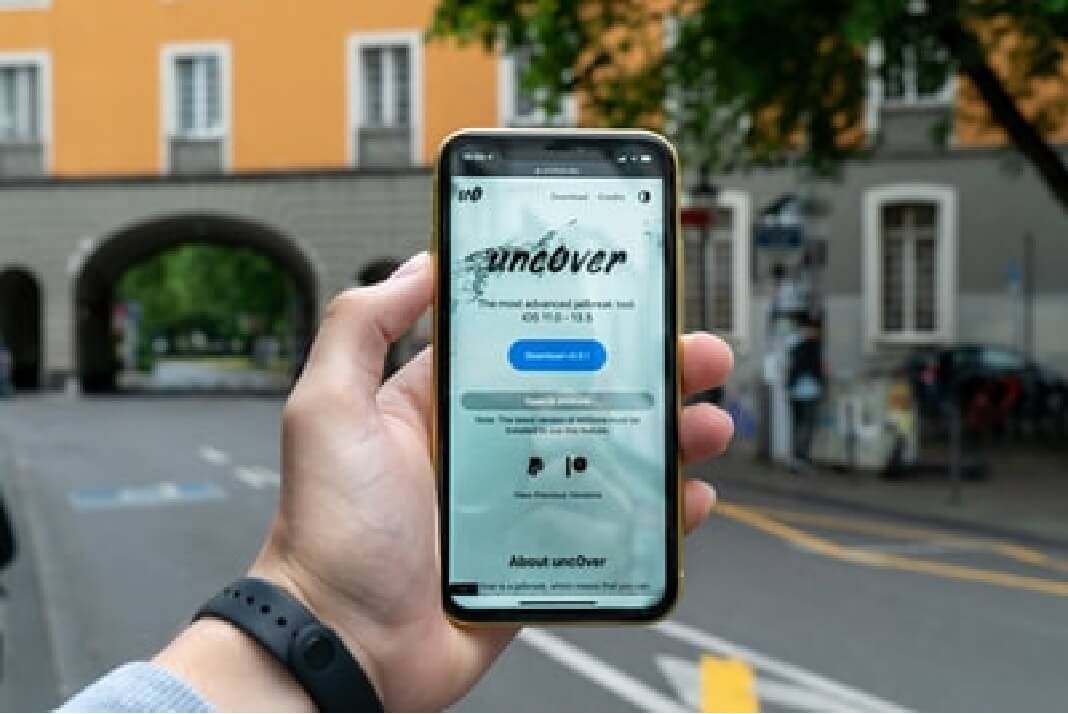You can jailbreak iOS 15 and iOS 14 on your iPhone and iPad by following some of the most unchallenging methods.
No matter how stunning and coherent the iOS operating system is, it does have some barriers and pitfalls of its own. However, a regular user who needs to get done basic things like calling, messaging, browsing, video conferencing, and playing music may not need more than what a regular iPhone 12 or 13 offers.
But jailbreaking is a great way for developers and tech geeks who want more from their devices. For those who enjoy pushing the boundaries of the existing technology, jailbreaking can be an excellent means to open doors to an infinite number of things.
So, before we jump into how to jailbreak your iOS 15 and iOS 14 devices (which is exactly why you are here), let’s understand what this riveting term means.
What Is Jailbreaking iOS?
While the term itself looks intimidating to understand, I would like to simplify it for you. Jailbreaking means removing restrictions imposed on an iOS device by its manufacturers. You can do it through a series of kernel patches, and it allows you to reach the root of the iOS operating system.
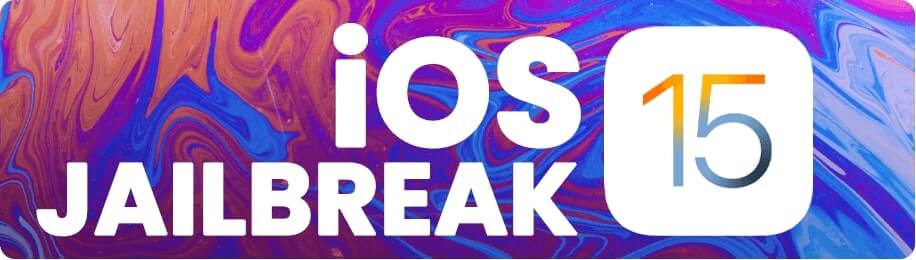
And then, you are free to customize your iOS device by installing software programs and tweaks that you otherwise cannot do. Some developers and users jailbreak to install apps that Apple does not allow through the Apple store. By jailbreaking, you can expand iOS 15’s capacity and make your iPhone versatile.
Advantages Of Jailbreaking iOS 15
There are many advantages of jailbreaking your iOS 15 device.
- You can combine several steps of pushing buttons into a single click
- Change the appearance of the home screen
- Double-tap the clock in the status bar and flip the screen to help facilitate a heads-up display.
- Start your iPhone with just one touch, and no need to click the home button.
- Change the name of the sim by modifying the status bar
- Put battery percentage into the battery icon to save space
- Install applications that the Apple app store does not approve
- Alter the operating system by introducing many other unique features
Disadvantages Of Jailbreaking iOS 15
While the advantages are many, I would still recommend you to consider the disadvantages. And these are:
- You no longer fall into Apple’s customer base, which means
- No support from Apple should anything happen to your iOS device
- The danger of malware and other harmful viruses
- The operating system becomes vulnerable to hackers
- Discards the in-built strong security system in iOS
So Is Jailbreaking iOS 15 illegal?
Jailbreaking is not illegal yet, but Apple will not give you a warm welcome for doing it either. As a matter of fact, the tech company views it as a violation to their end-user license agreement. Therefore, Apple strongly recommends its customers against attempting to gain root access.
On the contrary, Apple did not take any legal action against jailbreakers in the distant past. The company instead thanked two of them for pointing out errors and loopholes in its operating system. Moreover, Apple has also hired those two jailbreakers and given them positions in the company.
Jailbreaking Gave Apple New Features
In addition to the point I was making above, you will be surprised to know how smart developers at Apple really are. They use the opportunity of jailbreaking to implement many new features to make the operating system better than before. Some include:
- Vmoji: Emoji support for iOS 4
- Call Delete: Delete individual calls
- LockInfo: Interactive notifications
- Swipe Selection: Cursor control
- Graffiti: Drawing on messages
- Safari Plus: Download manager in Safari
- LPM Pad: Low power mode
- PureFocus: Focus on iOS 15
Furthermore, I have mentioned only a handful, but Apple has borrowed a hundred features from jailbreaking.
4 Types Of Jailbreaking Tools
- Untethered: This form of jailbreak is not used in the current versions of the iOS anymore. To do an untethered jailbreak, you do not need the assistance of a computer while the system is rebooting because it uses Apple’s own kernel.
- However, it takes a significant amount of time to reverse the engineering as the device patches up the kernel every time it is turned on.
- Tethered: Opposite of untethered jailbreak, tethered one does not require you to use a computer to run the software. Moreover, you will be able to restart or kill the springboard of the device without rebooting it.
- Semi-tethered: In this, you will need a computer to boot the device, patch the kernel, and modify the code. If not, the patched kernel will disable after you boot the device normally. Moreover, in that case, you will be able to do normal things like calling, texting and using the App Store.
- Semi-untethered: It is similar to the above method, but the difference here lies in not needing a computer to reboot. When you reboot the device, you can fix the kernel patch using an application on the device itself.
Tools For Jailbreaking iOS 15
There are hundreds of software tools that developers and hackers have created over a period of time since the first iPhone was launched.
- unc0ver iOS 14
- unc0ver iOS 13
- EtasonATV
- unc0ver iOS 12
- Chimera
- UncOver iOS 11
- Osiris Jailbreak iOS 12
- Totally Not Spyware
- Meridian
- Electra
- Zimperium
- LiberiOS
- h3lix
- to.panga
- async_wake
- Houdini
- Saigon
- EtasonJB
- Phoenix
- yalu+mach_portal and extra_recipe
- Pangu93
- Pangu9
- iH8sn0w
- TaiG
- Pangu8
- evasi0n7
- p0isixpwn
- sn0wbreeze
- evasi0n
- Absinthe
- ultrasn0w
- greenpois0n
- Spirit and jailbreak me
- limera1n
- purplera1n & blackra1n
- redsn0w
- Qucikpwn
- Pwnage
- ZiPhone
- JailbreakMe and AppSnapp
How To Jailbreak iOS 15 Using Cydia?
If you got the iPhone 10, iPhone 11, iPhone 12, as well as the latest iPhone 13, then Cydia is your easiest solution to jailbreaking. However, Cydia runs on all iOS devices, whether iOS 15, iOS 14 or lower versions. So let’s check out how you can go about the process.
Step 1: Go to Safari and type aaphacks.com/cydia and click on Go.
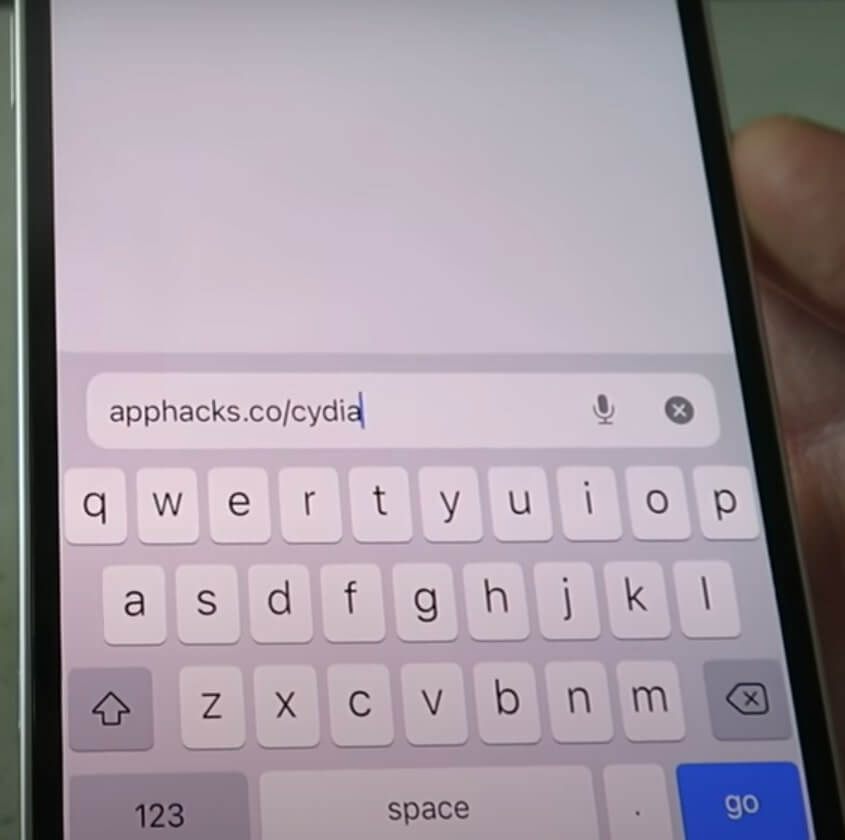
Step 2: A pop-up message will ask for your permission regarding the website trying to download a configuration profile. Click on Allow.
Step 3: Tap on Close.
Step 4: Moreover, go to the Settings app and look at the top for Profile Downloaded. Click on it.
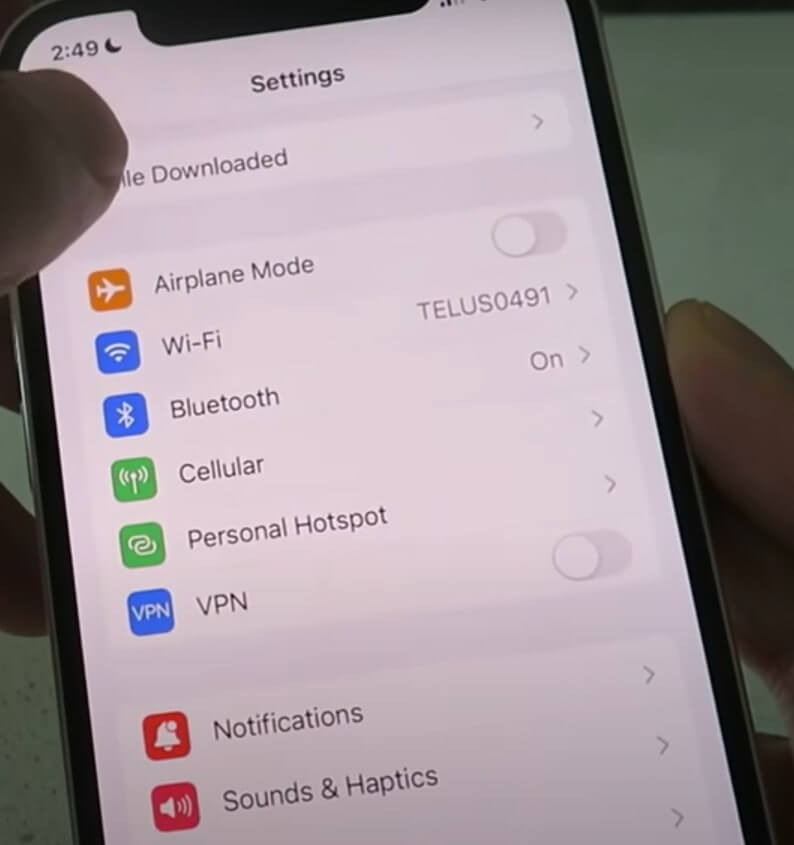
Step 5: Click on Install from the top-right side.
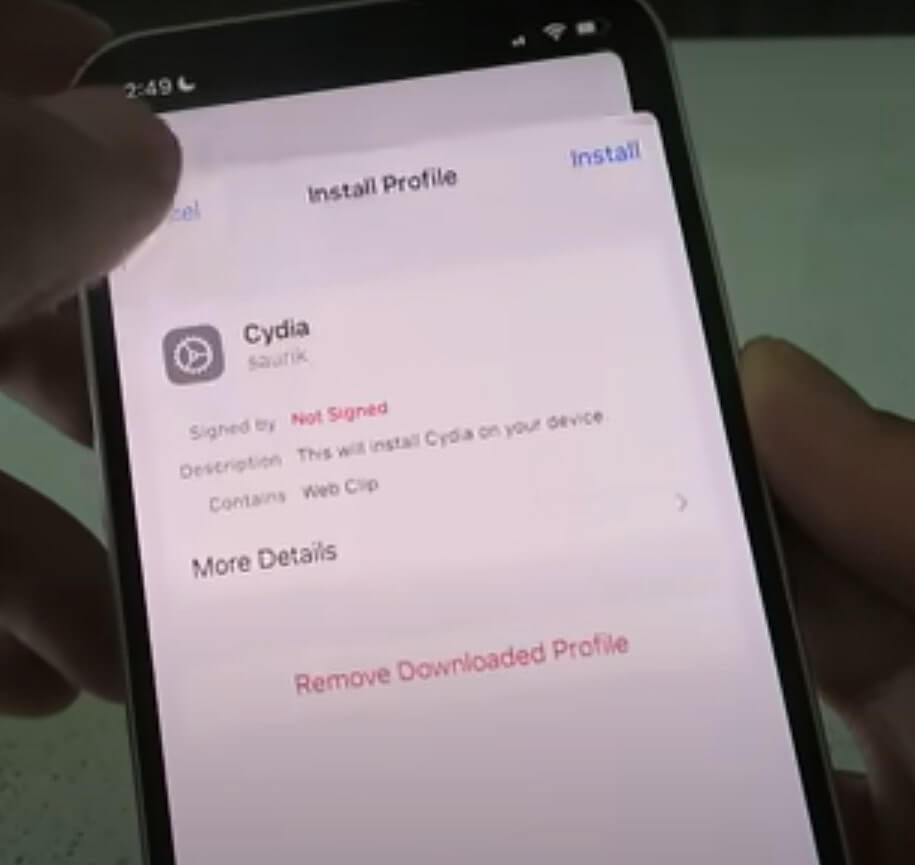
Step 6: It will ask for your passcode.
Step 7: After entering your passcode, click on Next and tap on Install.
Step 8: Tap on Done.
![]()
Step 9: Now, you have downloaded and installed the Cydia application on your iOS device.
Step 10: Click on the Cydia app, and you can click on any of the features on Cydia.
Step 11: Tap on Manage Account, and click on Start Injection.
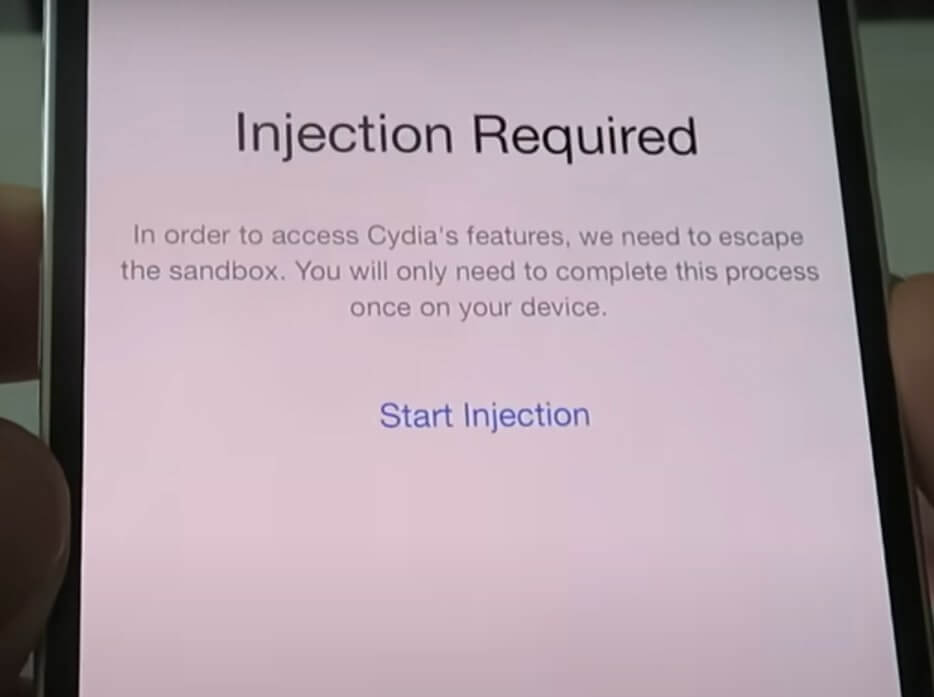
Once you do that, it will take you to the installation wizard. Furthermore, you have to click on all of the apps there and follow their instructions. The files in Cydia are hidden in these apps on the app store.
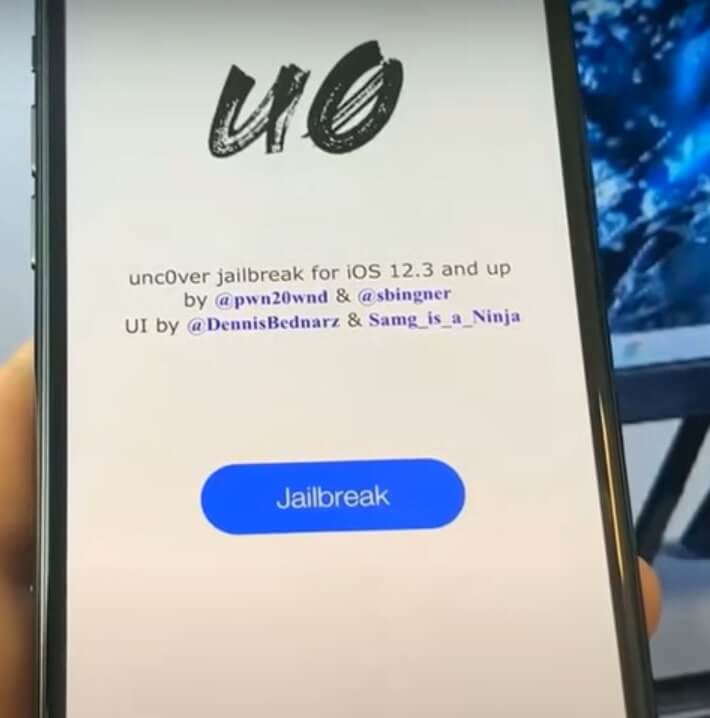
So after you complete their installation, they will begin to break down the code and start transferring the files for the iOS 15 jailbreak.
To Fix If Something Goes Wrong
The installation will take about thirty minutes, and after that, the Cydia app will reload with all working features. However, if the process does not commence within thirty minutes as claimed by expert jailbreakers, something went wrong with your device.
So just go back and install more apps and follow their instructions as they appear on the screen. You have to be patient with the process and ensure that you do not skip any instructions or details. Once you have installed all the apps, the files will transfer to your iOS 15 device, and you will be successful in jailbreaking.
How To Jailbreak iOS 15 Using unc0ver?
If Cydia is not your cup of tea or it did not work for you for whatsoever reason, don’t lose heart. Now you can try the next method, which is unc0ver. So here’s how it goes.
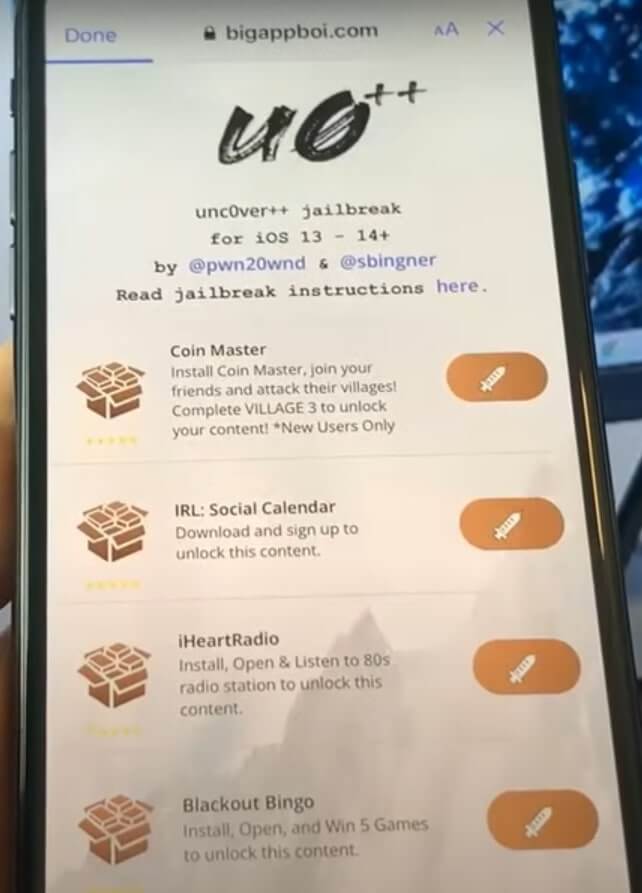
Step 1: Go to the Settings app on your iOS device and click on General.
Step 2. Tap on Software Update and check if you are currently updated to the new iOS 15.1 version.
Step 3: So after this, go back to Settings and click on General.
Step 4: Moreover, find the option Background App Refresh and tap on it. Ensure it’s switched on, and you can have it on either Wi-fi and your cellular data.
Step 5: Now, we go back to the Settings app and select Battery.
Step 6: Make sure the low power mode is off as your battery might be on it.
Step 7: Moreover, go to App Store and check if Automatic downloads is turned on.
Step 8: Now go to Safari and type appyell.com and find unc0ver Alpha as we will be using the unc0vered jailbreak.
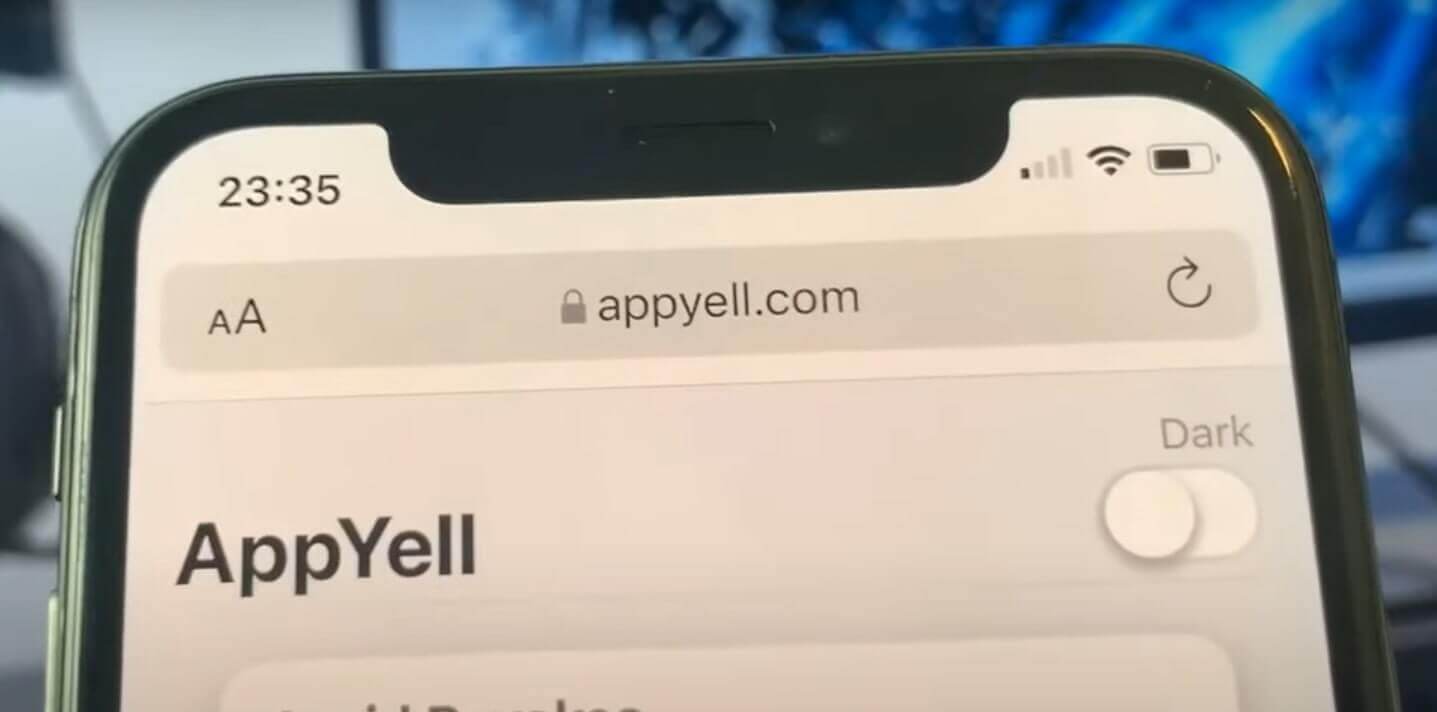
Step 9: Tap on Get and click on and click on Allow. Moreover, tap on Close.
Step 10: Reopen the Settings app to install the profile configuration settings. So scroll up and click on the option Profile Downloaded.
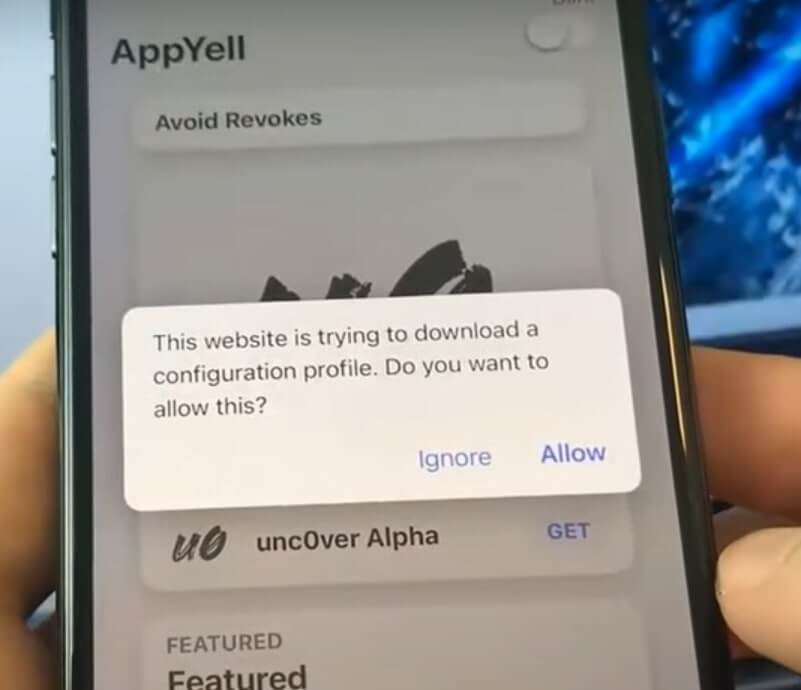
Most Important Steps
Step 1: After clicking on the Profile Downloaded option, tap on Install and enter your passcode.
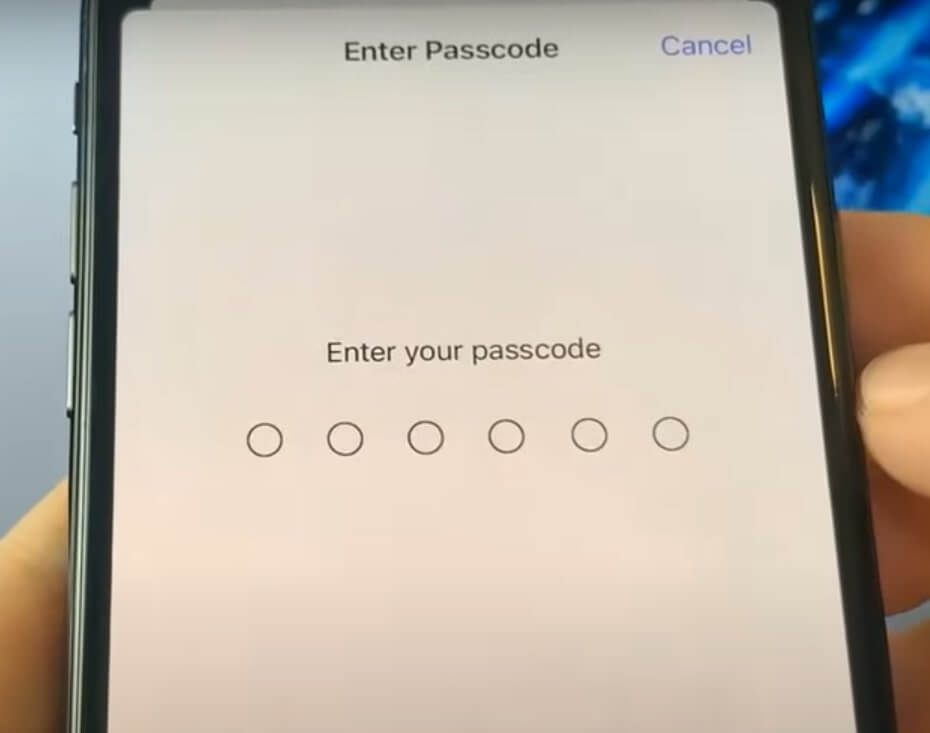
Step 2: Furthermore, click on Next, and tap on Install.
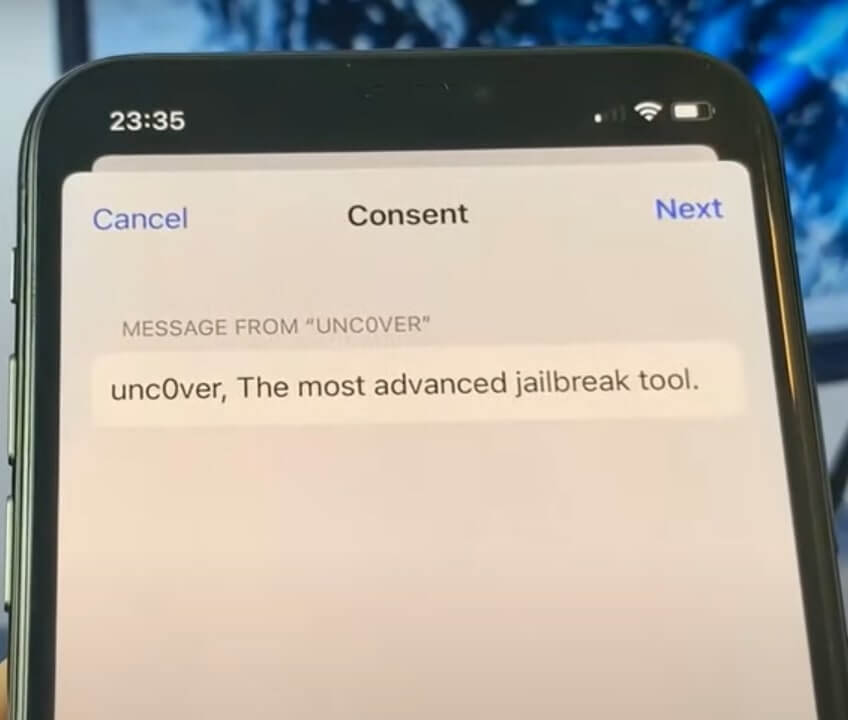
Step 3: A final prompt will appear in Red, so click on that. And that’s it, you have installed it successfully.
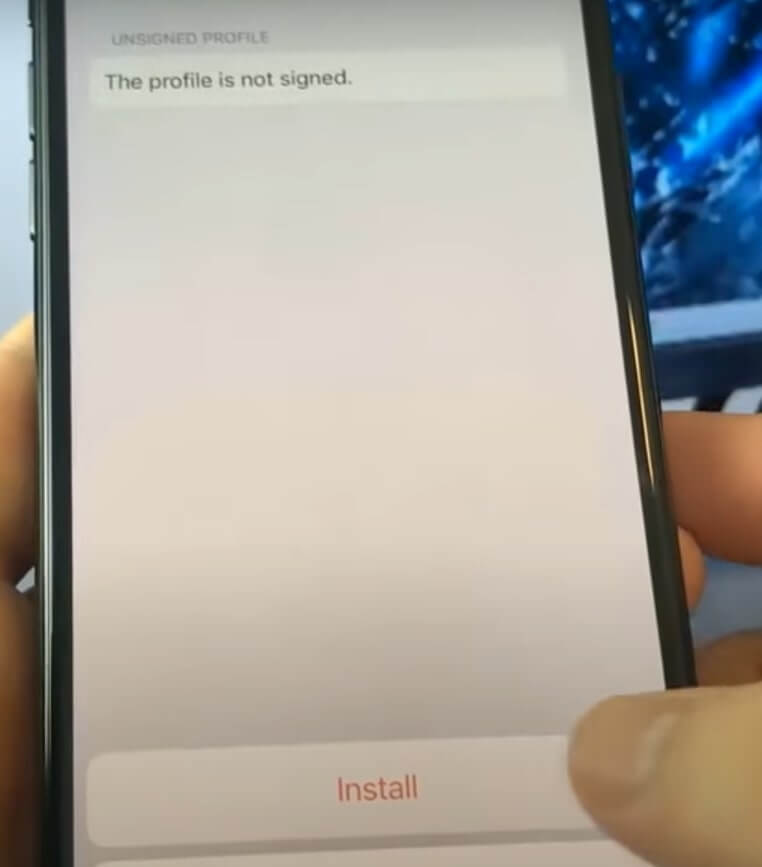
Step 4: Now click on unc0ver, give it a minute to load, and tap on Jailbreak.
Step 5: Furthermore, click on Jailbreak too. The screen will turn black, and the Apple logo will appear on it after a few seconds. So now you know that it is rebooting.
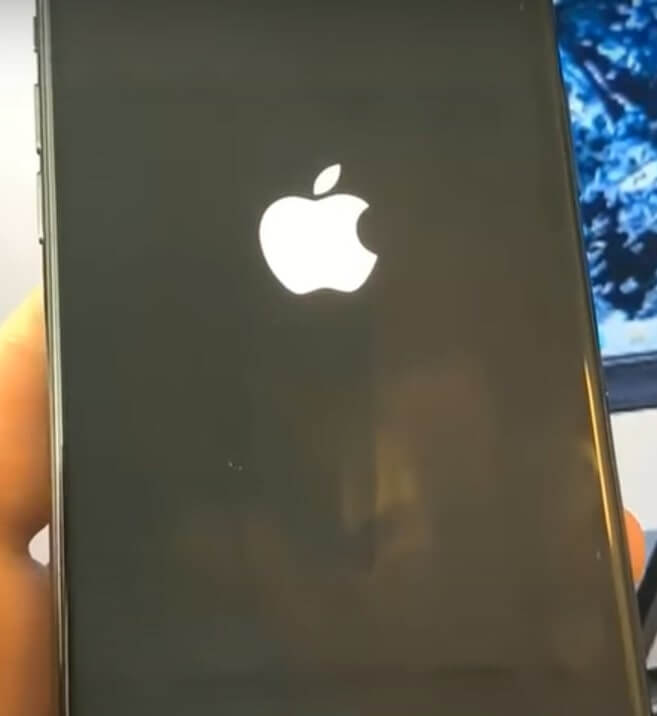
Step 6: Your iOS 15 device is now reloading in the jailbreak state as you see more codes coming up on the screen, as shown in the image.
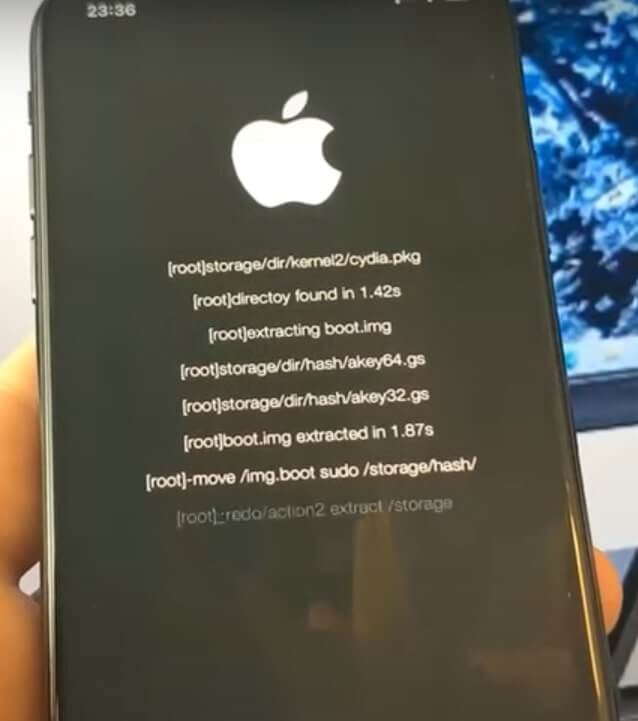
Step 7: Once all the codes have appeared, the loading will start. Wait for minutes as it loads.
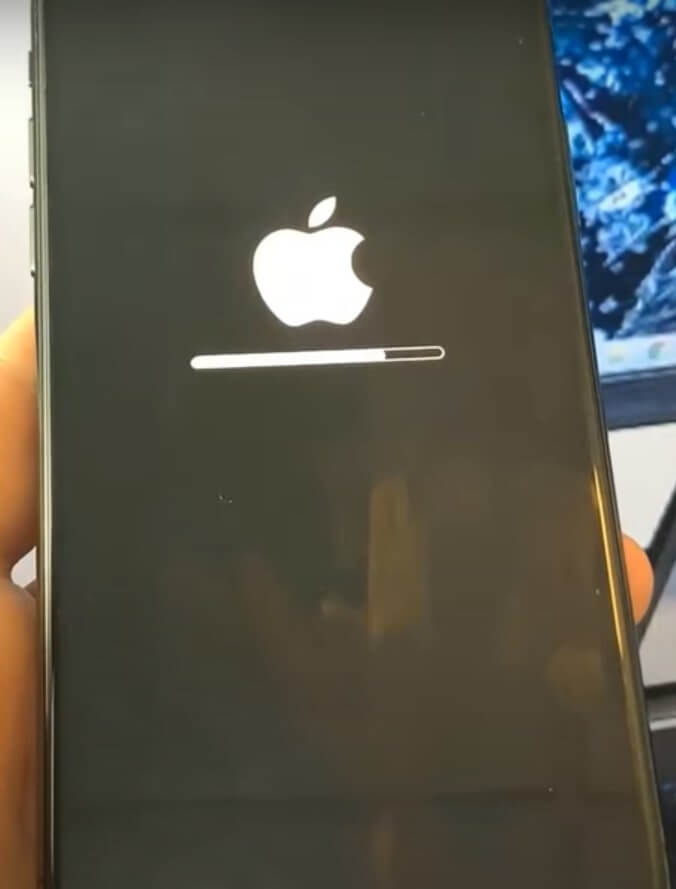
Step 8: Once the loading is finished, click on Continue. To complete the process, you have to do a little verification step.
Step 9: Download at least two apps from here that are completely free. You can download the IRL social media app, and while it is installing, go back and download another one.
Step 10: Go back and choose whichever you want and click on install. Give these minutes to download and go to your home screen.
Once you go back to your home screen, you can do the basic permissions and confirmations for the apps and click on Get Started. Moreover, you also have to sign in to these apps to prove that you’re a human doing this and its not automated.
Once you are done with these steps, Cydia should pop up on your device if you have got it all right.
How To Jailbreak iOS 15 With Zeon?
Zeon, to be honest, is not as effective as the other two options, as I told you before. Therefore, you can choose this option only if the above two methods fail. So let’s get started with Zeon.
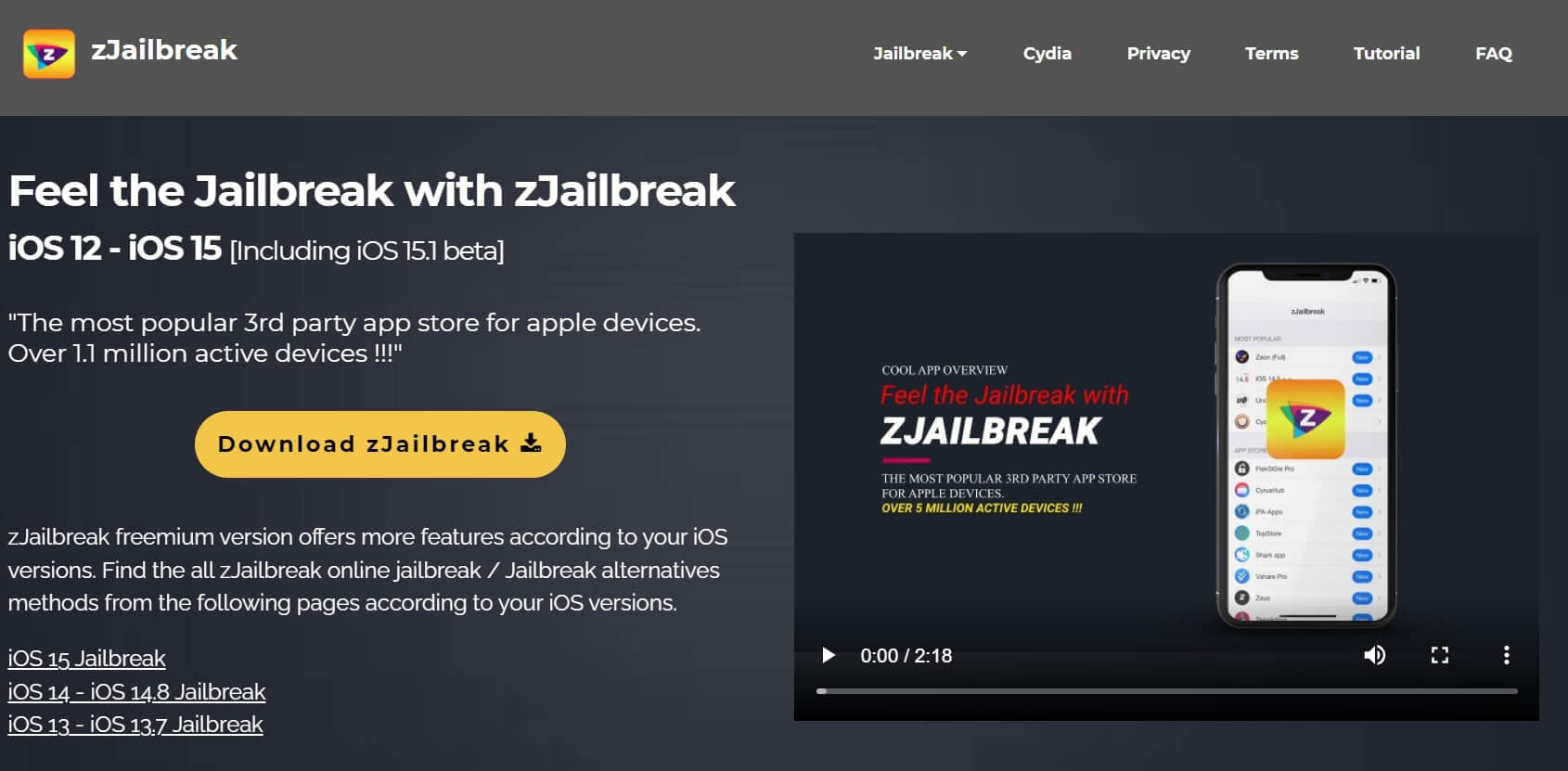
Step 1: Go to Google.com and type zeon jailbreak iOS 15. Go to the zjailbreak.com website.
Step 2: Click on Download, and it will take you to the page where it tells you whether your device is compatible or not.
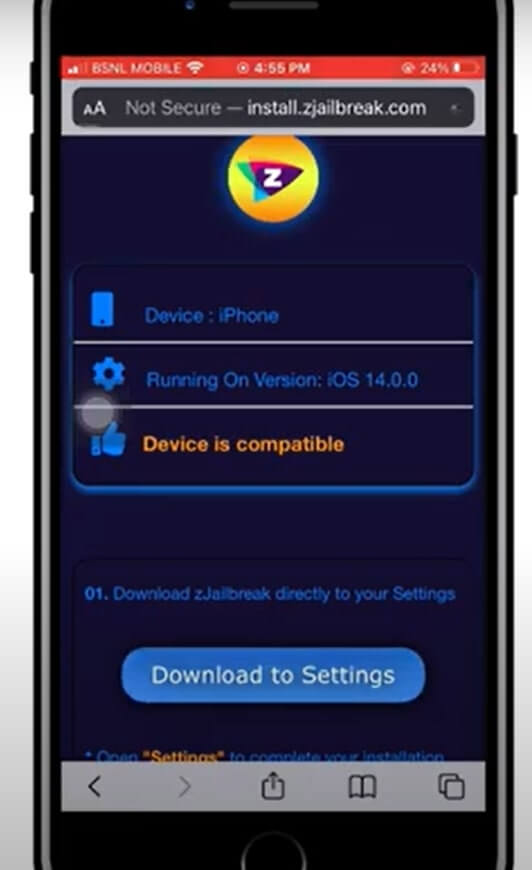
Step 3: Tap on Download Settings, click on Allow and tap on Close.
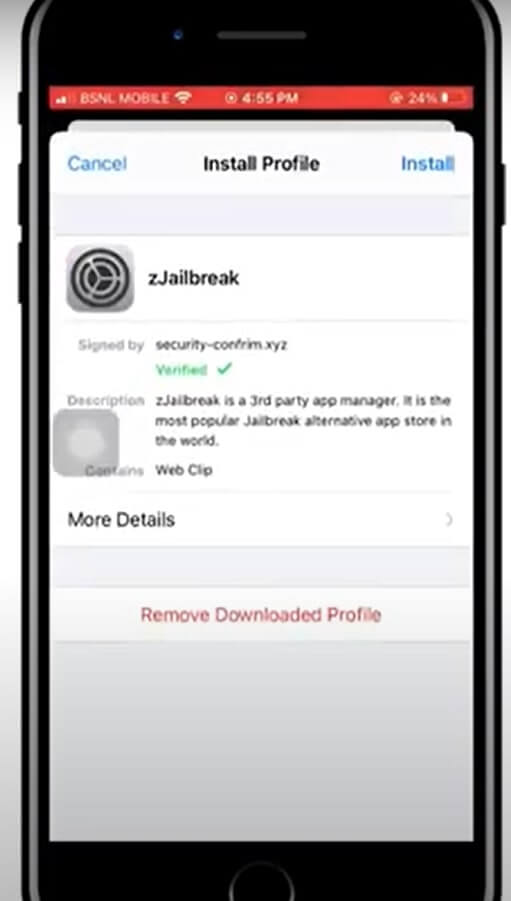
Step 4: Go to the Settings app on your iPhone and scroll to the top to find the option Profile Downloaded and click on Install.
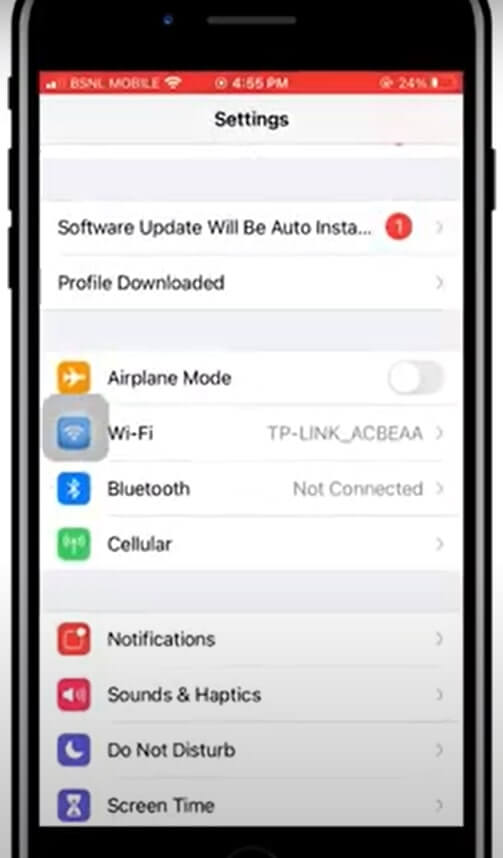
Moreover, enter your passcode and click on Done.
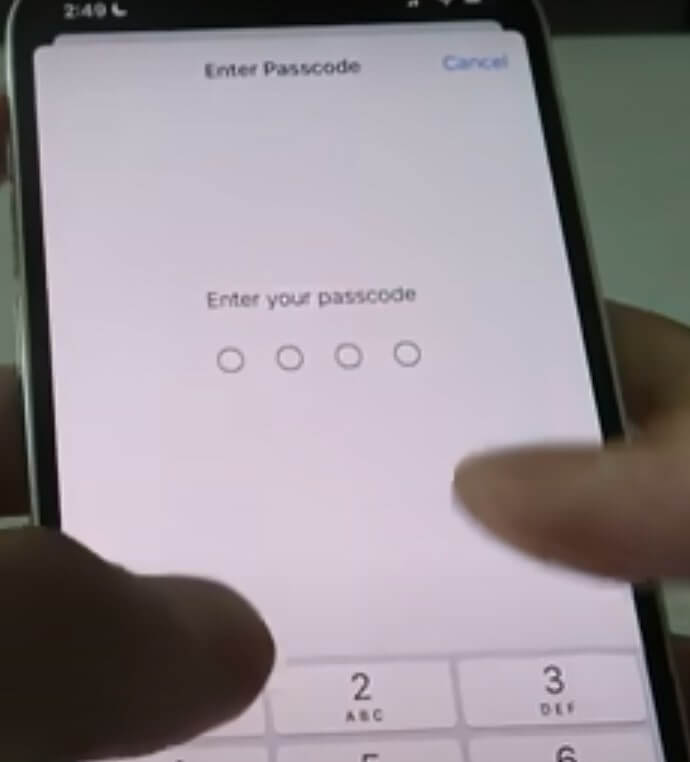
Step 5: Now go to the Zeon app, and you will be able to see a host of applications waiting for installation. You can download any of the apps like Hexxa or Cydia.
![]()
In a similar manner, you can install other jailbreaker apps like iBundles, Zylon, Checkra1n, MarronJB and many others. Let’s walk you through each of them.
iBundles Jailbreaker For iOS 15
iBundles allows users to choose jailbreak features from eighteen different websites. The benefit of using iBundles is that it is compatible with all iOS 15 devices and does not need a computer.
Moreover, it is safe and does not require you to install all the features.
iBundles is not free whatsoever, and you have to buy it at a substantial price. However, once you are able to get a membership to these websites, you can get access to unlimited downloads.
Most of these websites will be compatible with future versions of iOS devices, and you can get access for a lifetime.
Features Of iBundles Websites
Some features of the iBundles websites include:
- Theme installations
- Tweaks for your iPhone are available in Exxumo
- Using OSes third-party installations like Sheeqa and Flemino
- Repo extractors like Zylon, Hexxa Plus, Zeon and Bregxi are available
- Change iOS icon using Sudumo.
- Download popular games from Zyrome and Calnim
- Zylon Jailbreaker For iOS 15
You can install iOS 15 jailbreak apps very easily in this community-based third-party application. The popular features of Zylon in different categories are:
Tweak apps
Zylon allows for tweaking apps and features in iOS 15, and it consists of both jailbreak and non-jailbreak apps. All you have to do is enable ” Allow untrusted shortcuts” before installing Zylon tweaks.
Save Battery Tweaks
In a few Zylon tweaks, you can get information about your iPhone battery. Once you have installed the tweak, you can do the following:
- Charge your battery quickly
- Auto Low Power
- Repair battery
- Charge Alarm when the battery reaches 80% or lower
- Super-Low battery mode
- Save battery
- Play Music Tweaks
Make listening to music easier and fun with Zylon’s music tweaks. Moreover, you can download, play and save music on your iOS 15 jailbreak devices.
Furthermore, you can do the following tweaks:
- Play YouTube
- Siri Songs
- Music
- YouTube song
- Download MP3
- New Music Playlist
How To Jailbreak Using Checkra1n?
On the Checkm8 exploit released by axi0mX, Checkra1n is a permanent jailbreak. It offers bootrom level security exploit which you can use in your iOS device in the latest models of iPhone.
Moreover, you will find it impossible to patch the Bootrom exploits. Jailbreak is based on the devices, so it will practically run on the iOS version between A5 to A 11.
Check Checkra1n with iPhone 8 plus, iPhone 7 plus, iPhone 7, and iPhone 6s on the iOS 15 version run fine. So it is safe to conclude, based on users’ experience, it is not yet working on iOS 15.
To jailbreak with Checkra1n
Follow these steps:
Step 1: Go to the CheckRa1n download link and download the configuration profile on your device. Moreover, click on the Allow button and proceed to the next step.
Step 2: Go to the Settings app on your iPhone, and click on it.
Step 3: Furthermore, click on Install iOS 15++ application and complete the installation process. Your device will prompt you to enter the passcode so that as well and finish the process.
Step 4: On the third page, open the iOS 15++ application, where you will be able to see Checkra1n. Click to open it.
Step 5: Now, come out of the Settings app and on your home screen, you will see the Checkra1n jailbreak button. Click on it and let it jailbreak iOS 15++.
Step 6: Moreover, you will see the virtual Cydia app on iOS 15++, which you can open now and install the jailbreak. You can do it to your latest iOS version.
How To Jailbreak iOS 15 Using The MarronJB?
Jailbreak apps in iOS 15 are virtual, and they don’t jailbreak your actual iOS version. By installing a web-based Cydia, they jailbreak iOS ++ virtually.
Moreover, you can install only a limited number of functions on it. To do that:
Step 1: Go to the iOS 15++ website and link on the virtual MarronJB to install it.
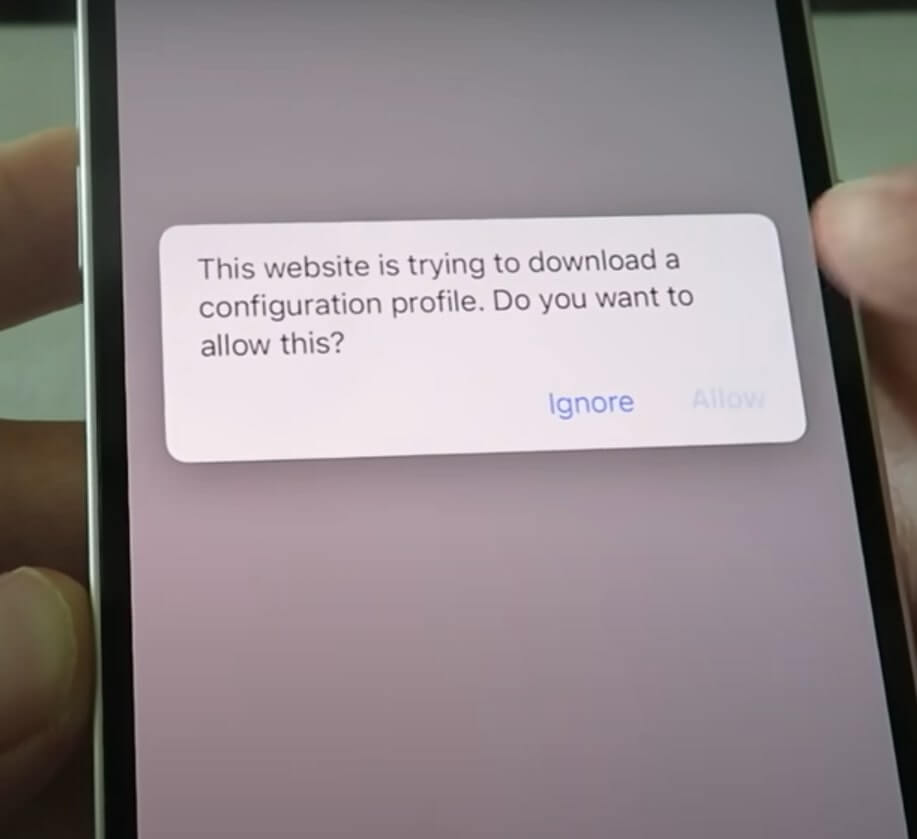
Step 2: Click on the button Download Now and further tap on Allow. You will find the Profile Downloaded button on the top of the screen in the Settings app.
Step 3: Click on the Profile, then tap on Install and enter the passcode. Moreover, click on Install and Done.
Step 4: Now go to the third page, run the iOS 15++ application, and tap on the MarronJB app. Open it and click on Jailbreak.
Step 5: Furthermore, the message for jailbreak will appear on the screen, and you will be able to see iOS 15++ on your homescreen.
So you see, it is child’s play to install the jailbreak apps and tweak your iPhone.
How To Install Weather HTML2.0?
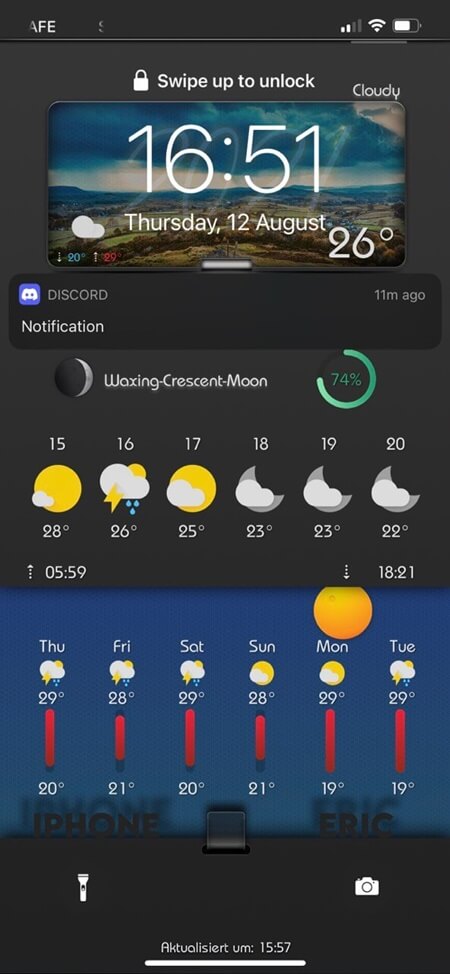
Suppose you download Apple’s shortcut app on your iOS device, which you can use to run with weather html 2.0. And you can install the weather HTML2.0 by following these steps:
Step 1: From the INNOVATION discord channel, download the Weather HTML2.0 zip file.
Step 2: You have to save the file on the iCloud Shortcuts and further save it in the iOS weather app.
In case you do not have the shortcut app, you can click on it and select the shortcut app. Then, tap on the + sign folder and rename it to iOS weather. Furthermore, unzip the file.
Step 3: On the INNOVATION discord channel, run these three shortcuts:
- WeatherHTML2.0
- HTMLModul
- JustWeather2.0
Step 4: Run the WeatherHTML2.0 shortcut by resuming shortcuts.
Step 5: A few pop-ups will appear, tap on Okay and then click on Allow.
Step 6: After that, check out your Lock Screen.
Moreover, if you download the Jayson app from Apple’s App Store, you can install many different types of themes.
Features You Will Get After Installing Cydia On iOS 15
- Cylinder tweak is a great way to add some fun to your otherwise boring home screen.
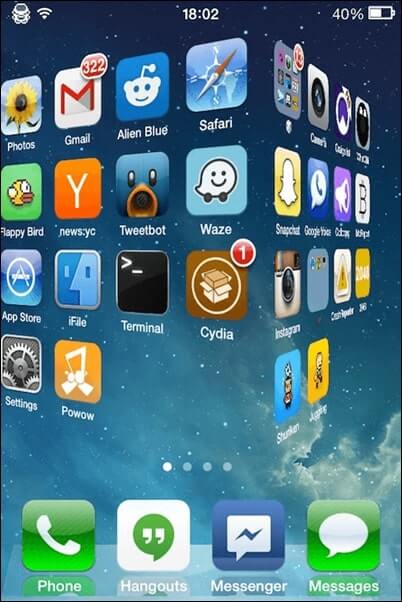
- Cydia helps you to add animations and effects such as alternative spins, burst, bubbles and much more. Add BigBoss repository to your iOS device, and soon you will be able to have them.
- Once you have successfully jailbroken iOS 15, you will use the Clean Home Screen Cydia tweak. This tweak will help in clearing out the clutter from your home screen.
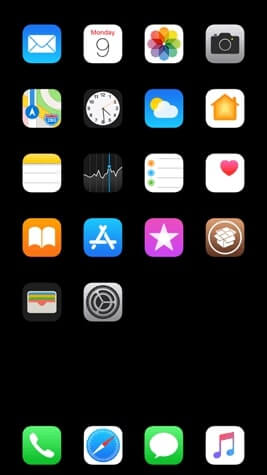
- Call Bar is one of the most popular tweaks out there for your iOS 15 devices. It integrates with the notification center and brings in many options like mute, access contacts, facetime, audio and video calls etc.
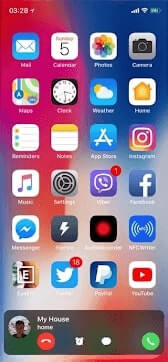
- In this feature, when you have an incoming call, it shows on the status bar as a notification instead of the call covering your whole screen and blocking any task you were doing. Moreover, you can choose to decline or receive the call.
- Add colors to your badges using the color badge tweak available after jailbreaking your iOS 15. With this tweak, you will be able to customize your app icon colors, increase contrast, add badge outline etc.
- Moreover, you will get the SnowBoard tweak by customizing dock labels, notification badges, icons etc.
iOS 15 Features You Can Jailbreak In Your iOS 14
While many users may not have upgraded to the iOS 15 Monterey yet, they can still get the following features by jailbreaking.
- Portrait Mode: In your usual jailbreak, you will not access the portrait mode on your iOS 14 device. For this reason, you can use Portrait XI, Portrait +, Camera Mode 10 and Camera 11. In the iOS 15 portrait mode, you will be able to blur your background, so the camera only focuses on you.
- SharePlay: iOS 15 Monterey is one of the most talked-about features in the new upgrade. But don’t worry if you are still using iOS 14 or the lower version. You can get a Sharelock jailbreak tweak through jailbreak that allows you to do exactly what SharePlay does.
- Moreover, you too will be able to share the screen with your friends and family while listening to music, watching films and series on Netflix, Hotstar and HBO Max etc.
- FaceTime: IOS 15 device owners enjoy the new version of FaceTime that permits users to share their screens of apps and web pages with their peers. However, it does not mean you cannot have it. All you have to do is use the CallBar XS jailbreak tweak that allows users to share their FaceTime screen.
- In addition, it also helps in re-designing the incoming calls by showing them in the form of notifications. This allows you to continue using the apps and programs without interrupting.
More Interesting Features Using Jailbreaks
- Grid View: iOS 15 comes with a grid view for video calls with friends, family and colleagues. In this grid view, all participants on the call are in the same size boxes with the speaker’s box highlighted. This helps the listeners to figure out who’s talking. However, through jailbreaking, you will not get an exact 6×6 grid view but some tweaks around it but not exactly in the FaceTime app.
- For instance, Castmary is one of the tweaks that re-designs the iPhone’s scrolling card-based app switcher. It helps in previewing the app’s card without blocking your view in a 4×4 view. Moreover, you can use NewGridSwitcher, which displays the list of open applications.
- Voice Isolation Mode: In iOS 15, you get the voice isolation mode wherein your surrounding noises get muffled. Moreover, only the speaker’s voice is highlighted. If you want to get this on your iOS 14 devices, you can get it with Crystal jailbreak, which switches Air Pods Pro. It toggles between active noise cancellation mode and transparency mode.
- Furthermore, you can also use QuickANC, which is another jailbreak feature. It also lets you switch for AirPod Pro and Max with active noise cancellation, transparency and normal mode. You can get more tweaks for your device, like spatial audio and other improvements.
How To Activate FaceTime In Unsupported Countries?
If you turn on an iOS device in most countries, you are more likely to get FaceTime activation. However, in Middle East countries, this is not the case.
Therefore, in countries like Pakistan, United Arab Emirates, Dubai, Saudi Arabia, once you have been able to jailbreak your device, just follow these steps:
Step 1: Once you have successfully jailbroken your iOS device, add app.iphoneislanm.com to the Cydia app.
Step 2: You have to look for FaceTime Hacktivator and install the application. Then reboot your iPhone.
Step 3: Moreover, go to Settings and click on Phone. Here you will have to activate FaceTime.
You will receive an activation SMS to your iOS device. Besides, you can activate it without jailbreaking your device using Filzjailed, but it comes with risks and complications.
How To Fix A Jailbroken Device?
Jailbreaking can be a complicated process due to many reasons. For example, your new upgrade may go corrupt, an app or program may be corrupt, the operating system may fail, or bugs and errors that are fundamental may create a huge mess.
When something like this happens, do not cry to Apple for help (they will probably take you to court). Anyhow in most cases, what might happen is that you will not be able to use any of the apps, not even your Settings app. And this can create panic, but here’s what you can do about this issue.
Read: How To Transfer Photos From Old iPhone To iPhone 13?
Steps To Fix Jailbreak
Step 1: Put your iOS device into Safe Mode by pressing the Volume up and then down, and hold the side button. This mostly applies to iPhone 8 and 10 and so on. Basically, just reboot your iPhone in safe mode.

Step 2: Once you do this, Cydia is going to crash, but you can use other apps. Now go to the Electra app, and you have to perform the same steps as before.
Step 3: The only difference is that you have to switch on the tweak button this time. Also, make sure Siri is off.
Step 4: Switch on Airplane mode and click on Enable Jailbreak. Don’t be afraid if it fails one or two times; it will go back to normal by the third time. However, this time there will not be any tweaks.
Step 5: A pop-up will appear with the message as shown below so you can click on Exit.
Step 6: Now, your iOS device is jailbroken so that you can launch Cydia. Turn off the Airplane mode.
After Installation
Now you’re on the jailbroken side without the tweaks. Once you open Cydia apps, look for the bad tweaks that messed up your device. You can install a tweak called crash reporter that shows which tweaks went corrupt.
Anyhow, it is better to start fresh, and you can do it by uninstalling Substrate compatibility. A substrate is like the brain of the jailbreak. So go ahead and uninstall it. And don’t worry, it won’t mess up your jailbreak; instead, it will just uninstall your tweaks.
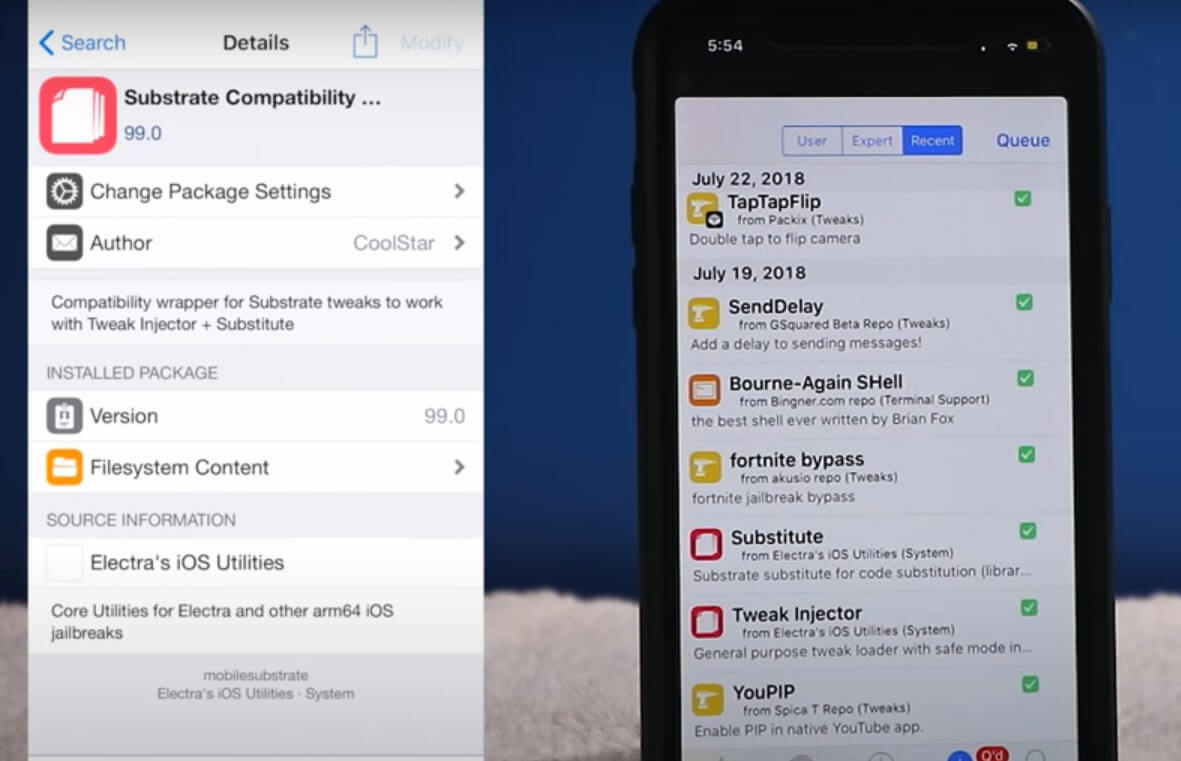
You will get a prompt, click on it and simply reboot your device. Once it restarts, go to Electra and once again, switch on tweak mode and turn off Siri.
If the problem persists, just keep uninstalling all the tweaks till the problem stops completely. Do not install slow animation as in most cases; it is the problem.
Should Read: No sound on iPhone 13? Here are the possible fixes
How To Revert A Jailbreak In iOS 15? (Unc0ver Jailbreak And Delete Cydia)
Jailbreaking is a great idea for many who want to expand their iOS devices, which the operating system does not allow.
However, most jailbreak users regret doing so and want to go back to the original version of their operating system.
If you, too, would like to go back to this, then follow these steps:
Step 1: Open unc0ver jailbreak, and you will see the Blue button saying, jailbroken.
Step 2: Now, you have to restart your iPhone by pressing the Power button and swiping right. Moreover, force restarts your Power button.
Step 3: Wait for the Apple logo to appear on the screen. Press volume up and down and long-press the Power button.
Step 4: Once your device restart, go to unc0ver and tap on the gear icon in the settings menu.
Step 5: Scroll down and click on Restore RFS, give it permission, and click on Yes for Automatic Updates. Moreover, refresh icon refresh and reinstall Cydia.
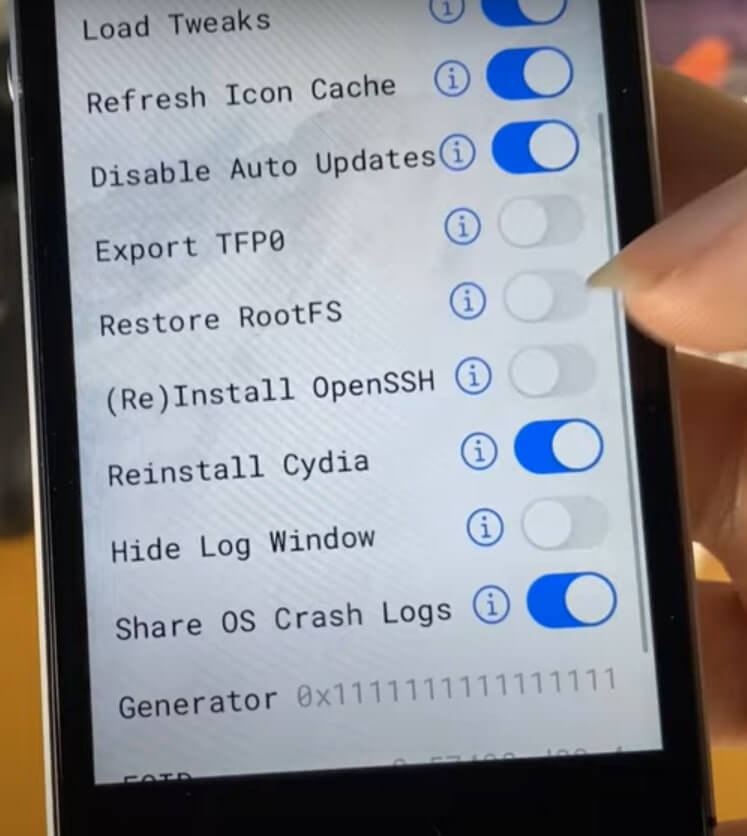
Step 6: Tap on Done and click on Restore RootFS. It will take a long time for the bar to load fully.
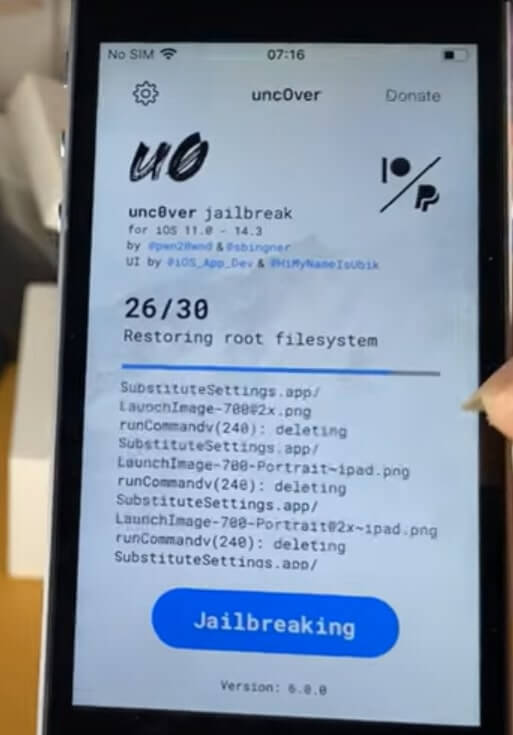
Step 7: A message shown in the picture will appear. It should be the same on your device too. Click on Okay.
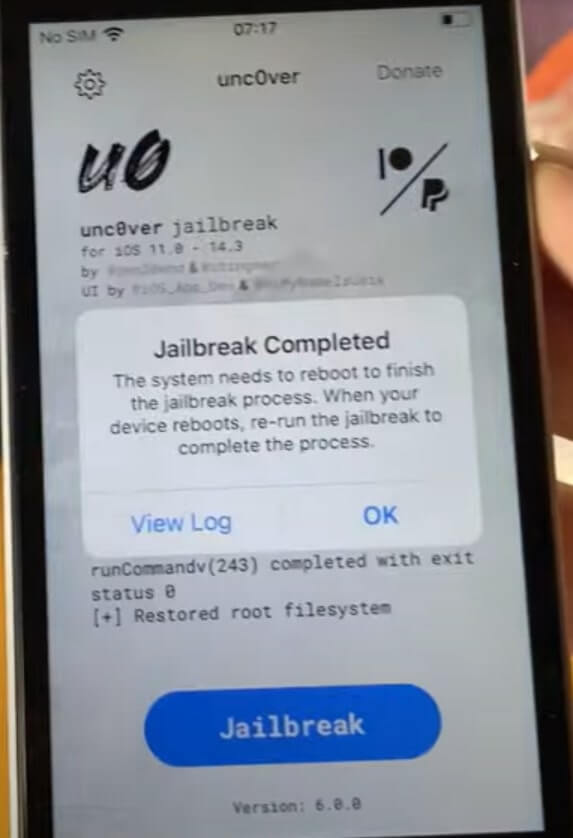
Step 8: It will force restart your iPhone, and then you have to restart it manually using the volume buttons and side buttons. Furthermore, you have to retry the restorative file system again.
Therefore, you have to do it twice or thrice to get all the jailbroken apps and programs deleted.
Must Read: How To Fix FaceTime App Waiting For Activation?
Conclusion
At this time, however, it will be a backbreaking task to jailbreak iOS 15 for developers. The reason being Apple’s determination to put jailbreakers behind bars. In addition, the tech company has tried to sue a jailbreaker in the recent past but lost the case in court. But from that case, one can imagine how cautious Apple has become in creating their operating system.
Moreover, Apple has introduced the A15 Bionic chip in the iPhone 13, which gives ten times high efficiency and power-packed performance. Therefore, it will be nearly impossible for average developers to jailbreak the new processor. Moreover, Apple has requested its users for security updates separately. This will ensure that the iOS system is strongly protected and bug-free.
Also Read: How To Connect iPhone 13 To Apple CarPlay?