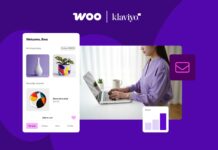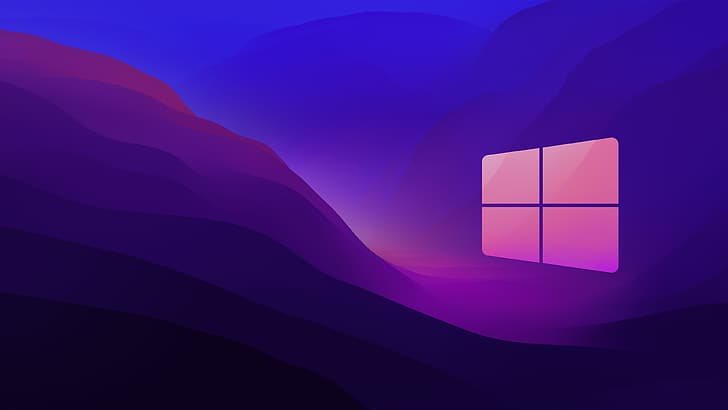Windows 11 Build 25309 has a hidden feature that allows you to remove VBScript entirely. It is now an optional component that you can install only if you need it. Now, you can install the VBScript engine whenever you want as an optional component. System administrators and sophisticated users who want to automate and simplify many processes can benefit from using it. It integrates with the Windows Scripting Host platform to perform a variety of tasks, including flexible process execution, shortcut creation, file management, registry modification, and more.
Also Read- How To Change PowerShell Script Execution Policy In Windows 11
What is VBS in Windows?
VBS safeguards security resources like user credentials that are verified. VBS establishes a secure environment that can support several security features. Further, VBS enhances platform security significantly. VBS also modifies the trust boundaries in a window device. According to Microsoft, VBS reduces the damage of rootkits and Malware attacks.
VBS has some disadvantages such as lowering the performance of your computer, especially for gaming. VBS can also create compatibility problems with some software or hardware that are not signed or verified. It can make your computer boot slower, use more CPU and memory resources, and block you from using some features such as virtual machines or Hyper-V.
All-in-all, VBScript is a scripting language that can be used to create dynamic web pages, automate tasks, and run scripts on Windows. However, VBScript is also a potential security risk as it can be exploited by malicious code or hackers. Therefore, some users may want to install or uninstall the VBScript feature in Windows 11 depending on their needs and preferences. In this article, we will show you how to do that using different methods.
Also Read- How To See Seconds For Windows 11 Clock
Method 1: Install/Uninstall Using System Setting on Windows 11
One of the easiest ways to install or uninstall the VBScript feature on Windows 11 is by using Settings. To do this, you need to:
To install VBScript
Step 1: First, proceed to your System Settings. Then, locate Apps and click on it.
Step 2: On the Apps side panel, you will see Optional features, simply click on it.
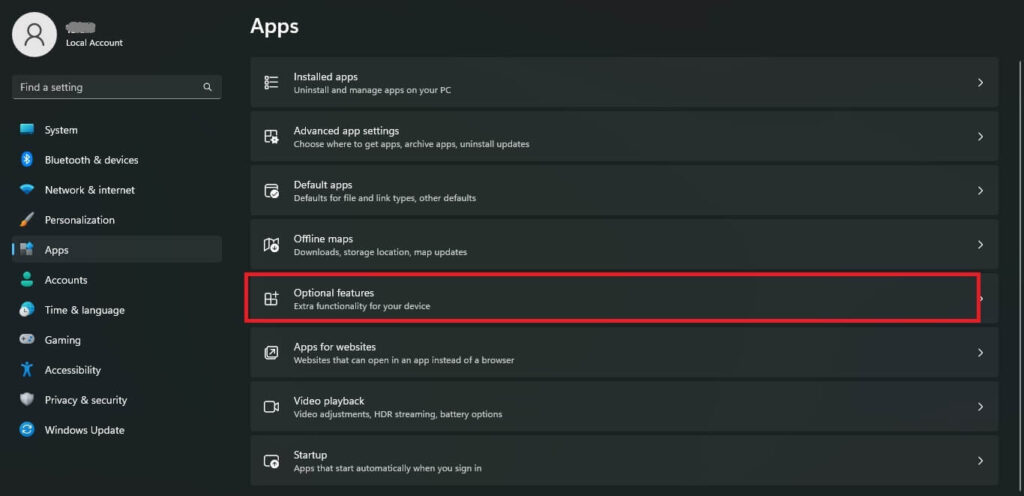
Step 3: After clicking on the Optional Features, you will see Add an optional feature option and there you will notice View features, tap on that option.
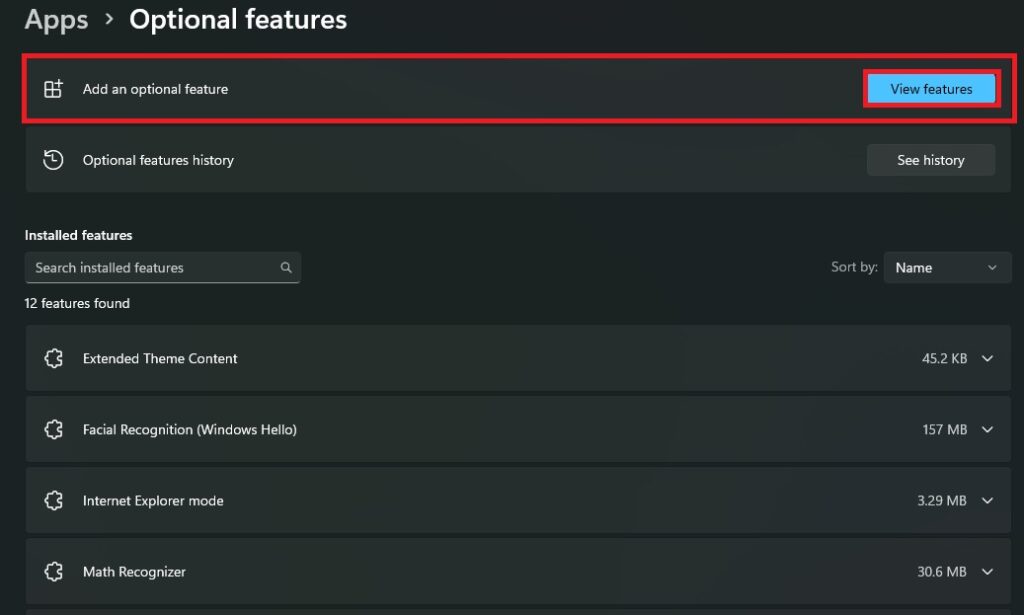
Step 4: Now, jot down VBScript or locate it manually, checkmark the box, and tap on Next.
Step 5: Finally, tap on Install to start installing the VBScript.
Also Read- How To See List Of Available Restore Points In Windows 11
To Uninstall VBScript
Simply, just go to Settings > Apps > Optional Features. Then click on VBScript and there you will see the option of Uninstall.
Method 2: Install/Uninstall Using Command on Windows 11
To install VBScript
Step 1: Right-click on the Windows Terminal icon on your taskbar and select Run as administrator. Alternatively, you can press the Windows key + X and select Windows Terminal (Admin) from the menu.
Step 2: In the Windows Terminal window, click on the down arrow next to the plus sign and choose either Windows PowerShell or Command Prompt from the list of profiles. You can also use the keyboard shortcut Ctrl + Shift + P to open the profile menu.
Step 3: In the selected profile, type or paste the following command and press Enter:
DISM /Online /Add-Capability /CapabilityName:VBSCRIPT~~~~
This command will install the VBScript feature on your system. Finally, a computer restart is necessary to save changes and finalize the installation.
To Uninstall VBScript
To uninstall, just jot down or paste the following command and press Enter.
DISM /Online /Remove-Capability /CapabilityName:VBSCRIPT~~~~
Also Read- How To Install Photos Legacy App In Windows 11
Why Can’t I find VBScript Feature on my PC?
Only Windows 11 insider Dev build 25309 allows for the installation/uninstallation of VBScript. VBScript has been outdated for a long time in Windows. PowerShell is gradually replacing it as a more powerful and flexible tool. With the .NET platform, PowerShell can do everything that VBS can and much more. It has many built-in cmdlets, and it can also use .NET assemblies and call Windows API functions.
Seemingly, Microsoft decided to remove VBScript from the standard OS bundle due to its current status. It will eventually stop being installed right out of the box. It’s unlikely that the Store will begin releasing significant upgrades for it. Instead, it will continue to be accessible to people who truly require it. While some users won’t even be aware that the component isn’t included in the default OS configuration.
Also Read- How To Enable Or Disable Changing Desktop Background In Windows 11
How to Check if VBScript is enabled?
There is a quick procedure to determine whether VBS is active or deactivated on Windows 11. To check the state of virtualization-based security, comply with the steps below.
- Just hit the Windows key on your keyboard to pop up the Start Menu. Or you can click on the search icon on your taskbar to get the Search bar.
- Type “System Information” in the Start Menu or the Search bar and press Enter. That will open the app that tells you stuff about your computer.
- Scroll down to the bottom of the app and you’ll see if VBS is on or off on your PC. Step 4: You can do the same thing to check VBS on Windows 11 too.
Disable (Deactivate) VBScript
VBS can occasionally cause your System to run more slowly, especially while you are gaming or running demanding software. Even with VBS activated, some video games or applications might not function properly. On Windows 11.
Method 1: Using Core Isolation
There is a technique called Core Isolation that you can use to disable VBS quickly and easily. This is how you can use the GUI to modify a VBA setting.
To disable VBScript on your Windows 11, follow these steps:
- Simply, hit on the Search option located in the taskbar.
- Type in “Core Isolation.”
- Click on “Open” for the Core Isolation System Settings.
- You’re in the Windows Security section now, specifically the Core Isolation tab. Check if Memory Integrity remains turned on or off. If it’s on, you can toggle the button to turn it off and disable VBS features.
Method 2: Using the “Windows Features” Option
Additionally, you can also disable the VBScript by searching Turn Windows Features on or off in the taskbar. After opening it just uncheck the boxes of the following:
- Windows Hypervisor Platform
- Virtual Machine Platform
- Microsoft Defender Application Guard
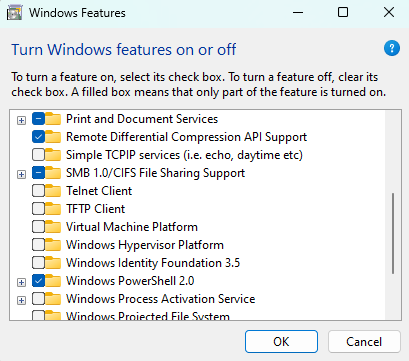
After you uncheck all those boxes, just hit OK and you’re done with turning off VBS.
Lastly, in this article, we learned how to enable or disable the VBScript functionality in Windows 11 as well as how to disable the feature if it isn’t present on your PC build. You can decide whether to enable or disable the VBScript feature on your Windows 11 Computer based on your requirements and preferences.
Also Read- How To Stop Sharing OneDrive Files And Folders In Windows 11