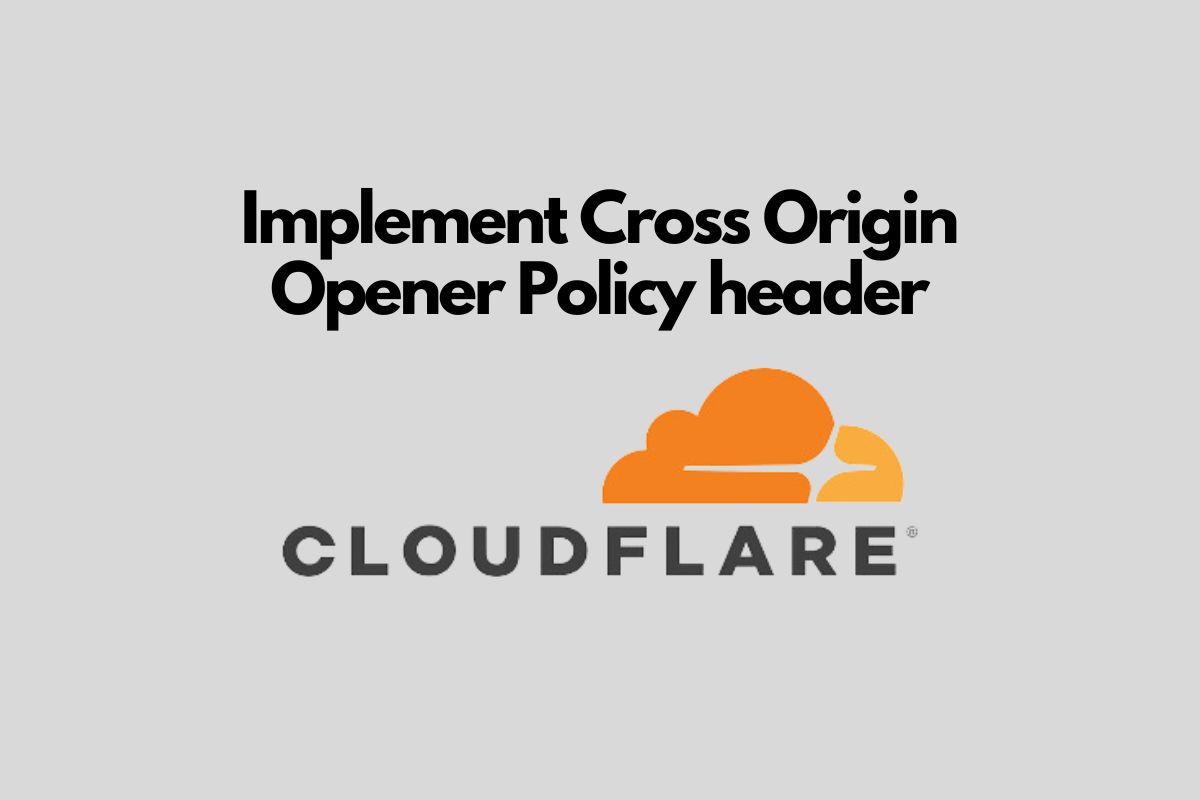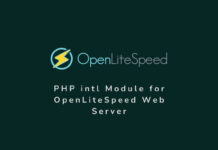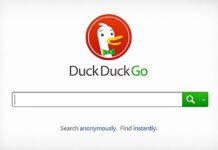Implementing HTTP headers to enhance the security of your website can sometimes seem complex, but using Cloudflare makes this task much simpler. One important header you might want to implement is the Cross-Origin Opener Policy (COOP) header. This header helps you control and secure your website by isolating your browsing context from potential malicious documents. Below, I’ll guide you through the easy steps to add the COOP header to your site using Cloudflare’s Transform Rules.
What is the Cross-Origin Opener Policy (COOP) Header?
The Cross-Origin Opener Policy (COOP) is an HTTP-response header that allows you to ensure that your website’s documents do not share a browsing context with cross-origin documents. By setting this header, you can prevent other websites from interacting with your website’s documents, enhancing your site’s privacy and security.
Why Use Cloudflare to Implement COOP?
Cloudflare provides a powerful and flexible way to manage HTTP headers without modifying server configurations or handling code changes on your origin. This is particularly beneficial for enhancing performance and security at the network edge.
Step-by-Step Guide to Implement COOP Through Cloudflare
Step 1: Log Into Your Cloudflare Account
- Start by logging into your Cloudflare dashboard. You can do this by visiting the Cloudflare website and entering your credentials.
Step 2: Select Your Domain
- Once logged in, select the domain for which you want to add the COOP header.
Step 3: Access the Rules Section
- Navigate to the Rules tab in your Cloudflare dashboard. Here, you’ll find various options including Page Rules, Firewall Rules, and Transform Rules.
Step 4: Create a Transform Rule
- Click on Transform Rules, then press Create Transform Rule.
- Choose HTTP Response Header Modification from the list of options.
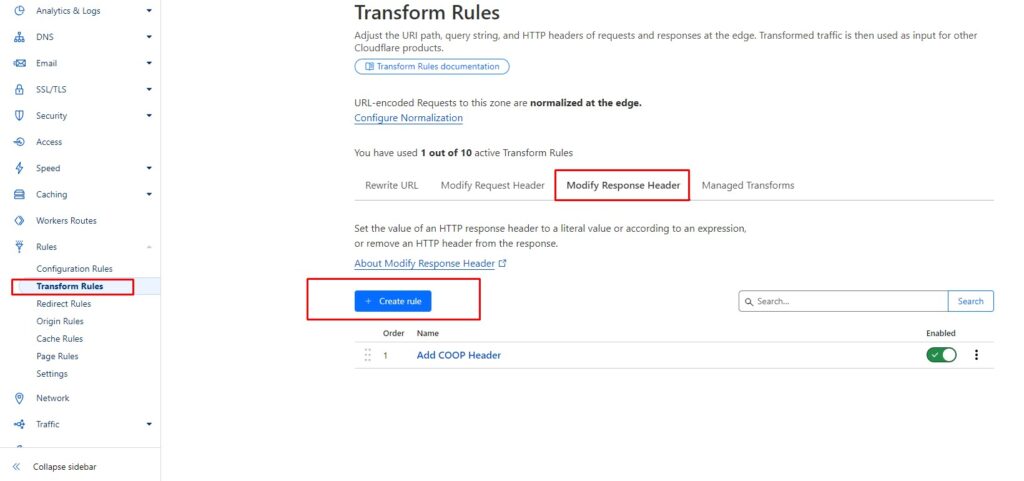
Step 5: Set Up the Rule
- Give your rule a descriptive name, like “Add COOP Header”.
- Under If URL matches, you can specify conditions or apply the rule to all URLs (
*yourdomain.com/*). - Select “Set Static” under Response Header Modification.
- For Header name, type
Cross-Origin-Opener-Policy. - In the Value field, enter
same-origin. This setting will isolate your origin from other cross-origin documents.
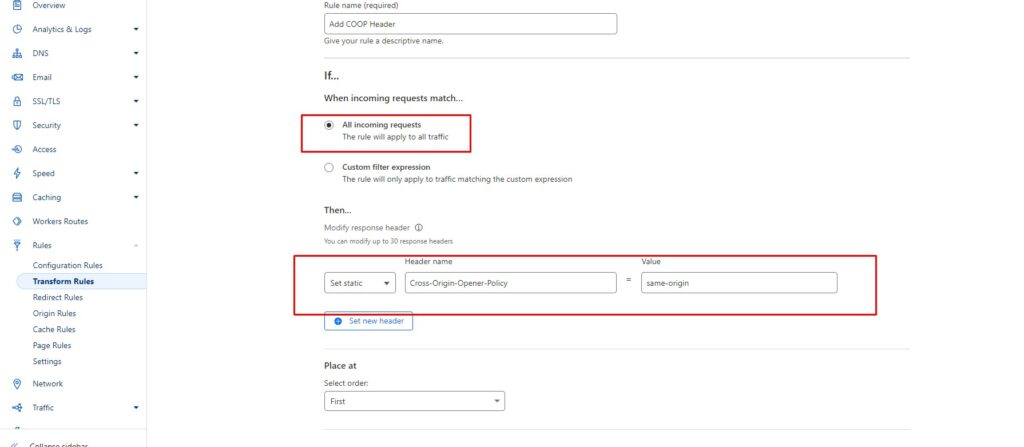
Example Configuration:
- If URL matches:
*yourdomain.com/* - Then set response header:
Cross-Origin-Opener-Policy: same-origin
Step 6: Save and Deploy
- After setting up your rule, click on Save and Deploy. The changes usually take effect within minutes.
Testing Your Configuration
To ensure your header is working as expected, you can use the following command:
curl -I https://www.yourdomain.comCheck the response headers for Cross-Origin-Opener-Policy: same-origin. This confirms that the COOP header is correctly applied.
Additional Tips
- Multiple Headers: If you need to set additional security headers, you can add more actions within the same Transform Rule or create more rules as needed.
- Documentation and Support: Cloudflare provides detailed documentation and community forums where you can learn more and ask for help if needed.
Conclusion
Adding the COOP header through Cloudflare is a straightforward way to enhance your site’s security. By following these simple steps, you can protect your website from potential threats without needing deep technical knowledge or direct server access. For further details and advanced settings, you can always refer to Cloudflare’s comprehensive documentation and support resources.
This approach ensures that even non-technical users can effectively manage their site’s security settings, making web security more accessible to everyone.