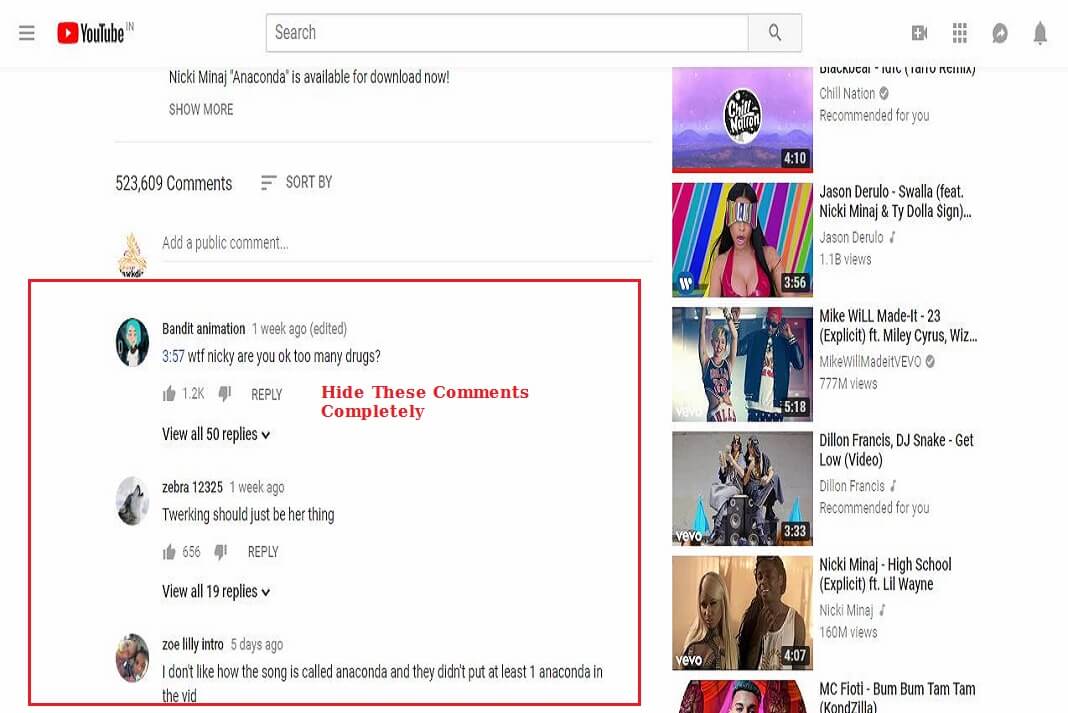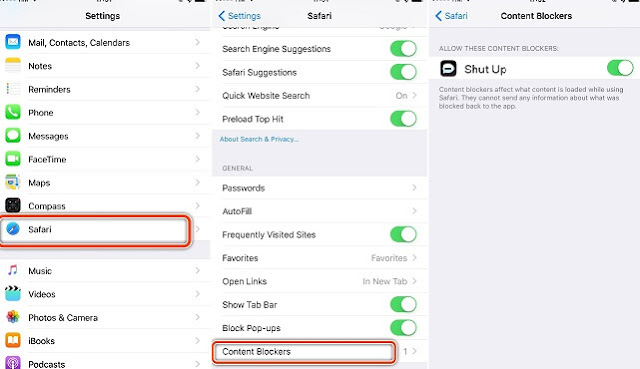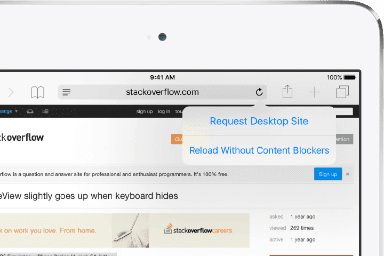Every modern website has a user comment section these days and it has become an additional source of information as different users share their experience and let others know about the quality of a product, advise, and alternative options. Comments come in different forms, YouTube Video comments, Product reviews or experience with a product as on Amazon.com, direct comments on a blog or as messages on a Facebook profile page. It also gives publisher or seller an opportunity to understand the users reaction and how satisfied they are. Though its useful for most of the internet users but sometimes it can be worst for you because commenters can be stupid, stereotyped and cruel and those comments from them may hurt your feelings or bring your morale down. By using a simple comment blocker tool like Shut Up or CommentBlocker you can hide or turn off comments everywhere on the internet when you browse on your computer or iPhone. Some websites are well known for their excellent comments features like Amazon.com but others like news portal, YouTube and many more are filled with spam, trolls, hates, typos and worse. Using the comment blocker tool you can also make some website show comments while hiding it for others.
| Screenshot of Comments Taken from Nicki Minaj’s Anaconda Song- Awful but taken it just for example |
Comment blockers are actually a content blocker tool which blocks a part of the content on a website and hide it. Shut Up is a majorly used comment blocker that can be used with Windows, Mac and iOS. It only works with Chrome and Safari browser. If you have Firefox and want to hide comments in Firefox you can use the addon called CommentBlocker. These tool also allow you whitelist your favorite sites.
How to hide or turn Off Comments on a per webpage basis?
- Simply click on the link to download Shut Up for Chrome or for Safari.
- If you are using Firefox then download CommentBlocker addon.
- Double click on the downloaded extension file and confirm to enable it in your browser.
- That’s it. All the comments on every sites will be hidden or turned off by default.
Hide or Turn Off Comments on a Webpage - Now remember after doing this you will not be able to see or do comment on any Facebook post.
Comment hidden or turned off for facebook - If you want to enable or show comments for some website like Facebook or Amazon Simply click on the gray speech balloon icon in the upper right when you are visiting that site.

Toggle the Comment on a Webpage - Your settings and changes are remembered for future so you do not need to enable it every time you visit those website you have enabled comments on.
How to hide comments on iOS device?
- Download Shut Up for iOS from iTunes or the App Store
- Open the Settings app on your iPhone or iPad, then scroll down and Tap on Safari.
- You should see a new option called Content Blocker after installing it.

Enable Shut Up on iPad To Hide or Turn Off Comments on a per webpage basis - Tap Content Blocker and enable Shut Up. You are done.
- Now all the comments on every sites will be hidden or turned off by default.
- If you want to see comments on iPhone or iPad simply Long-press the Reload button, then tap “Reload Without Content Blockers.”

Disable Comment Blocker for one particular Site on iPad
CommentBlocker and Shut Up are two majorly used free tools that block comments on almost every site. There are other paid content blocker too like peace and crystal for Mac and iOS devices which provides more customization features but I would not recommend you to pay for such a small task. You can also watch this YouTube video on “How to hide or turn Off Comments on a webpage?”