If you have recently bought a game on the Oculus app and now want to undo it or get a refund, we have got you covered. In this article, we will be discussing how you can get a refund for oculus games on the Oculus app.
Sometimes, we make a purchase on the Oculus app and don’t feel like it is worth it due to various reasons such as the content not meeting our expectations, maybe you got too much motion sickness, and maybe because it is just not that fun. So, now we will be discussing how to refund oculus quest games.
First of all, you are requested to visit the Oculus website and read Oculus Mobile Content Refund Policy and Oculus Store Terms.
Also Read: How To Sideload On Oculus Quest 2?
Get Refund for Oculus Games
Steps in short:
- On your phone, open the Oculus companion app.
- In the upper left corner, tap your profile icon.
- Select Purchase History from the menu.
- Tap Request Refund after selecting the content for which you desire a refund.
- Request your refund by following the on-screen instructions.
Eligibility criteria for requesting a refund :
Before requesting a refund, you must be aware of the eligibility criteria for requesting a refund.
- If you utilized Oculus Go content for less than 30 minutes and requested a return within three days after purchase, you may be entitled to a refund.
- Please have a look at Oculus Mobile Content Refund Policy and Oculus Store Terms for more crucial eligibility details on content returns.
Also Read: How to Cast Oculus Quest 2 On TV ?
How to Refund Oculus games (in detail)
- Open the Oculus App on your mobile phone and click on your profile icon on the top-left corner as given below in the screenshot.
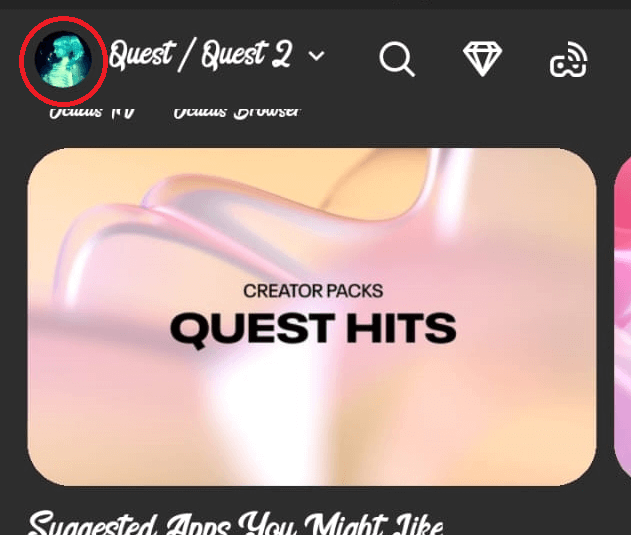
- Now, from the various menu options which appear on the left side of the screen, you need to click on Purchase History option.
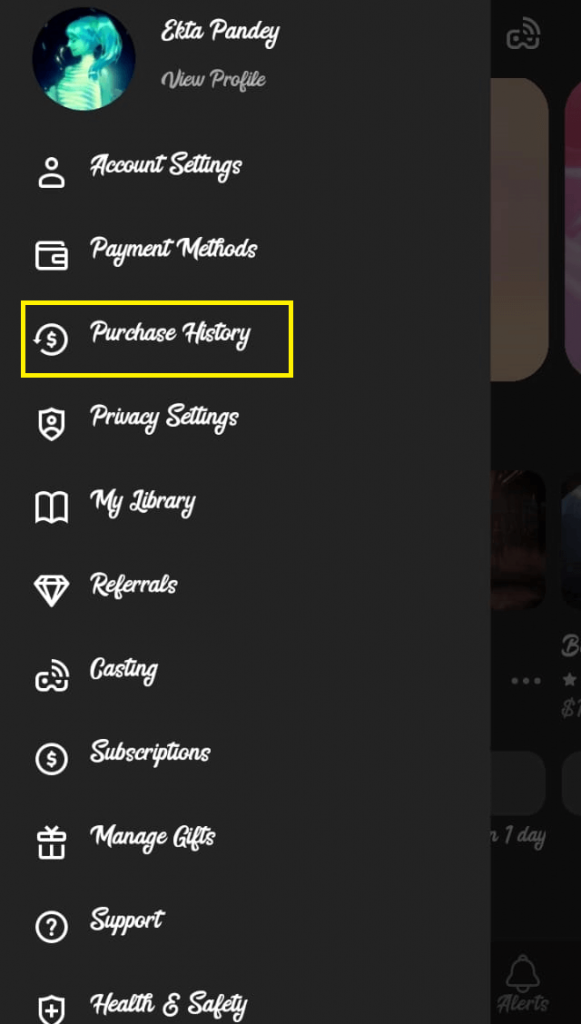
- Then, click on the content you want a refund for and click on Request Refund.
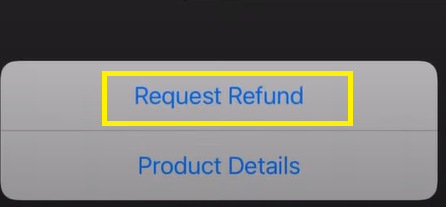
- Further, select a reason for the refund and click on Confirm.
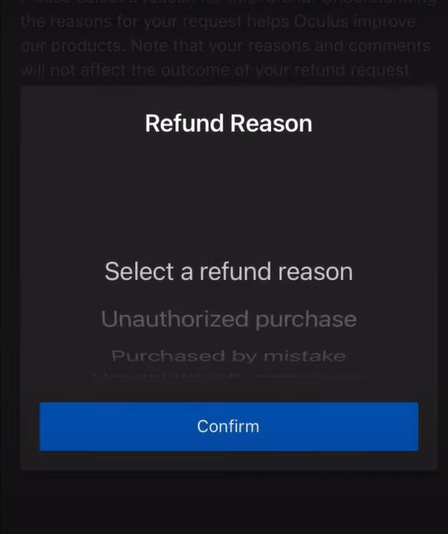
- Again click on Request Refund.
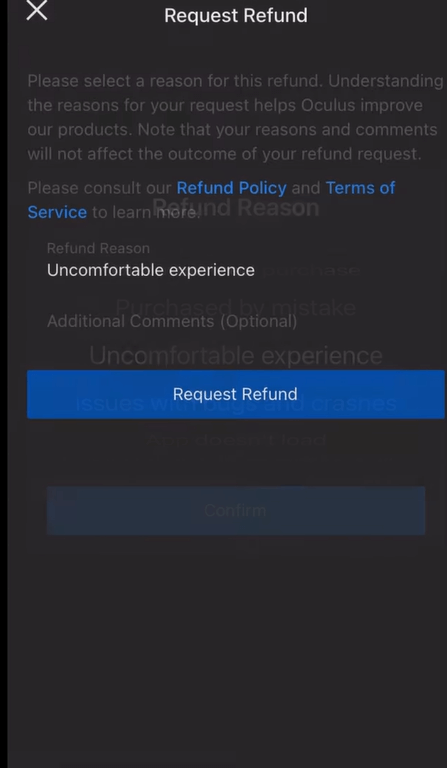
And, you are done. Now, you will be getting an email regarding the refund.
How long do Oculus refunds take?
Oculus takes a maximum of 5 days for receiving the request, reviewing, and processing the refund. However, if you don’t receive the refund within 7-9 business days, you must contact your payment provider.
Also Read: How To Create An Oculus Account Without Facebook?
Refunds that aren’t covered by the content refund policies
Even if you don’t qualify for an automated refund under this policy, you may be eligible for one by contacting Oculus Support. These refund rights, for example, are distinct from any legal rights you may have if the content provided is defective or misrepresented.
Now, we will be discussing how you can set up an Oculus account in a few easy steps:
How to Set up an Oculus account
- First of all, download the Oculus app from the app store.
- Upon successful download and installation, click on Create account.
- Note: You can also sign in through your Facebook account by clicking on Continue with Facebook option. Here, we will focus on creating an account through an email address.
- Now, enter an email address and password you want to set up for your Oculus account.
- Input a username for your Oculus account and tap on Continue.
- Type your First name and Last name. Further, click on Continue.
- Enter or create a PIN for your Oculus account. Note: This PIN will be required when you purchase the Oculus store.
- Tap the Continue button.
- Now, verification mail will be sent to your email address. You will need to verify through that mail. It could take a few minutes for the verification email to arrive. Make a point of checking your spam folder as well.
- Further, you will need to add a payment method. You can add a credit card or debit card details. Alternatively, you can also add the details of your PayPal account. In case you don’t have any payment method, you can click on I don’t have a Payment Method
- For a more immersive experience, use a controller. For now, you can click on Skip Pairing.
- To view the Gear VR Safety video, choose Play Video.
- Upon completing the video watch, Click on Acknowledge after reading Health and Safety warnings.
- Tap the Close option and click on Get Started.
- Now, you may add other details to your account such Profile picture.
Conclusion
So, you can effortlessly initiate a refund for Oculus games. In this article, we tried to solve your problem related to a refund on the Oculus app. Moreover, this piece of writing also answers the question: How long do Oculus refunds take?



































