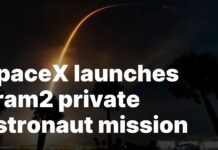Apple has done a remarkable job by adding significant storage space to Apple Watch. Still, it has limited storage than an iPad or iPhone for storing apps, favorite music, podcasts, and other content. So your apple watch can easily run low on space and it becomes necessary to expunge the contents that you don’t require.

Also Read: Apple Smartwatch OS8: New Updates And Features Disclosed
Check the Space
The iPhones 12 comes with a storage space of 512GB while the Apple Watch Series 5 only sports the capacity of 32GB. Not only this, Apple watches of previous models had only 8 GB of storage space.
First, you need to check the amount of space available. We can also see the space occupied by specific apps and files such as songs and photos. The songs and photos tend to occupy most storage space on your apple watch.
To check the storage space available on your app.
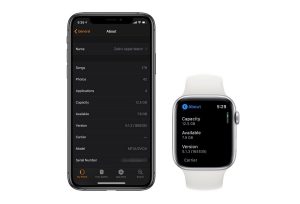
You have to Go to My Watch > General > About in the app.
After a few seconds, it will display the total capacity of the watch along with the amount of space available as well the total space occupied by songs, photos, and apps.
To check the directly on Apple Watch, go to Settings > General > Usage.
Now that we know what content is occupying the space, we will begin to create space by deleting unnecessary items.
Read: Fix- Your Account has been Disabled in the Apple Store and iTunes
Create Space
We will begin creating space on the wearable device by deleting music and photos since they take up a big amount of storage space.
Also Read: Get Up To Six Months Of Free Apple TV+ With Your PS5
Music
We can download our favorite songs on Apple Watch to listen to them later when we don’t have our iPhone near us.
To view the music albums stored on the Watch follow the steps:
1. From your iPhone, open the Apple Watch app.
2. Under the My Watch tab, select Music
On this screen, you will find the list of all albums and playlists currently on your Apple Watch. If applicable, the Apple Music Mixes will also be available.
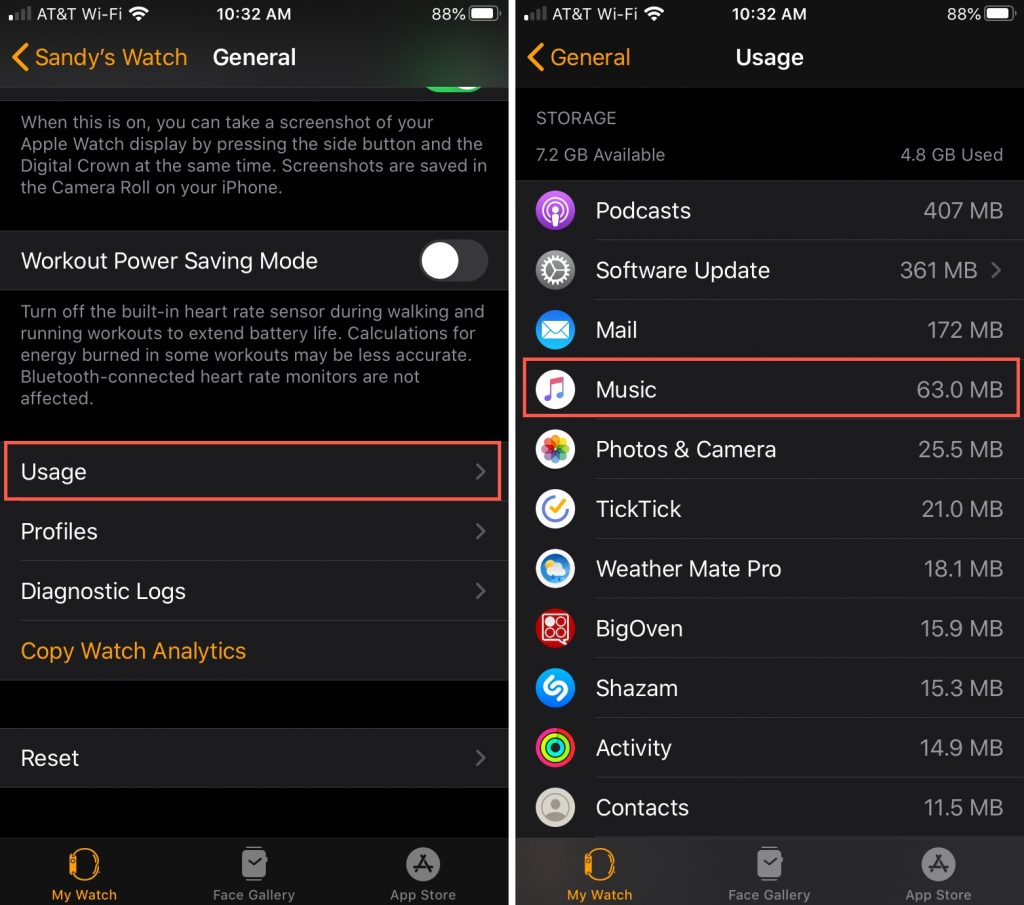
These mixes can be turned on and off by clicking on red “+” to the left of playlists and albums. This will also remove the content on the watch.
Note: To remove music from Apple Watch, make sure it is connected to power and in close proximity to the iPhone.
Read Top 6 Smartwatch You Must Own To Become Healthy In 2021
Photos
To view and delete the images stored on your Watch, you can do it using the Apple Watch app on iPhone
1. On the My Watch tab, tap Photos in Apple Watch app.
2. Now you need to adjust the two settings present under the Photo Syncing tab- ‘Synced Album’ and ‘Photos Limit’.
You can choose to sync any one album to Apple Watch. Obviously, the larger the photo collection, the more storage space it will occupy on Apple Watch. You ca. choose the photo limit from four choices -25, 100, 250, or 500 photos.
Samsung Galaxy Watch 4: Important Information Revealed In Accidental Leak
Apps
You can delete the apps on Apple Watch using the iPhone as well as the Apple Watch. While iPhone offers a more simple process, we give you steps for both:
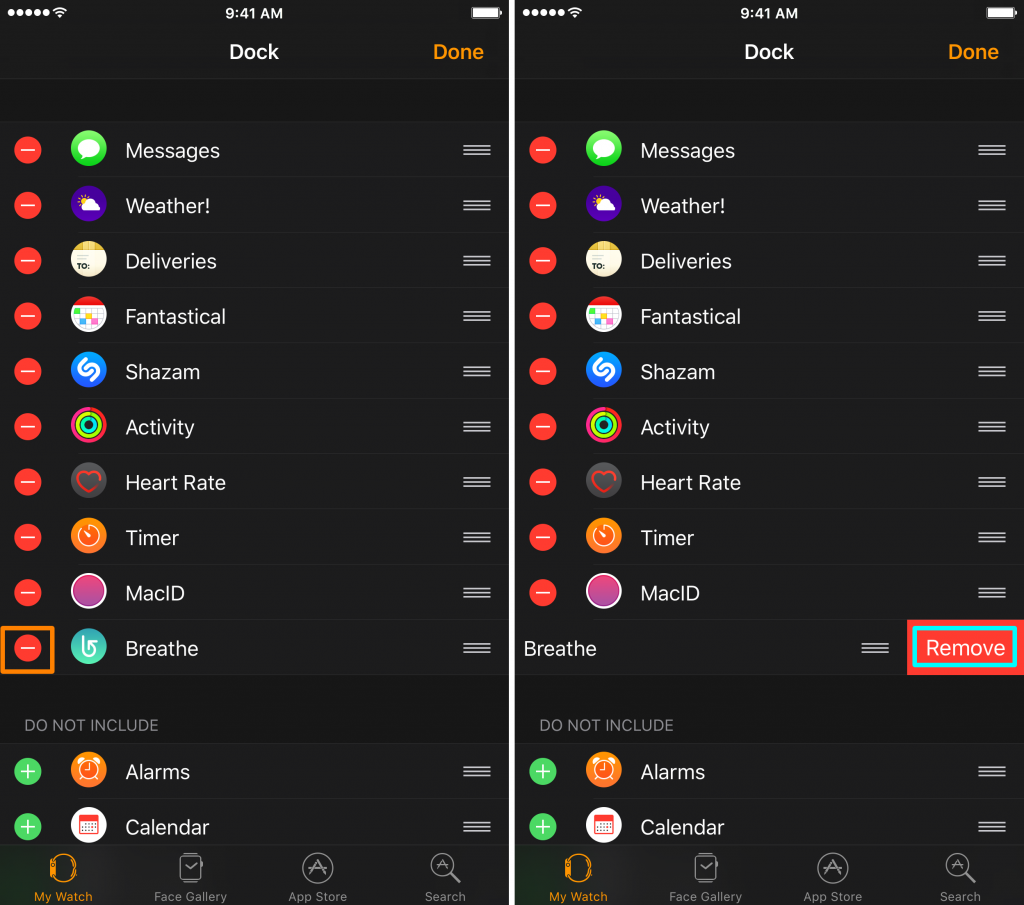
Using iPhone:
1. Open the Apple Watch app from the iPhone Home screen.
2. Choose the apps which you like to remove from my watch Tab.
3. You can toggle the Show App on the Apple Watch option app.
You will see that the app is no longer installed on your Apple Watch.
Using Apple Watch:
1. You need to tap the Digital Crown.
2. From the list view you can choose the apps you want to delete. You need to scroll right and then tap on the Delete option.
3. If you have grid view, you need to tap and hold the app you want to delete. Next to the app that you wish to delete, you will find the X icon, click it.
Podcasts and Audiobooks
You can look for Podcasts and audiobooks to free up space on your watch. They were introduced on watchOS 5 and watch OS 6 and they can contain files of large size.
To review the space of Podcasts,
1. Go to the Apple Watch app on your iPhone.
2. Click on Podcasts found under the My Watch tab.
You will find that your Apple Watch has three episodes from every podcast you listen to. You need to Toggle off the unplayed podcasts from Apple Watch to remove them.
Similarly for Audiobooks,
1. On iPhone, open the Apple Watch app.
2. Under My Watch Tab open Audiobooks.
3. You need to swipe the audiobook to delete it.
4. Tap Delete to remove.
Conclusion
These are the steps to free up space on your wearable device. If your watch is running extremely low on space you should first look for clearing the photos and music because they occupy the largest memory chunk on the device and apps later since they take up much less space.
Trending News: How To Download Thumbnail From YouTube Videos
5 best Browsers with Built-in VPN
How To Fix Software Not Uninstalling On Windows 10?