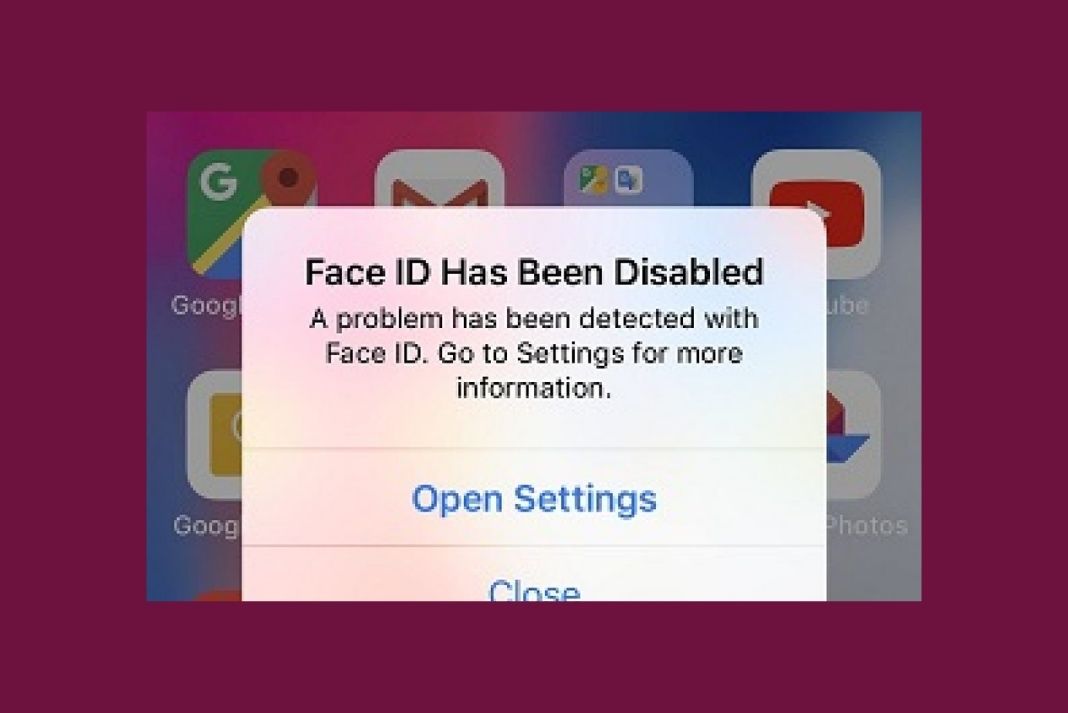Let’s try to fix the Face ID that is disabled in iPhone 13.
Face ID is one of the authenticating mediums of the iPhone that prevents unauthorized people from accessing your iPhone contents. Apart from unlocking your iPhone, you can also use it as an authenticating medium for third-party apps like Google Drive, WhatsApp, Instagram, and others.
If you use Face ID to authorize your iPhone 13, then being stuck at the “Face ID has been Disabled” error can be a cause of concern.
However, you don’t need to worry much about this issue as it can be fixed using some of the common troubleshooting methods. Before we begin listing out the troubleshooting methods that you should try to fix this error, you should see the obvious reasons when the Face ID no longer works and you need to use the passcode instead.
Also Read: 7 Tips To Fix Voicemail Not Working In iPhone 13 Issue
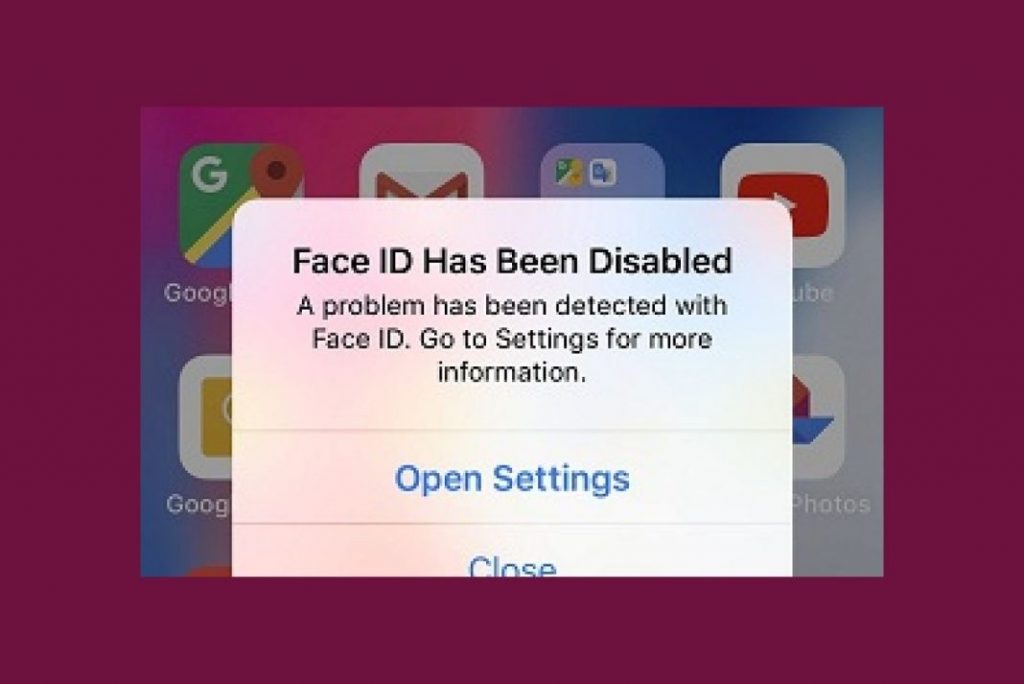
- When you reboot your iPhone 13
- iPhone 13 has not been unlocked for more than 48 hours
- Haven’t unlocked your iPhone using a passcode in the previous 6.5 days.
- Similarly, Face ID has not been used to unlock the iPhone in the past 4 hours
- iPhone 13 is locked remotely.
- Five attempts to unlock iPhone 13 using Face ID have been unsuccessful
- You switch off or used the SOS feature by long-pressing the wake button along with a power button.
If you are not fulfilling the above conditions but still are getting the Face ID has been a disabled error in iPhone 13, keep reading the article below.
Restart your iPhone
If you are unable to use the Face ID to unlock the iPhone, the simplest thing you can do is to restart your iPhone. Restarting your iPhone can effectively remove the minor glitches in the device. As mentioned, when you will reboot your iPhone, you will have to enter the passcode once to verify. Then you can go forward with the Face ID to unlock your iPhone 13.
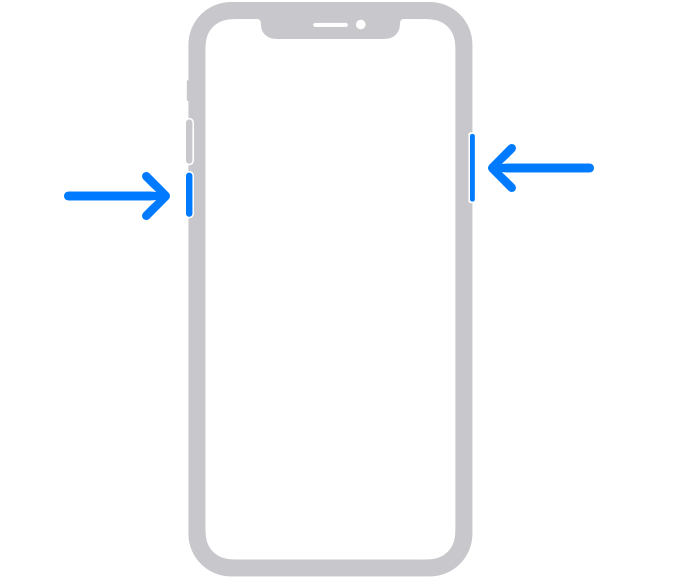
Restarting your iPhone 13 is very easy; in case you do not know how to restart your iPhone, press the power button along with one of the volume buttons. Release the buttons when you see the power off slider and drag them all towards the left to slow down your iPhone 13.
Disable Face ID and then enable it
If restarting your iPhone did not work, you should try disabling the face ID and re-enabling it again. This will help reset the misconfigured Face ID settings.
Follow the steps below to disable and re-enable Face ID on your iPhone 13:
- Go to iPhone 13 settings and choose the Face ID & Passcode option.
- Now tap the Face ID option and turn off the toggle to disable iPhone Unlock.
- Next, close the Settings app and relaunch it.
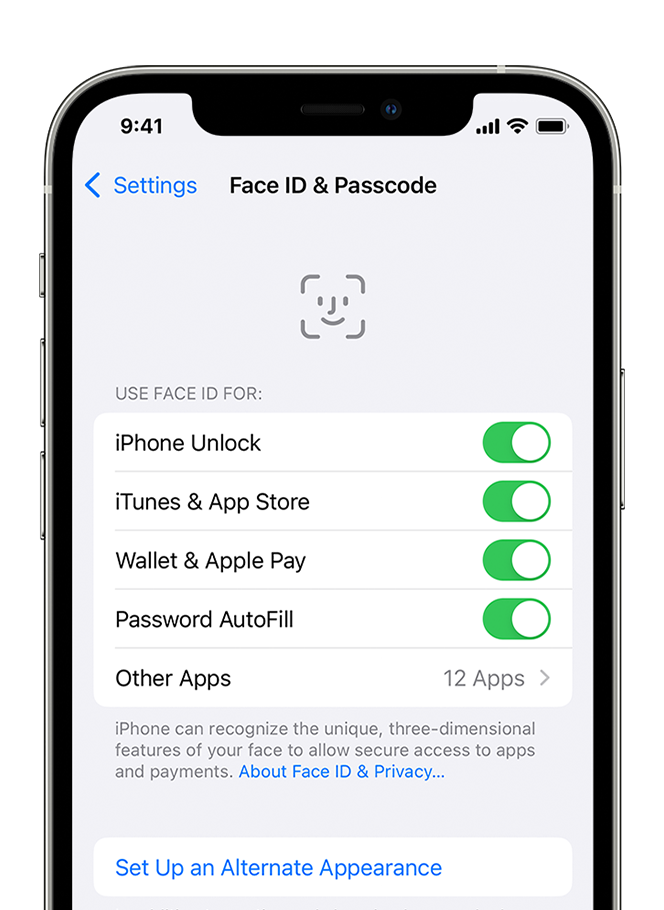
- Next, go to Face ID & Passcode settings, then click on Face ID and then turn on the iPhone unlock with Face ID option.
Also Read: 8 Tips To Fix Car Phone Issues With iPhone 13 pro
Reset Face ID on iPhone 13
Sometimes you get the Face ID disabled error due to some random glitch in the software. Moreover, any technical issue during the Face ID configuration can also trigger this issue. To rule out these possibilities, you should try erasing the Face ID that you’ve set up and then re-configure it.
Follow the steps given here to reset the Face ID in case you are uninitiated.
- Head to the Settings app on your iPhone 13
- Now look for the Face ID & Password option.
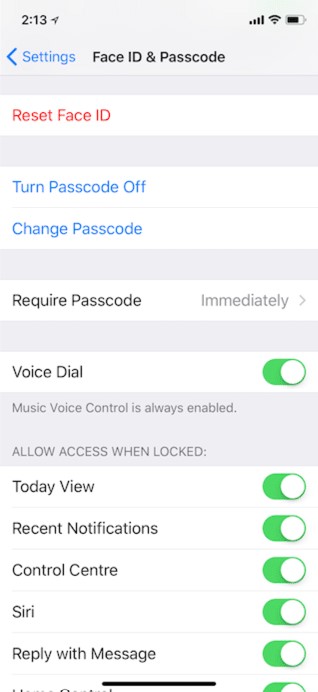
- Next, click on the Reset Face ID.
- After the reset is completed, tap the option once again and follow the instructions given on the screen to set up Face ID on your iPhone.
Also Read: How To Fix Sim Card Not Working In iPhone 13
Update iOS
If the above methods haven’t contributed to fixing the Face ID issues, there is a good chance that bugs in the current iOS version are creating issues on your iPhone.
To patch these bugs and fix the issues in the Face ID authentication, you should update your iPhone 13 to the latest version of iOS.
- To check iPhone for pending updates, follow the steps given here:
- Go to the Settings app on your iPhone 13
- Now access the General settings section.
- Next, open the Software Update option, and if you find the pending update, download it.
Also Read: Bluetooth Not Working In iPhone 13? Try These Fixes
Reset Settings of iPhone 13
If updating your iPhone did not fix the issue with the Face ID, it is better to reset your iPhone settings. When you will do so, all the settings and passwords like Wi-Fi, log-in details of the website will be wiped off. However, your media files like photos, videos, and others will not be touched.
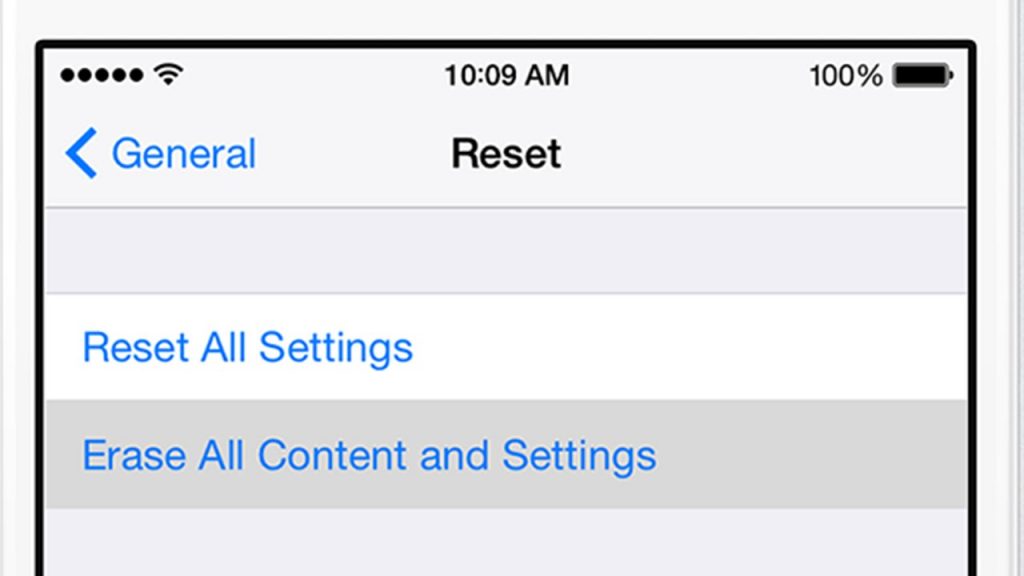
- Go to Settings app > General > Transfer or Reset iPhone option.
- Now, tap the Reset option and then Reset All Settings.
- If prompted, enter your iPhone Passcode to confirm the action.
Also Read: How To Hide Personal Email Address On iPhone 13
Conclusion
Hope you were able to fix the Face ID that has been a disabled error on your iPhone 13. In case you were not fortunate enough to fix it, you will have to contact Apple Support. Don’t delay this since it can worsen the issue.