Try these hacks to fix the tap to wake not working in iOS 15.
Apple had already launched the iOS 15 update in September and it is full of awesome features that are likable by Apple users. Despite these awesome features, it is not immune to bugs and issues that are continuously haunting the users after they’ve upgraded to iOS 15.
We have been continuously trying to troubleshoot these pesky issues and you can check the troubleshooting guides that we keep publishing to help you with these issues. However, several iPhone users are complaining about the Apple forums that the Tap to Wake feature is not working in iPhone. If you are here, it means that you are struggling with the same issue and you are unable to wake up your iPhone by tapping its screen. But don’t worry; it can be fixed easily.
Also Read: How To Fix Chrome Is Not Saving Passwords Issue
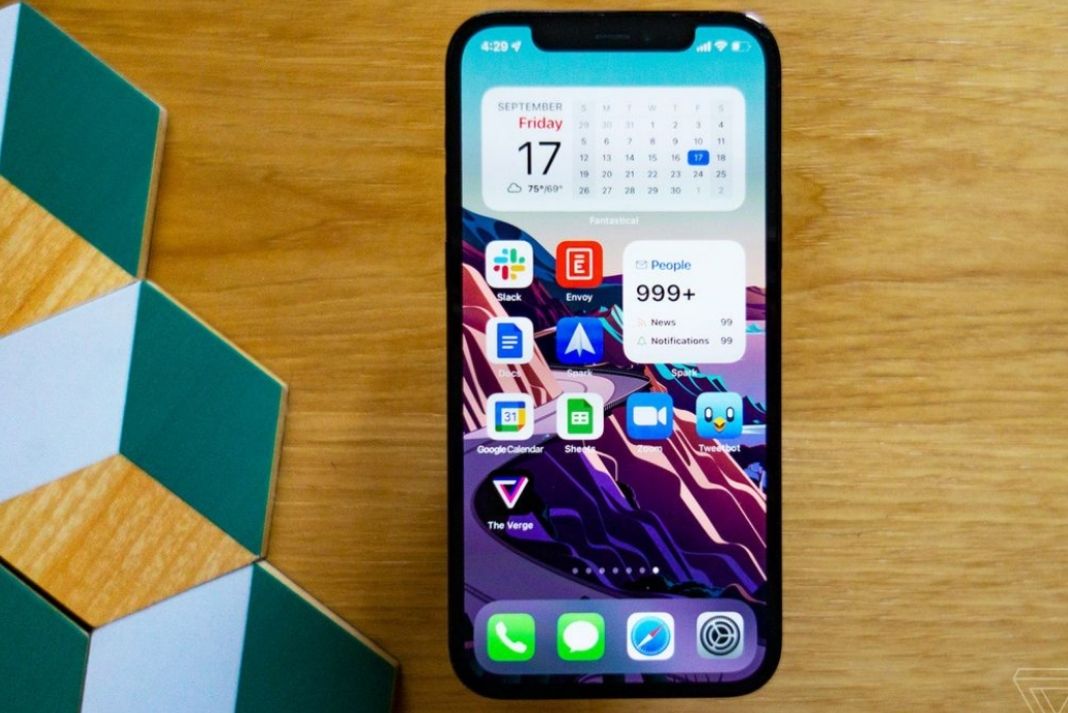
In this article, we have explained some tried and tested hacks to fix the tap to wake not working in iOS 15.
Also Read: How To Fix The Failed Verification Error In iOS 15?
Turn on the Tap to Wake feature
When you feel that the Tap to Wake feature isn’t working after you’ve upgraded to iOS 15, the first thing you need to do is to make sure that this feature is enabled or not. There is a good chance that the ‘Tap to Wake’ feature got disabled somehow when you were changing some other settings. Let’s see how to see if the feature is enabled or not.
- Head to the Settings App and go to Accessibility > Touch.
- Now turn on the toggle for the ‘Tap to Wake’ option.
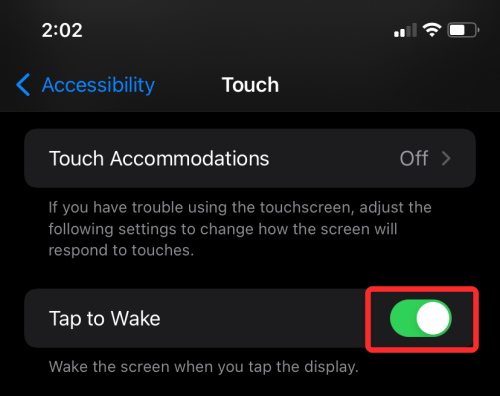
If the toggle is already enabled, turn off the toggle and then turn it back on and see if the issue is sorted.
Is the tap to wake feature supported on your iPhone?
Let’s make it clear that the Tap to Wake feature is present only on some iPhone models. You can only use the tap to wake functionality if you have an iPhone that belongs to iPhone 13 series, iPhone 12 series, iPhone 11 series, iPhone XR, iPhone XS series, and iPhone X. If you own an iPhone other than these, you can’t wake your iPhone by tapping it.
However, you can enable the ‘Raise to Wake’ feature on your iPhone if you have an iPhone 8 or an older model. This feature is present on all iPhones with Touch ID. To enable it, go to the Settings app and open the ‘Display & Brightness settings.
Now look for the ‘Raise to Wake feature and turn on the switch present next to it.
Also Read: How To Fix The Failed Verification Error In iOS 15″?
Restart your iPhone
If you are sure that your iPhone supports the ‘Tap to Wake’ feature but is unable to do so, it means there is any random glitch on your iPhone. When you continuously use your iPhone without rebooting it for a long time, it tends to malfunction suddenly. Rebooting your iPhone resets the background apps and services. Besides, it also wipes off the RAM and cache files and improves the iPhone performance considerably. So let’s see how to reboot your iPhone to fix incompatibility issues with apps and features:
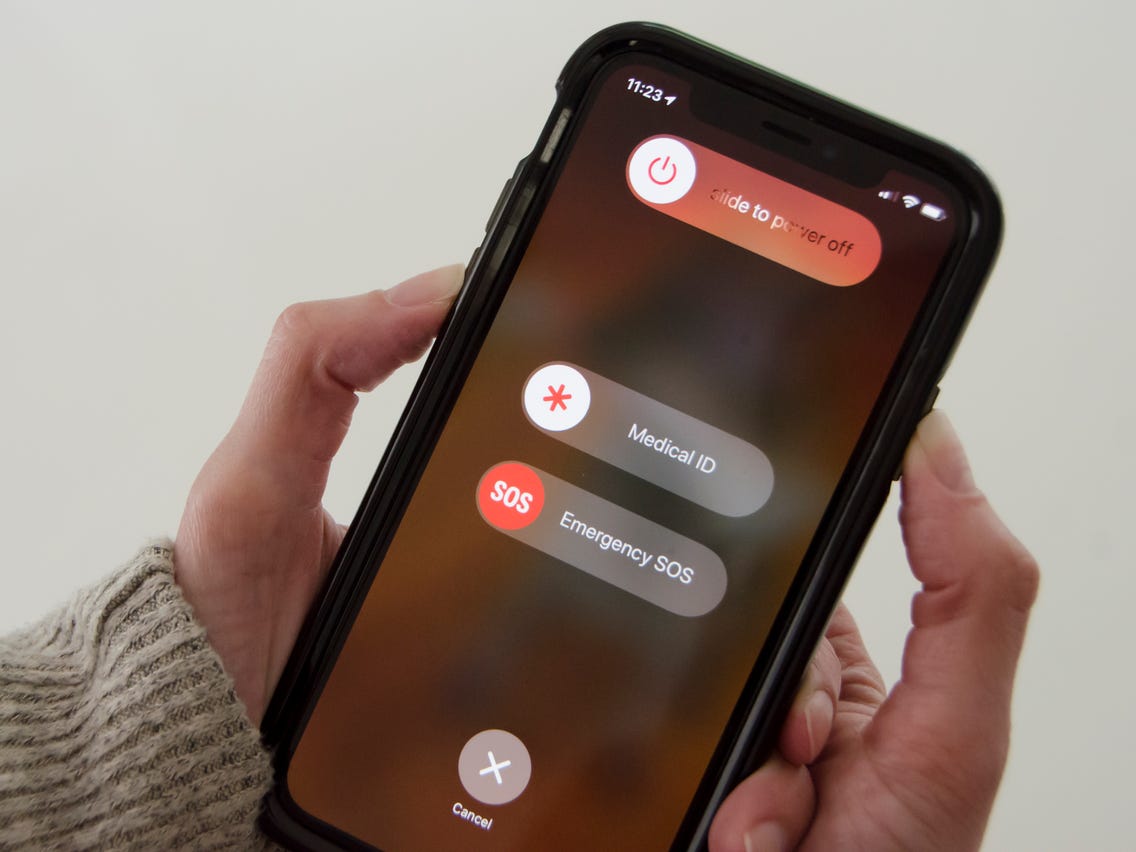
To reboot iPhone 13, iPhone 12, iPhone 11/XS/XR/X models, long-press the wake button along with the volume down button simultaneously. You can also press the Volume up button but it can also trigger the screenshot feature. Anyways, the power slider off will appear on the screen, and drag it to the right to power off your iPhone.
If you are using a model older than these, long-press the wake button until the power off slider appears on the screen. Now release both the buttons and move the slider towards the left.
Force Restart your iPhone
If the issue is still there, you can also try to force restart your iPhone. Here’s how to force restart your iPhone
To force restart an iPhone with Face ID (iPhone 13, iPhone 12, iPhone 11, iPhone XR, iPhone XS, and iPhone X):
- Press and quickly release the Volume Up button
- Press and quickly release the Volume Down button
- Now long-press the wake button until you see the Apple logo on the iPhone screen.
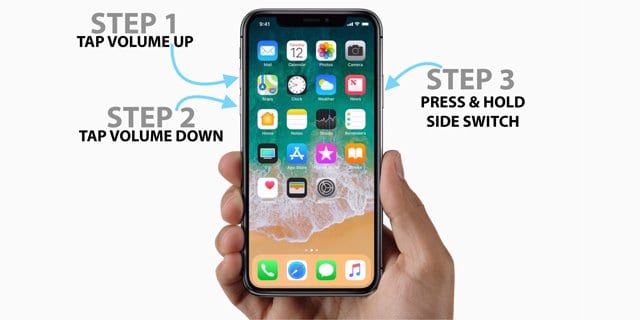
To force restart any iPhone other than these, long-press the Wake button and the home button together. You’ll see that the Apple logo appears on the screen. At this time, release both the buttons and you’ll see that your iPhone will force restart itself.
Conclusion
These are the methods that can help you fix the Tap to Wake functionality on your iPhone after you’ve upgraded to iOS 15. If you are still struggling with it, it means that there are some bugs that are interfering with the functionality of the iPhone. Since Apple is yet to officially address this issue from its side, all you can do is wait until Apple releases the new update. Till then you can keep using the Wake button to turn on your iPhone screen.
Also Read: Widgetsmith Not Working In iOS 15? How To Fix It




































