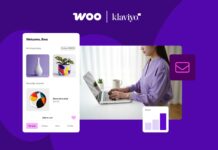In this article, we will see how to fix Nvidia Geforce Error Code 0X0003
If you are a professional gamer and want to elevate your gaming experience you need to use a graphics card on your PC. Nvidia graphics card is known to deliver the best performance and provide an immersive experience to the users by unlocking the power of the Graphics Processing Unit to its core.
When you get the Nvidia graphics card for your PC, you also get a companion application known as the Nvidia GeForce Experience suite with it. It allows the users to tweak the settings and features of the Nvidia graphics card to get the best possible experience.
GeForce experience allows you to perform several important tasks such as updating your graphics drivers, modifying the settings, and more. Despite being so useful, this application is not immune to bugs and glitches. The most common error code that the user encounter while using this application is the error code 0X0003.

How To Replace AMD Drivers With NVIDIA Drivers?
What does Error Code 0X0003 mean?
When you get the error code 0X0003 while using the Nvidia GeForce Experience program to tweak the settings, it means that something is force closing the application and that’s why it is unable to operate smoothly. This is the reason you are unable to open this companion app on your PC and access its features.
Unfortunately, the exact cause of this issue is not yet known. It can happen due to a series of reasons like Windows telemetry issues, frozen Nvidia programs, or an issue in your installation directory.
Whatever be the reason that you are getting the error on the Nvidia GeForce Experience program, we will help you troubleshoot it. In this troubleshooting guide, we have put down several methods that can help you troubleshoot the Nvidia Geforce Error Code 0X0003 on your PC. So let’s get started.
Restart the Nvidia services on your PC
One of the main reasons why the GeForce Experience program crashes and freezes is because the Nvidia services are unable to work without any problem. To rule out this technical glitch, it is important to restart these services. Here’s how to do it:
- First of all, use the ‘Windows+R’ shortcut key to open up the Run dialog box on your PC
- Now type ‘Services.msc’ in the command line and press the enter key. This will take you to the Services window.
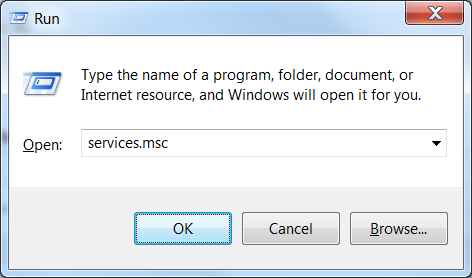
- Now keep scrolling until you see the Nvidia services in the list.
- Select all of the Nvidia services that you see and right click any one of them to access the context menu.
- Now choose the Restart option to restart all the Nvidia services.
Enable the Nvidia Telemetry
If the Nvidia Telemetry service is restricted from interacting with your PC, you will obviously get the 0X0003 error code. Let’s see how to get it up and running.
- First of all, use the ‘Windows+R’ shortcut key to open up the Run dialog box on your PC
- Now type ‘Services.msc’ in the command line and press the enter key. This will take you to the Services window.
- Look for the ‘Nvidia Telemetry Container’ in the list and right-click it.
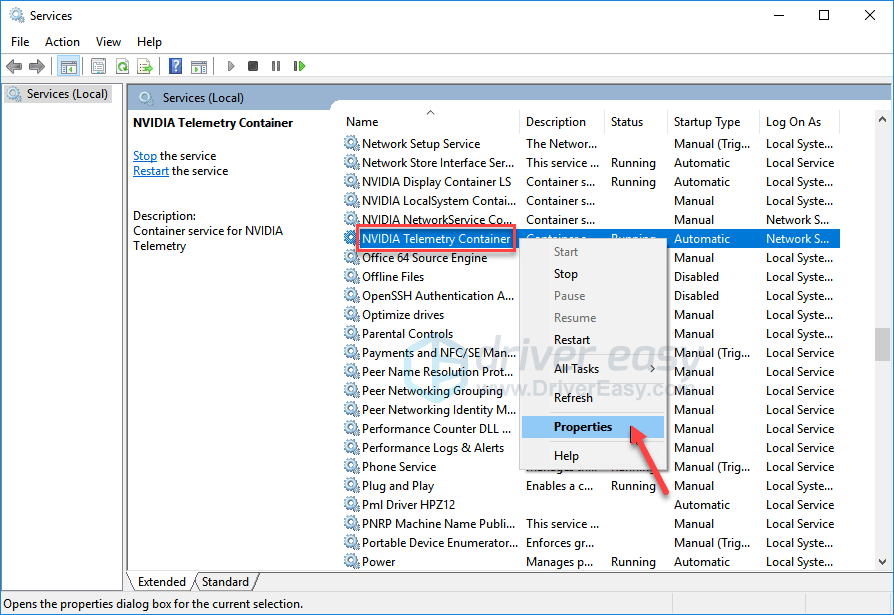
- Click on the Properties option and access the Log On tab.
- Choose the ‘Local System Account’ option present here and don’t forget to tick the checkbox for ‘Allow service to interact with desktop’.
- Finally, press the Apply button followed by OK.
Reset the network adapter
If you are still getting the Error code CX0003 while using the Nvidia GeForce Experience program, the next step you should take is to reset the network adapter. Here’s how you can do it:
- Open the Start Menu and type ‘cmd’ in the search bar.
- Right-click the Command Prompt and choose the ‘Run as Administrator option from the context menu.
- Type the following command in the window and press the Enter key.
netsh winsock reset
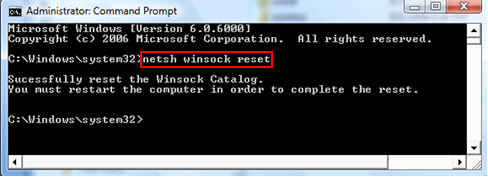
- Now restart your Windows 11 PC and try using the application again.
Reinstall Nvidia components
If the above methods did not do any good, the last thing option you have with you is to uninstall all the Nvidia applications and then install them back from the official website. Let’s see how to uninstall all the Nvidia applications from your PC:
- Use the Windows + R shortcut to open the Run dialog box and type ‘appwiz.cpl’. This will take you to the apps page of your PC.
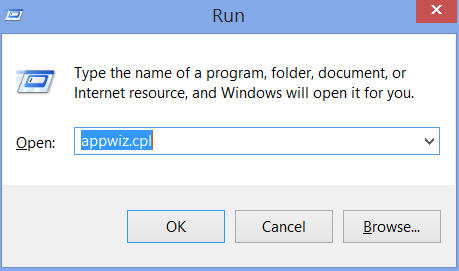
- Now right-click the applications and click the ‘Uninstall/Change’ option.
- When all the Nvidia applications are uninstalled, visit the nvidia.com website and enter your graphics card and OS details, and click the Search button.
- Click the download button next to the Nvidia driver.
Conclusion
That was a quick guide on troubleshooting the Error Code 0X003 in the Nvidia GeForce Experience suite. One of the above fixes will surely resolve the error code. If you found this guide helpful, share it with others too.
Also Read: How To Update Drivers In Windows 11