In this article, we will explain how to fix loud fan noise after upgrading to macOS Monterey.
Apple’s latest version for Mac is becoming a headache for most Mac owners. People have been facing serious connectivity issues like Wi-Fi not working and that’s not it. Users are also annoyed by extremely loud fan noises on their Mac when ideally they are very peaceful devices.

Many users have reported that Mac is making very loud noises within minutes of using it and not doing anything significant. This is the reason why many Mac owners are very concerned if their machine is breaking down and giving out such loud noises. If you too are worried why your Mac is so loud for no significant reason as such, here is what you need to know.
Also Read: Wi-Fi Not Working After macOS Monterey Upgrade
Reasons why is your Mac fan making so much noise?
Relax! Having noisy fans does not mean that your Mac is malfunctioning. In fact, fans are put on your Mac to cool its internal components and prevent it from overheating. To optimize the internal temperature, fans maintain the airflow between the device’s components.
However, whenever you do any extensive tasks or use applications such as Adobe Creative Suite, Premiere Pro, or any other video editing applications, your Mac has to work harder than usual. Besides, playing high-level games on your Mac also makes it work harder and overheat it. To avoid that from happening, the fans start to work loudly to keep the temperature under control. So next time you hear loud sound levels when you are compressing a video, shot on a holiday destination, you don’t have to fret about it.

However, if you keep hearing a continuous loud noise from your Mac after you’ve recently installed the macOS Monterey upgrade, then there can be a cause of concern. But before contacting Apple Support to get expert help, there are a few things you should do from your end.
In this article, we have put down a few fixes that can help you to get rid of the overheating and loud fan noises after upgrading from Big Sur to macOS Monterey.
Must Read: How To Fix FCP 10.6 Not Working On MacOS Monterey?
Check the CPU usage
The very first thing you should do is monitor the CPU usage when your Mac is making loud noises. If at this time, your Mac is running CPU Intensive tasks then loud fan noises are acceptable. However, if your CPU is idle at this time then there is a probability of software issue or malware infection.
You can go to the Activity Monitor and see what resources are currently utilizing your Mac’s resources. Here’s how to do it:
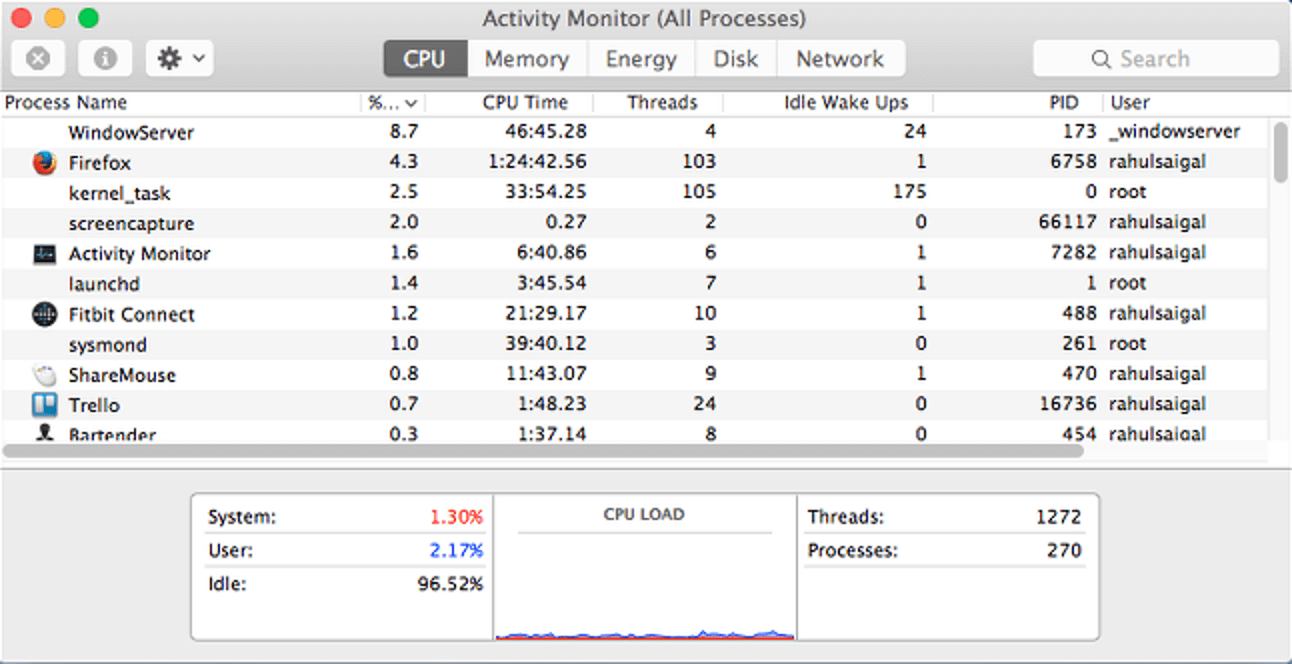
- Press the CMD key along with the Space Bar key to bring up Spotlight.
- Now type Activity Monitor and click to open it from the list.
- Now select the CPU tab and see the apps listed on the top of the list in the CPU percentage column.
- If you feel some tasks are unnecessarily using too much CPU, you can click on the X button present on the left edge to kill it.
- Now see if the fan slows down or not.
Check your room temperature
Sometimes the environmental temperature can also trigger the fans and cause them to make loud noises. If the temperature is considerably hot and if you are sitting in a suffocating room with no ventilation, it may affect the performance of your Mac.
To lower the temperature and avoid your Mac from heating up, your fans may start making loud noises.
The ideal temperature of the room should be 10 to 35 degrees Celsius. Anything beyond 35 degrees is hotter for your Mac and you should move from that place.
Besides, if you begin using extensive software in such ambient temperatures, your Mac will have to work much harder.
Read: How To Unlock AirPlay For Monterey On Mac?
Make sure there is an obstruction in the vents
Another good reason why your Mac may be overheating is that its vents may be blocked for some reason. If this happens, the fans will have to work hard for obvious reasons as the hot air inside the machine will not be released outside. Check and remove any blockage near your vents.
If you have a Macbook Pro, the vents are present in the back edge of the body near the display hinges. Besides, the vents are also along the side edges near the USB-C ports.
On a Macbook Air, the vents are near the hinges at the top.
In a Mac Mini, check for any blockage under it as that is where its vents are located that draw cool air. On an iMac and iMac Pro, the vents are on the back of the Mac body and also on the bottom edge of the machine.
At last, the air vents on Mac Pro are located on the front and back of its body.
Reset the SMC
If you tried all the methods and still there has been no considerable reduction in the fan noise, your last option is to reset the SMC.
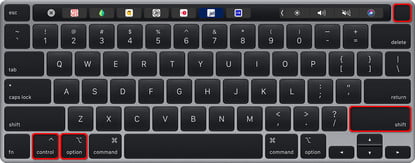
Resetting your SMC (System Management Controller) is the last thing you can do from your end before setting up an appointment at the Apple Store. Resetting your Mac’s SMC is no rocket science. However, if you do not know how to reset your Mac’s SMC, you can go through our article that explains the step-by-step method of resetting your Mac’s SMC.
How To Reset SMC NVRAM/PRAM On Your Mac
Conclusion
This was a quick guide on how to fix loud fan noise after upgrading to macOS Monterey. If you were unsuccessful in resolving this issue, you should visit the Apple Store at the earliest to avoid worsening the problem. Hope this helps!
Also Read: How To Downgrade From macOS Monterey To Big Sur?





































