In this article, we will explain the process of fixing the Last Line No Longer Available on iPhone 13 error.
Apple’s iPhone 13 has been unveiled a long time back and the Apple fans are very vocal about the new features that the new iPhone model has to offer. The craze for iPhone 13 spread like a wildfire, due to which the users rushed to purchase the newly launched iPhone.
Despite being loaded with awesome features, Apple’s iPhone 13 is full of pesky issues that users constantly troubling its owners. The irony is that users are unable to use some of the basic iPhone features like Bluetooth, and Wi-Fi. If you are someone who is struggling with any of such issues, don’t worry we have already addressed them in separate articles. Do have a look.
Also Read: Bluetooth Not Working In iPhone 13? Try These Fixes

Continuing the same trend of troubleshooting the iPhone 13 issues, we have brought this guide to help you get rid of the ‘Last Line No Longer Available’ error that users keep encountering in their phone app frequently. This error is very irritating as users are unable to make calls. If the call is urgent, the frustration knows no limits.
Here we are trying to provide you with some of the possible fixes that can help you fix the ‘Last Line No Longer Available’ error on your iPhone 13.
Also Read: Phone App Not Working After Updating To iOS 15? Here’s How To Fix It
Clear the call logs
Generally, this common error is related to some issue in your e-SIM. However, some users on Apple forums have mentioned that they were able to fix the issue after wiping the recent call logs from their iPhone 13’s phone apps.
Note: Before clearing the call logs, you should consider saving the phone numbers to your contact list.
Now follow the steps given below:
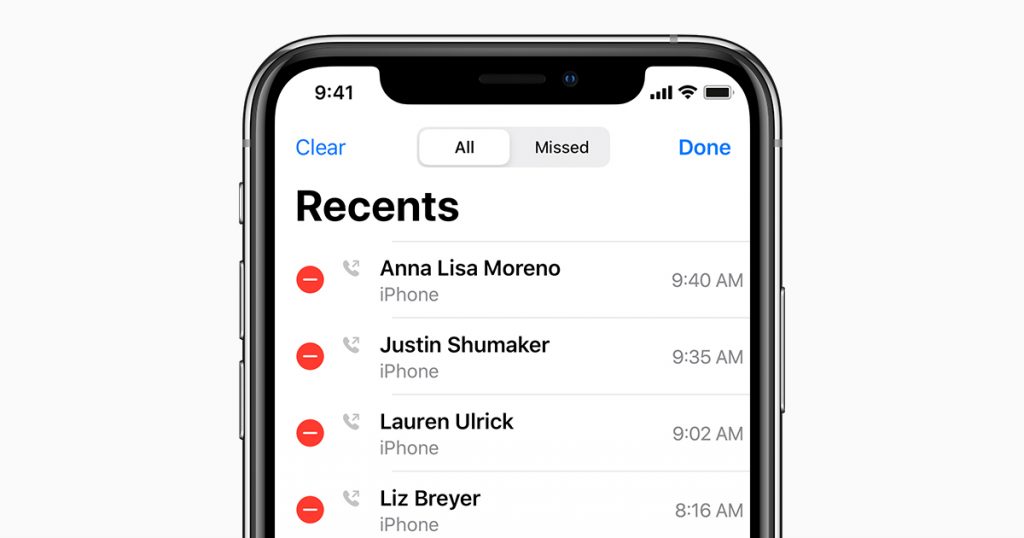
- Head to the phone app of your iPhone 13 and then tap Recents > Edit > Clear.
- A pop-up will appear on your iPhone’s screen. Tap the ‘Clear All Recents’ option to confirm the action.
Also Read: How To Fix Wi-Fi Not Working Issues On iPhon13
Try switching the SIM cards
In case you are using a dual sim, you should also try to go for a different SIM to make calls from your iPhone 13. Make sure you do not modify some other preferences. In case you’ve set a default phone number for calling, here is how you can it.
Go to your contacts and tap the ‘i’ button next to the contact you want to set up the call for. Now choose your default calling number and tap the select another number.
In case you are trying to call a phone number by manually dialing in on your keypad, you will see your primary phone number on the top of the phone app. Tap it and switch to the alternate number.
Enable and Disable Airplane mode
Most probably, the above fixes are surely going to resolve the issue. In case you are still facing the issue, you can try enabling the Airplane mode. In case you are facing a network issue, doing so will reset your network connection.
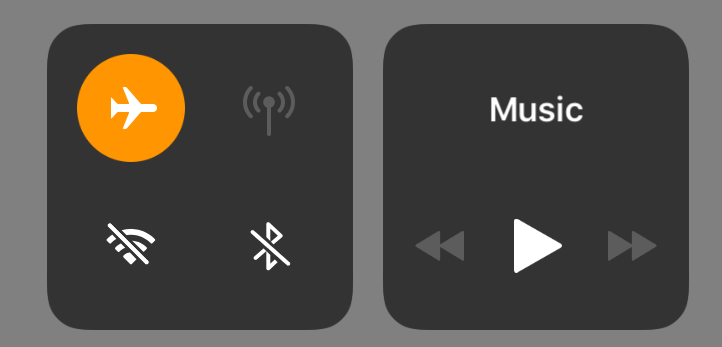
It is very easy to enable Airplane mode. Go to the iPhone 13’s control centre by swiping up the screen. Now, tap the Airplane icon to enable Airplane mode. Wait for at least 30 seconds and tap the icon once again to disable Airplane mode.
You can also go to the Settings app and then turn on the switch next to Airplane mode. Turn the toggle off after some time and try making the call again.
Remove and re-insert your SIM
In case you are currently using a single SIM in your iPhone 13, or the physical SIM is the default sim for placing calls and sending messages. You should also try to remove and insert the SIM card in the SIM tray of your iPhone. Doing so is very easy. In case you don’t know how to do it, follow the steps given below:
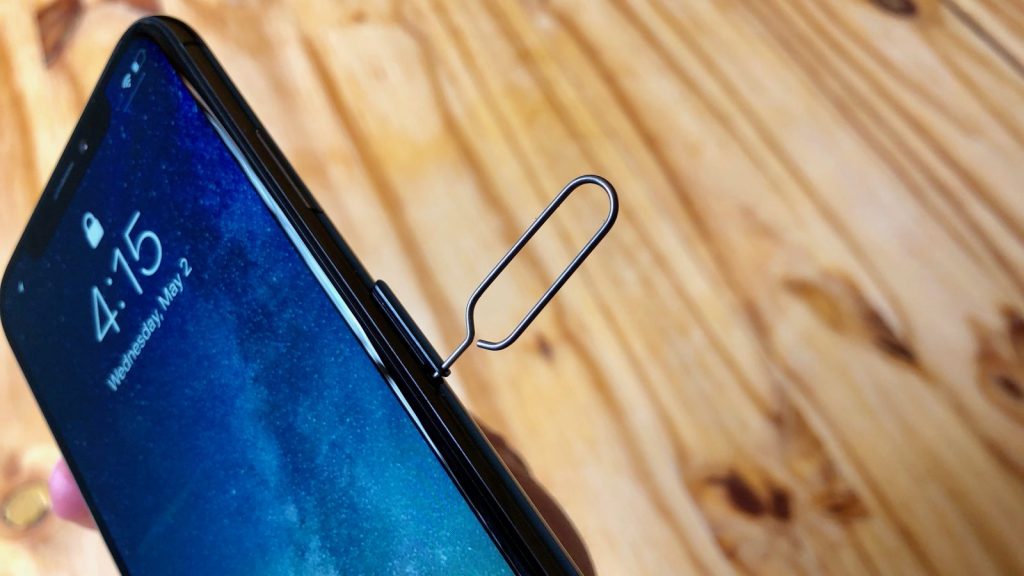
- Take a paper clip or a SIM ejector tool and insert the pointed end into the hole of the SIM tray.
- Now pull out the tray and remove the card from the slot.
- Take a soft microfiber cloth and clean the tray.
- Re-insert the SIM try carefully.
Reset your Network Settings
If none of the above methods was successful in fixing the ‘Last Line No Longer Available’ error, you should try to reset the network settings of your iPhone 13. Follow the steps given here to reset the Network Settings.
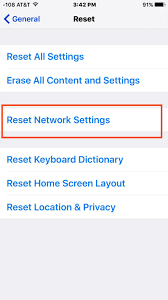
- Open the Settings app on your iPhone 13
- Now go to General settings
- Tap Transfer Or Reset iPhone option.
- Choose the Reset option and select the ‘Reset Network Settings from the menu that pops up on the screen.
- After the network connection is reset, try placing the call again.
Also Read: How To Fix iPhone 13 Not Connecting To Car Bluetooth
Conclusion
Here we reach the end of the quick guide about fixing the ‘Last Line No Longer Available’ error. Hope the error is resolved and you can place calls easily. In case you are still facing issues, it is advisable to take your iPhone to Apple support to get the issue fixed. Hope this helps!
Also Read: 5 Ways To Fix Picture In Picture (PiP) Not Working On iPhone





































