If you have recently updated your iPhone to iOS 16.1 and noticed that your wallpaper keeps going black, you are not alone. This issue has been reported by numerous iPhone users and can be frustrating to deal with. The good news is that there are several potential solutions that can fix the issue and get your wallpaper working properly again.
In this article, we will go over several methods for fixing the iPhone wallpaper going black issue on iOS 16.1. These methods include restarting your iPhone, resetting your wallpaper, checking for updates, restoring your iPhone, and contacting Apple support. By following the steps outlined in this article, you should be able to find a solution that works for you and gets your wallpaper functioning properly again.
Possible Solutions to Fix iPhone Wallpaper Keeps Going Black iOS 16.1
#1. Restarting your iPhone
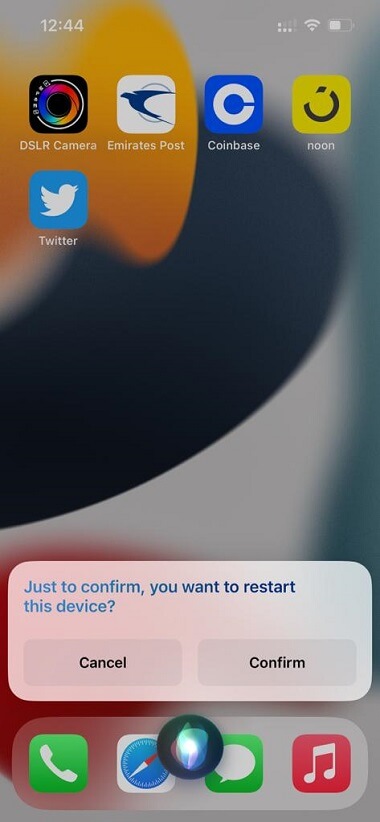
One potential solution for fixing the iPhone wallpaper going black issue on iOS 16.1 is to restart your device. While this may temporarily resolve the issue, it is important to note that the problem may reoccur when you lock your device. However, if the other methods described in this article have not worked, restarting your device may be your best option for the time being.
As of now, these are the only known methods for addressing the issue of the iOS 16.1 lock screen wallpaper turning black. The developers of iOS are aware of this issue and are working on a fix, but no estimated time of arrival has been announced.
2. Resetting your wallpaper
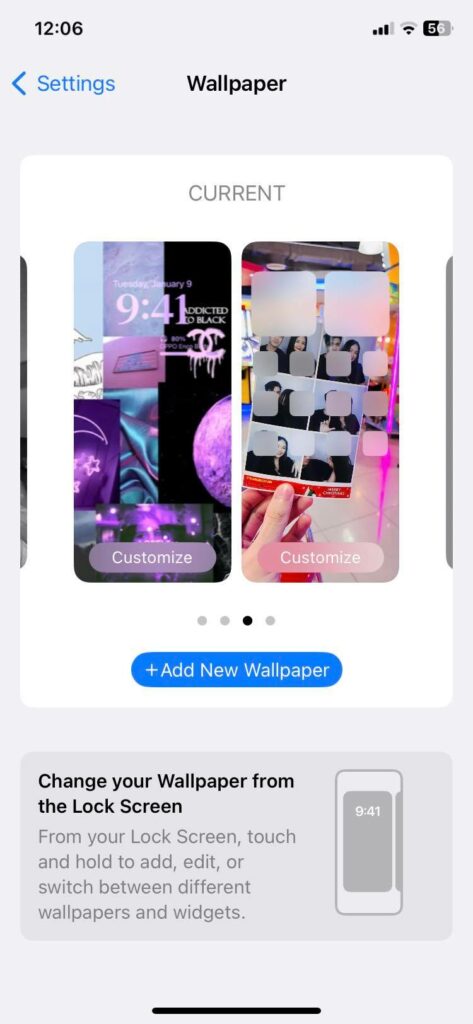
One potential solution for fixing the iPhone wallpaper going black issue on iOS 16.1 is to select and apply one of the wallpapers that you have used in the past. This method has worked for many users, so it is worth giving it a try. To do this, follow these steps:
- Go to “Settings” on your iPhone.
- Tap on “Wallpapers”.
- Tap on “Add New Wallpaper”.
- Select a wallpaper image that you have used in the past.
- Check to see if this fixes the issue of the iOS 16.1 lock screen wallpaper turning black.
3. Checking for updates
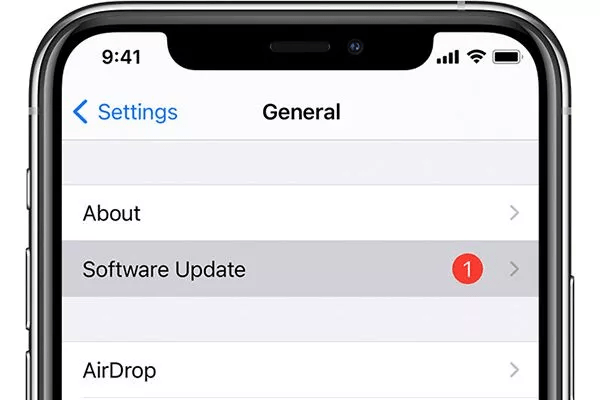
One potential solution for fixing the iPhone wallpaper going black issue on iOS 16.1 is to check for updates. Apple releases updates for its operating system on a regular basis, and these updates often include bug fixes and other improvements. If the issue you are experiencing is a result of a bug, installing the latest update may fix it.
Follow these steps to check for updates:
- Go to “Settings” on your iPhone.
- Tap on “General”.
- Tap on “Software Update”.
- Your iPhone will check for updates and show you any available updates.
- If an update is ready, select “Download and Install” to install it.
Keep in mind that you will need a stable internet connection and enough battery life or a charger to complete the update. It is also a good idea to back up your data before installing an update, just in case something goes wrong. After installing the update, try setting your wallpaper again to see if the issue has been resolved.
4. Contacting Apple support
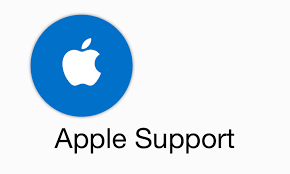
If you have tried all of the other methods for fixing the iPhone wallpaper going black issue on iOS 16.1 and are still experiencing the problem, your last option may be to contact Apple support for further assistance. Apple has a team of trained professionals who can help you troubleshoot the issue and find a solution.
Here is how to contact Apple support:
- Visit the Apple Support website and click on “Contact Support”.
- Call Apple support at 1-800-MY-APPLE.
- Visit an Apple store and speak with a Genius.
When contacting Apple support, be prepared to provide as much information as possible about the issue you are experiencing, including the model of your iPhone, the version of iOS, and error messages displayed. The more information you can provide, the better equipped the support team will be to help you.
Conclusion
In conclusion, the issue of the iPhone wallpaper constantly going black can be frustrating for users, but it can usually be resolved by performing a few simple troubleshooting steps. These include resetting the device, checking for updates, and restoring the device from a backup. If these methods do not work, it may be necessary to contact Apple support or professional repair service for further assistance. By following the steps outlined in this article, you can quickly and effectively fix the problem and get your iPhone back to normal.





































