Is your mobile data on but the internet is not working? Every android user faces this challenge every once in a while. It can be worrisome if you are too dependent on your phone’s internet for your day-to-day activities. Furthermore, it can get ugly if you are stuck on a deserted road at night and driving based on what your Google map tells you! To overcome these challenges, you can read this blog post for solutions that will help you fix the internet problem in no time. So let’s dive straight into it.
Signs of a bad internet problem on your android device
If you are experiencing these symptoms in your android smartphone, then you definitely need to fix your mobile internet.
There is a lag in downloads, they time out as soon as they start or just stay at 0%.
Further, you are unable to install any app on Google Play. Whenever you try, it stuck at loading.
In addition to all these, you are also unable to load web pages in your browser.
What you can do to fix the internet not working on your android device?
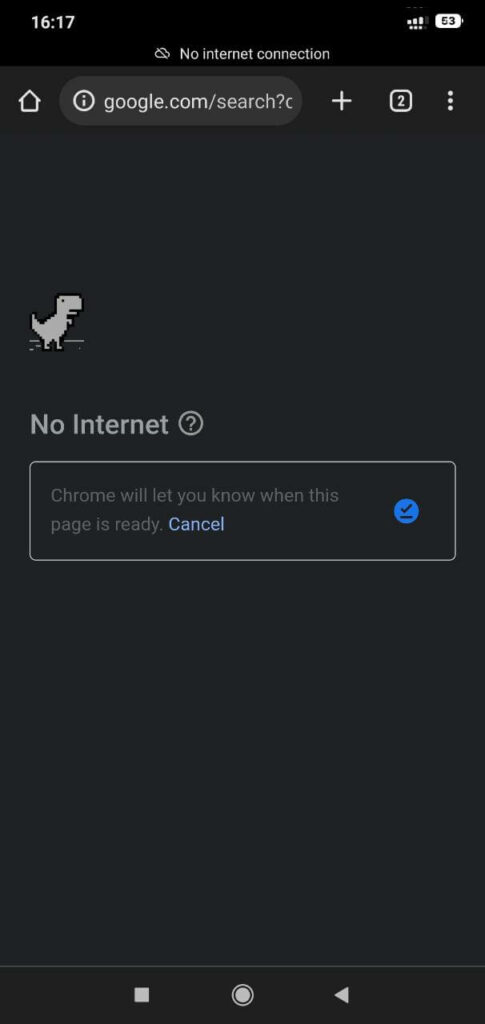
Step 1: First, try to restart your android mobile phone. Even though the solution may sound silly, but the end of the day, we all know this. The majority of mobile issues can be resolved with just a simple reset.
Step 2: However, if the internet connection does not work after restarting, you can switch between your Wi-Fi and mobile data.
Step 3: To do that, go to your settings app and click on Network & Internet. In some smartphones, it may just be Connections but the functions are the same.
Step 4: Furthermore, turn your Wi-Fi off and switch on your mobile data. Now check if the internet is working fine.
Step 5: If the internet is not working even now, turn off your mobile data and turn on Wi-Fi data.
How to check if mobile data is turned on?
Step 1: Go to the settings app and click on network and Internet or connections. Further, tap on mobile data or cellular data. Some users may also need to select data usage before they select these options.
Step 2: Now switch on your mobile data or cellular data. However, if it was already turned on, then switch it off and turn it back on.
Step 3: You will be able to check the strength of the signal next to the bars like H, 2G, 3G, 4G & 5G. In some cases where there is a Wi-Fi connection, this will disappear. So you can switch off the Wi-Fi and then try turning on your mobile data.
Step 4: If you are not getting any signal on your phone, then you are located in an area with no network coverage. And this can be the reason behind your internet not working. So move to a location with better coverage. You can also contact your network provider for assistance regarding this.

Use the airplane mode to your advantage
Step 1: Go to the settings app and click on Network and Internet or connections.
Step 2: Then tap on Airplane mode to turn it on.
Step 3: Wait for 10 seconds and then turn the Airplane mode off.
Step 4: Now check if your internet is working fine or not.
It should fix by now. However, if it is still not working, contact your service provider.
Get the right Internet network when not working
Step 1: Go to your device and click on network and internet. On some devices, it could be written as a SIM card or mobile network.
Step 2: In addition, if your phone has dual SIMs, then you have to select the one that you use for mobile data.
Step 3: Further, look for the preferred network type and tap on it.
Step 4: Now you have to set it to the highest network available with an automatic mode. For instance, nowadays many devices will have 5G as their highest network. If that is the case with your phone, then select 5G.
Reset APN Settings when the internet not working
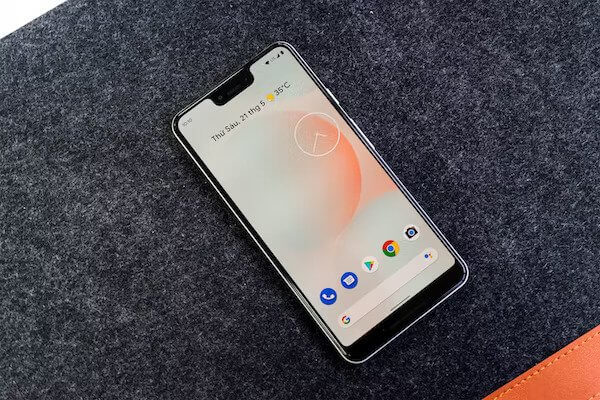
APN settings or access point name is the bridge that connects the mobile networks to the internet. Without it, you cannot get access to the internet even if your data pack is loaded. This is given to you by the carrier when you get a new SIM. However, if the APN settings change due to a manual error or system upgrade, then it could cause your internet to not work.
If that is the case, follow these steps:
Step 1: Go to the settings app and click on Network and internet.
Step 2: Once again, if you are using dual SIM cards, then select the one that you use for mobile data.
Step 3: Then choose the access point names or APN.
Step 4: Furthermore, click on the three-dot button from the top-right.
Step 5: Click on reset to default.
After you do this, it will reset your APN settings and you are good to go for browsing. Toggle the Airplane switch to on/off and refresh the network. Furthermore, switch on your mobile data and check if the internet is working. If not, contact your service provider to get the right APN settings. You can also add a new APN address by clicking on the + sign.
Conclusion
In addition to the above methods, you can also set the APN protocol to IPv4/IPv6 and remove the cache partition from recovery mode. You can also reset your phone’s network settings and check if the internet is working or not. We are sure that one of these tips will surely help you get your internet back to working mode. However, if it’s still not working then you can contact your service provider or pay internet bills on time.





































