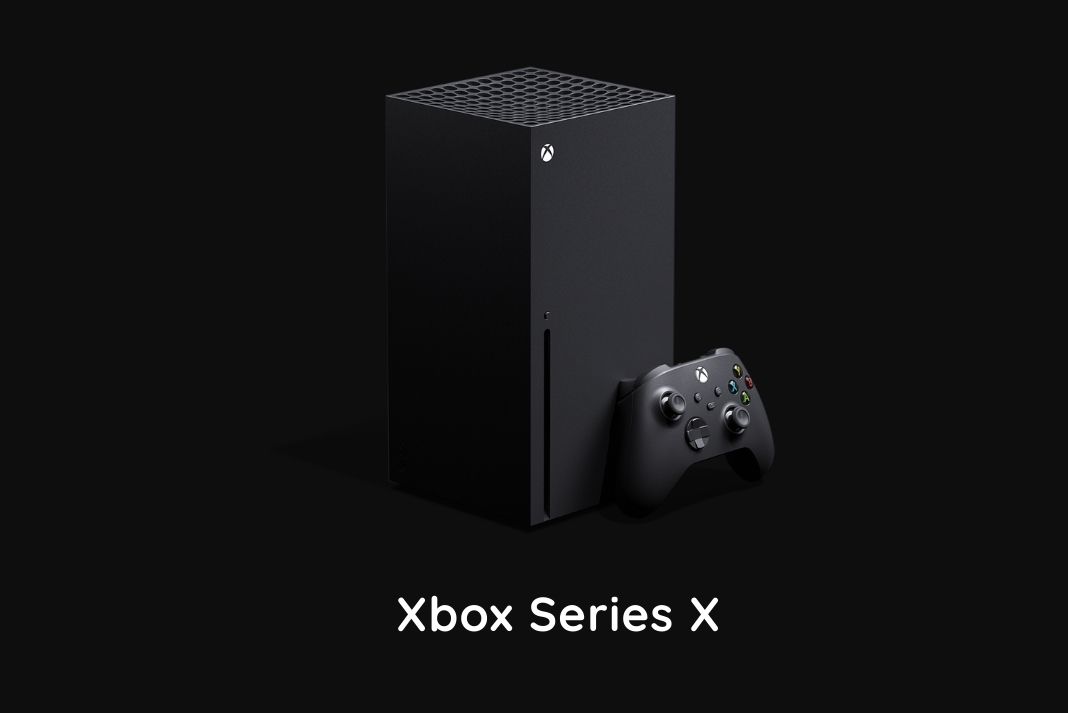In this article, we have put down potential fixes that can be of great help to fix the frame rate issues with the Xbox Series X.
First introduced in 2019, Xbox Series X was introduced by Microsoft as a strong competitor to Sony PlayStation 4. This is because it offered mind-blowing graphics and performance.
Despite this, issues with the frame rate in Xbox Series X are a common problem experienced by almost all the owners across the globe. While this is a problematic issue, it is possible to fix these frame rate issues by utilizing several troubleshooting options.
To help you fix the frame rate issues on Xbox series X, you have curated this guide that provides the list of all possible fixes. So, without much chit-chat, let’s begin troubleshooting your Xbox Series X.
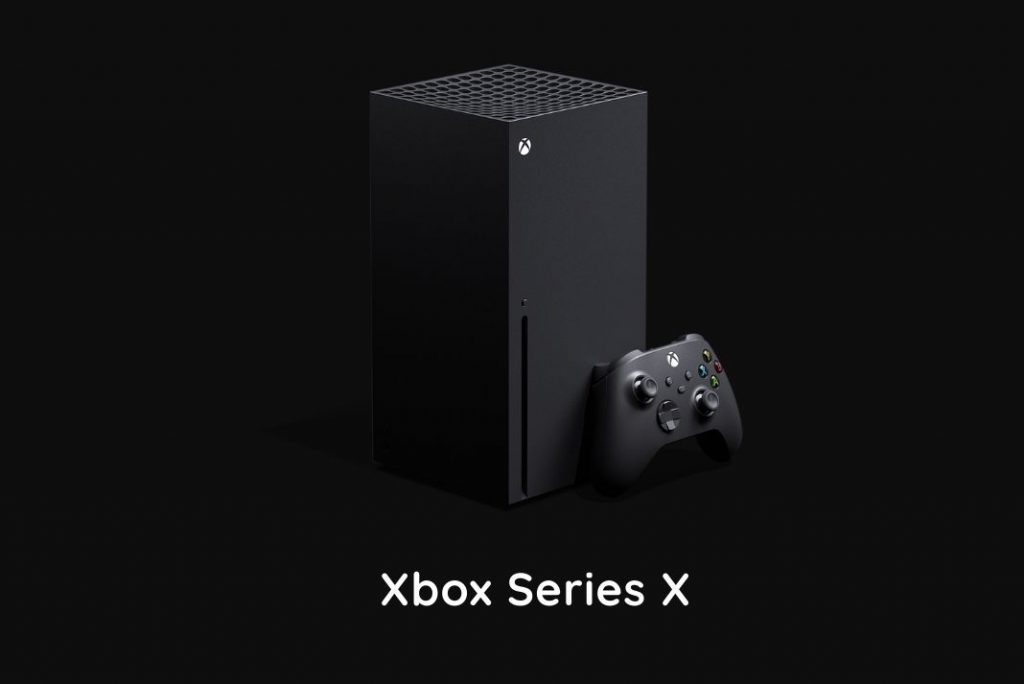
Also Read: Top 10 Xbox Game Pass Games you should play in 2022
Force quit and re-launch the Game
Most commonly, frame rate issues trigger when some minor issues creep into the particular game you are playing at the moment. To rule out this cause of the problem, you are advised to force close the game and relaunch it. Let’s see how to do it:
- Firstly, hit the Xbox button present on the controller.
- Then, choose the game you are facing with the problems with the frame rate.
- Now, press the Menu button.
- Choose the Quit option and then click on A to close it.
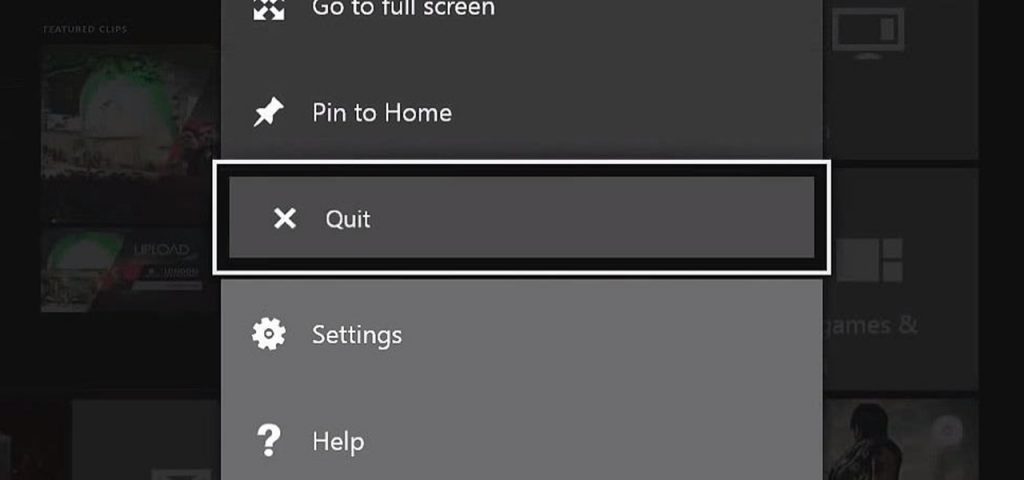
- Now launch the game again and most probably, you will no longer encounter the frame rate issues.
Reboot Xbox
If restarting the game did not work, you should also restart your Xbox to fix the problem you are facing. This will get rid of the issues that are creating problems with FPS on your PC. Restarting an electronic device reset the cache files and technical errors prevailing at the moment. This way, you will also be able to fix other issues like stutters and freezing. If you don’t know how to reboot Xbox, keep reading:
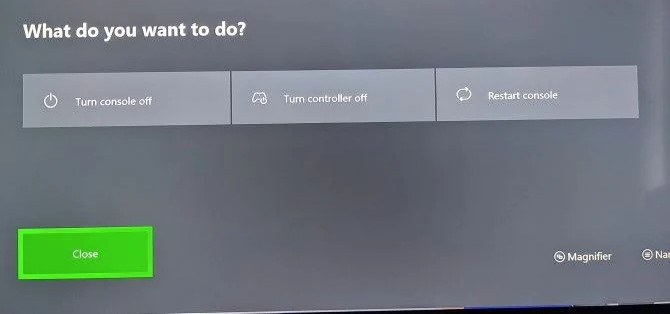
- Long press the Xbox button present on your controller.
- Now choose the Restart console option.
- Finally, hit the A button to confirm restarting the Xbox.
Also Read: Xbox One Controller Not Working? Try These Fixes
Change the graphic settings
If you are still facing FPS issues on Xbox Series X, there is a good probability that the game you want to play is not optimized for the graphic settings applied on your device currently. It would be worthwhile if you tweak the graphic settings to optimize them for the game you intend to play. So, let’s adjust the graphic settings to obtain the desired changes in the frame rate issues. Here is what you need to do:
- Hit the Xbox button present on the controller. This will take you to the System guide.
- Now, choose the Settings option.
- Next, click the General option.
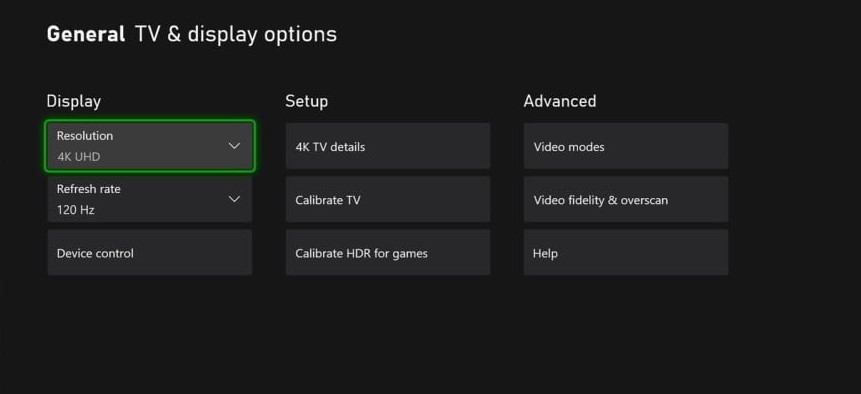
- In the next window, choose TV & display option and make the required adjustments.
Also Read: Microsoft introduces xCloud to Windows PCs with the Xbox app
Make sure you have storage space
Another reason why your Xbox console starts to misbehave and encounters frame rate issues is when you have insufficient storage space. So you should see the available storage space on your Xbox and delete the games you no longer play. Here is how to do it:
- Hit the Xbox button present on the controller.
- Now, choose the Settings option present in the system menu that opens up.
- In the Settings window, go to the System tab.
- Now click on Storage and wait for a while.
- Next, you will see the total storage space available and currently used by the Xbox Series X console.
- If you are running low on storage, go ahead and delete some games. Read the method below to know how to do it.
Also Read: How To Set Up Xbox Series X?
Clear storage space
- Open the Xbox home screen.
- Now hit that Xbox button and choose the My Games & Apps option.
- Look for the game you intend to uninstall and then select it.
- Hit the Menu button
- Now choose the Manage Game option present on the pop-up menu.
- Finally, hit the Uninstall button.
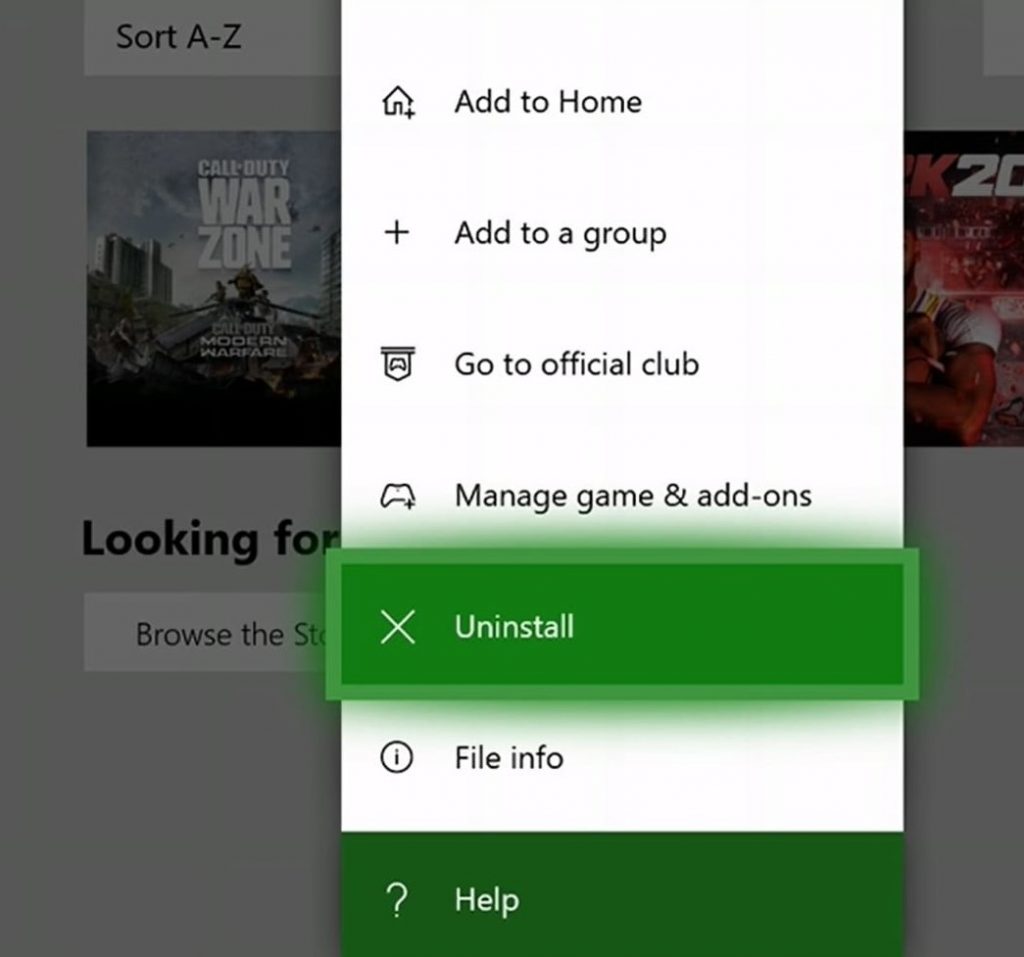
After you free enough storage space on your Xbox, you are likely to experience better performance on your Xbox.
Clear system cache
Like any other gadget out there, your Xbox Series X console stores the game data and piles up the cache files. Ideally, the cache files let the Xbox run the game seamlessly. However, many times, these cache files get corrupt and bring several issues right into your Xbox. In this scenario, clearing the system files becomes a necessity.
Note: To clear the system files, you need to perform a power cycle for your Xbox.
- Hit the Xbox logo present on the Xbox Series X.

- When the Xbox series X turns off, remove the power cable.
- Now, wait for at least 10-20 seconds before you plug the Xbox into a power source and turn it on.
Also Read: Interactive Thriller Twelve Minutes Is Available Today With Xbox Game Pass
Wrapping Up
That’s how you can fix the fix frame rate issues on Xbox series X. Apart from the hacks mentioned above, it is recommended to keep your Xbox cool at all times. This is because a rise in temperatures brings along poor performance, stuttering issues, and frame drops. Hope this helps!