Apple has introduced some of the most useful features in iOS 15 that are sure to help boost your productivity. Focus Mode is one of them. Apple’s focus mode helps you reduce distractions by prioritizing notifications and calls.
The app has some pre-installed focus modes such as work which keep distractions at bay when you enable it. Apart from these, you have the freedom to create custom focus modes that can be configured to enable automatically when the time approaches or when you reach the set location such as your workplace.
However, there are reports that the Focus mode is not working on iPhone as it should be. The avoided notifications and calls can bypass the focus mode. Don’t worry we’ll help you fix these issues in focus mode.
Also Read: How To Use The Focus Mode On iOS 15 Monterey?
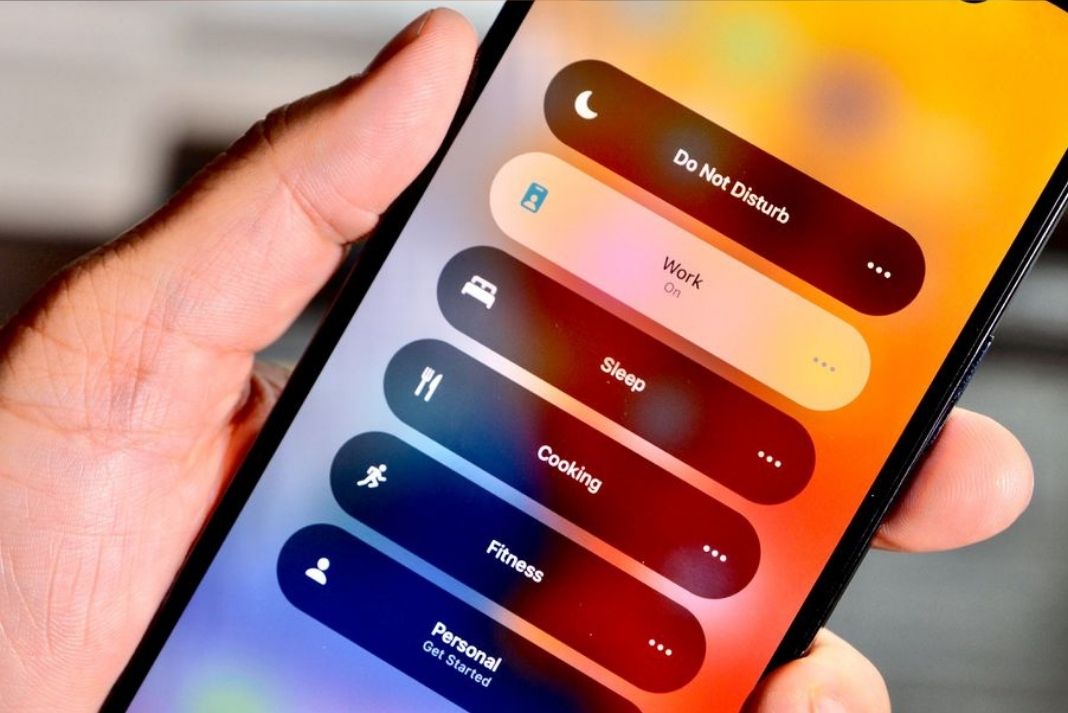
In this article, we’ve brought you some quick fixes that will ensure that your focus mode is working flawlessly in iOS 15. Keep scrolling to read about them.
Disable Focus sharing across devices
Apple syncs the settings of all the devices belonging to the same user on one iCloud account. This means if you’ve enabled focus mode on one device, your status will be automatically reflected on other devices as well.
There are reports that this functionality is causing issues with the Focus Mode. Hence it would be wise to disable the ‘Focus sharing across other devices’ option. Here’s how to do it:
- Open the Settings app on your iPhone.
- Go to Focus settings.
- Now switch off the toggle next to Share Across Devices.
- Now your Focus Mode status of iPhone will not be synced with other Apple devices.
Also Read: How To Fix Apple CarPlay Not Working In iPhone 13?
Make sure you’ve not whitelisted any apps or contacts
When Focus Mode is enabled it prevents the notifications and calls from reaching you until you’ve specifically allowed them. However, if you’re able to get the restricted calls and notifications there are chances that these apps or contacts may have been whitelisted by you. If this is the case, they cannot be blocked by Focus Mode. To make sure you’ve not allowed any apps or contacts to bypass focus mode, follow these steps:
- Launch the Settings App.
- Open Focus settings.
- Now select the focus mode which is not functioning properly.
- Tap ‘Allowed Notificatiions’.
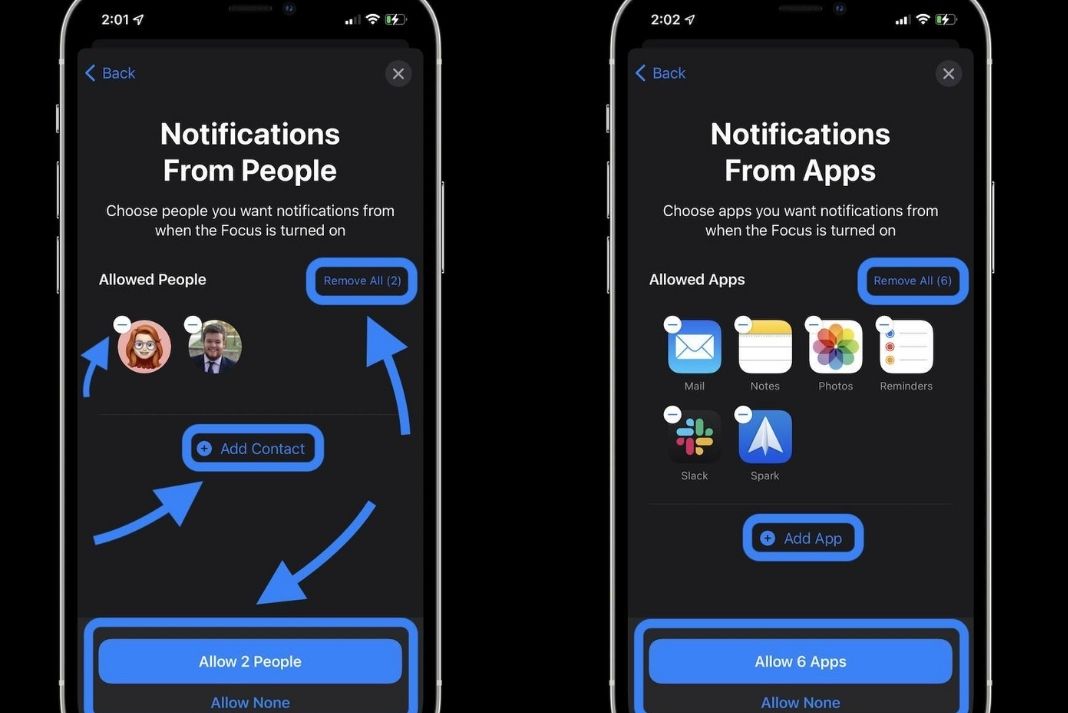
- Now Tap each of the People and Apps settings one by one and see if you’ve allowed any contacts or apps accidentally.
- Remove those apps and contacts from the list by tapping the icon.
Now since the apps and contacts have been removed from the Allowed list, they won’t disturb you anymore.
Also Read: How To Connect iPhone 13 To Apple CarPlay?
Disable time-sensitive notifications
Apple’s Focus mode is a smart feature that not only blocks the distractions but also uses machine learning technology to sense which notifications are essential for you to attend. These time-sensitive notifications are allowed to bypass focus mode and reach you right away.
These notifications include reminders you’ve set before, OTP messages, emergency calls and services; and some of the essential notifications such as battery drain.
However, if you find these alerts to be distracting, you always have an option to turn them off. Here’s how to do it:
- Launch the Settings App.
- Open Focus settings.
- Now select the focus mode which is not functioning properly.
- Tap ‘Allowed Notificatiions’.
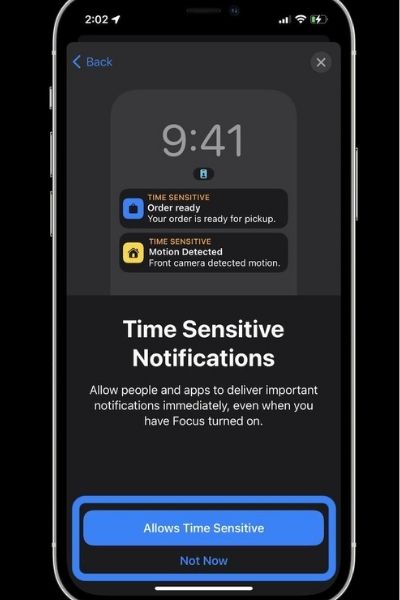
- Turn off the toggle next to Time Sensitive notifications.
Now any time-sensitive notifications will not be able to bypass the currently enabled focus mode.
Also Read: Apple AirTags Not Working? Tips To Fix AirTag Issues
Disable allow repeated calls
By default, Focus mode allows the repeated calls to reach you even when the focus mode is enabled. When someone calls you more than once, you get their call and think that Focus Mode is buggy. If you don’t want to receive calls from contacts even if they call you repeatedly, you can turn off this setting. Let’s see how:
- Launch the Settings App.
- Open Focus settings.
- Tap the concerned focus mode.
- Now go to the allowed notifications settings and choose the People option.
- Tap ‘Calls From’ and turn off the toggle next to ‘allow repeated calls’.
Now repeated calls from contacts which no longer bother you.
Ensure the correct schedule time
- There are chances that you’ve misunderstood the scheduled focus timings if you’re using one of the scheduled focus modes. So it’s wise to check that your scheduled time is set to the same time that you intend to.
- Launch the Settings App.
- Open Focus settings.
- Tap the concerned focus mode.
- Now go to ‘Turn on Automatically Settings’.
- Now head to the bottom of the section and open the time slot.
- Make sure the toggle next to the Schedule is turned on.
- Before that, check the time and day that you’ve selected.
Now turn off the focus mode and enable it again. It should work fine.
Also Read: iOS 15: How To Use Background Sounds To Minimize Distractions
Try Resetting your Phone’s settings and Restarting your iPhone
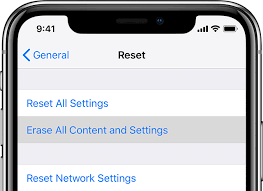
If the issue is still not fixed, it is better to reset your iPhone settings. This step will make sure all the settings are wiped off which may be causing this issue. After this, restart your iPhone and make a fresh start!
Also Read: How To Install And Use Custom Fonts On iPhone And iPad: iOS15
Conclusion
That’s pretty much it! Hope one of these hacks will surely fix the issues prevailing in focus mode. Which of these tricks fixed Apple’s Focus Mode in iOS 15? Let us know in the comments below.

































