In this troubleshooting guide, we have put down the different methods for solving the controller drift issue on PS5.
PlayStation 5 or PS 5 is the latest member of the PlayStation series and as obvious, it is equipped with the most advanced features and capabilities any PlayStation fan has ever dreamt of. If you’ve owned PlayStation before, you would know that it is common for them to be buggy at the time of launch. Just like its predecessors, Sony’s PlayStation 5 is plagued with a bug that is the cause of a nightmare for its owners.
Its DualSense Controller is bugged with a defect that is the cause of the negative publicity for PlayStation 5. Let us mention that this isn’t the first time when an issue like this happened. Previously, the DualShock 4 controller, which was a part of PS4, is also bugged with an issue of a similar sort.
If you’ve purchased PlayStation 5 recently and are wary of the drifting issue present in DualSense, there are multiple ways to get rid of the issue. Here, we have presented a list of tweaks and workarounds that can help you keep the DualSense Controller Drift on PS5 at bay. But before jumping in to try the fixes, let’s understand what DualSense Drift means.

Also Read: Blue Light And Black Screen Issue On PS5? How To Fix It
What is DualSense Drift?
If your PlayStation 5 can sense movement on the connected screen even when the controller is at rest, the issue is termed as DualSense drift. To be more specific, suppose you are playing a game and your character in the game begins to move even when you are not touching the controller at the moment. If any issue of such sort happens, you term it as DualSense drift.
This issue is caused when the sensors built inside the joystick pad become obsolete too soon. There can be many reasons for this issue. The sensors are wearing away fast, the thumb grime may block the controllers or wrap around them.
Keeping the price range of PS5 in mind, this issue is not at all pleasing for the buyers. No one would want to burn a hole in the pocket by spending USD 70 to purchase a fresh controller when the previous one got outdated prematurely. So, what should you do? Below we have mentioned a list of hacks that you can try to fix the DualSense drift issue on your PS5.
Also Read: All About Kingdom Hearts 4

Beware-Do Not Try This
Be warned against grabbing the tools and trying to split open the DualSense controller. Sometimes, even when you try to be as careful as possible, the warranty of PS5 becomes void. So if you are unable to fix the issue by employing the hacks mentioned here, you will not be able to return the DualSense Controller to be a manufacturer in exchange for a new one.
Moreover, there is no genuine reason why you should think about getting inside the DualSense Controller. Even if the problem is on a mechanical front, you will not have spare parts to replace the internal components. So, it is better to keep aside your screwdriver.
Secondly, do not bring water anywhere close to the controller. A few drops of water are fine but do not make it wet during the cleaning regime, or else water might get into the controller somehow.
Being an electronic device, you are going to cause severe damage to the controller. Just dab a few drops of alcohol and rub it and trust me, it is sufficient. Finally, if you lose any game, never take out your frustration on your controller. If you do so, you will end up damaging your controller permanently. Now, let’s see what workarounds you can try to get rid of the Controller Drift on PS5.
Also Read: Fix Lego Star Wars: The Skywalker Saga Not Launching Or Crashing
Reset your DualSense
Let’s start with the basics. To get rid of the joystick drift issue, you can try resetting it. Know that you cannot reset the DualSense controller by just turning it on or off. Sony has already built a reset button on the controller that can reset your controller effortlessly. Turn your DualSense back and you will find a small hole. Peep into it and you will find a reset button hidden there. Grab a paperclip or something of that sort and press the button for five seconds to reset it. Once done, connect your controller to the PS5 and see if the issue is resolved.
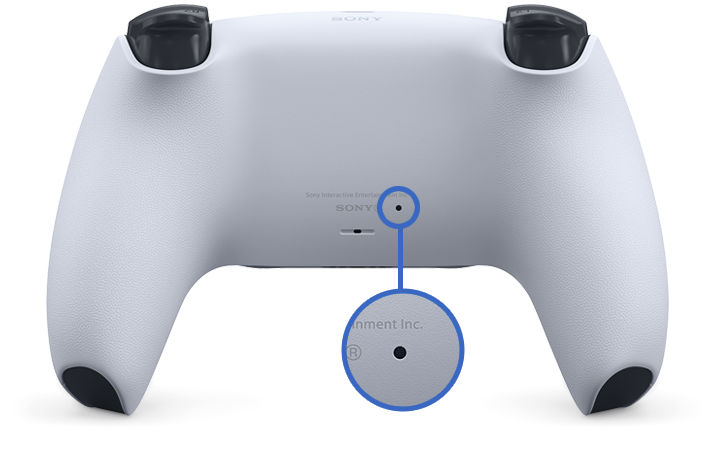
Reset your Bluetooth
If the drift issue still lasts, you can try enabling and disabling the Bluetooth to make it work. While there is no high probability that the workaround will step below to enable and disable Bluetooth on your PS5:
Access the PS5 Settings> Accessories > Controllers > Communication Method. Here, press the Turn Off Bluetooth button. After you disable Bluetooth, wait for a few seconds and then enable it once again.
Also Read: All About Waffle Game: An Addictive Wordle Spinoff
Update your PS5 and Controller
Sony keeps rolling out update patches for your PS5 consoles to get rid of the bugs and issues hogging your PS5. So, there is a possibility that your console is not running on the latest updates, and so it encounters the bugs and issues like controller drift. You will be prompted to update your console when you will connect your controller with your PS5. However, there is another way to do so:
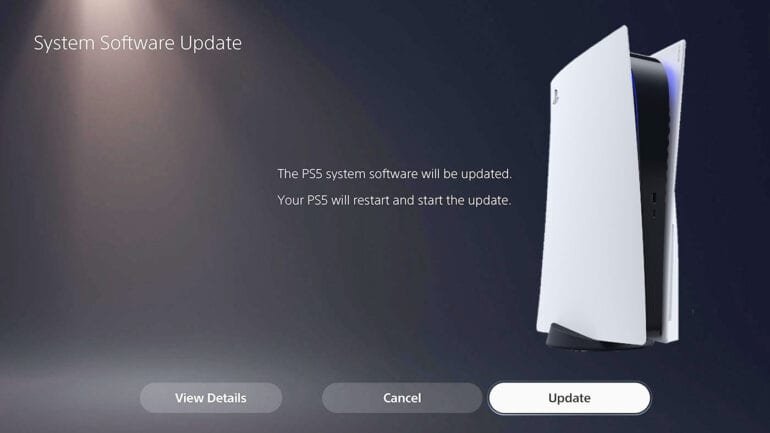
Head to the Settings > System > System Software Update and Settings > Update System Software. Now click on the Update Using Internet option. Wait for the installation to complete and then restart your console. Hopefully, the drifting issue with PS5 will be sorted.
Clean your joysticks
Unless you do not do it regularly, you should know that it is essential to cleanse your PS5 in a routine. This will ensure that your PS5 is in pink health. If you have did not clean your PS5 even once, there is a good chance it has accumulated lots of dust, grime, and lint from the hands and atmosphere. These tiny looking yet deadly particles cause havoc inside your controller.

To prevent that, you should clean your controller by putting a few drops of alcohol on the cotton swab and making circular motions on the controller. You can also use compressed air by spraying it in small amounts to move the debris from its place. You should also clean the edges of the joystick with alcohol and let it dry off.
Also Read: 8 Best Games On Steam 2022! (New Releases)
Enable the dead zone
While this workaround is not a permanent solution, it will help alleviate the drifting issue to some extent. Your PS5 allows you to set a “dead zone” by tweaking the controller settings.
The dead zone is the amount of movement you can make on the stick without registering movement on the screen. If the drifting issue is not too aggressive, you can fix it by specifying the dead zone for the DualSense Controller. When you will assign it, the natural drifting of the controller will not be detected on the screen.
But there is a drawback to this workaround. The dead zone feature is not available on all the games and there are no universal dead zone settings that you can apply to all the games.
Also Read: How To Use Apple Arcade On Mac To Play Games
Wrapping Up
These are all the workarounds you can employ to get rid of the Controller Drift on PS5. Unfortunately, if the drift is not fixed, there is nothing you can do from your end. You will have to replace your DualSense controller. If your controller is still under warranty, you can get the replacement from the manufacturer itself.



































