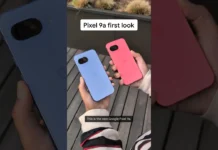Apps crashing on android is a common problem, but I will discuss the fix in this blog post. Most of us use an android smartphone or tablet in our daily lives. Androids are otherwise reliable gadgets that we can use to make calls, send and receive, messages and perform other tasks.
But when the android applications crash or stop working suddenly after launch, it can be a nightmare. It can create havoc in the middle of your busy life, especially when you don’t know how to fix this problem. Moreover, going to the nearest smartphone service station or calling up a technician will take you atleast a day.
If you don’t have that much time and need your android smartphone or tablet urgently, you can follow this tutorial.
Read: How to Scan Your Phone For Malware And Viruses?
Method 1: Fix Apps Crashing On Android – Force Stop
Step 1: Whichever app is crashing, press the icon for a notification to appear.
Step 2: Click on App info, and it will open and display many options.
Step 3: At the bottom, there will be three options Force Stop, Uninstall, and Clear Data.
Step 4: Tap on Force Stop and click on Okay.
When you do this, it will fix the problem of the application crashing. However, if it does not work in your case, you can try the next method.

Method 2: Fix Apps Crashing On Android – Clear App Or Clean Cache Files
Step 1: Once again, you have to follow the same steps as before.
Step 2: Press any app that is creating the problem of crashing and click on App info.
Step 3: Moreover, it will open the same window with the same options. But this time, the Force Stop option will not be clickable as you have already used it before.
Step 4: Click on Clear data and tap on Clear Cache. Moreover, click on Okay to confirm.
Step 5: Try opening the application now, and it should launch perfectly fine.
Step 6: However, if it does not launch and crashes again, click on Clear All Data again.
Step 7: A message displaying that it will delete all your data and files will appear. Click on Okay to confirm.
Note: This option will also erase all your login credentials, notes, and important files on the smartphone. Thus, to keep these safe, create a backup on your Google drive as you will need to re-enter your username and password later.
Method 3: Fix Apps Crashing On Android – Free Storage On Your Android Device
If the above methods did not work for you then, maybe it’s a problem on your device itself and not the apps. In that case, check if there is enough free storage space on your smartphone. Sometimes, we keep installing apps, storing files mindlessly, and stacking them in the phone for a long time.
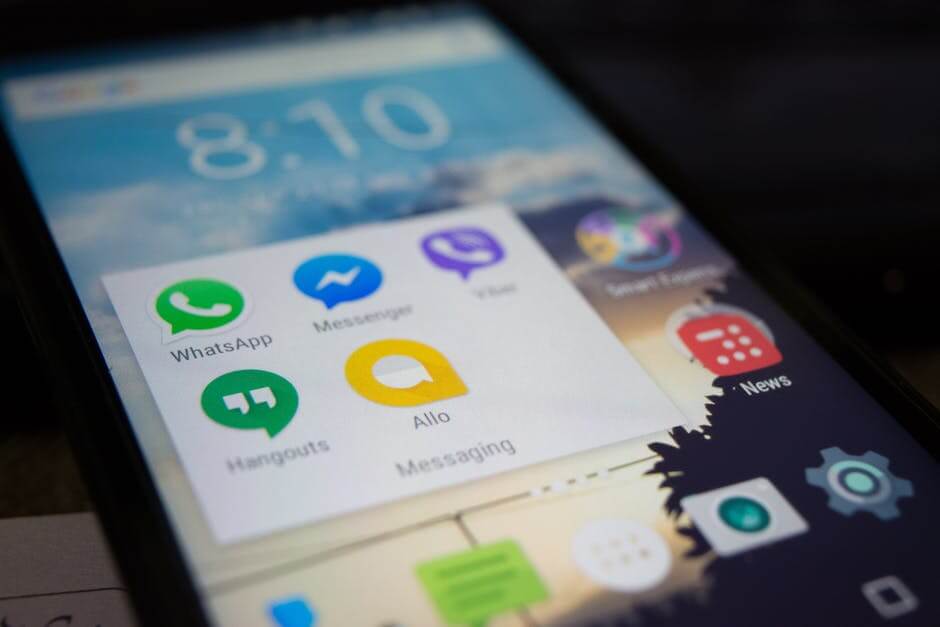
Delete files and apps you don’t need or use regularly to free up space. For example, backup your photos and important data, but you don’t need it every minute. Another way to create more storage for your android device is to upgrade to a new android device with more storage.
Method 4: Fix Apps Crashing On Android – Reboot Android Device
If storage is not the issue with your smartphone or tablet and none of the above methods worked, too, reboot your device. It is simple and takes just two clicks. Rebooting will fix errors and issues that may have occurred while you wanted to start your device before. Also, get a malware scan in case you installed an app that is not authorized properly.
Also Read: How To Find App’s Country Of Origin Using App Country Finder And Manager?
Method 5: Uninstall And Reinstall

If rebooting your device also could not fix the problem, press the app for the notification again. Tap on App info, and this time scroll down and click on Uninstall. We are doing this because, sometimes, during installing an app, there could be any possible errors or issues that may have happened.
Once you have uninstalled the application, go to Google Play Store and install the app. In addition, check if the app is from an authorized developer and the reviews. If more peopel have commented about having the same crashing problem, you can write to the developer.
Moreover, you can wait for a response from the developer or an app update before installing the app again.
Conclusion
If you face an app crash on your android device, make sure that the app is not from a third-party app store. Only Google Play Store keeps safe and authorized apps that work well with android devices. So it is better to steer clear from third-party app stores or unverified sources.
Must Read: Best Smartphones For Working Professionals In 2022