Everyone who owns an iPhone can benefit greatly from Apple CarPlay. Its purpose was to offer an intelligent and risk-free solution for iPhone users to continue doing so while behind the wheel. The ability to make and receive calls, use applications, play music, and send and receive text messages without compromising one’s security. That’s why it’s annoying when the iOS 14/15/16 UPDATE breaks CarPlay on an iPhone 11/12/13. The troubles develop following the iOS 16 release.
Also Read: Carplay In iPhone 14: A Detailed Guide
Possible Root Causes of Apple CarPlay’s Failure to Function
A USB Lightning cable can be used to link your iPhone to CarPlay, depending on your vehicle. If your automobile has Bluetooth capability, you can also pair your iPhone wirelessly.
If CarPlay suddenly stops working after being used routinely, there are a variety of possible causes. You may count on them to include:
- A faulty USB cable
- A lack of iPhone detection
- Problems with Bluetooth connectivity
- Update problems on iOS
- Problems with incompatibility
- Difficulties in coordinating multiple apps at once
Check This Out to Fix the Apple CarPlay Problem
Is Apple CarPlay available where you live?

Make sure CarPlay is available in your region first. To achieve this, look at this list of countries and locations supporting Apple CarPlay. In addition, you should check if CarPlay is available for your vehicle. Whether or whether your automobile is CarPlay-compatible may require consulting the owner’s manual or getting in touch with the manufacturer.
Check Connections
You can use either a wired USB connection or a wireless connection to sync up with your CarPlay stereo. Check that the USB cable’s end fits snugly into the car’s corresponding USB port and the iPhone’s USB port. Also, check that the cable is not frayed or broken. If you can, try an alternative cable to see if it helps.
- Turn on Bluetooth and Wi-Fi in the iPhone’s Settings if you want to use a wireless connection.
- Open the menu of options and then select the Wi-Fi symbol to activate it.
- You should head back into the Settings menu, find Bluetooth, and make sure the switch is in the on position.
- Finally, reconnect your device to the car stereo via CarPlay.
- Select your car stereo from the “My Cars” or “Available Cars” list in Settings > General > CarPlay to use CarPlay in your vehicle.
Also Read: Handoff Phone Calls Between iPhone14 And Apple Watch 8
Deactivate USB Restricted Mode
When enabled, USB Restricted Mode prevents criminals from accessing your iPhone’s or iPad’s data via a hacked password by connecting a USB device to the device’s Lightning connector. After a predetermined amount of time, the feature will automatically disconnect the USB data connection.
- If you no longer wish to use Face ID or Touch ID with your iPhone, you may turn off the feature by going to Settings and tapping the appropriate option.
- When prompted, type your password and navigate to the Allow Access When Locked settings.
- Then, to turn off USB Restricted Mode, go to Settings > Devices > USB Accessories and set the switch to ON.
- It’s important to remember that after you turn off this functionality, Lightning-based phone accessories will continue to function even while your iPhone is locked. However, your iPhone is more vulnerable if you disable USB Restricted Mode. It can be enabled when not in use but deactivated when using CarPlay, if that’s more convenient.
Also Read: iPhone14: What’s New This Time
Restart your iPhone and CarPlay System
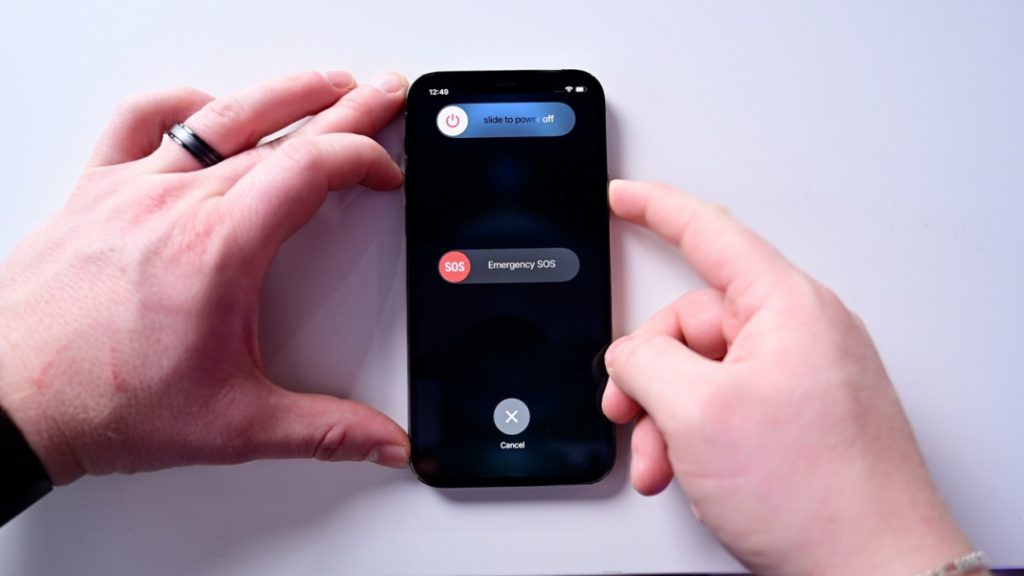
Restarting your iPhone and the CarPlay system is a quick and easy way to remedy any issues you may be having with CarPlay on iPhone 11. This will stop any further processes that could be causing the problem and restore normal operation.
To access the iPhone’s slider:
- Hit the power button and hold it until the menu appears.
- Drag the slider to the right and switch off your iPhone.
- If it doesn’t reconnect to the car immediately, try restarting it for a few seconds and then trying again.
Closing Remarks
CarPlay may stop working if the iPhone has been improperly configured, if the Bluetooth or Wi-Fi connection is broken, if the USB cable is defective, if there is an issue with the latest iOS update, or if there is some other incompatibility. We hope that the solutions presented here will allow you to get Apple CarPlay operating again.




































