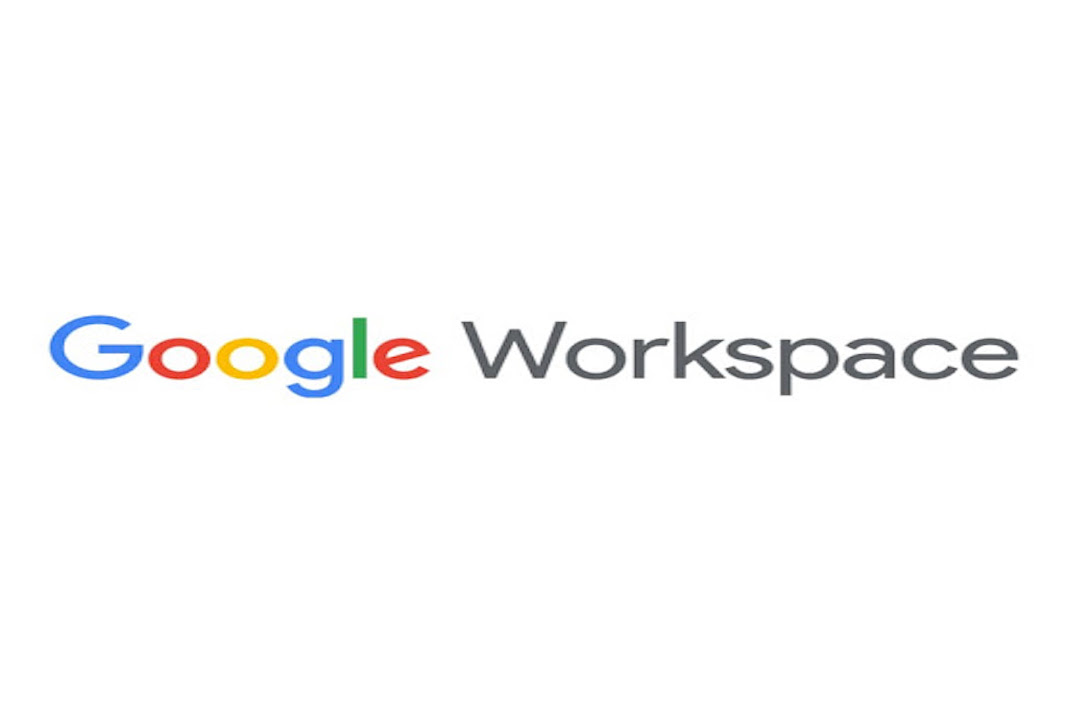Google Workspace (previously Google Apps and subsequently G Suite) is a suite of cloud computing, productivity, and collaboration tools, software, and solutions created and sold by Google. It debuted in 2006 as Google Apps for Your Domain and was relaunched as G Suite in 2016. When signing up for or maintaining your Google Workspace (formerly G Suite) bespoke email account, this article provides frequent problem warnings and troubleshooting actions.
Also Read: How To Send Google Drive Attachments In Gmail
Check that your primary payment method is active.
The most prevalent billing issue is the absence of a legitimate primary payment method for automated payments. If they are unable to charge your primary payment method, your account will be suspended or placed on hold. Following the establishment of your principal payment method, any outstanding balance will be debited automatically.
- If Your current account, xyz@gmail.com, doesn’t have permission to perform these steps. To proceed, log in as a super administrator. The Google Admin console will be launched as a result of this action.
- Navigate to Billing Payment accounts from the Admin console’s Home page.
- Click View payment methods next to your membership.
- Examine your payment options. Check that one of them is set to Primary and that it is legitimate.
- If the primary payment method displays an error, click Fix and update the payment method information. Alternatively, you can work out the problem with your bank or credit card provider.
- If you wouldn’t have a primary payment method, you can choose one of the following:
a. Click the Down arrow next to the payment method you wish to make primary, then select Primary.
b. Incorporate a new primary payment method:
- Add a Payment Method.
- Choose a payment option and fill out the necessary information.
- Click Save.
- Click the Down arrow next to the payment method and select Primary.
- (Optional) Add a backup credit card for automated payments to avoid service interruptions in the future.
Verify your Google or bank account.
If we are unable to validate your Google Account details, Google suspends your payments profile and dims the Make a payment button. Fill out this form to confirm your details.
Other methods to complete the form:
- In the notice that indicates your payments profile has been suspended, click Learn More.
- Respond to the email with the subject “Important Information About Your Google Account.” This email was sent to the key contact for payments for the domain associated with your Google Account.
In this case, neither Google Workspace nor Cloud Identity support can lift your ban. You must complete the account verification form. Enter an email address from the Payments contacts section of the Billing Manage Settings page in the Email box of the form. Entering a different address may cause your request to be delayed.
Allow 48 hours for a response after submitting the form.
Also Read: How to Create and Manage Google Chat Spaces
Renew an expired card
To update an expired main payment method and subsequently utilize it to make a payment, follow these steps.
Instead, follow the procedures in Update your card data to update an expired credit card that isn’t your preferred payment method.
- If Your current account does not have the necessary permissions to carry out these actions. To proceed, login as a super administrator. This action will launch The Google Admin console.
- Navigate to Billing Payment accounts from the Admin console’s Home page.
- In the alert, at the top of the page, click Update.
- Update the card expiration date and security code on the Make a payment screen (CVC or CVV).
- Select Make A Payment.
- Examine the payment information, then click Confirm Got It.
Investigate credit or debit card issues
Customers cannot pay for Google services with a debit card. We are currently unable to accept Indian debit cards for automated payments due to problems with the mandatory 3D Secure verification service. A subgroup of Indian credit cards is also affected by these vulnerabilities.
The affected customers can try the following workarounds:
- Use a different credit card.
- You may be able to change to an invoiced billing account.
- Consider collaborating with one of our local reseller partners, who accept a wider range of payment methods. You can find a list of resellers at Google Partner Search.
- Contact a Google Sales representative for assistance.
Also Read: How To Use An Alternate Calendar In Google Calendar?
Use a new payment method.
- If Your current account does not have the necessary permissions to carry out these actions. To proceed, login as a super administrator. The Google Admin console will be launched as a result of this action.
- Navigate to Billing Payment accounts from the Admin console’s Home page.
- In the notice at the top of the page, click Pay Now.
- Click the Down arrow and select an option on the Make a payment screen. Depending on your country/region, you may have two or more alternatives, such as:
- Insert a new credit or debit card
- Include a bank account.
Navigate to Payment Methods in My Country.
- Enter your account or credit card details
- If it appears, click the Verify button.
- Make a Payment by clicking the button.
- (Optional) Check the box to use this payment method for future recurring payments. This choice makes the new bank account or credit card your preferred payment method.
- After reviewing the payment information, click Confirm Got It. If you have added a bank account as your preferred payment option, it may take a few days for your payment to be processed.
Conclusion
You can use these methods when you face payment issues in google workspace. If even after all these methods, the problem is still persisting, then you can reach out to Google for support.