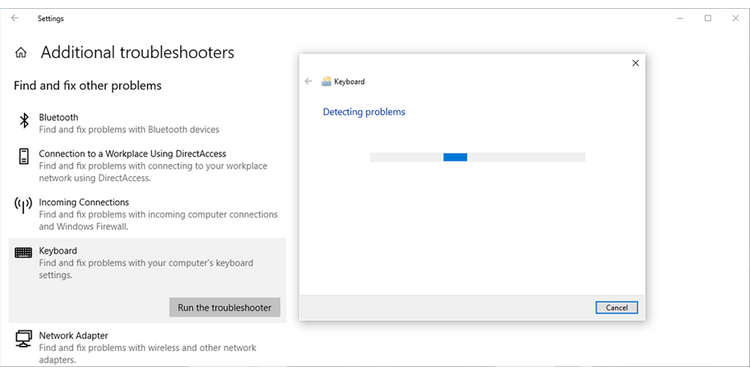Keyboards are one of the most important peripheral devices that helps you give input to your system. The most important task that a keyboard performs is typing into your system. This feature of a keyboard is essential for everyone- whether you are a student, coder, or any other professional.

However, keyboards are prone to a lot of issues that can hinder your flawless typing experience. Sometimes an issue can occur where your keyboard will start acting strangely. You will notice that your keyboard will type more than one letter, even three or four for a single keystroke. This error can even enable unnecessary keyboard shortcuts, ruin your work, and even interrupt your gaming sessions.
You may feel that your keyboard is useless now and the issue cannot be fixed. Before spending your money on buying a new keyboard, you should go through this article to find ways to fix the erroneous keyboard which is typing multiple letters.
Also Read: How to Secure Your WordPress Website in 5 Simple Steps
Restart your PC
You can begin the troubleshooting process by simply rebooting your system once. Restarting your desktop might not resolve the problem but it will clear any process that might be slowing down your system or occupying too much RAM of your system.
Restarting your PC can fix problems of hardware and peripheral devices to some extent. You should also reboot your system if you have just installed an update on your system.
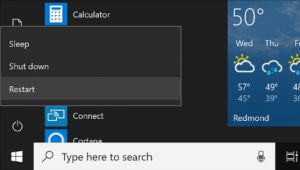
Clean dust from your keyboard
If you are using your keyboard for quite some time, there are good chances that it might have collected lots of dust particles and debris. These particles might be clogging your keys and preventing them from functioning properly.
This problem is very common in mechanical keyboards because of enough space between two keys. So it is necessary to properly clean your keyboard using a cloth. You can also turn your keyboard upside down and shake it so that the dust falls out.
You can use a key puller to pull out all keys from the mechanical keyboard or blow away the dust by using a small air blower.
Read: How To Convert Old Hard Drive And SSD Into An External Drive?
Run the Windows 10 Keyboard Troubleshooter
If the problem still persists, you can run the built-in troubleshooters for Windows 10. To run the troubleshooter especially for the keyboard, follow these steps:
- Right-click the Start icon and Go to Settings. You can also use the key combination ‘Win + I’.
- Now Go to the ‘Update and Security’ section.
- Go to the ‘Troubleshoot’ category and then ‘Additional Troubleshooters’.
- Search for the ‘Find and Fix other problems’ section.
- Select Keyboard from the list of options and then run the troubleshooter.
- Now all you need to do is to follow the instructions.

Run the Windows Security Tool
Sometimes, malware can be the culprit and can make your keyboard behave abnormally. You should scan your PC with Windows Security to look for any corrupted files or malicious software that is causing this trouble.
- Follow these steps to run Windows Security
- Open Settings, then head to Update & Security.
- From the left pane of the screen, Choose Windows Security.
- Select ‘Security’ from the list of options and then go to ‘Open Windows Security’.
- Click on ‘Virus and threat protection
- Choose to perform a Quick scan.
Now Windows 10 will look for any malware and remove any infected files.
You should test your keyboard after the scan is performed.
Also Read: How To Stay Secure When Gaming Online
Update your Keyboard’s driver
One of the biggest reasons for malfunctioning of keyboard is an outdated or corrupt driver of your keyboard. The corrupt driver can create many issues in the functioning of the keyboard. One of the issues that can exist is the communication problem between the keyboard and the processor. If an outdated driver is a culprit here, updating the driver can fix this issue.
- Go to Start and right-click on it
- Go to device manager
- Find the menu for the keyboard
- Right-click on the Drive for keyboard and click on the ‘Update Driver’ option
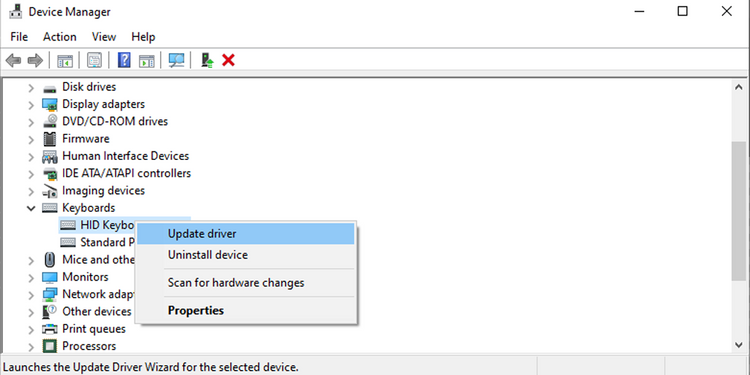
If this process does not locate any new driver update, you should search the name of the keyboard manufacturer and go to its official website to search for the driver of the keyboard.
Also Read: Telegram Messenger Adds An Extra Layer Of Security To Protect Your Account In 2021
Conclusion
You can follow the above methods to troubleshoot your keyboard. We hope these methods will fix the issue. However, if the problem still persists, then there might be some fault in your keyboard itself. You can connect your keyboard with another system and if the problem still persists on it, you have to invest in a new keyboard.
Read: Forgot Your Android Passcode? 4 Ways to Get Back In