Encountering the ‘0x80888002’ update error in the Windows 11 upgrading process? Here’s how to fix it!
If you’re trying to upgrade to the latest build of Windows 11 but encountering a ‘0x80888002’ error instead, you’re not alone. Many Windows 11 users are not happy with Microsoft because they are running into some sort of error whenever they attempt to upgrade to the latest build. Most users are restricted from downloading the upgrade when they reach 6% of the download process. After that, they get the Update Error 0x80888002.
If you are facing the same sort of issue, you are at the right place. In this article, we will try to fix the Windows Upgrade Error 0x80888002 with some of the viable fixes.

So let’s see what is the reason for getting this error in the middle of the download and what can you do to fix the ‘0x80888002’ update error in Windows 11.
Also Read: Hard drive missing after Windows 11 update? Try these fixes
Why do I encounter 0x80888002 Error?
The primary reason why you are getting this error is that you’ve been successful in bypassing the installation checks while installing Windows 11 using some of the other workarounds. Microsoft is busy strengthening the Windows 11 up-gradation process and bypassing the checks is a tough nut to crack. None of the bypassing methods are going to work now; whether you try to use another .dll file, use a different script, or try to modify the ISO file yourself.
Microsoft has become more vigilant and its new Windows 11 built is capable of actively ruling out these bypassing tools, workarounds, and other methods of the same sort. Thus, Microsoft is making sure that the Installation requirements are being enforced in full swing.
Hence you get a ‘0x80888002’ error when you try to upgrade to the latest version of Windows 11.
Let’s see what you can do to get rid of this error and successfully upgrade to the latest build.
Enable the Windows Update Services
First of all, you need to make sure that the Windows Update Services are running on your Windows 11 PC. To check it out, here is what you need to do:
- First of all, open the Start menu on your Windows 11 PC and type Services in the Search Bar on the top.
- Now choose the first search result you see on the screen.
- This will take you to the Services window.
- Scroll down and look for Windows Update service.
- Right-click the ‘Windows Update service’ and choose Properties from the context menu.
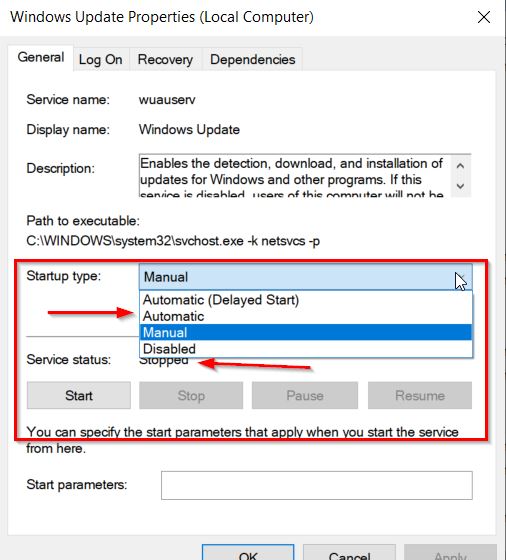
- When the Properties window will open, make sure to set the Startup Type as Automatic.
- Also, press the Start button here to ensure the Running Service Status.
- After you tweak the above settings, see if the error is resolved. If not let’s move on to the next step.
Use a Custom Script to bypass the Installation checks
Here is a sure-shot way to bypass Microsoft’s requirements checks and in a way fix the ‘0x80888002’ error. A modified custom script has been successful in bypassing the installation checks and helped avoid this error while upgrading to the latest build. Let’s see what you need to do.
- Download the MediaCreation.bat file from GitHub.
- When you reach the download page, press the Code button on the top right and click the ‘Download ZIP’ option from the expanded menu.
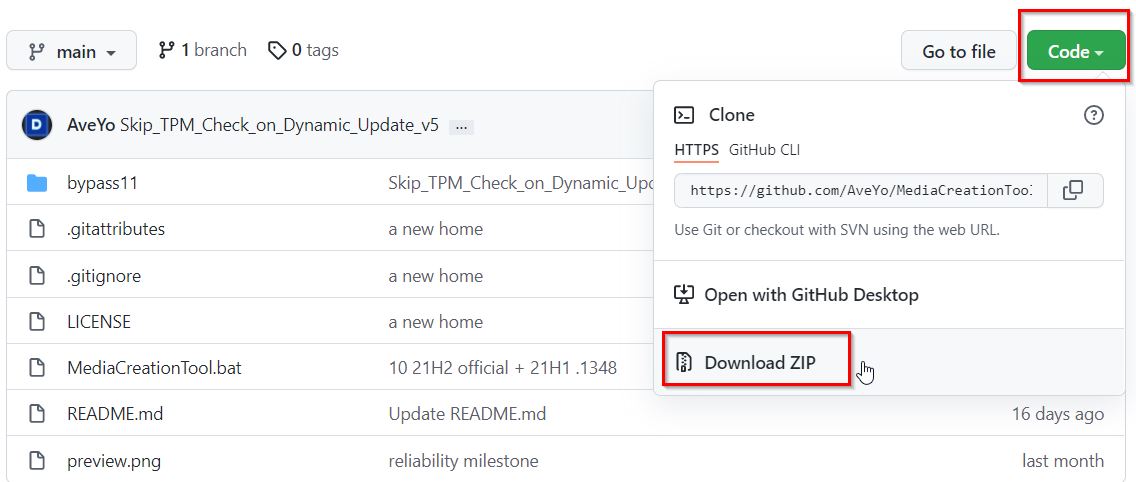
- Wait till your PC downloads the ZIP file.
- Once the download is successful, navigate to the download location and right-click the ZIP file, and choose the Extract option.
- Now the file contents will be extracted in a folder.
- After you’ve successfully extracted the folder, double-click the folder and look for ‘bypass11’.
- After this, double-click on the ‘Skip_TPM_Check_on_Dynamic_Update.cmd’ script and launch it.
- ‘User Access Control’ will pop up on the screen. Choose yes to confirm your action.
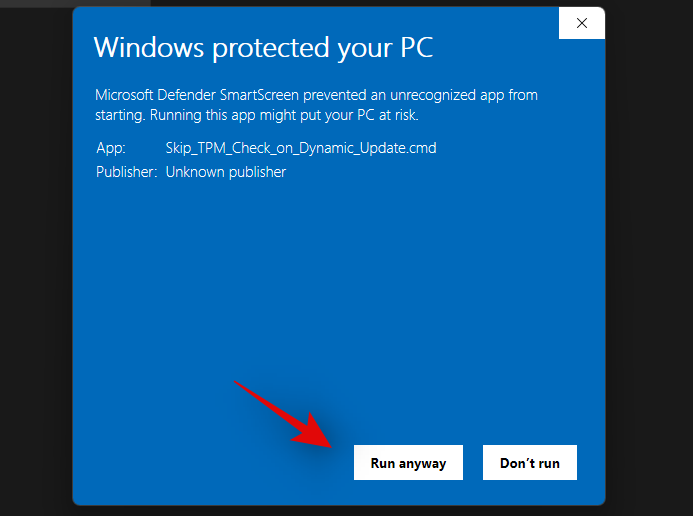
- Now the Powershell will fire upon your Windows 11 PC. It will ask you to press any key on your keyboard. Do the same.
- When you’ll run the script, you’ll see a disclaimer at the top of the screen; it will be green in color.
- Wait until the script runs and applies the changes automatically.
Once the process is completed, go back and try upgrading your Windows 11 PC. Hopefully, you will not get the 0x80888002 error while downloading the update.
After you install the latest build, you should roll back all the modifications made by the custom script.
- For this, double-click the run ‘Skip_TPM_Check_on_Dynamic_Update.cmd’.
- Now the top disclaimer will be in red. Simply hit any key to roll back the changes.

- Once the changes are reverted the script will close itself.
Conclusion
Hopefully, you were able to fix the ‘0x80888002’ update error in Windows 11 while you were downloading the latest built is gone now. Since you’ve already rolled back the changes made by the script, your PC is safe to use without any issues.
Also Read: How To Stop Automatic Updates In Windows 11
































