In this article, we will show you how to factory reset the Oculus Quest 2 easily.
Oculus Quest 2 is working wonders to offers a mind-blowing virtual reality experience. There are high hopes for improvement in the field of Virtual Reality since Facebook has now been renamed, Meta. Generally, the Oculus Quest 2 offers a seamless Virtual Reality experience. However, there are some exceptional times when you may experience lags and slow performance that may hinder your virtual reality experience.
If you encounter such a slowdown issue in your Quest 2 headset, it is wise to consider performing a factory reset of your Oculus Quest 2.
Factory Resetting your Oculus Quest 2 is a pretty simple process. However, if you are not a pro or are unfamiliar with the interface, you are at the right place. In this article, we will explain how to factory reset Oculus Quest 2 to restore the factory state. Apart from that, we have also explained a method that can help fix some of the glitches in your Quest 2.
Also Read: How And Where To Redeem Oculus Store Promo Code

Factory Reset the Oculus Quest 2
Before resetting the Oculus Quest 2 to factory state, you need to remember that doing so will wipe off all your headset’s data, files and installed application. In case you do not want to save the progress of apps and games, go through the article below.
Also Read: How To Enable Cloud Saves On The Oculus Quest 2?
After you cloud save the data of Oculus Quest 2, let’s begin the process of factory resetting your Oculus Quest 2. Follow the steps given below to know how to go about it:
- First of all, turn off the Oculus Quest 2.
- Long press the Power button along with either the volume down button or volume up button.
- As soon as you see the screen lights release the buttons. You will now be taken to the recovery screen of Oculus Quest 2.
- At this point, your controllers are no longer useful. You are only left with the volume buttons to access the Factory Reset option on the screen.
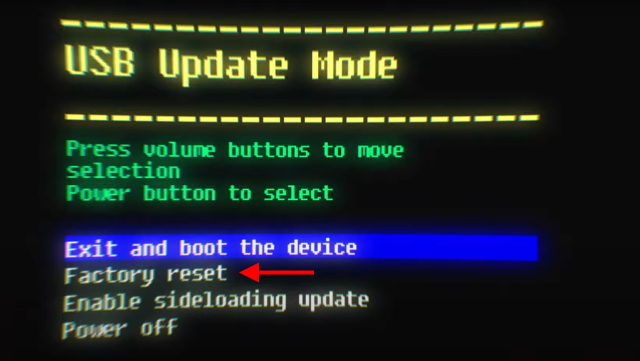
- When you reach the option, hit the power button to choose the Factory Reset option.
- Now a confirmation warning will pop up on your Quest 2’s screen. Once again choose the ‘Yes, erase and factory reset‘ option using your volume button.
As soon as you will do it, the factory reset procedure will begin on Quest 2. A progress bar will appear on the screen and you can track the progress. Once the factory reset is completed within a few minutes, the Welcome screen will appear on your Quest 2 headset. This means you will have to set up your Oculus Quest 2 from scratch in the same way you bought it from the store.
In case the Quest 2 interface looks tricky to you, you can factory serest your Quest 2 using the app installed on your smartphone.
Also Read: How to Cast Oculus Quest 2 On TV ?
How to Factory Reset an Oculus Quest 2 Using Oculus App
Go through the steps given here to reset the Oculus Quest 2 from the app installed on your smartphone.
- First of all, tap the Oculus app to open it.
- Now scroll down to access the bottom menu and click on the menu option.
- Next, click on the Devices option to view all the devices connected to the app.
- Keep scrolling and now click on the ‘Advanced Settings‘ present under the Headset settings section.
- Look for the Factory Reset option here.
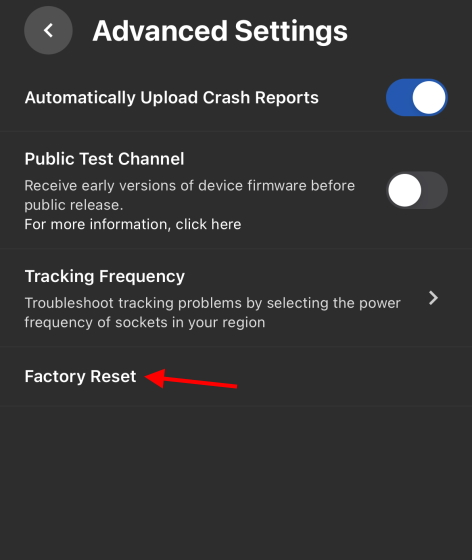
- A confirmation pop-up will appear on the screen. Tap the Reset button here.
As soon as you will do it, the factory reset process will begin on your Oculus Quest 2 headset. After the factory reset will be completed, all the data will be cleared similar to the above method. You will have to start setting up Quest 2 from the initial stage.
Also Read: How To Sideload On Oculus Quest 2?
Restart Oculus Quest 2
As promised, here is the method that can be successful in fixing the issues with Quest 2. Restarting your Quest 2 is also known as soft reset and will help surely fix a lot of errors. Here is how you can restart Oculus Quest 2:
- Wear the Quest 2 headset and pick up one of the Quest Controller.
- Now press the power button of Quest 2 to bring up the power button.
- Tap the Restart button after you hover over the button using the Controller.
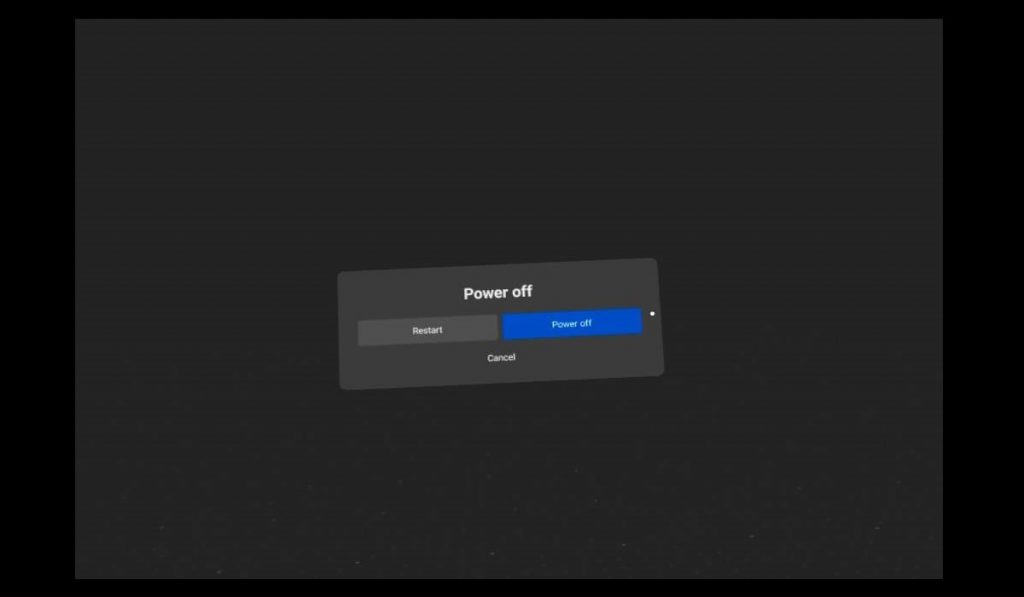
- As soon as you will do it, the Quest 2 is restarting message will appear on the screen.
Note: Restarting your Oculus Quest 2 will not delete any of your device’s data.
Also Read: How To Get Refund For Oculus Games
Conclusion
That’s pretty much it! Here is how you can factory reset your Oculus Quest 2 easily. Doing a factory reset on your Oculus Quest 2 will probably remove the glitches and you will be able to free up considerable storage space as well.
However, before doing so, it’s advisable to restart your Oculus Quest 2 to fix the issues on your headset.
Also Read: How To Create An Oculus Account Without Facebook?



































