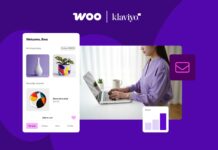All our phones go to low power mode once the battery reaches 20%. This is one of the lifesavers for us as we have busy schedules and everything is dependent on mobiles and we keep remainders, time schedules for the meetings, etc. If our phone dies out of battery we feel numb as we are dependent on the phones. When the phone reaches a lower percentage it is safe to keep it in low power mode as it helps to reduce the background running of other apps on the mobile and increases the battery life for still longer time than usual. So enabling the low power mode automatically on your iPhone is very effective. Let us see how we can do this.
Also Read: Hands On: Everything About CarPlay In iOS 16
1. Through the Settings app
The first and easy method to enable low power mode is through settings. Click and open the Settings app on your iPhone.
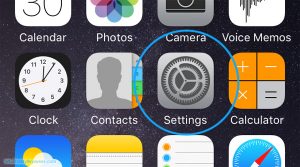
In the list of options in the settings menu, search and select the Battery.
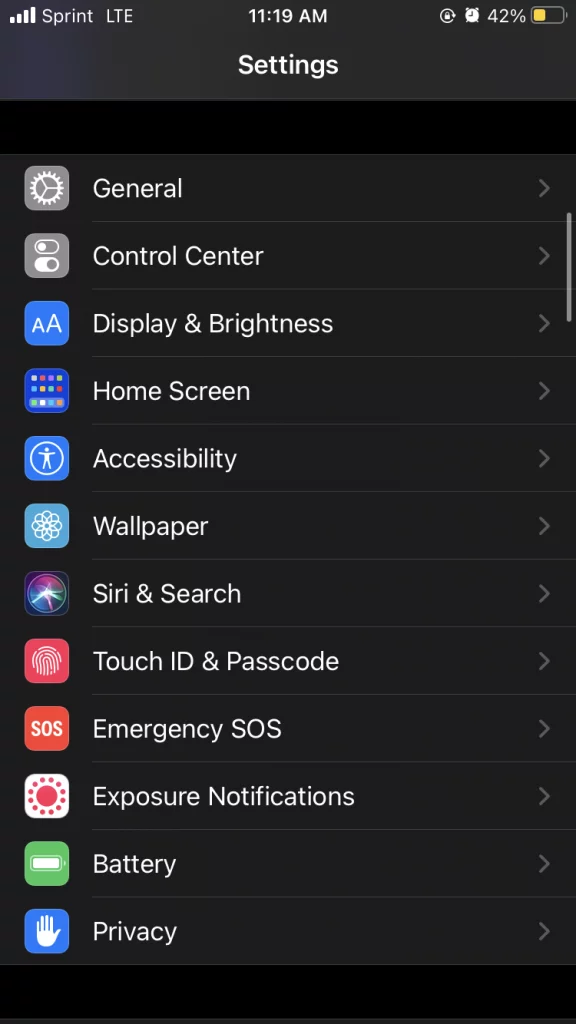
Under the options of Battery, you will be able to see Low power mode. Slide the toggle and turn it on. Now low power mode is enabled in your iPhone.
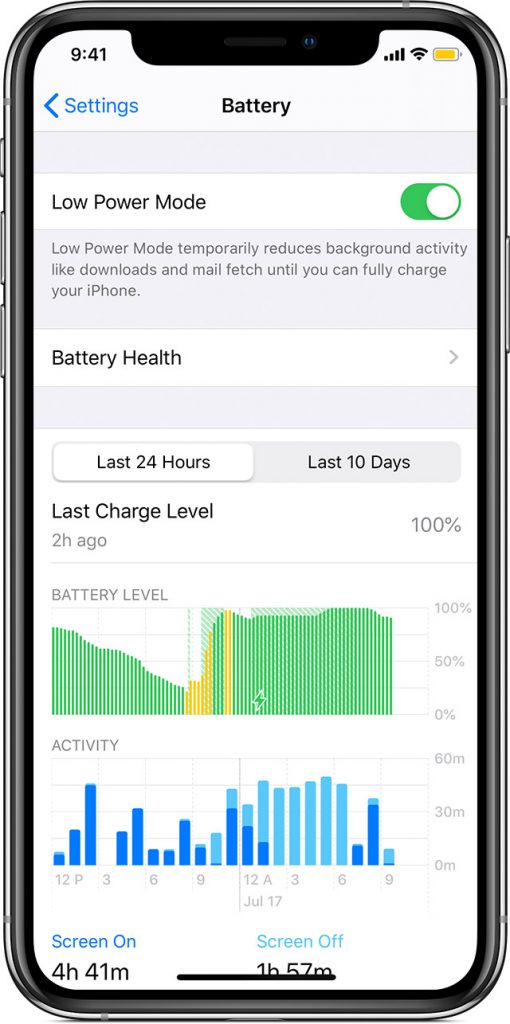
When your battery reaches around 20% it will automatically turn on to low power mode. This will stop all the background activities of all the apps and by default, it will resume once the battery is charged to 80%.
Also Read: How To Connect iPhone 13 To Apple CarPlay?
2. Through Shortcuts.
Open the Shortcut app on your iPhone. If you are not able to find the shortcut app, swipe to right and type the search shortcut in the search bar. After you open the shortcut app, select the option Create Personal Automation.
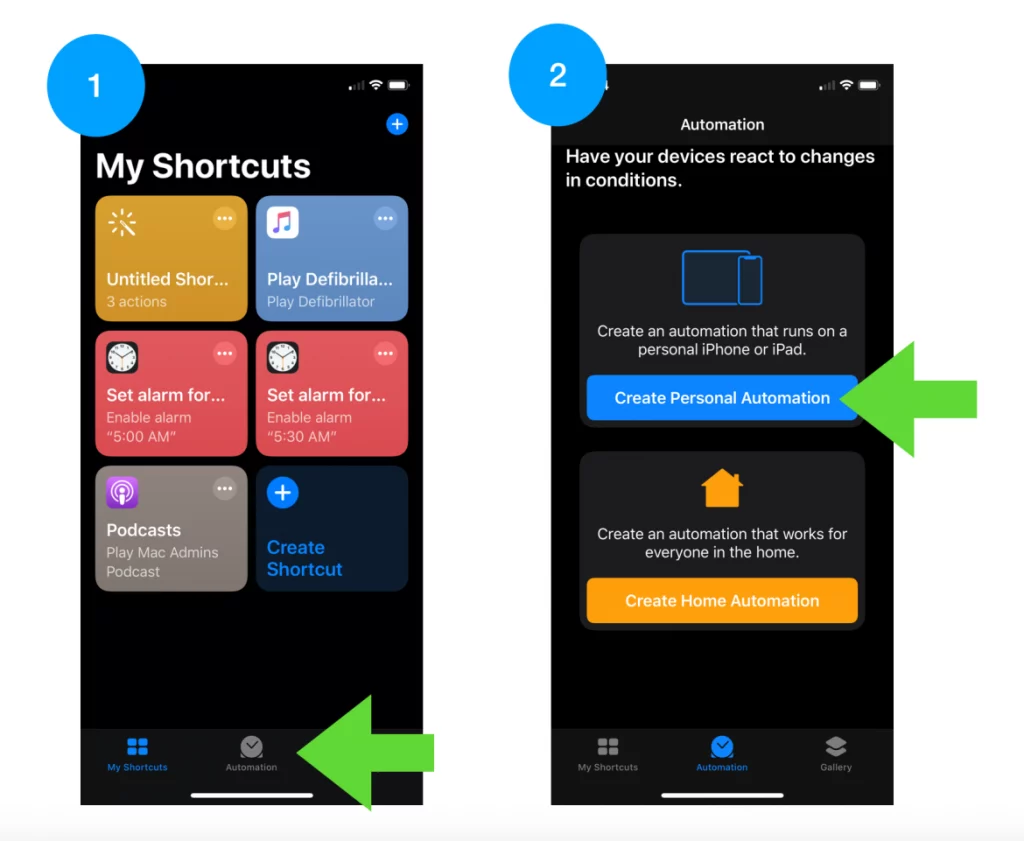
You will be headed to the New automation screen. Scroll down and select the Battery level option.
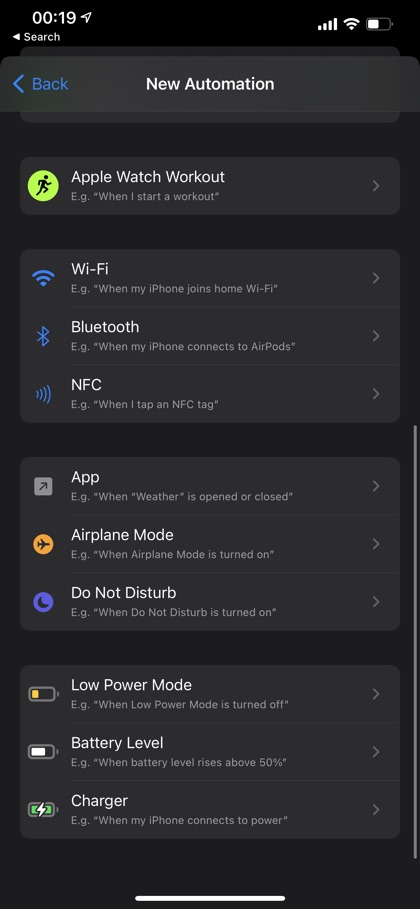
Slide and select the percentage at which the low power mode should get enabled. After choosing click on Next.
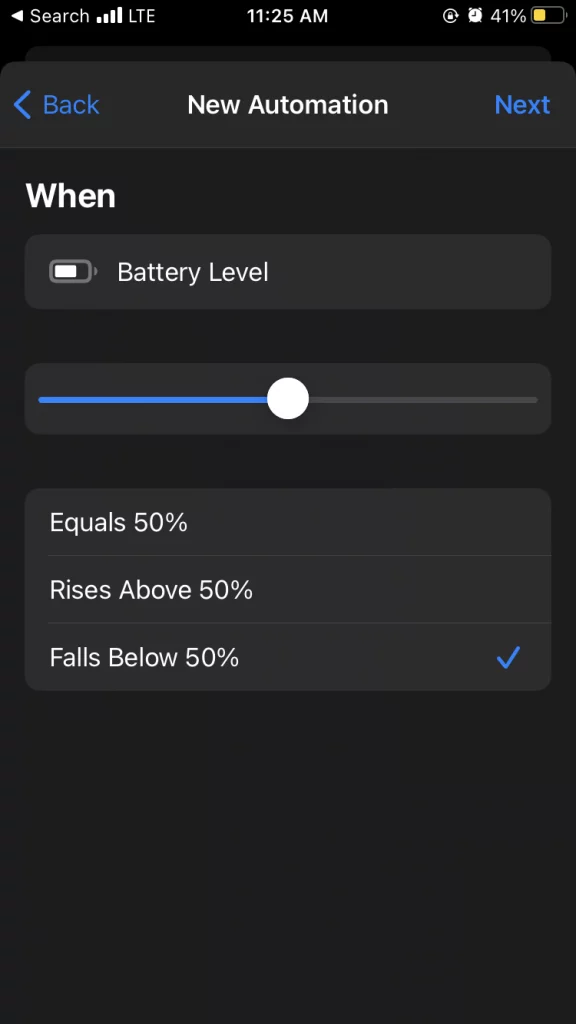
When you click Next you will be directed to another screen where you can see Add Action with the ‘+’ symbol. Click on that option. Now type and search for the Low Power Mode in the search bar. Select the set low power mode option.

Now click on the Next option which is present at the top right corner of the screen. The low power mode enables automatically when the battery reaches the percentage you have selected.
Also Read: How To Fix Apple CarPlay Not Working In iPhone 13?
How to disable Low power mode:
If you feel that you do not need the automatic low power mode to be turned on, you can also disable this feature easily. Follow the below-mentioned steps to disable the automatic low power mode.
1. Settings app
Open the Settings app on your iPhone. Search and Select for Battery option. Under the options of the Battery, you can see a Low Power Mode which will be turned on. slide and Turn off the Toggle beside the Low power mode. This will disable the Low power mode.
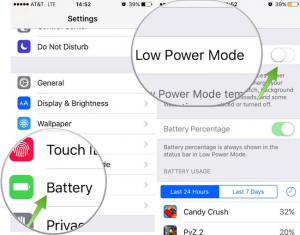
2. Shortcut app
Open the Shortcut app on your iPhone. If you do not find the shortcut app, swipe right and search for a shortcut in the search bar. Now select the Automation which is present at the bottom of your iPhone screen.

Under the automation, you can see the option When Low Power is turned off which is created while enabling the Low power mode. Tap and open it.
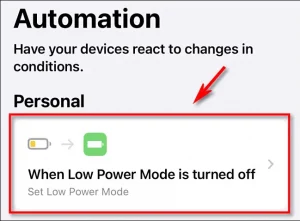
You will be directed to the other screen. You can see the option Enable this automation. Slide and turn off the toggle present beside the Enable automation option.

And click on the done option. Now, this is disabled. If you want again to enable the low power mode follow the steps mentioned earlier.
Also Read: How Customizing iPhone Lock Screen In iOS 16 Is Different From Other Versions
Conclusion:
The battery is one of the essential things for your iPhone. This should last longer, if it does not lasts longer and switches off suddenly, all of your work might get stopped as every single thing will be on the phone. so getting alert or saving the battery for some time till you charge again is the main thing. For that, you have a feature in your iPhone that will automatically turn on low power mode to save your battery for some more time till you put it to charge. This will stop some features like which drains your battery until you charge it. In this article, you will get to know how to automatically enable the Low power mode. Hope you enjoy this article and get the information you need.