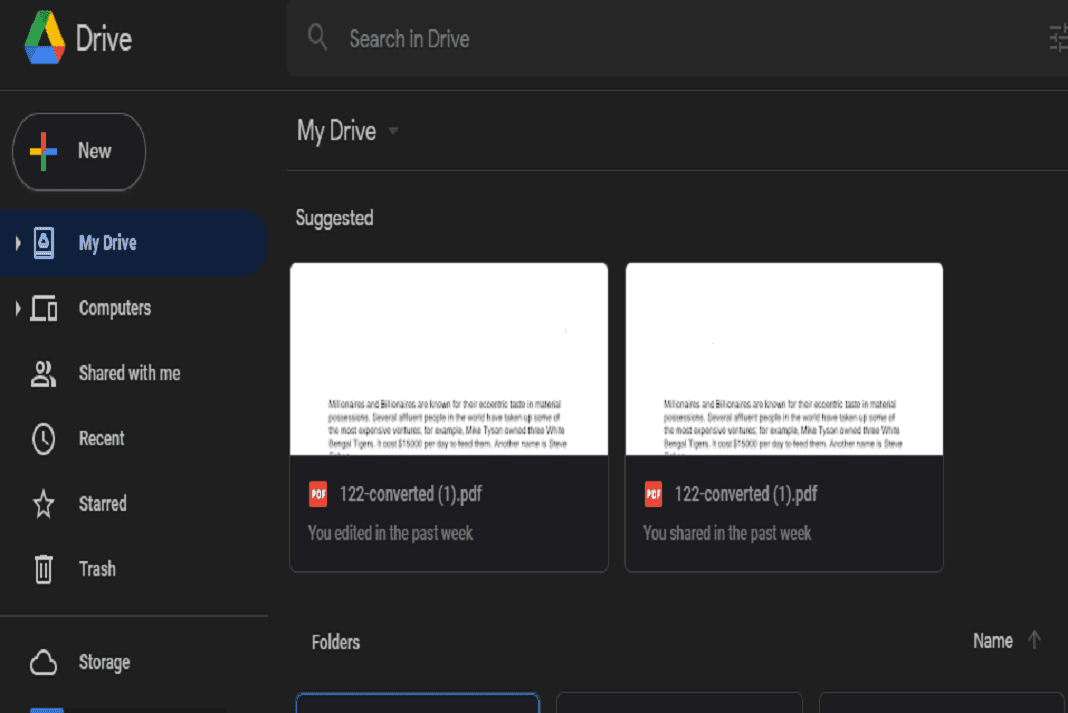One of the greatest advantages of using dark mode is that it doesn’t cause eye strain. Dark modes can make the battery of your device last longer. As far as Google drive is concerned, using dark mode can help you view files in your account without harming your eyes. It can also make things easier for you. So, if you haven’t enabled dark mode in Google drive, you must do it right away. Let us learn how to enable Google drive dark mode on PC.
Be default, you don’t get the option to enable dark mode in Google drive on PC. But, there are several reliable third-party tools that can be used for this purpose. Without any further digression, let us learn how to enable Google drive dark theme on PC.
Also Read: How To Give Temporary Access To A File In Google Drive
Enable Google drive dark theme on PC
In a nutshell:
- Go to Chrome store.
- Search Dark Mode-Night eye in the search bar.
- Click on the top result.
- Click on Add to chrome.
- Tap Add extension.
- That’s it.
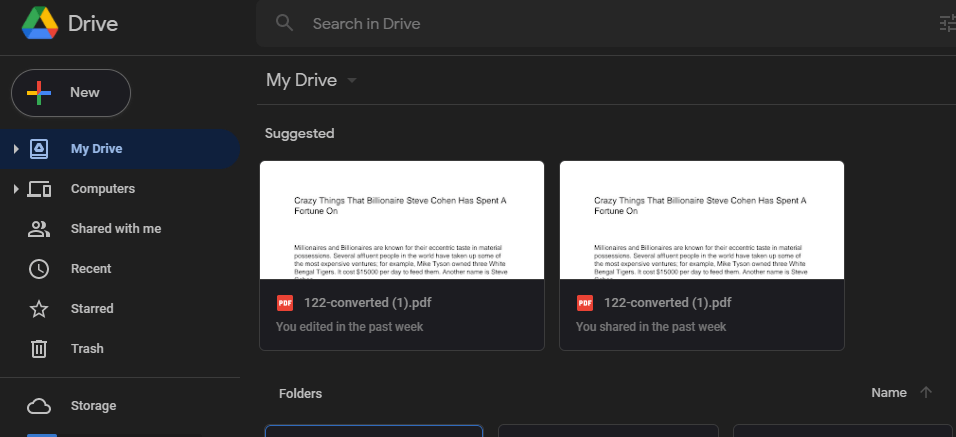
Now, let us discuss the steps to enable Google drive dark theme on PC in detail:
1. Open Google chrome web store on your PC by clicking here.
2. Now, type and search Dark Mode-Night Eye in the search bar on the top-left corner. See the screenshot below.
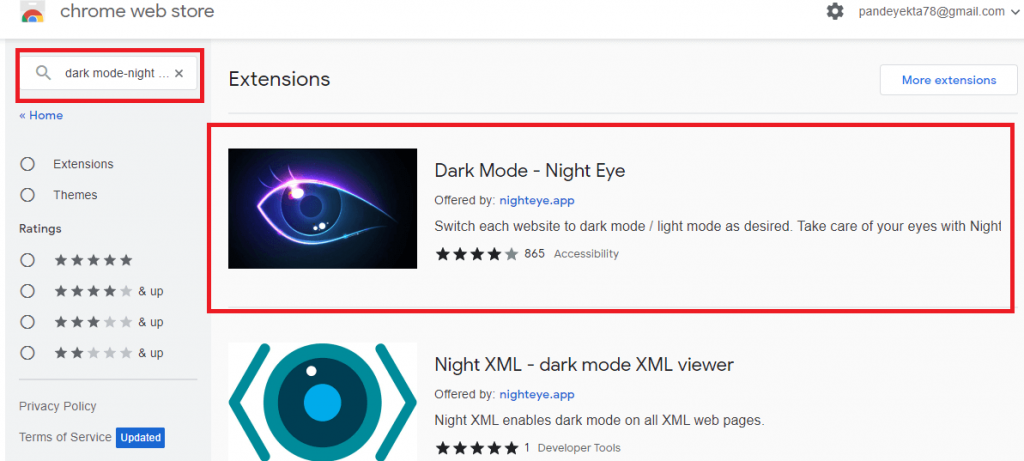
3.Click on the top result that appears on the screen.
4. The, tap Add to chrome next to Dark Mode-Night Eye app as shown in the screenshot below.
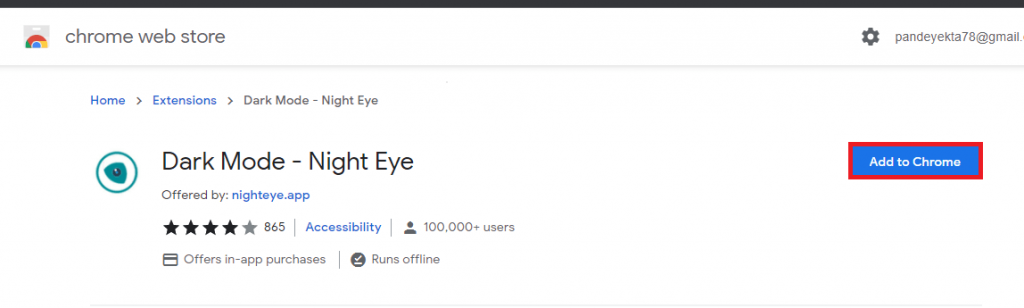
5. Then click on Add extension option on the resultant pop-up window that appears on the screen.
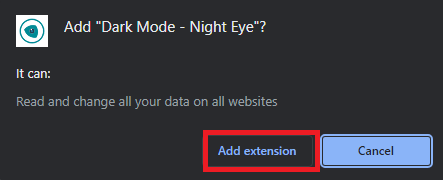
6. That’s it. You have successfully installed dark mode extension for Google drive on PC.
7. Note: this extension sets dark mode for all the websites on chrome.
If you want to change this setting to light or normal mode for a particle site:
- Just click on the Extensions icon on the top-right corner on Google chrome. From here, you can make the desired changes.
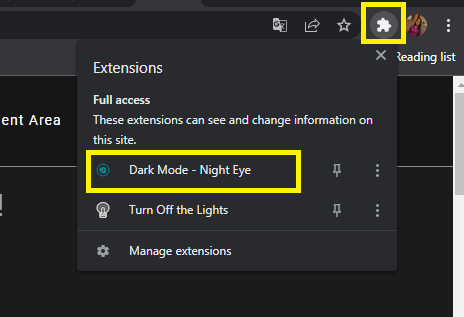
Also Read: How To Restore Deleted Files In Google Drive
Enable Google Drive dark theme for android
Now, let us discuss how to discuss Google drive dark theme on an Android device. As compared to enabling Google drive dark mode on PC, turning on dark mode for drive in android devices is quite easier. The steps to do this are given below:
- Open the Google Drive app on your android device.(Smartphone/tablet)
- Click on the tripe bar (three-lines) icon on the top-left corner.
- Select Settings from the menu options appearing on the screen.
- Tap Choose theme option below Theme.
- Select Dark from the resultant options appearing on the screen
- Congratulations! You have successfully enabled dark theme for Google Drive on your Android device.
In case you want to get back to the normal/light mode, just follow the same steps and choose Light instead of Dark in the the end.
Also Read: How To Send Google Drive Attachments In Gmail
Google Drive dark theme iPhone
Unfortunately, there is no option available for enabling Google Drive dark mode on iPhone. But, there is a short trick to do that. However, this is not going to change the mode in Google Drive dark mode. But, you will be able to do this through Mozilla Firefox. So, steps to perform this trick are given below:
- Go to you iPhone’s app store and download Mozilla Firefox.
- Upon successful installation, open it.
- Now, enter drive.google.com in the search bar and open it.
- Then, you need to login using your Google account.
- After that, you Google drive account will open up on the screen.
- Further, click on triple bar (three horizontal lines icon) on the bottom.
- You will see a toggle next to Enable Night mode. Just turn it on.
- Next, the drive web page will turn into dark mode.
So, this is how you can successfully enable Google drive dark theme on your iPhone. By default, there is not option available to do that. But, this is a little trick to make that possible.
Dark mode is a must for those who spend long hours in front of screen. Since increased screen time can cause eye strain and fatigue, using dark mode proves to be a little help.
Also Read: How To Change Tap Color In Google Sheets
CONCLUSION
So, this is how you can change Google drive theme on various devices. Given the advantages of using dark theme, it must be definitely utilized. Additionally, if you want to work at night without disturbing those around you, you must enable dark mode. As of now, there is no default option to enable Google drive dark theme on PC. But, you can definitely do that with the help of a third-party tool. So, steps to enable Google drive dark theme are mentioned in this article.
Facing issues while performing these steps on your PC? Let us know in the comment section. We would love to help you.