As we know that Apple has finally launched its new macOS version today which is know as macOS Mojave (ver 10.4). I have already installed Mojave on my Mac and really finding is faster, fun and amazing. Its new dark mode looks beautiful to me and make me focus more on work as it makes distraction-free working environment. You can read our last post on What’s new in macOS Mojave. Another interesting feature which has been missing in Safari for a long time is Favicons or Website icons in tabs. This feature has already been around with almost all the browser. And now Apple has finally brought it to Safari as well. We will learn how to enable favicons or website icons in tab of Safari in macOS Mojave?
Website icons actually help us quickly identify the website and we go straightforward to the right tab when we have multiple tabs opened.
Enable Favicons or Website icons in Tab of Safari in macOS Mojave
By default, Website icons are not enabled in Safari on macOS Mojave. But it’s very simple to turn in on. Just follow the steps below.
- Click on Safari Menu at the top left corner.
- Select Preferences.
- Click on “Tabs” tab.
- Now check the box next to “Show Website icons in tabs”.

Enable Website Icons in Tabs on Safari on macOS Mojave - Close the preferences window and check Safari by opening multiple tabs.

Safari in macOS Mojave now shows Website Icons in Tab
I hoped you like this quick tip on Safari. Please share this post across your social media account and also subscribe to our social media network to get the latest article and updates.




























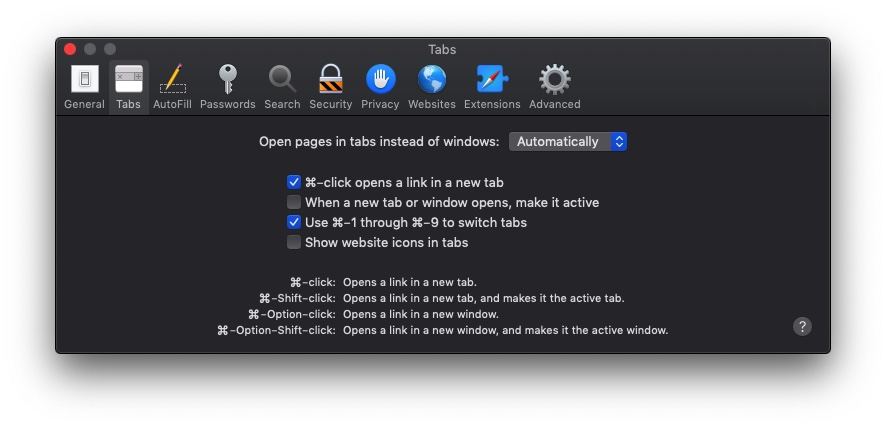







Thanks very nice blog!
Admiring the time and energy you put into your site and detailed information you provide.
It’s awesome to come across a blog every once in a while that
isn’t the same unwanted rehashed information. Great read! I’ve bookmarked your site and
I’m including your RSS feeds to my Google account.