In this article, you will get to know how to enable and use 5G on your iPhone 13.
Apple has already launched 2021’s flagship iPhone series. The latest iPhone 13 has four models namely iPhone 13, iPhone 13 Mini, iPhone 13 Pro, and iPhone 13 Pro Max. Each of the four models of iPhone 13 supports the 5G network if it is available in proximity. But for using the 5G network on your iPhone 13, you need to tweak a few iPhone settings.
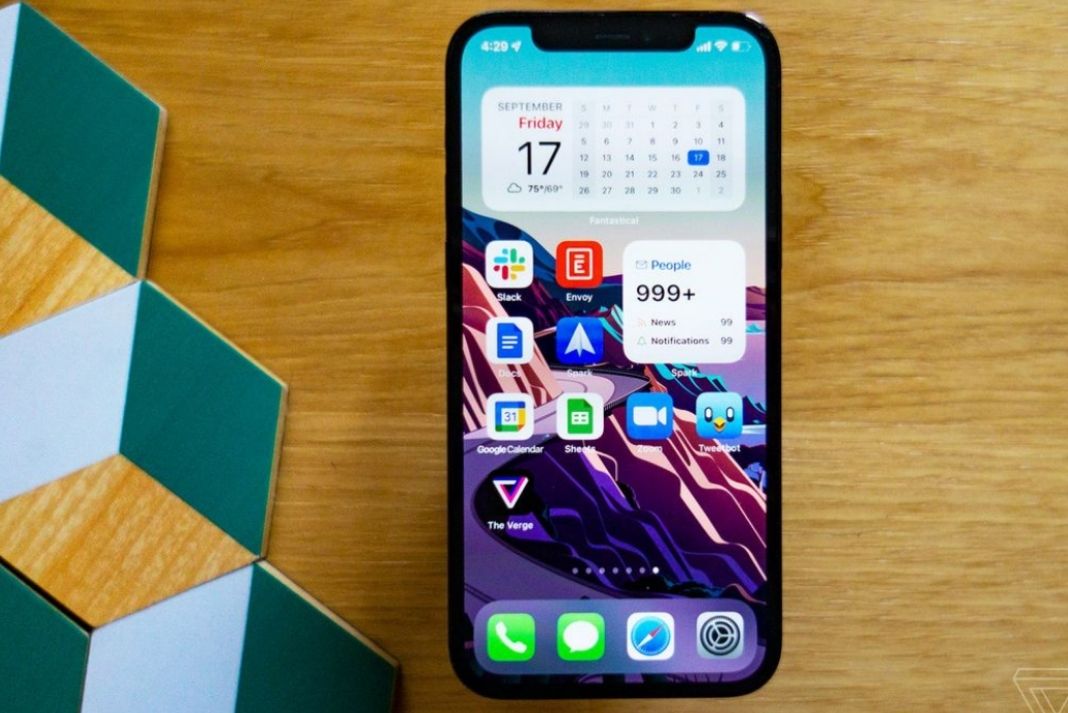
So, without much further ado, let’s see how to enable and disable 5G on your iPhone 13.
Also Read: How To Set Up Your iPhone 13 For Gaming
Pre-requisites of using 5G network on your iPhone 13
Before you begin using the 5G network on your iPhone, you need to make sure that the following requirements are met:
- Make sure 5G services are offered by your network provider
- Check your location has a good 5G network coverage
- Either activate your eSIM or insert a SIM into the sim card slot.
- Recharge your SIM card with a 5G plan
After the following requirements are met, it’s time to enable the 5G network on iPhone 13.
How to enable 5G network on iPhone 13
To enable a 5G network on your iPhone, you need to choose one of the two 5G options available, let’s see what those are:
5G On: if you want your iPhone to use the 5G network for a long time (As long as 5G network is available). This means you’ll keep using 5G network even if it provides 4G/LTE speeds. This option is ideal if you are in an area with strong 5G coverage. A downside of the option is that it rapidly consumes your iPhone’s battery.
5G Auto: If you want your iPhone to smartly choose a 5G network when it offers better network connectivity than 4G/LTE, you need to choose this option. Whenever your 5G network will dip and give a similar experience to 4G/LTE, your phone will automatically switch to 4G/LTE. This option is ideal to maintain your iPhone’s battery levels.
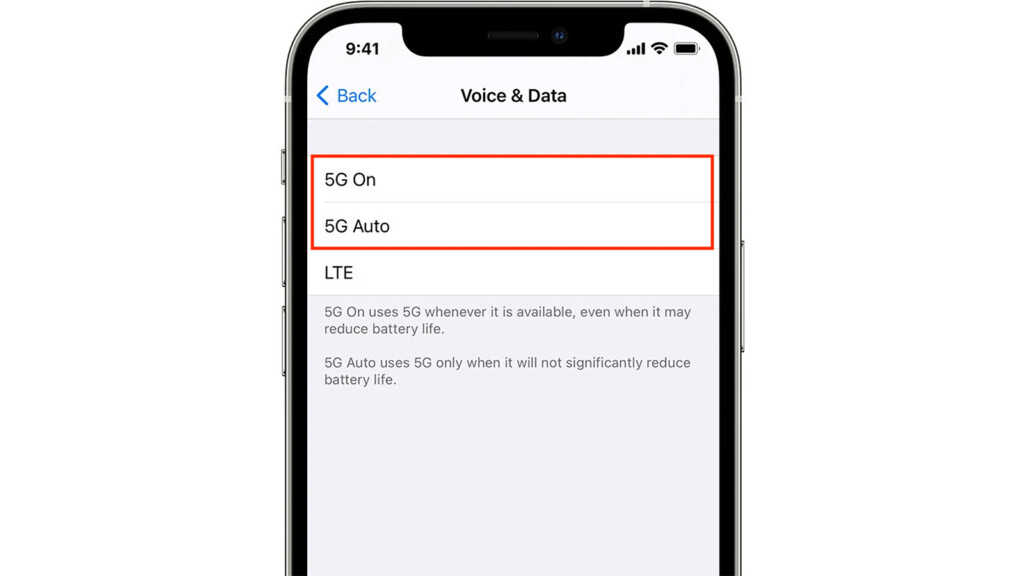
Now you know which of the two available options to choose from, here is how you can enable 5G on your iPhone 13.
- First of all, open the Settings App on your iPhone.
- Scroll down and choose Cellular settings.
- Now tap the ‘Cellular Data Options’.
- Here you need to choose the ‘Voice & Data’ option.
- On the next screen, you will see the two options we’ve explained before. Along with that, there will be an LTE option as well.
- Here you need to pick one of the two options:
Choose ‘5G Auto’ to use a 5G network when it offers better connectivity.
Pick ‘5G On’ to allow iPhone to keep using 5G even if the network connection is not that great.
Now your iPhone will quickly switch to a 5G network if your area has a strong 5G network connection. As soon as you start using the 5G network, you will see a 5G icon on the top right of the iPhone’s screen. But this will only be available if you’ve enabled Cellular Data instead of Mobile data.
How to disable 5G network
Sometimes your iPhone automatically switches to 5G when you fulfill all the said requirements. If you do not like the 5G experience and want to disable it as of now, here are the steps on how you can turn off 5G on your iPhone 13.
- Head to the Settings > Cellular > Cellular Data Options on your iPhone.
- Now tap the ‘Voice & Data’ option in the Cellular Data screen.
- Here you’ll see the same three options as before.
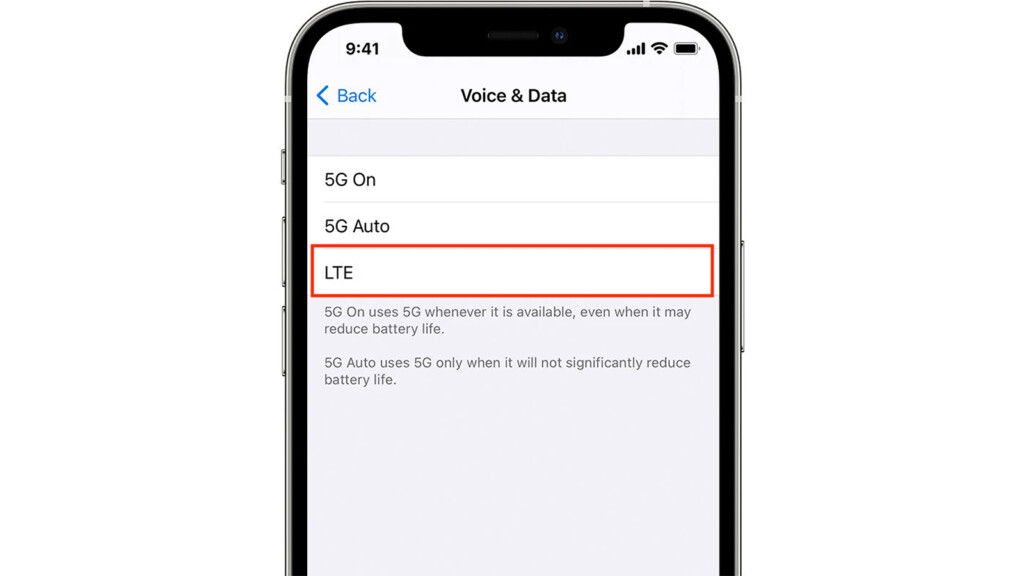
- To turn off the 5G network on your iPhone 13, choose the ‘LTE’ option.
After making the change, close the app and you will see that your iPhone 13 will quickly switch to 4G/LTE.
How to optimize the 5G network usage on your iPhone 13
Apple offers you sufficient customization options to control and optimize the usage limit of the 5G networks. If you want to know how; keep scrolling:
- Open the Settings App on your iPhone 13.
- Now tap Cellular > Cellular Data Options in the settings app.
- Finally, you need to open the ‘Data mode.’ Here you will see three options; you need to pick one out of those.
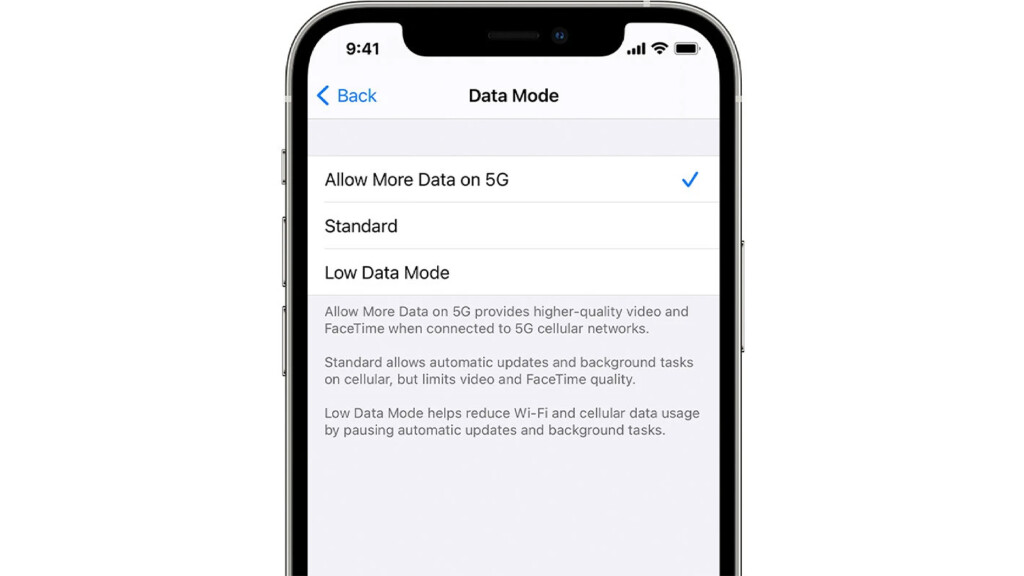
- Choose the ‘Allow More Data on 5G’ option if you need to view high-resolution videos or use the FaceTime app.
- The ‘Standard’ option will show the videos in less video quality and cut down the data usage.
- If you need to save more data the ‘Low Data Mode’ will be ideal for you. It will restrict the background apps that consume a considerable amount of data.
Conclusion
That pretty much it! Here is all that you need to know to enable, optimize and disable 5G on your iPhone 13. Ideally, a 5G network when available provides a better network speed and connectivity. Hope this helps!
Also Read: How To Fix No Sound In Calls On iPhone 13

































