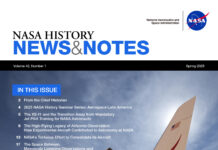Even though we live in the generation of streaming services, not everyone has stable access to the internet. We have listed the possibilities in these events to enjoy your favorite music without depending on a reliable cellular or Wi-Fi network. You misinterpreted if you read that it was impossible to download free music on an iPhone.
Numerous apps available today facilitate you to compose your music library for free, in addition to downloading and playing music offline. This article will wrap up not just one but three approaches for getting free music onto your iPhone for offline listening. Continue reading this guide to download free music on your iPhone easily.
Also Read: How To Fix Apple CarPlay Not Working In iPhone 14?

Ways to download free music on your iPhone
Third-party apps are one of the most suitable ways to acquire free music on the iPhone. So, these third-party apps are free to use, unlike different music streaming apps like Apple Music, which solely offer premium benefits and prevent you from downloading songs.
Also Read: How To Download Music From Apple Music To iPhone 13 For Offline Listening
Music by eSound
On the eSound app, you can pick your favorite music genre or artist and begin downloading songs for free. It has a superficial interface, and downloading songs is as effortless as a few mouse clicks. It is one of the best apps for downloading as much free music as possible.
Install eSound from the link below and then follow the steps below to get any song for free:
- Launch the eSound app.
- Tap an artist’s name after registering your account.
- Alternatively, you can move to the search icon at the bottom right to find a song.
- When you’ve found the song, click on it to open the music player menu.
- To the right of the song title, tap the two horizontal dots.
- Then, select Download Offline.
- In the eSound music app for iOS, select Download Offline.
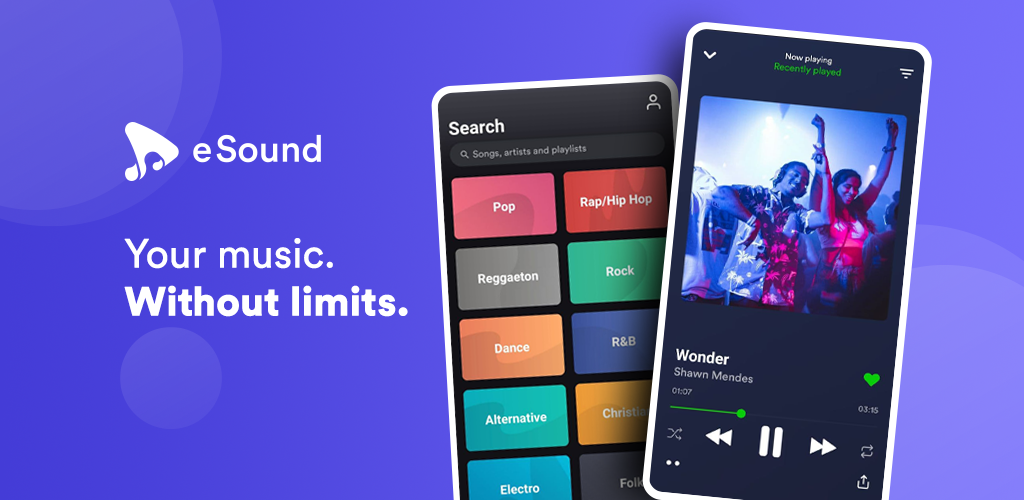
To view your downloads, go to:
- At the bottom, click Cancel.
- Tap the back arrow in the upper left corner.
- At the bottom, select Library.
- Now navigate to Saved songs.
Also Read: How To Use Emergency SOS Via Satellite On iPhone 14
Audiomack
Audiomack functions like YouTube in that you can track your favorite artists and download their new songs for free as they become available. Furthermore, some songs are only available for download via subscription. However, this is up to the artist. After all, the app does support in-app purchases. This is a flaw because you may not be able to take advantage of the free download offer if the desired music is unavailable in the free tier.
Nonetheless, more songs are available for free download on the app. Any song you download from Audiomack is saved to your computer’s offline directory. As a result, once downloaded, you can listen to songs without an internet connection. And it’s completely free. Although Audiomack has a web app, you must install the mobile app to download music for free.

To begin, install Audiomack and then proceed as follows:
- On your iPhone, launch Audiomack.
- To find a song, use the search icon at the bottom right.
- Once you’ve located the music, select it.
- Select Download.
To view the songs you’ve downloaded, go to:
- Swipe down to minimize the player menu.
- At the bottom right, tap My Library.
- You’ll see some options at the top menu bar; swipe to the right and select Offline.
- You’ll be able to see the downloads.
Also Read: iPhone14: What’s New This Time
Download free music using web-apps
Free Music Archive
It’s a web-based free music store where you can download music by artist or genre.
You can search for a specific song or artist and select the music category from which you want to download songs randomly. It is simple to download songs. Furthermore, the Free Music Archive website is accessible from any device.
Of course, the downloaded songs are saved to your iPhone’s local storage. There are two download sections on the website. There’s a page dedicated to royalty-free music and a Free Music Archive (FMA). While you can freely download songs from the Royalty-free section, you must not use them outside of your iPhone without first purchasing a license from the website.

Also Read: Best Sites and Apps to Track Your Books, Movies, Music, and Video Games
Nonetheless, the songs in the FMA section are, to some extent, free to use and manipulate. It even includes a selection of musicians and filmmakers.
To obtain free songs from the FMA directory, follow these steps:
- Click Browser FMA, search for a song using the search bar at the top right, and tap the download icon to the song’s request to download it.
- Click I understand and agree to download free music if prompted.
To obtain free songs from the Royalty-Free Music Directory, follow these steps:
- Tap Royalty-free music, then use the search bar to find a song to download and play.
- Then, on the left, click the download icon.
Also Read: Apple Launch Event 2022: What To Expect From iPhone 14
Conclusion
So these are the sure-shot ways of typing free music on your iPhone. If you know about some other workaround to listening free music on your iOS device, don’t forget to mention it below. It might help other readers.