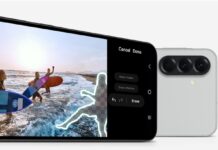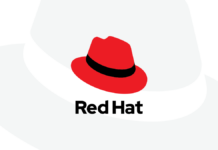The first promotion of Windows 11 is finally out now. However, with all of the changes that the new operating system brought in. If you installed Windows 11 on a computer and now you want to change it because of your bad experience. It is an unfinished build and that why it may not be stable enough for you at this time. In this article, we’ll show step by step guide- how to downgrade Windows 11 to Windows 10.
Click to Read: What’s new in upcoming Windows 11 version
Reverting to a previous version of Windows 11
You can still join the Windows Insider Program and installed Windows 11. To make this work, you must revert the update during the first ten days, and you must not delete your old Windows files after upgrading it. These are indicated in Windows’ storage settings as temporary files, so don’t touch them unless.
- Go to the System section of the Settings app (it should open by default)
- Open the Recovery option in settings by scrolling down and clicking it.
- It says here: Click Go Back to a prior version of Windows to return to that version.
- After you’ve gone over all of Microsoft’s warnings, the reversing process will begin.
- When it’s finished, you’ll be back on whichever version of Windows 10 you were using before.
However, if you want to stay on a stable release, this might not be the best solution.
Read: Microsoft’s Blue Screen Of Death Will Be Changing To Black In Windows 11
Make installation media for Windows 10
You’ll need to back up all of your data, or everything you wish to save, before downgrading from Windows 11 via a clean install. Because the operation will erase everything on your hard disc, a backup is very important. You’ll also need a USB flash disc to install the software. The data on the flash drive will be deleted as well, so make a backup of it as well. Here’s what you should do when you’re ready:
- To get the Media Creation Tool, go to -https://www.microsoft.com/en-us/software-download/windows10. Now click on Download tool.
- Start the tool and insert the USB flash drive you’ll be using as installation media. Accept the terms and conditions of the license.
Also Read: How To Customize the Taskbar in Windows 11
Accept the license terms, then go to the next page and select Create installation media.
- Choose the configuration options for your installation.
- Click Next once again, and the tool will begin downloading and flashing Windows 10 to the USB stick.
- Using a clean install, you can downgrade to Windows 10.
- You’re ready to downgrade from Windows 11 now that you have the Windows 10 installation disc. To begin the clean install, you’ll need to boot from it. Here’s how to go about it. Select Settings -> System -> Recovery from the drop-down menu.
Click Restart immediately where it says Advanced startup.
- The boot options will appear on your PC. You’ll need to select the USB drive you’re using as installation media by clicking Use a device. Because it may be difficult to identify, unplug any other USB devices if possible.
- You’ve now entered the Windows 10 setup environment. Begin by selecting your favorite language and region, then clicking Install Now.
- Accept the terms of the Windows 10 license agreement. You must select Custom: Install Windows alone on the next screen (advanced).
You’ll get a list of your computer’s partitions and drives. You have the option of formatting the main disc or deleting all of the partitions on your primary drive and establishing a new one in the free space.
The installation process will begin when you click Next.
You’ll be taken to the Windows 10 first-time setup as if it were a brand-new computer once the installation is complete. Aside from what Microsoft supplies with the OS, your copy of Windows 10 will be devoid of any additional software.
That’s all there is to it when it comes to downgrading from Windows 11 to Windows 10. However, because this procedure differs by laptop and brand, you should consult your maker for specific instructions. After that, you may need to install a number of updates.
For the time being, staying in Windows 10 shouldn’t be a problem. Microsoft will not force you to update to Windows 11 anytime soon, even when it is released. You’ll have plenty of time to prepare because Windows 10 will be supported until October 14, 2025.