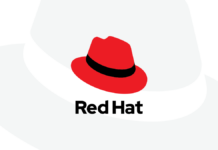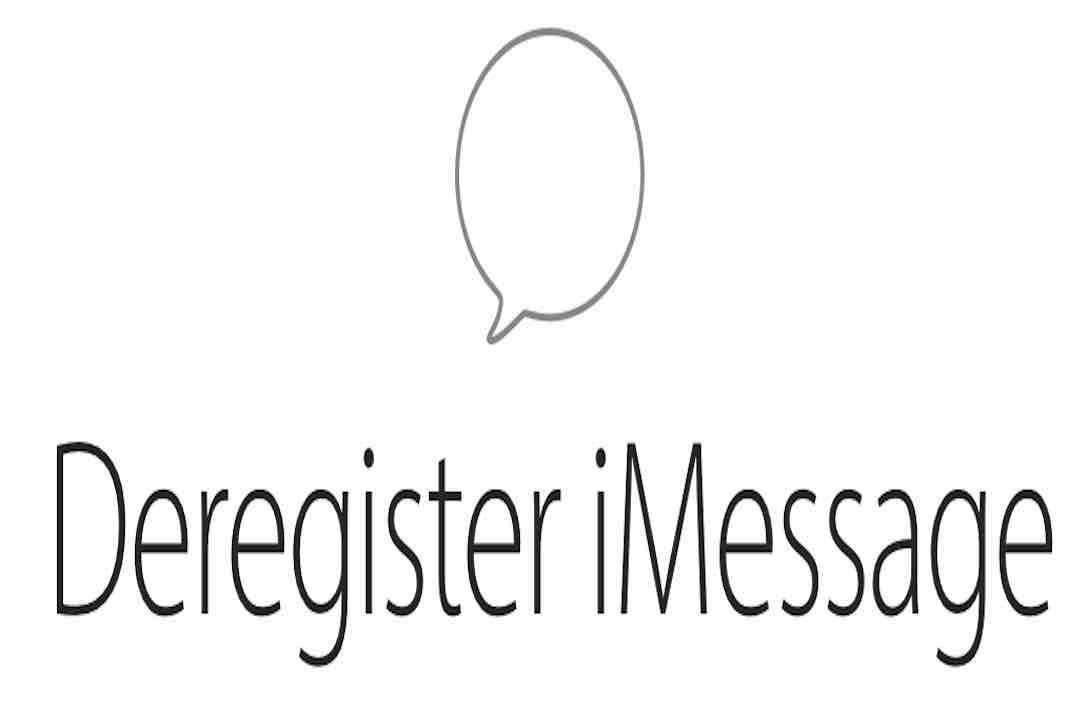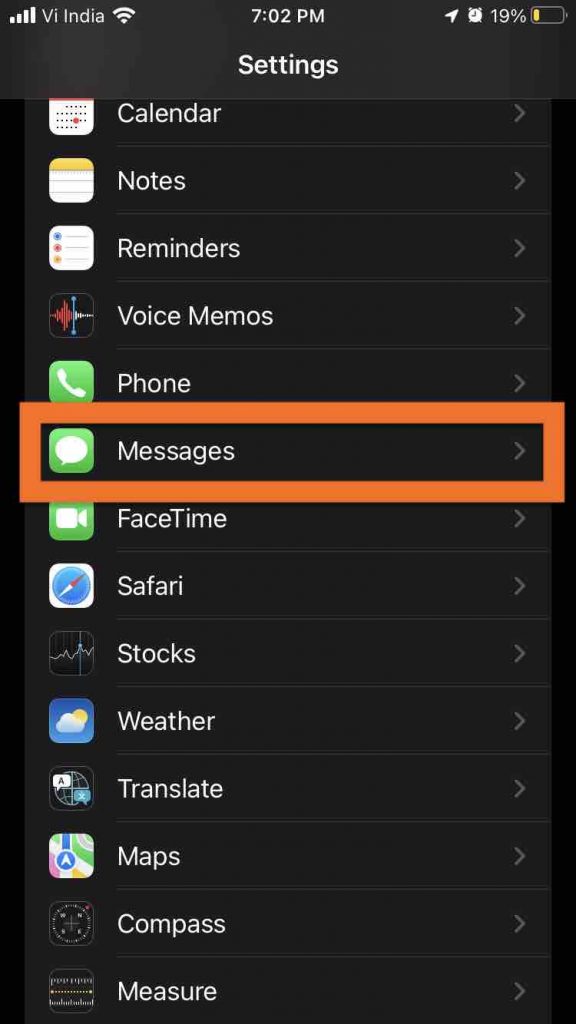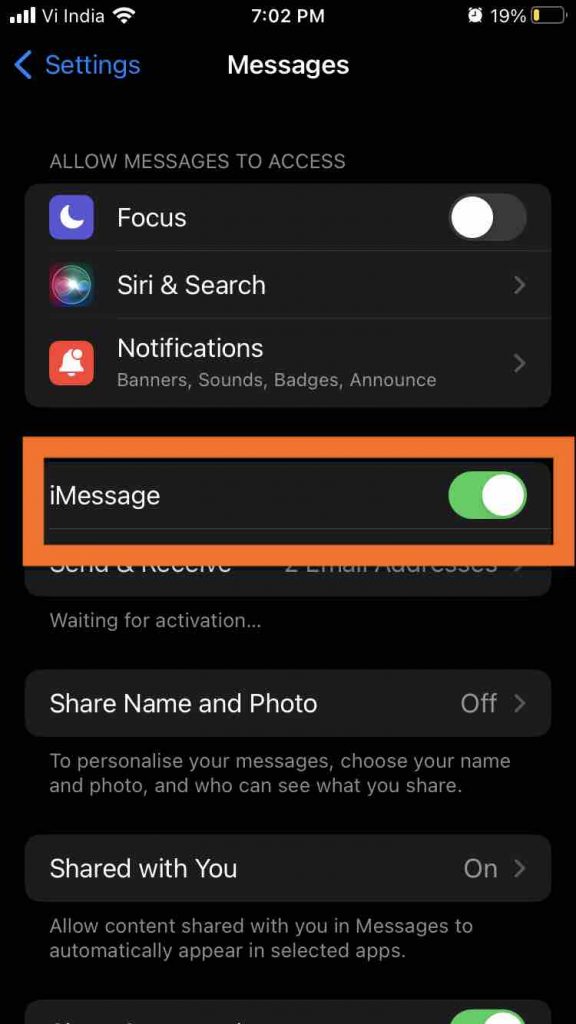If you’re on the fence about leaving Apple’s ecosystem and trying out another mobile operating system, the first thing you should think about is ditching iMessage.
Your phone number, email address(es), and Apple ID are all connected to Apple’s servers via Apple’s proprietary messaging platform. Once enabled, you may send ordinary text messages to your “other” pals as well as communicate with fellow Apple users from all of your Apple products without missing a beat.
The platform is quick and dependable, and it provides a better experience than traditional text messaging. However, it is known to cause problems when a user decides to abandon iOS in favor of another platform.
What sort of problems do you have? Incoming messages from iOS users are lost in an iMessage black hole, never reaching your new device, and neither you nor the sender is aware of it. The person who sent the communication believes you received it, even though you are unaware that it was delivered. To say the least, it’s aggravating.
We’ve gone through a few ways to make the changeover as smooth as possible, but here’s how you disable iMessage.
As someone who frequently switches from Android and iOS, I’ve made several attempts to make the transition as seamless as possible.
I just discovered the ideal mix of actions to make the procedure as comfortable as possible for myself and the people I mail daily. Before you remove the SIM card from your iPhone, be sure you follow the guidelines below.
Also Read: How To Set Up And Use iMessage On Mac
Disable iMessage on your Mac and iPad
Before you switch off iMessage on your iPhone, make sure you turn off iMessage on any other Apple devices where you use it. Here are the instructions for either an iPad or a Mac (or both) if you have one.
This is possible through the iMessage programme on a Mac.
When iMessage is open, go to the menu bar, select Messages, and then Preferences.
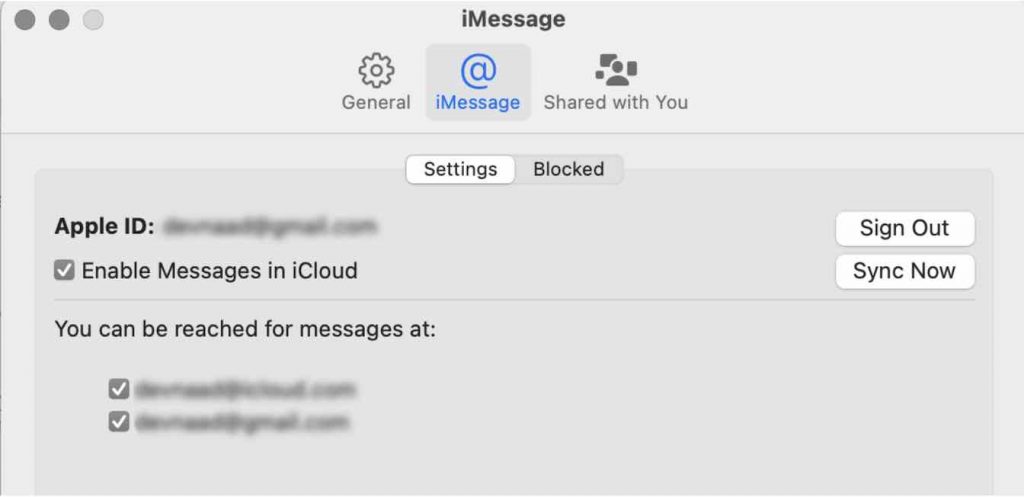
Select the Accounts tab, then your iMessage account.
Then, tick the box next to it to delete your phone number from the gadget. (Before you can deactivate your phone number, you may need to enable one of the email addresses associated with your account.)
Finally, remove the check mark from the box next to Enable this account to disable your iMessage account on your Mac.
Then, on your iPad, repeat the process. Launch the Settings app, go to iMessages, and toggle the iMessage switch to Off.
Also Read: How To Fix iTunes That Won’t Open On Mac?
Disable iMessage on your iphone
You may now switch off iMessage on your phone after deactivating it on any and all devices you use it on, including your iPhone.
The steps are the same as on the iPad:
Toggle the iMessage toggle to Off in Settings, then touch on iMessage.
Send a text
After deactivating iMessage on your iPhone, wait a few minutes before sending a text message to a contact. I recommend choosing someone you know who uses iMessage. When the green Send button appears to the right of the text box, you know it’s a text message. In addition, instead of the typical blue, the box for the message you just sent will be green.
Now you can remove your SIM.
We understand that the actions above appear time-consuming, but they only take a few minutes to complete. All you have to do now is the plan and turn off iMessage before switching. Put another way, go through the following procedures before going to a carrier shop and purchasing or activating a new Android smartphone.
Don’t worry if you forget to turn off iMessage or misplace your iPhone. When you remove your SIM card from an iPhone starting with iOS 10, it appears that iOS will attempt to delete your phone number from iMessage. To guarantee a seamless transition, we have to go through and disable iMessage on both my Mac and iPad, but the fact that Apple is taking measures to make the process smoother is comforting.
If your contacts can still send you messages after completing the procedures above, ask them to send you a couple of text messages.
They may accomplish this on their iOS device by selecting Send as Text Message after long-pressing on the blue message they tried to send. When you send two or three letters in a row, your smartphone will generally identify that you are no longer using iMessage.
If everything else fails, you can always deregister your phone number from Apple’s servers using their service.
Conclusion
Hence we have covered different ways to deregister the iMessage. For further assistance, you can connect with Apple Support. When phoning in, be sure to ask for technical assistance to speed up the process. Then explain that you’re transferring to a smartphone that isn’t an iPhone and that you can’t receive texts, and that you’d need them to unregister you from the iMessage server personally.