Sometimes we all need a break from social media. And it is quite okay to do so. A little break from social media is essential. When you give up social media, you get extra time for yourself. You can use this time to improve yourself. So, if you want to delete your Twitter account for whatever reason, we can help you with that. Now, let us discuss how to delete Twitter account permanently.
But first, Remember:
- There is no direct way to delete your Twitter account.
- To delete your Twitter account permanently, you must first deactivate it by following the steps given below.
- Your account will automatically delete after 30 days if you don’t reactivate it within 30 days of deactivation. After 30 days, your username will cease to be associated with your account.
How to Delete Twitter account permanently
To delete your Twitter account: Deactivate your account and don’t reactivate within 30 days of deactivation.
- Open your Twitter account.
- Click on the More option on the left side(homepage).
- Tap Settings and Privacy on the left.
- Click on Your Account under Settings.
- Then, tap Deactivate your account under Your Account.
- Scroll down and click on Deactivate.
- Enter your password.
- Again, tap deactivate.
That’s it. So, this is how you can easily deactivate and then permanently delete your Twitter account.
Also Read: Tips To Protect Your Privacy On Twitter
Now, let us discuss the steps to delete Twitter account permanently step-by-step(With screenshots):
1. Go to twitter.com and enter you credentials to login to your Twitter account.
2. Click on More option (three horizontal dots) on the left side as shown below in the screenshot.
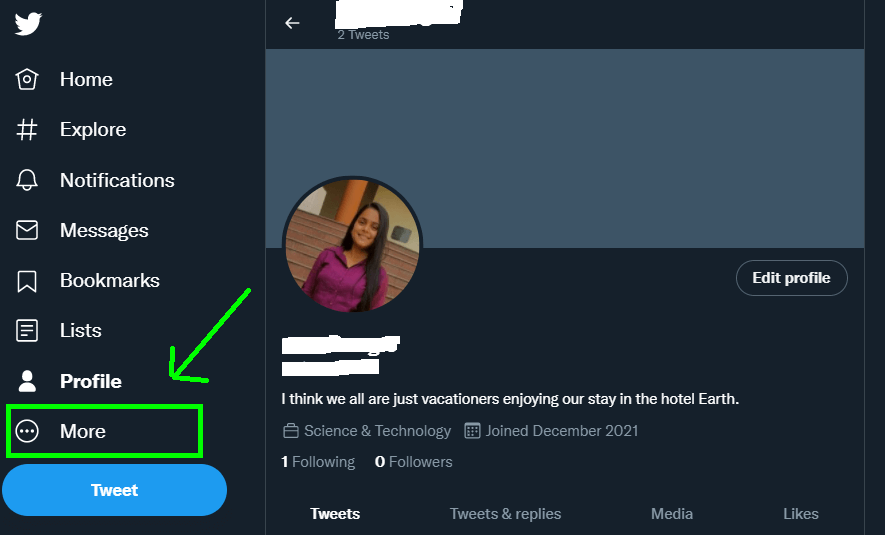
3. Then, tap Settings and Privacy from the resultant options on the left side.
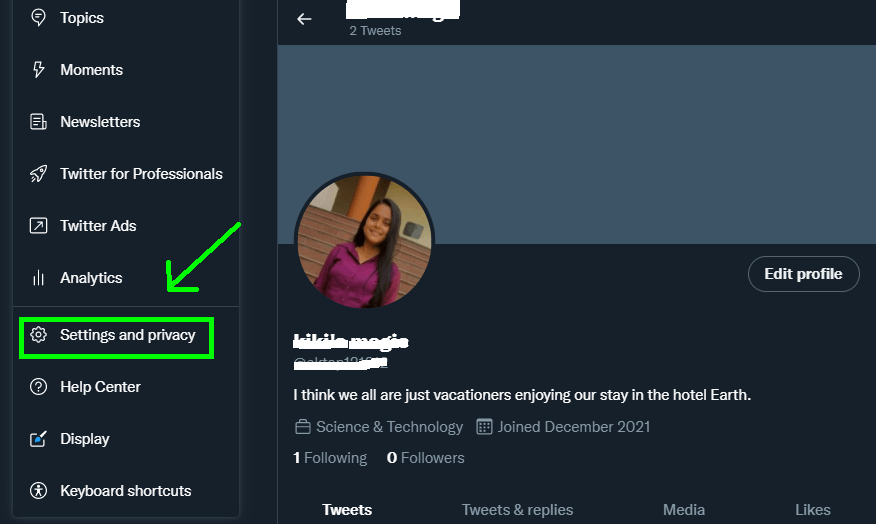
4. Next, you will need to tap Your Account option under Settings sections on the screen as illustrated below on the screenshot.
5. Further, click on the Deactivate Your Account option available under Your Account section.
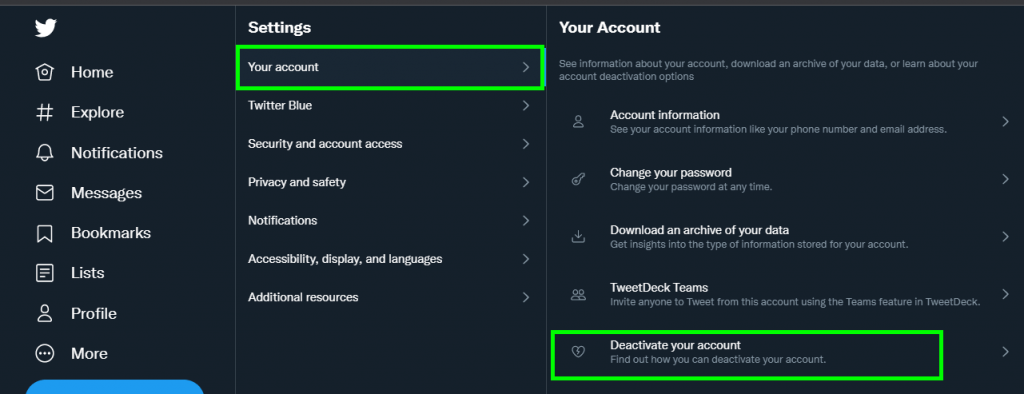
6.Read the information regarding deactivation on the right side, scroll down and click on Deactivate on option at the bottom.
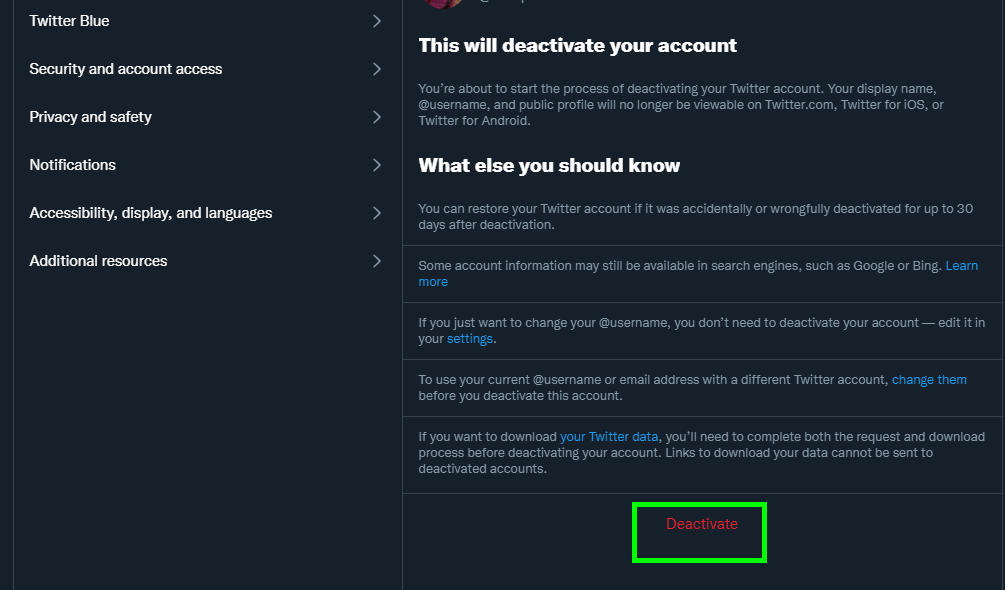
7. Finally, you will be asked to enter your password. Just input the password associated with your Twitter account and again tap Deactivate.
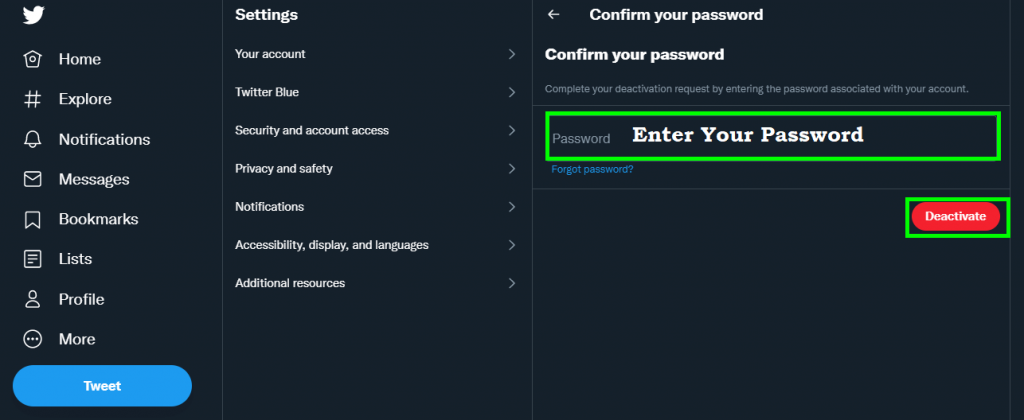
Congratulations! You have successfully deactivated your Twitter account. If you don’t reactivate within 30 days of deactivation, your account will be deleted permanently. You will no be able to restore your posts or tweets. Also, your twitter username will no longer be associated with your Twitter account. So, go ahead and follow these steps. If you face any difficulty while doing so, do let us know in the comments section.
Also Read: Everything You Need To Know About Dordle
How to Delete Twitter Account on Mobile
So, as of now, you learned how to delete Twitter account on PC or desktop. Undoubtedly, Twitter is one of the best social media platforms. But, still if you want to delete your Twitter account for whatever reason, we have got you covered. Now, we will be discussing the steps to delete your Twitter account on Mobile. It is as simple as ABC. All you need to do is just follow the steps given below:
1. Open Twitter app on your mobile.
2. Now, fill in your credentials and login to your Twitter account.
3. Next, you need to click on your Profile icon on the top-left corner as shown below in the screenshot.
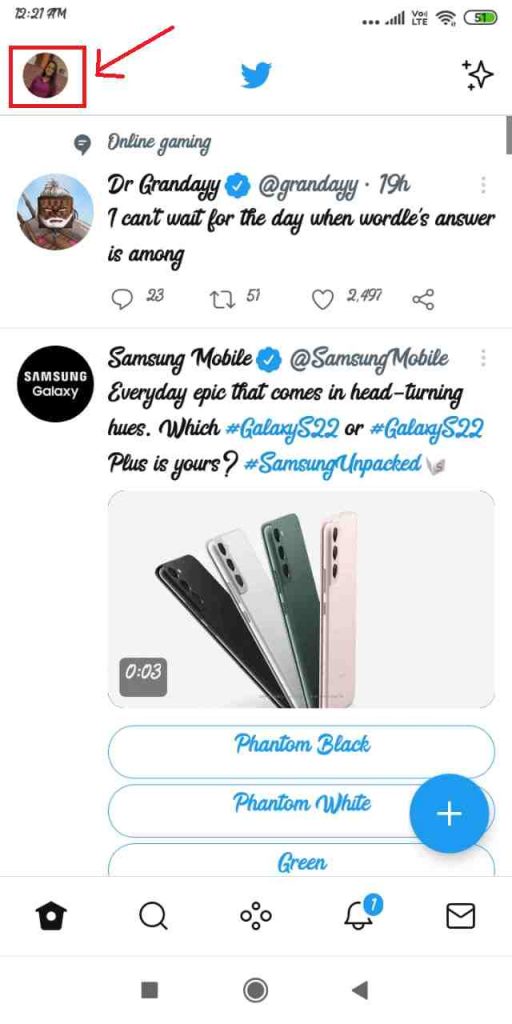
4. Next, scroll down and tap Settings and Privacy option appearing on the screen.
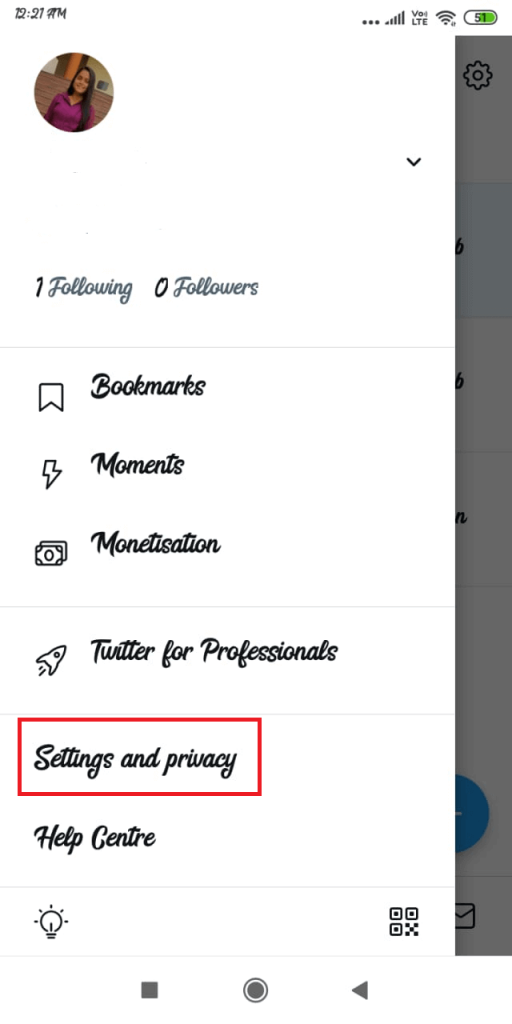
5.Further, Click on Your Account option on the top.
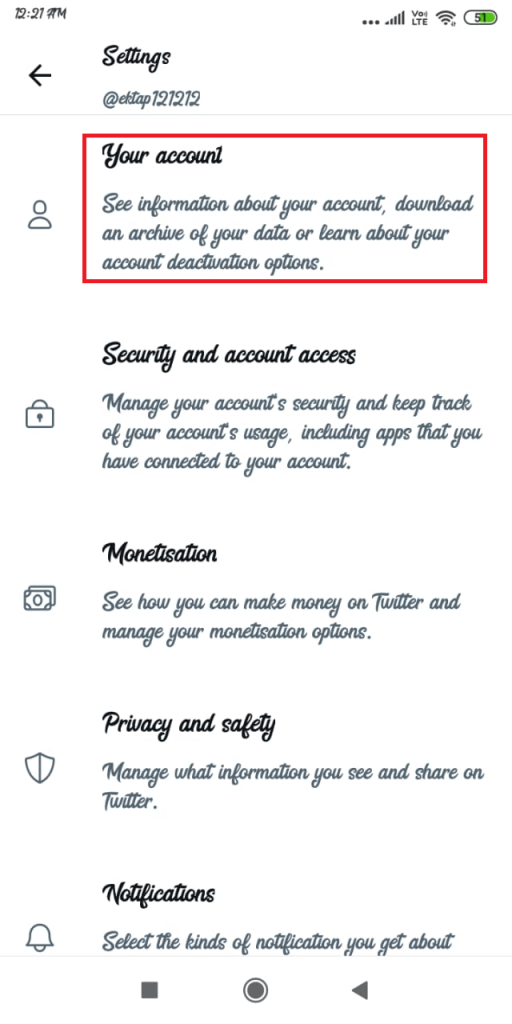
6.Then, click on Deactivate Account under Your Account as shown below in the screenshot.
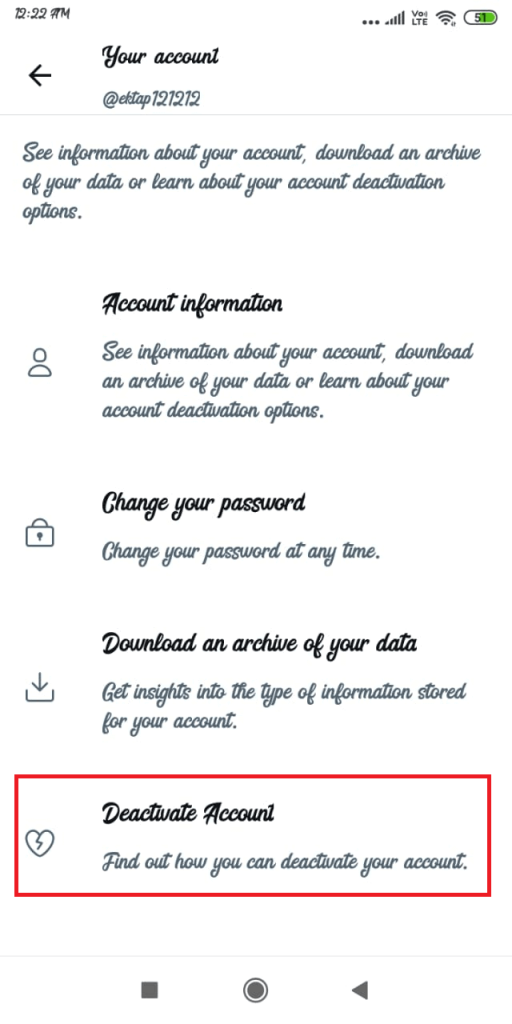
7.Scroll down and click on Deactivate after reading information related to deactivation.
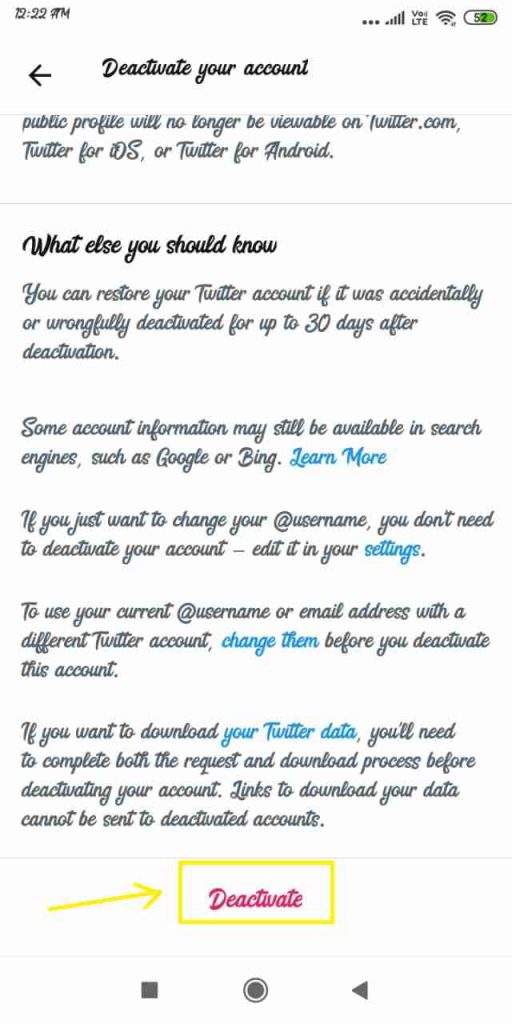
8.Finally, enter your Twitter account password and again tap Deactivate.
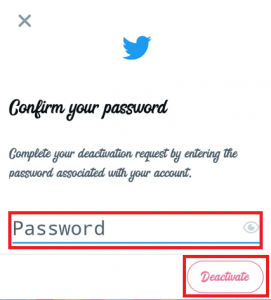
That’s it. This is how you can effortlessly delete your Twitter account on Mobile within seconds. After deactivation, if you don’t reactivate it within 30 days, your account will be permanently deleted.
Also Read: 5 Reasons- One Should Never Try Wordle
How to delete Twitter account on iOS
Deleting Twitter account on iPhone is super easy. You just need to follow a few simple steps and you are done. So, below is how to delete Twitter account on iOS:
- Open the Twitter app on your device.
- Login to your account.
- Click on your Profile icon on the tope-left corner.
- Select Settings and privacy.
- Then click on Account option.
- Now, tap Deactivate your account.
- Next, Read the deactivation information and click on Deactivate.
- Enter your Twitter account’s password and follow on screen instructions.
So, this is how you can effortlessly delete you Twitter account in no time on iOS device.
Also Read: Taylordle: Wordle For Taylor Swift Fans
CONCLUSION
So, this is how you can delete your Twitter account permanently. You can also easily restore it within 30 days of deactivation. However, your account will be permanently deleted after a period of 30 days. As far as restoring is concerned, you only need to log in to your account to do that. Moreover, if you face any problems while performing these steps kindly let us know in the comments section.






































