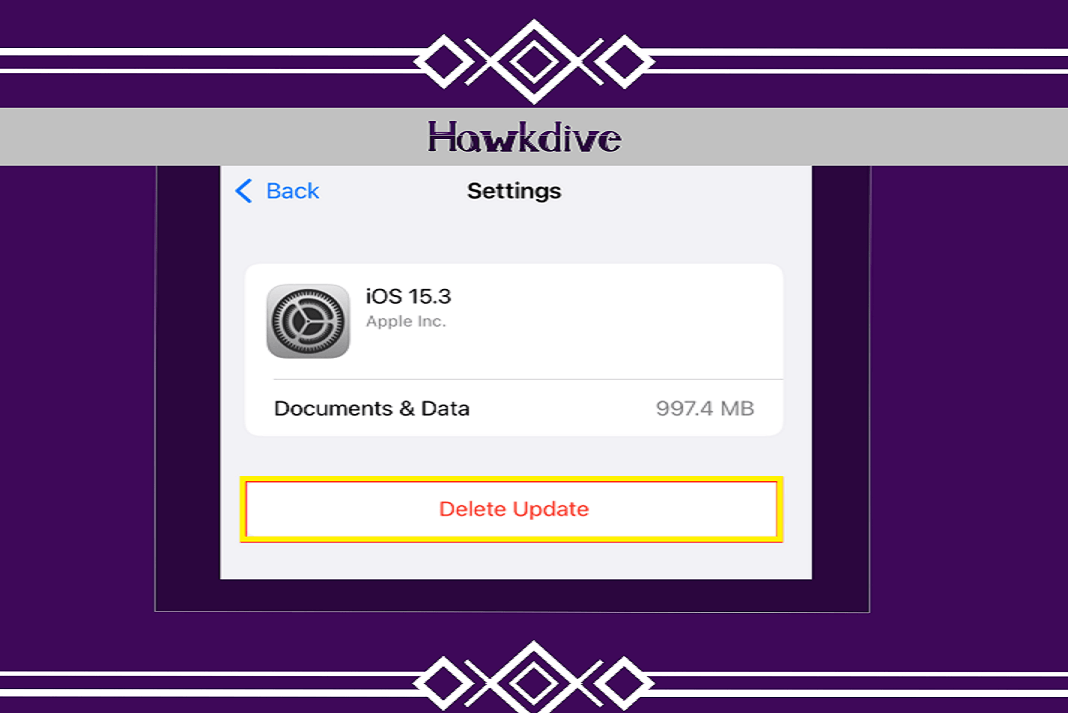Software updates are indeed very essential for iPhones. But, sometimes it becomes necessary to delete a software update due to various reasons. Your device may be running on low storage. Or, you are just so comfortable with the present iOS system. Whatever may be the reason. You have the option to delete the iOS update on iPhone.
Usually, whenever iOS releases new updates, they are automatically downloaded on iPhone. So, in this article, we will be discussing how to delete iOS updates on iPhone. Keep on reading!
Also Read: How To Fix iOS 15 Stuck On ‘Update Requested’ Screen On iPhone
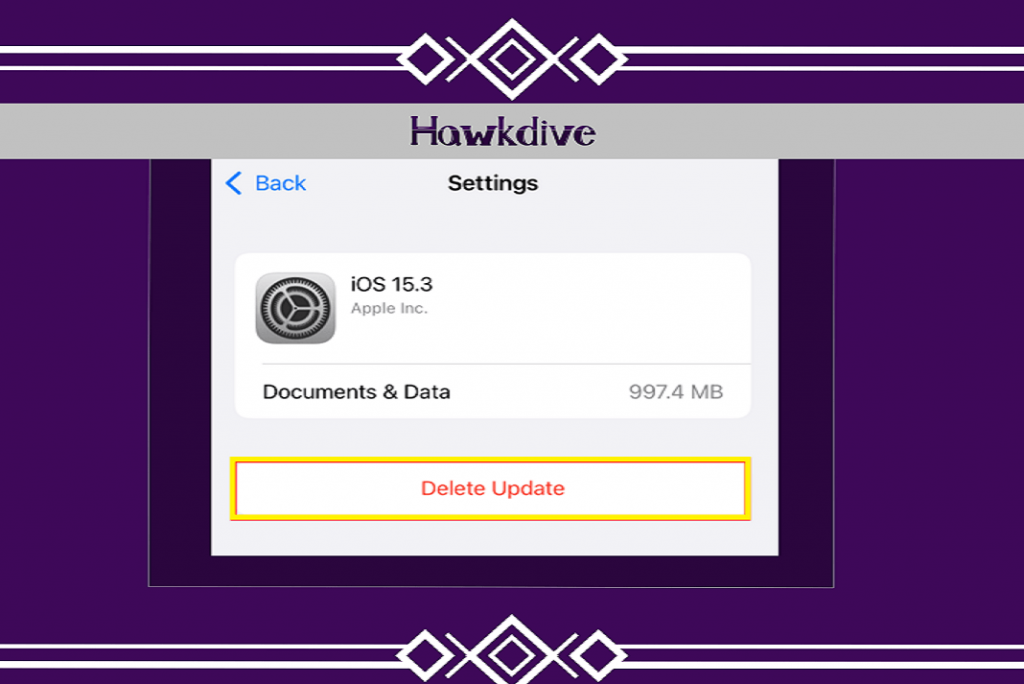
Note: You will be able to delete the update until its installed. If it is only downloaded, you can delete that. In case the update has been installed on your iPhone, you will need to perform a reverse/undo process. The steps to do this are discussed later in this article. Also, in case you are running on the latest version of iOS, the option to remove the update will not be there.
How to delete iOS updates on iPhone?
For iOS 11 or later:
- Go to the Settings on your iPhone.
- Click on General.
- Tap iPhone Storage.
- Scroll down and find the iOS version option.
- Click on it and tap Delete update.
- Then, again click Delete update to confirm.
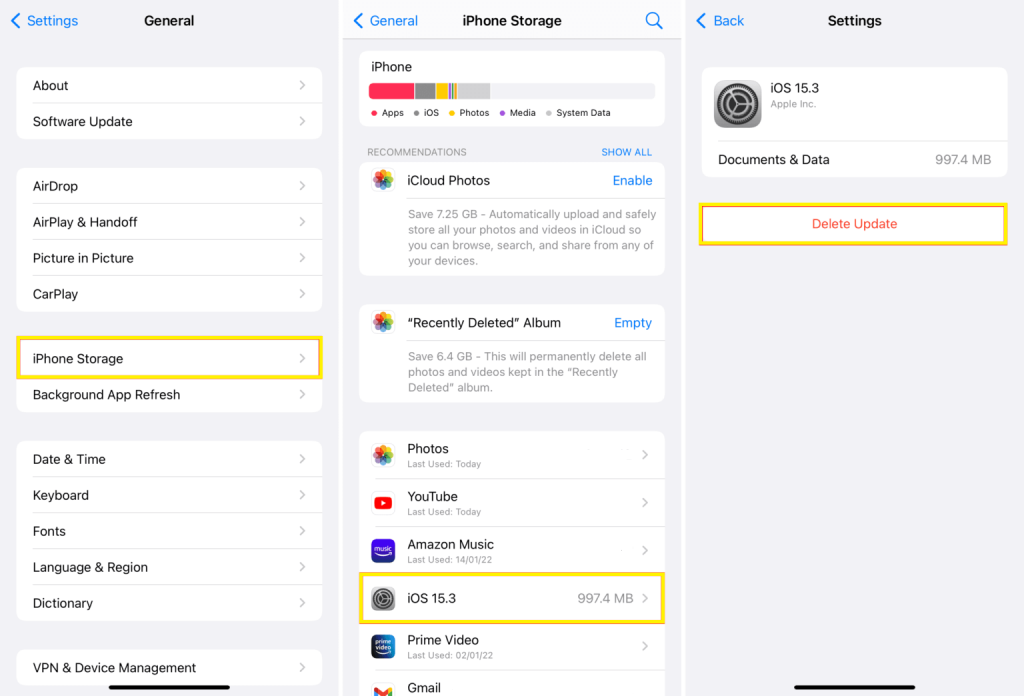
Also Read: How To Install iOS 15.4 Public Beta Version
For iOS 11 or earlier:
- Go to the Settings of your iPhone.
- Click on General.
- Select Storage & iCloud Usage.
- Head to Manage Storage.
- Click the iOS version option.
- Tap Delete Update.
- Again, tap Delete Update to confirm.
Also Read: 5 Ways To Fix iPhone Lagging After Updating To iOS 15
Frequently Asked Question:
1. Is it Okay to remove the software updates?
Yes, it is completely Okay to delete a software update if you are running on low storage or are comfortable with the current iOS system.
2. Can I re-download the software update?
Yes, you can definitely do that. Just go to the Settings. Click on General. Then, tap Software Update. Download and install the update.
3. How to update iOS on iPhone?
- Just go to the Settings.
- Click on General.
- Then, tap Software update.
- Click on Download and install the update.
- Make sure your device is connected to an internet connection.
4. How to turn off automatic updates on iPhone?
- Open the Settings on your device.
- Click on General.
- Then, tap Software update.
- Click on Automatic updates on the top.
- Turn off the toggle next to Download iOS updates.
- Turn off the toggle next to Install iOS updates.
5. How to remove beta profile on iPhone?
- Go to the Settings.
- Tap General.
- Click on VPN and Device Management.
- Tap iOS Beta Software Profile.
- Click on Delete Profile.
- Reboot your device.
- Congratulations! You have successfully removed the beta profile on your iPhone.
6. How to uninstall/undo an iOS update on iPhone?
Uninstalling an iOS update is now that easy. As already mentioned, you can easily remove an iOS update unless it is installed on your iPhone. The steps to do this are given above. In case you want to get rid of an installed iOS update, you can follow the steps given below:
1. You will need a computer with iTunes installed, a USB cable, and a decent internet connection.
2. The iTunes must be of the latest version. So, open iTunes on your computer.
3. Connect your iPhone with the computer using the USB cable.
4. Go to the iTunes app on your computer and click on your iPhone on the left side.
5. After pressing and holding the shift key on your keyboard, wait for a dialog box to appear on your screen.
6. Tap the Restore option at the bottom-right of the window that opens up on your screen.
7. Choose the iOS update you want to undo or uninstall, select it and click OK.
8. Now, you need to wait for a few minutes as this process takes time.
After that, close iTunes. That’s it! You have successfully uninstalled an iOS update on your iPhone.
Also Read: How To Fix Tap To Wake Not Working In iOS 15
CONCLUSION
So, this is how you can delete an iOS update on your iPhone. Just follow the steps mentioned in this article. Steps to remove the iOS beta profile on your iPhone are also mentioned in this article. So, if you face any problems while performing these problems, do let us know in the comment section. We would love to help you.