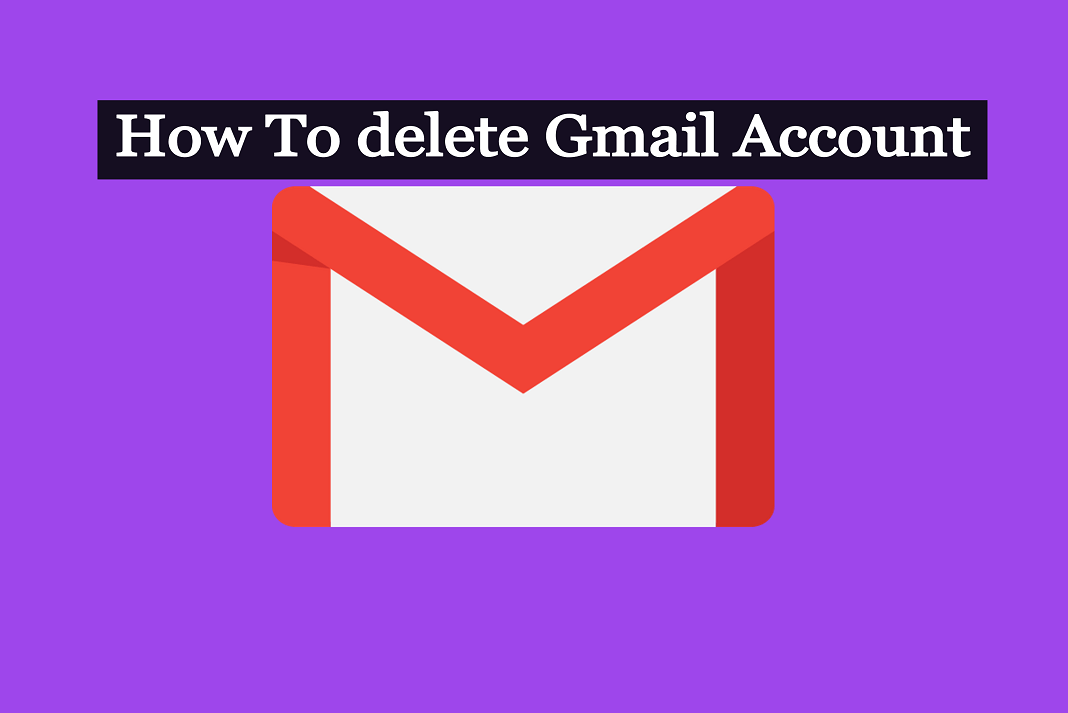Deleting a Gmail account is very easy. So, if you have made up your mind to delete your Gmail account for whatever reason, we are here to help you. In this article, we will be discussing how to delete a Gmail account in a few easy steps.
You have created a new Gmail account or no longer need your old one. Whatever is the reason, you can easily delete your Gmail account without any difficulty. But before you do that, you need to know something. Deleting your Gmail account does not delete your Google account entirely. So, you will still have access to other Google services such as Google calendar, Google Drive, Google workspace, etc.
Also Read: How To Block Email Address In Gmail
Steps to delete Gmail Account
- Go to Gmail.
- Login to your Gmail account.
- Tap the grid icon on the top-right corner.
- Click on Account.
- Tap Data & Privacy option on the left.
- Scroll down.
- Click on Data from the apps and services you use.
- Now click on Delete a Google Service.
- You may again need to Sign in.
- Click on the trash can icon next to Gmail.
- Now, enter an alternate email address. ( Not a Gmail address)
- Click on Send verification email.
- Confirm the deletion by going to the mentioned email address.
- For this, you will receive an email from Google to the mentioned email address.
- Open the email and click on the confirmation link.
- Read the information related to deletion.
Tick the box next to “Yes, I want to delete example@gmail.com permanently from my Google Account.”
Click on Delete Gmail.
Tap Done.
That’s it. This is how you can delete your Gmail account in a few easy steps.
Also Read: How To Change Undo Send Time Period In Gmail
Now, let us discuss the steps to accomplish this task in detail.(will demonstration)
1. Open Gmail and log in to your account (that you want to delete) by entering the credentials associated with your account.
2. Now, click on the grid icon on the top-right corner of the screen as shown below in the screenshot.
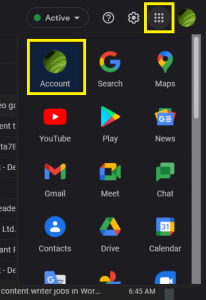
3.Further, select Account option from the grid menu.
4.Then, click on Data and Privacy option on the left as shown below in the screenshot.
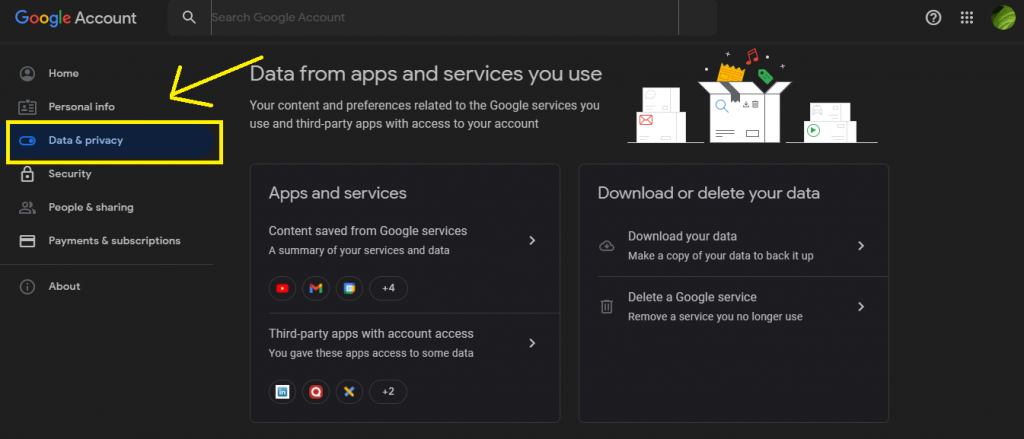
5. Scroll down and tap Data from apps and services you use.
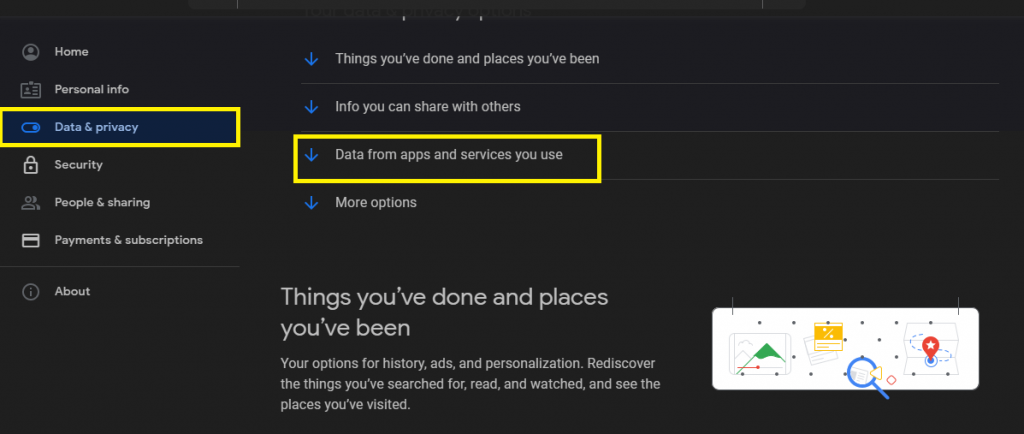
6. Now, click on Delete a Google Service. By clicking on this link, you will asked to login again to your Gmail account.
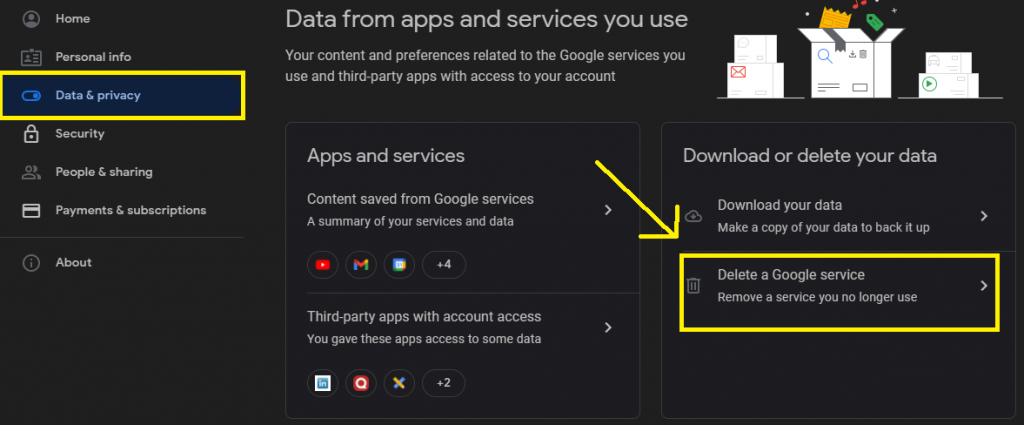
7. Next, after successful login, delete a Google Service window will appear on the screen.
8. You just need to click on the trash can icon next to Gmail as shown below on the screenshot.
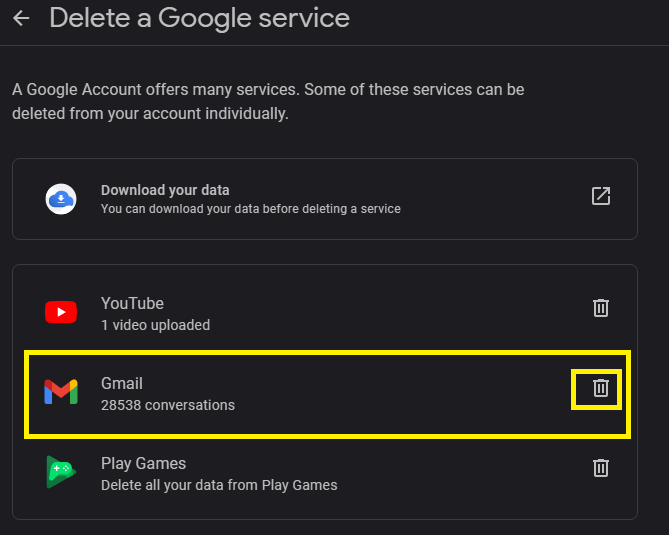
9. Now, you will be prompted to enter an alternate email address to continue other services associated with your Gmail account.
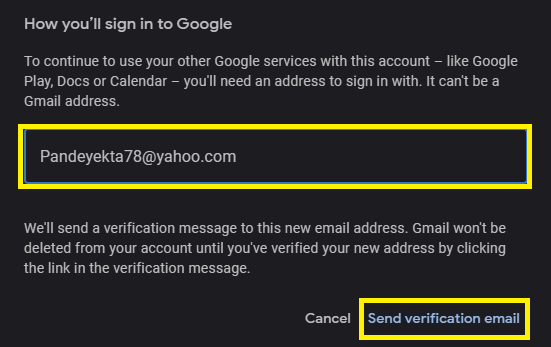
Note: This alternate email address should not be another Gmail address. In my case, I entered my Yahoo email address. A verification email will be sent to the email address you have entered. So, make sure to enter a valid and working email address.
11. So, after successfully entering the alternate email address, click on send verification email as shown below in the screenshot.
12. Then, click on Understood.
13. Now, head to the email address you have entered and you will see an email from Google with the subject line Gmail Deletion Confirmation.
14. Open the confirmation and email and click on the click attached in the email.
15. Read the information regarding Gmail deletion and check the box next to “Yes, I want to delete example@gmail.com permanently from my Google Account.”
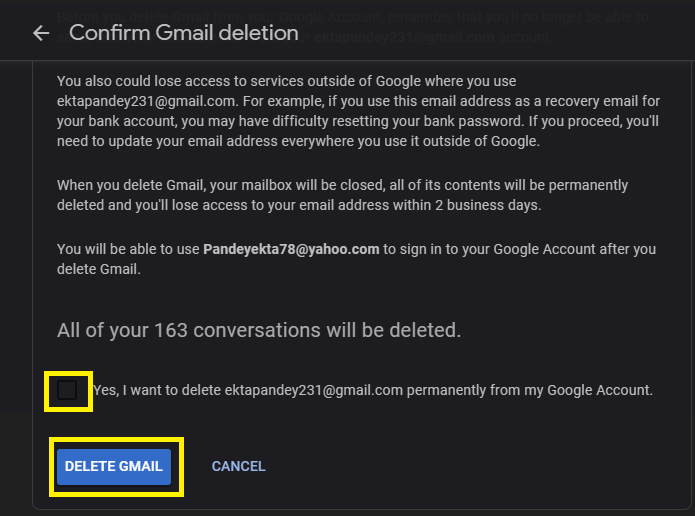
17. After that, click on Delete Gmail.
18. Lastly, tap Done and that’s it.
Congratulations! You have successfully deleted your Gmail account. However, you will still have access to Google Services associated with your account. But, you can access these services under the alternated email address you have mentioned.
Also Read: How To Send Google Drive Attachments In Gmail
How to delete your Google Account
As already mentioned, deleting your Gmail account stills gives you access to other Google services. And, there is a difference between deleting your Gmail account and deleting your Google account. So now, we will be discussing how to delete Google account entirely. Steps to do this are given below:
- Go to your Gmail account on your PC.
- Click on the grid icon on the top-right corner.
- Select Account option.
- Now, tap Data & Privacy on the left side.
- Now, scroll down and tap More options.
- Click on Delete your Google account.
- Follow the on-screen instructions to accomplish this task.
So, this is how you can effortlessly delete your Google account.
Note: When you delete your Google account, you will no longer have access to other Google services with that account. Additionally, you will lose all the data associated with that account such as photos, emails, files, etc.
In addition, You will lose all the subscriptions you have bought using that account on YouTube, Google Play, etc.
Also Read: How To Access Gmail Using iPhone Mail
CONCLUSION
So, that’s all for now. This is how you can effortlessly delete your Gmail account in a few steps. Again, if you delete your Gmail account, you still have access to other Google services. However, in case you delete your Google Account, you will no longer be able to access other Google services with that account. So, steps to delete your Google Account are also mentioned in this article. If you face any problems while doing so, do let us know in the comment section.