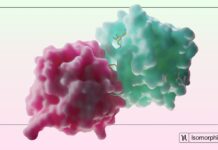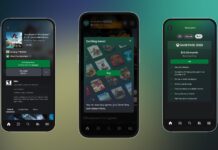Deauthorizing your Mac means, you don’t have access to your Mac anymore. As this removes its access to content that you bought from the iTunes Store, iBooks Store, or App Store, including things like music, movies, TV shows, apps, and books. You must de-authorize your Mac from all Apple services before transferring all the data from the old Mac to the new one. Jump across to find out how to do it. If you are planning to switch to the new MacBook Pro, you will need to first completely de-authorize it from all Apple services; before migrating the old Mac’s data to the new Mac.
Also Read: iMessage Not Working After Upgrading To macOS Monterey
Contents:
- Deauthorize from Apple services
2. Apple services
3. Messages
4. Remove Mac as a trusted device
5. Deauthorize third-party apps
6. Deauthorize all computers
7. iTunes
8. Conclusion
In this article, we are going to discuss the steps of how to reauthorize a mac?
1. How to Deauthorize Your Mac from All Apple Services
1. Open iTunes on your Mac and go to the Account menu.
2. Click on Authorizations.
3. Click on De-authorise This Computer and confirm.
2. How to Sign out of Apple services on Mac
1. Click on the Apple menu.
2. Next, click on System Preferences.
3. Click on iCloud.
4. Finally, you need to uncheck all the cloud options.
3. Sign Out of Messages on your Mac
1. Launch the Messages app on your Mac. I
2. Next, click on the Messages menu.
3. Now, you have to click on Preferences.
4. Click on Accounts → Sign Out.
Also Read: How To Disable iMessage Without iTunes Account
4. Remove the Mac as a Trusted Device
If you use Two-Factor Authentication, you will need to remove it as a trusted device.
1. First off, you have to go to appleid.apple.com.
2. Next, you have to enter your Apple ID and passwords to log in.
3. scroll down and click on Mac you no longer want to use.
4. Answer your security questions.
5. Click on Remove Mac.
5. How to De-Authorize Third-Party Apps that Require your Old Mac
If you use some third-party apps which restrict the number of Macs you can use, you will need to de-authorize them. To do so, you have to follow the developer’s instructions to deauthorize your Mac.
6. How to deauthorize all computers
You can also deauthorize all of your computers. You may want to choose this option, especially if you no longer have one of your computers (you sold etc). Here is how:
1. On your Mac, open the Music app, Apple TV app, or Apple Books app.
2. From the menu bar, click Account > View My Account
3. Sign in with your Apple ID and click the Sign in button.
4. This will open the Account Information page:
5. Click the Deauthorize All button. Here, you can also see how many computers are authorized.
6. You will see a confirmation popup saying “are you sure you want to deauthorize all your currently authorized computers”. If you are sure, click the blue Deauthorize All button.
Please note that Apple only allows Deauthorize All once a year.
7. How to sign out from iTunes on your Mac
- Launch iTunes on your Mac.
- If you aren’t signed in already, select Account > Sign in from iTunes‘ menu bar.
- Enter your Apple ID and password, and click Sign In.
- Select Account > View My Account from the menu bar.
- On the Account Information page, click the Deauthorize All button at the lower right of the Apple ID summary section. This button will only appear if you have more than one computer authorized.
- In the pop-up dialog window, click Deauthorize All.
- Click OK in the Deauthorization Complete dialog window.
- To re-authorize the current computer, select Account > Authorizations > Authorize This Computer… from the menu bar.
- Enter your Apple ID and password in the dialog window, and click Authorize.
- Click OK at the dialog confirming successful authorization.
Note:
- It is not possible to see which specific computers are authorized, there is no way to list authorized computers
- Possible to see how many computers are authorized
- It is possible to deauthorize all computers tied to your Apple ID. And then you can reauthorize only the computers you want to be able to play
- Each Apple ID can authorize up to 5 computers
Also Read: How To Fix Macbook Air M1 Randomly Shutting Down Issue
Conclusion
In this article, we’ve discussed how to deauthorize mac. Deauthorizing your Mac means, you don’t have access to your Mac anymore. As this removes its access to content that you bought from the iTunes Store, iBooks Store, or App Store, including things like music, movies, TV shows, apps, and books. We discussed different ways for different apps. In case you face any issues regarding the article, please let us know in the comments.