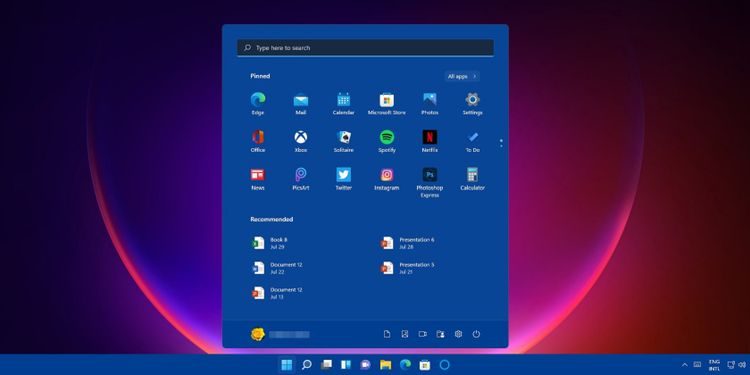Customize OEM Support Information in Windows 11 is necessary to understand. OEM, or Original Equipment Manufacturer, is a theoretical term. OEM is a term that refers to a business that creates things, whether hardware or software and then sells them to another business. The other company then resells the products to end-users or customers under its brand name. OEM may be explained with a simple example in the case of the Windows operating system. We are all aware that Microsoft has developed the Windows operating system. It is then distributed to PC partners such as HP, Dell, Asus, Lenovo, MSI, and Acer. The PC partner firms customize windows to ensure compatibility with their devices. When you purchase devices from one of these PC partners, they come pre-installed with Windows OEM. Typically, when you buy a new gadget, it comes pre-installed with an OEM Windows license.
OEM support information is available in Windows 11 under Settings > System > About. If you purchased a Windows OEM-based system, you would access the below support information. This support material may have been omitted if you performed a clean installation. You can quickly add or modify the available support information using the registry in either scenario. We’ll look at how to add or change OEM support information in Windows 11 in this tutorial.
Also Read:How To Apply Folder View To All Folders In Windows 11
Supported Values
The following is all the information that can be included in the About section:
- Manufacturer. PC vendor. MSI, ASUS, and Microsoft are just a few examples.
- Model. For instance, Laptop 2, Desktop 4, Tablet S, etc.
- SupportHours. You can enter a timeframe for when you or your shop will be available for support inquiries.
SupportPhone. Again, uncomplicated. Indicate a phone number through which a consumer can contact you for support.
- SupportURL. You may place a website here if you have one. Users using a PC that has the SupportURL registry setting will be able to click a link to your Website in Windows 11’s About section.
- Logo. Apart from OEM text, you can include your logo in the About section. Bear in mind that there are some restrictions. You can only use a BMP file with a resolution of 120×120 pixels and a color depth of 32 bits. Create a file someplace in the operating system’s directory structure and then copy the path to it. It should be used as the Logo’s valuable data.
Also Read:Contrast Theme – Turn On 0r Off In Windows 11
Where to find OEM In Windows 11?
- To locate your OEM data, click the Windows menu and navigate Settings.
- Click System in the left panel.
- Scroll down to the About section in the right panel.
- Check the Support box on the right side.
Also Read: How To Turn On Or Off Cellular In Windows 11
Steps To Customize OEM Support Information in Windows 11
1. To open the Run window, press Win+R. To open the Registry Editor, type regedit and press Enter.
2. Make your way to the following area. HKEY_LOCAL_MACHINE\SOFTWARE\Microsoft\Windows\CurrentVersion\OEMInformation
3. Now, depending on your requirements, perform steps 4,5,6 and 7 to
Also Read:[Fixed] Taskbar Icons Not Showing In Windows 11
4. Add, Remove or Customize Manufacturer.
This field holds the Manufacturer’s name, which may not exceed 256 characters in length. Double tap on the Manufacturer string in the right panel to change the name. Now, under Value Data, insert the name of your choice. Select OK.
5 Add, Remove or Customize Phone
This field holds a phone number of up to 256 characters long. Double-tap on the SupportPhone string in the right panel if you want to change the phone number. Now, under Value Data, type in the desired phone number.
It’s possible that the SupportPhone field isn’t always present. In such a scenario, you’ll have to make it yourself. To make this string, right-click on the SupportPhone string value, select Delete, and then confirm by selecting Yes when prompted.
Also Read:15 Settings You Should Change To Protect Your Privacy On Windows 11
6 Add, Remove or Customize Hours
This field holds a phone number of up to 256 characters long. Double-tap on the SupportHours string in the right panel if you wish to change the value. Now, under Value Data, type in the required value.
7 Add, Remove or Customize Website
This section contains the OEM’s website URL. Double-tap on the SupportURL string in the right side if you want to change the Website. Now, under Value Data, type in the appropriate Website.
8. Close Registry Editor.
Also Read:How To Change Taskbar Location On Screen In Windows 11
Final words
Hence, this article explains well to Customize OEM Support Information in Windows 11. So having the complete information is very necessary for the users.