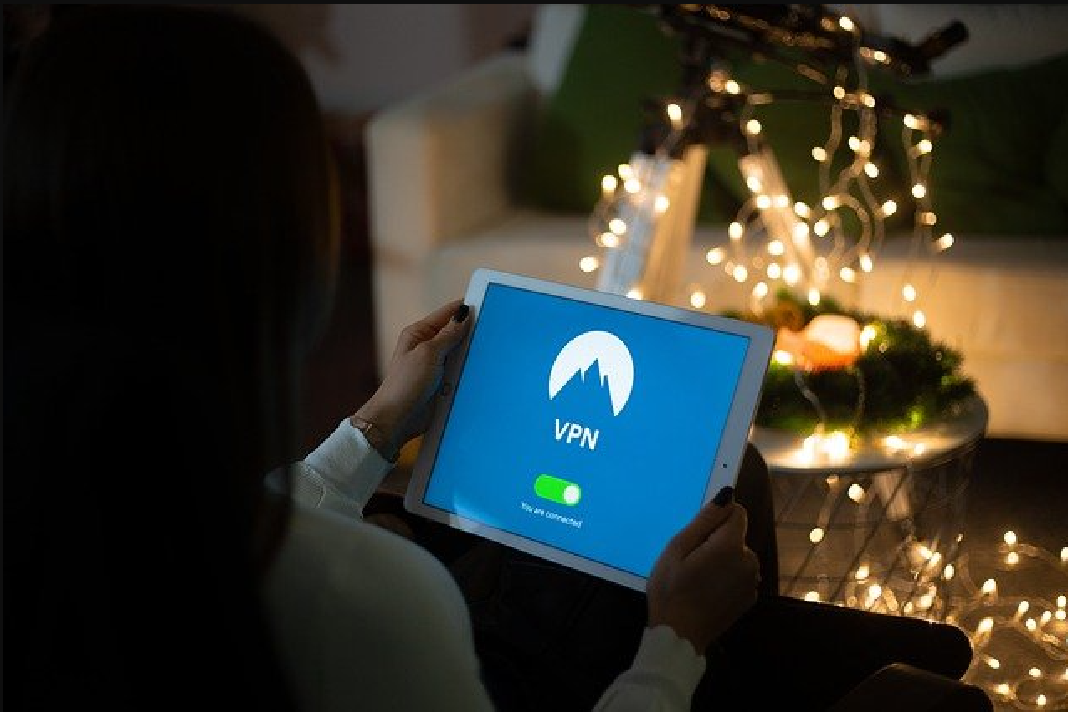Connecting our phones, laptops, and tablets to a Virtual Private Network or VPN is extremely important. However, if you think it’s unnecessary and nothing to worry about, it’s high time you check the news. For instance, statistics show that more than four hundred million data got hacked in the US alone in one year. However, the results shown are not surprising, given the billions of people using the internet in 2021.
Each day someone’s phone is getting hacked, or their vulnerable data is. Either way, our phones hold a lot of information. If it falls into the wrong hands, our lives will fall into danger. To avoid such situations, we must quickly get a VPN.
VPNs are easy to use on android phones if you know how to connect them. Follow these simple and quick steps to connect your phone.
Read to know: 6 Best VPNs For A Dedicated IP Or Static IP
Also Read: NordVPN Review: 8 Pros And 3 Cons Of Using NordVPN
Steps To Connect VPN On Android Phone
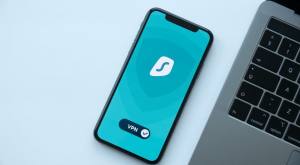
Step1: Go to the Settings option on your phone. Click on Connection and Sharing.
Step 2: Click on VPN and tap the + sign.
Step 3: Fill in the details on Name, Type, Username, and password. Click on the Tick Mark.
Your android is now connected to your VPN network and digitally safe.
Also Read: How can a VPN make your internet faster
How To Set Up A VPN In Windows?
As discussed above, setting up a VPN is incredibly important. Whether you want to escape the prying eyes, protect your network, prevent bandwidth throttling, etc. To connect a VPN to your Windows 11, follow these steps.
- Go to Windows, then find Settings and click on Network and Internet.
- There, find and click on VPN and add it. A form will pop up. Fill and click save.
- Fill in the details of username, password, and the select built-in VPN provider.
- Go back to your VPN and connect. This option is available in Settings, Network, and Internet, and click on your VPN name.
- Click on connect and type your password. Before you can, also change the advanced settings and add a proxy VPN.
Read: Benefits Of Using VPN
How Can I Connect VPN In iOS Devices?
- Go to the settings option and tap General.
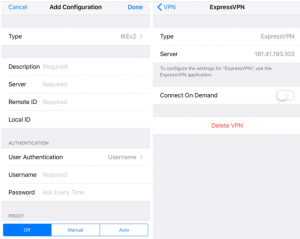
- Next, click on Add VPN and type the security protocol.
- On the Add configuration screen, type the description, server, remote ID, and local ID of the VPN.
- After that, click on done and click on the status switch to ensure it is on.
Click to Read: How can a VPN make your internet faster
Conclusion
Adding a VPN to your device will protect it in more than one way. VPN will enable you to access geo-blocked services by masking your current IP address. It will prevent data throttling and bandwidth throttling by securing your network from your Internet Service Provider. Moreover, it also protects your device from hackers, malware, and phishing.
Also Read: 6 Best VPNs For A Dedicated IP Or Static IP