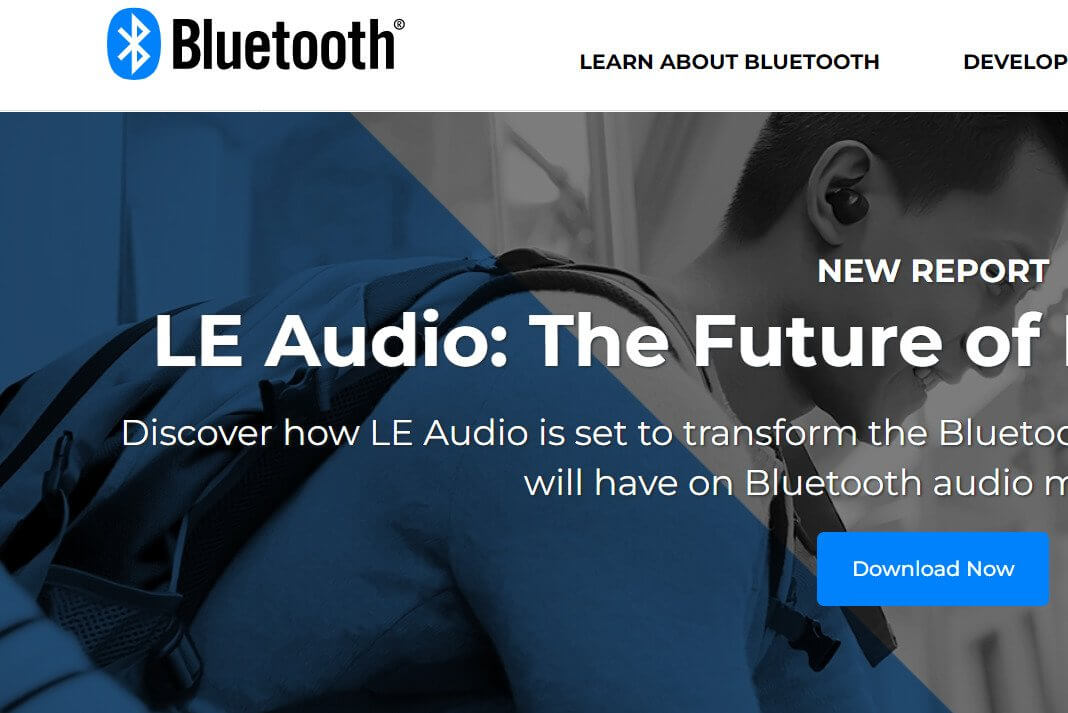Are you wondering how to connect headphones with TV Bluetooth?
Binging on Netflix can be a painful affair if one has to do it on a six-inch screen phone or crouching on a laptop. And if you are planning to sit through an entire season of your most awaited show on your laptop, then good luck with that. Your next morning is going to be one of the most painful ones! Thus, you need to find a better way to binge through the en number of episodes.
In this blog, I will discuss some ways in which you can connect your wireless headphones with your TV Bluetooth. So, let’s get straight into it.
Connect Bluetooth headphones to the TV
- Switch on your headphones and put them into pairing mode. Most wireless headphones have a Blue light that blinks and shows that they are in pairing mode.
- Further, connect the Bluetooth to the TV. To do that, click on the setting option which in most cases will be a gear icon on the remote.
- Tap on Sound mode and choose Sound out.
- After the Bluetooth is switched on, it will scan the surrounding area to check for any Bluetooth devices in pairing mode.
- Click on ‘Sound synch/Bluetooth’ and then on ‘Device selection.
- Soon your TV will start searching for available Bluetooth devices.
- Furthermore, you will be able to see the list of devices detected which will include your headphones.
- Now you can select choose the pair of headphones that you want to connect. After pairing, it will appear on the list of paired devices.
How to connect any headphones to any TV Bluetooth?
Android TV
Connecting Bluetooth with your Android TV is fairly easy. In fact, it is similar to connecting Bluetooth on your Android phone. However, tech experts say that getting an Android TV with Bluetooth is a hit-or-miss situation. Some TVs only support Bluetooth for their mouse, keyboard, and other peripheral devices. For those that allow connecting with a headphone, do the following:
- Go to settings.
- Then tap on Bluetooth.
- Select the headphones you want to pair.
Apple TV
- You have to put the headphones into pairing mode.
- Then go to settings.
- Select remotes and devices.
- Tap on Bluetooth and wait for your devices to appear.
- Once the devices do appear, click on pair to connect.
Amazon Fire TV
- Once again put your Bluetooth headphones in pairing mode.
- Switch on the Fire TV or the Fire TV stick and go to Settings.
- Click on controllers and Bluetooth devices.
- Complete the pairing process by clicking the discovered devices.
How to connect headphones to a TV without Bluetooth?

Do you want to listen to high-quality audio while watching your favorite team’s football match? Connecting your TV to your Bluetooth headphones will not only enable you to do that. But it also ensures that you don’t disturb your family who maybe is busy with their stuff to do. However, if your TV does not have the Bluetooth feature, here’s what you can do:
- Check if your TV has a headphone jack.
- Get a Bluetooth transmitter. You can easily buy one from Amazon.
- Further, pair the Bluetooth unit with your headphone and plug in the 3.5 mm jack into the headphone jack of your TV.
- Then whatever comes through the headphone jack will go via the Bluetooth transmitter to your headphone.
- Ensure you get a Bluetooth transmitter and not a Bluetooth receiver.
- Just press the on button for a little longer and it will turn itself on.
- Pair it with your device. The transmitter will go from blinking Blue light to Blue-Red which means it is in pairing mode.
- On your headphone set, just turn it on, and automatically, it will get connected.
- After your initial pairing is done, you don’t have to keep doing it every time. Turn it on and it will automatically, get paired.
- Plug in the transmitter in your TV and you will be able to hear the audio clearly on your through your headphones.

Conclusion
In addition to the above steps, if your TV does not have Bluetooth, you can also use a Bluetooth audio transmitter, media streamers, dedicated wireless headphones, and gaming consoles. Furthermore, you also need to check if audio output is available on your TV.