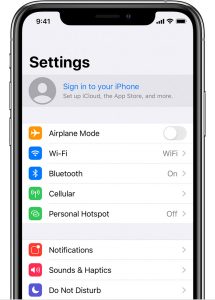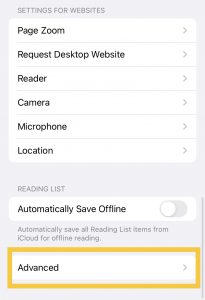Clear Cookies on iPhone
Cookies play a big part in giving you a personalised web browsing experience. For example, if you go to Amazon and allow cookies, you will see more relevant deals. This will not only help you quickly find the right deals but also save you a lot of time. As if that wasn’t enough, they’ll also make it easier for you to sign into the site and see what your preferences are, too. Cookies, on the other hand, can let anyone know what you’re up to, which can be dangerous. Besides, a lot of cookies can take up a lot of space on your device and even slow it down. It doesn’t matter if you want to protect your privacy or free up space on your iPhone or iPad. This is how you can clear cookies on your devices the right way.
How Do Cookies Work?
Cookies are small files that are meant to store your browsing history. When you visit a site, cookies are put on your device so that the site can remember your login information, remember your preferences, and show you content that is relevant to where you are in the world. For this reason, personalised content is more likely to show up on a website that you have agreed to cookies.
Even though cookies are small, they take up a lot of space on your computer or phone. If you don’t get rid of them from time to time, they could take up a lot of space and slow down your phone, which could lead to problems like overheating iPhones and irregular battery drain.
To get rid of cookies on your computer, you have to go into the settings and delete them. This means that all of the information you’ve put into your website preferences, settings, and passwords is gone. If you share your PC with other users and don’t want them to see your browsing history, you might want to remove cookies from your computer.
Cookies, on the other hand, can sometimes be a pain. You may need to clear your cookies on an iPhone to solve a problem with how your browser works, or to save space. Some privacy advocates say that you should block cookies completely, so that websites can’t get personal information about you from them.
However, even though clearing cookies from time to time can be good, we recommend that you keep your cookies on because blocking them makes the web experience more difficult and less pleasant.
Also Read:How To Use iPhone Built-in Dictionary?
Safari on iPhone: How to delete your cookies in Safari on an iPhone
- Go to the Settings

Image Source: Apple - Scroll down to the bottom and tap “Safari.”
- When you’re done, click “Advanced” at the bottom of the page.
- When you’re on the Advanced page, click “Website Data.” It’s easy to see how big each cookie file is on your iPhone when you go to the Website Data page.

- Tap “Edit” and then the red icon next to the name of the site you want to delete cookies for. When you’re done, click “Delete” to make sure.
- To get rid of all your cookies at once, click “Remove All Website Data” and then click “Remove Now” in the pop-up window.
You may want to remove not just the cookies from Safari, but also all of the history information as well. This saves space and can help you figure out what’s wrong with Safari if it doesn’t work right. Do this:
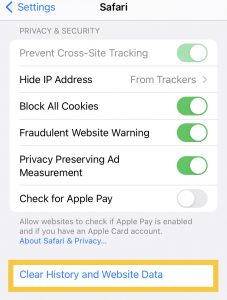
- Go to the Settings app
- Scroll to the bottom of the page and hit “Safari.”
- Then, click “Clear History and Data.” Then, click “Clear History and Data” in the popup window to make sure.
Also Read:How To Delete iOS Update On iPhone?
How to disable cookies on an iPhone’s Safari browser
- Go to the Settings app on your phone or tablet.
- Safari is the second thing you should do after scrolling down. You should tap it.
- Slide the button to right to turn on Block All Cookies. Then, tap “Block All” to confirm that you want to block all cookies.
On an iPhone, how do you clear your cookies in other browsers?
Make sure you clear the cookies on your iPhone’s other browsers as well. This includes Firefox and Chrome. However, you may not be able to change the settings for cookies in the Settings menu. Look inside the app. When you use Firefox, for example, this is how it works:
- Launch the Firefox application.
- Tap the menu. It’s shaped like three horizontal lines.
- Then, go to “Settings.” Then, go to “Data Management”
- If you want to clear your private data, click “Clear Private Data” and then click “OK” in the confirmation window.
Also Read:How To Fix Unable To Load Photo Error On iPhone
Other third-party browsers let you do the same thing. How to clear cookies in Chrome:
- Open Chrome.
- Press the menu button in the lower right corner to get to the next step (it looks like three horizontal dots).
- Then, go to “Settings,” then “Privacy”
- To clear browsing data, click “Clear Browsing Data.” You will see a menu where you can choose what you want to clear.
- Select “Cookies, Site Data,” then tap the red “Clear Browsing Data” button. When it asks you to, click “Yes.”
Conclusion
That’s almost done! This is how you can delete cookies on your iPhone and iPad. These are the best ways. It’s true that cookies are meant to improve your web browsing experience, as I said above. So, you should go ahead with the cleanup, but keep in mind that there are some downsides. When cookies aren’t up-to-date, they can cause problems when you try to use them.