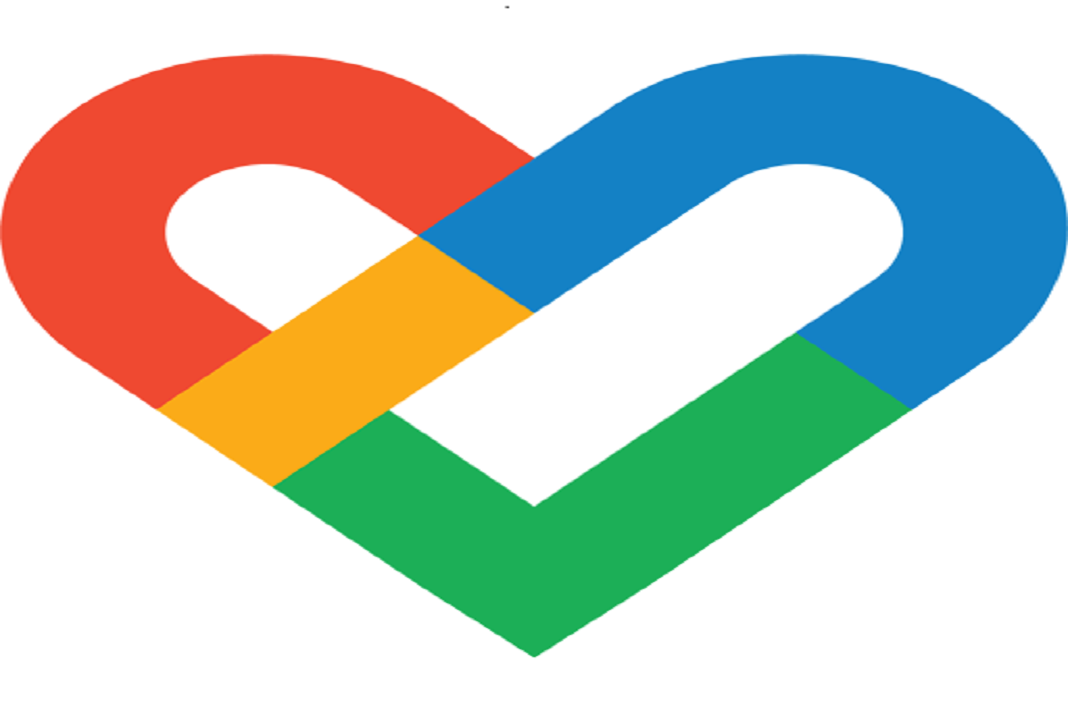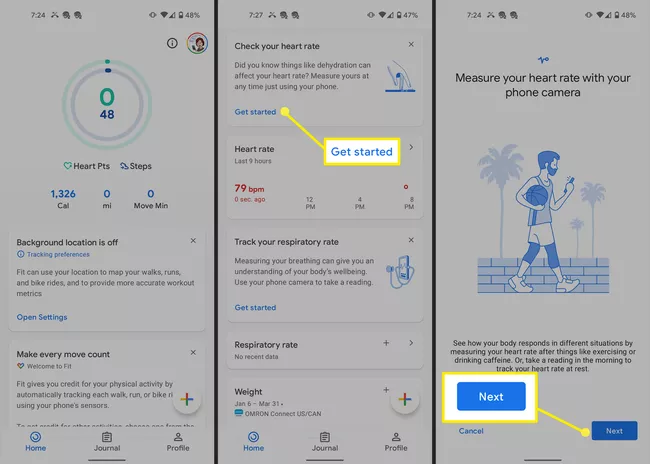In this article, we will get to know how to check Heart Rate with Google fit.
In today’s fast-pacing life, we rarely take time out for checking our physical fitness. But Don’t Worry, Google Fit App has got you covered.
Google fit is an app used to measure Heart rate, Respiratory Rate, and Track physical activities such as Walking, Cycling, and workouts. These are the physical activities that we don’t usually track. Google fit does that for us. It uses the sensors of your phone such as a Camera. This app also runs in the Background. Moreover, it can also operate when your phone is not connected to an Internet Connection.
Also Read: How To Use Alexa On Windows 11 PC
Check Heart Rate with Google Fit (at a Glance):
- Open Google fit app on your phone
- Find the Check Your Heart Rate option on the main page
- Click Get Started
- Follow on-screen instructions
- Place your fingertip on the Back-camera lens
- Save the measurement for future reference
It is compatible with Pixel Android by Google and some other Android Phones. It is now available on iOS Run devices too.
(Note: According to Google, this measurement is just to inform you about your heart rate. It is not to diagnose or mitigate any health condition. If you have any issues or concerns related to your health, Kindly Consult your doctor.)
To Check Heart Rate with Google fit:
- Download Google fit app from the play store
- Register yourself and fill in other details such as Height, Weight, and Gender.
- Follow on-screen instructions.
- Next, Scroll-down on the Main-page of the Google-fit app
- Find Check your Heart Rate Option and Click on Get started
6. Then Read the information on the screen and Click Next
7. Allow the fit App to access your phones’ Camera
8. Follow the on-screen instructions and allow fit to take pictures
9. To Measure your Heart Rate, place your fingertip on the back camera lens.
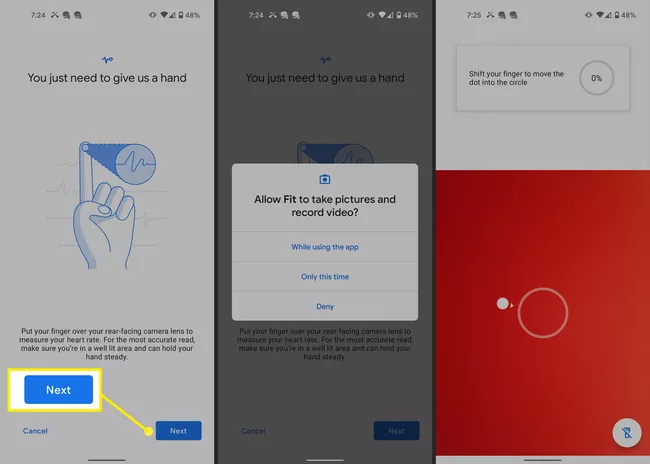
Make sure that that you perform this in a well-lit area. Also, this measurement must be done when your fingers are warm. Blood flow to fingers decreases when your Hands are cold. It may impact the measurement.
10. Keep your finger stable.
11. This way, the app will show your Heart rate. (Heart Rate is Heartbeat per minute)
12. Click On Save Measurement.
Google fit also allows you to check your measurement history after you have saved it. Mobile phones have become part of our lives today. We use it for many different purposes but With Google fit, we can use it for tracking our Health Status Too.
We all know that since the COVID-19 pandemic, People have become more concerned about their health. In such times, Apps like Google Fit can be really helpful in monitoring your Health Status. They can provide you with an overview of your well-being.
Also Read: How To Add An Extra Taskbar To Windows 11
How To Measure Respiratory Rate with Google Fit:
Respiratory Rate refers to the number of breaths per minute. Besides measuring the Heartbeats per minute, it can also measure your Respiratory Rate. Simple steps to perform this measurement:
- Go to Google Fit App and Scroll down the Home page.
- Under the Track, Your Respiratory Rate Option, Click Get Started.
- Read the Information related to Reading and Click Next
- An Additional Information will appear on the Screen, Read and Tap Next
- Further, Follow the On-Screen Instructions
- Place your phone Upwardly on a plane surface with you facing the front Camera.
- Make sure that you properly your head and upper torso are covered in the frame
- Choose to beath Normally until the Measurement Completes
- In the end Tap Save Measurement.
These Measurements are saved in the history and you can check them whenever you want to. In this way, the Fit App will reveal your Respiratory rate. If you have any concerns related to your Breathing, kindly consult your Doctor or physician.
The Measurements in the Google Fit app show only approximate results. These readings do not reflect any underlying disease.
Targets
Google Fit App allows us to set Daily as well as Weekly targets for Physical Activity and monitors its status. In Google fit, you are awarded a Heart Point for Every Minute of Activity that leads to your heart pumping. It also monitors your weight gain, Calories burned, and move minutes.
Connect Other Apps with Google Fit
If you are using some other app for tracking your Physical fitness you can easily connect it to the Google Fit App. Let’s say, sleep tracking app. If you are using a Sleep Tracking App, you can easily connect it to the Fit App and Get Access to your Report on Sleeping patterns. To Connect other Apps with Google Fit:
- Go to the app you want to connect and Open It
- Search for Settings Menu on the App
- Under the Settings menu, look for the Option to connect to other apps such as’ Manage Connections’, ‘Link Other Devices’, etc.
- Then You need to follow the on-screen instructions to connect the required app with Google Fit.
Also Read: Google Chrome’s Tips And Shortcuts For Better Browsing Experience
Conclusion:
Now, you can check your Heart Rate with Google Fit App in A few simple steps. Google Fit App is a great tool to keep a record of your vitals. It can operate both on automatic as well as manual. Checking your Respiratory rate with this app is simple. The steps to check your Heart Rate are also given above in the article.