Our Smartphone is a useful gadget for communicating with our friends, family, and colleagues. It is a handy device to send out a mail, place a call or simply drop a text to someone. But at the same time, we all are guilty of wasting our time by being glued to the Smartphone screen.
The habit of using smartphones for a long time can take a toll on our health and even affect our eyesight.
Ironically, we are not even aware of how much time we waste on Smartphones.
If you’re worried about how can you keep a check on your screen time and that of your children, you’re at the right place. In this article, we will explain how you can check the time you spend on your Android Devices. We bet you’ll be surprised to find out!
Also Read: iOS 15: How To Use Background Sounds To Minimize Distractions
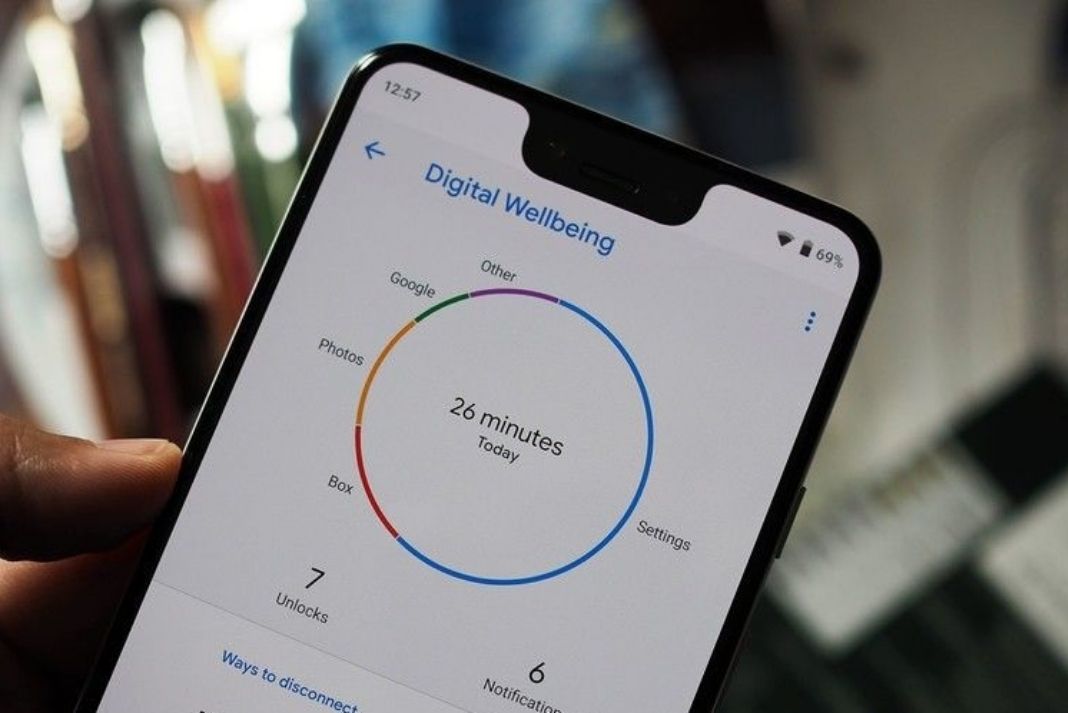
Guide to Check Screen Time on Android Devices
To check the screen time on your Android devices, you need to head to the Settings App and find the Digital Wellbeing and Parental Controls settings.
You must be wondering what is this about and how can it help monitor screen time.
Let us explain. Digital Wellbeing is functionality that keeps track of how you spend your time, counts how many times you unlocked your Smartphone and so much more.
Its dashboard keeps track of your on-screen time and categorizes it according to the apps.
Worried about how to cut down on your screen time and spend time on something healthy? Keep reading to know how to organize your Screen Time on android devices.
Also Read: How To Convert Your Photos To PDF On iPhone And iPad
What is Digital Wellbeing?
Digital Wellbeing is an android feature that lets you check and track your screen time as well as that of your child.
The dashboard depicts how much time you are spending on different apps installed on your Android device. Moreover, you also have options to set goals and timers to gradually decrease your time spend on these devices.
Also Read: iCloud Storage: How To Delete Files, Photos, And Backup?
How to Set Up Digital Wellbeing on Android
Here is how to set up digital wellbeing to monitor your screen time:
- Open the Settings App on your Android Smartphone.
- Head to the ‘Digital Wellbeing & Parental Controls’ settings.
- Tap to open the hamburger menu from the top right and select the ‘Manage Your Data’ option.
- Switch on the Toggle next to Daily Device Usage.
- You’ll see a circular graph on your Smartphone screen that will display all the apps on which you’ve been spending your time.
- You can also see the total screen time and the number of times you’ve unlocked your smartphone.
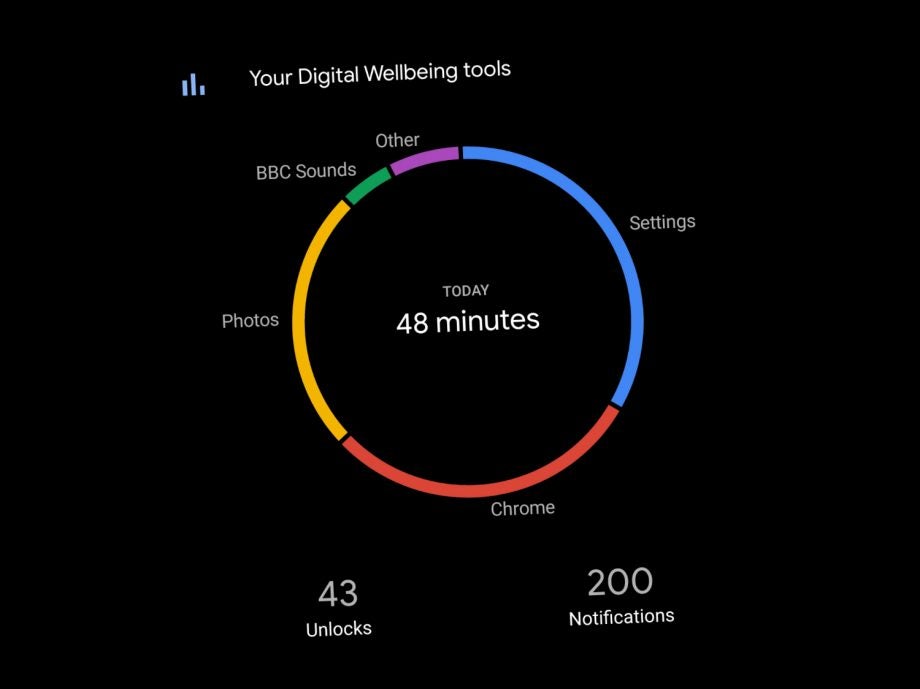
You can also create a shortcut for Digital well-being. Just scroll down the Settings app and enable the toggle next to the Digital Wellbeing icon in the app list.
How to Set Up App Timers
To gradually cut down your screen time and the time you spend on specific apps, you can set up daily timers for them.
This will help you keep an eye on your online activities so that you don’t end up browsing the news feed or playing a game when you should be working.
Once the App Timer is enabled, you’ll be alerted and the app icon will be disabled and you won’t be able to open it for the rest of the day. However, you can always turn it off manually.
Here’s how to do it:

- Tap Dashboard in the Digital Well Being and Parental Controls.
- All the frequently used Apps will be displayed.
- Tap the hourglass icon next to the app for which you want to enable the timer.
- Alternatively, you can also tap the ‘App timer option from the app info page.
- Now set the time limit for this app and tap OK to save the changes.
- If you wish to remove the timer later, just tap the garbage icon next to the app.
How to Set Up Bedtime Mode
Bedtime mode helps you relax and calm down by muting your phone and dimming your Smartphone screen. This feature makes sure you are not awake at night and caught up on social media.
How to enable Bedtime mode on your Android Devices:
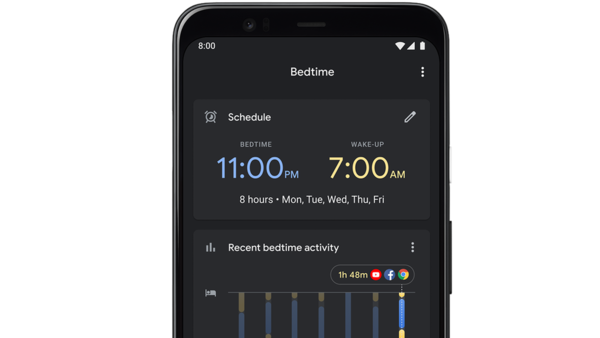
- Go to the Settings App on your Android Smartphone.
- Tap ‘Digital Wellbeing and Parental Controls’ settings.
- Tap Bedtime Mode.
- Select ‘Show All Apps’.
- Set the Bedtime mode activation time.
- Tap the Customise button
- Choose the features that you want to be enabled during the Bedtime mode.
- Click OK to save the settings.
Conclusion
That’s everything you need to know about Digital Wellbeing on Android phones. It can effectively help you keep an eye on your child’s screen time. Just download and install the Family Link App from Google Play Store.
Also Read: How To Use Apple Screen Time Feature On iPhone And iPad




































