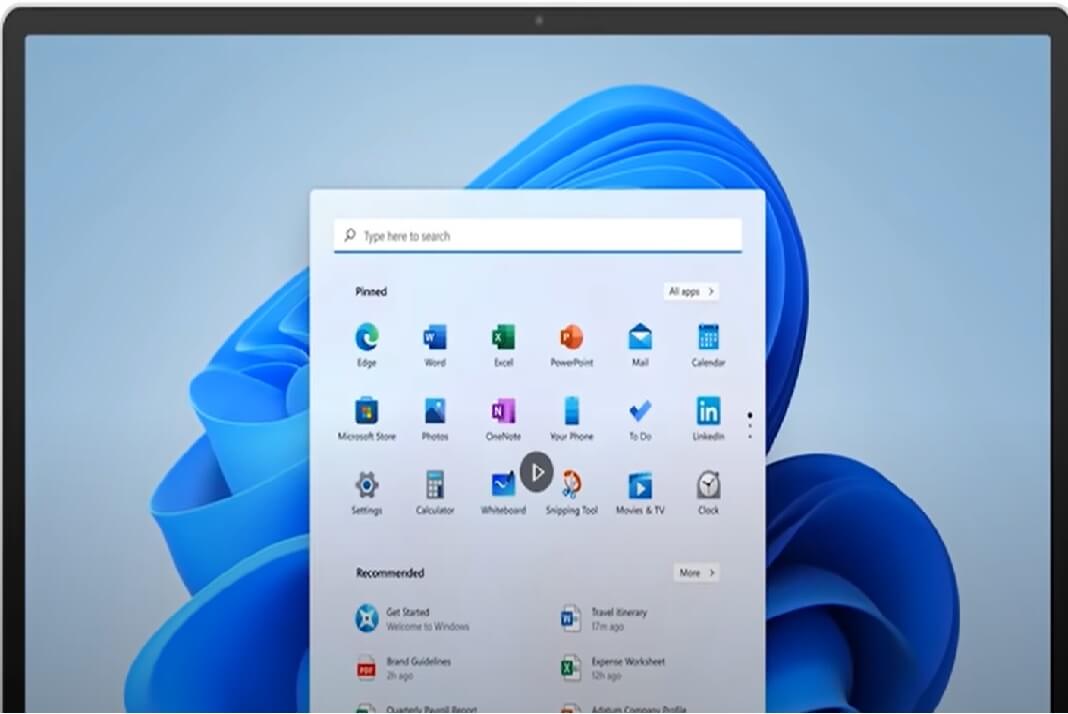Are you wondering if your Windows PC can upgrade to the free version of Windows 11? Well, believe me when I say this, you’re not the only one. Moreover, millions of Windows users worldwide are frantically looking for various ways to check if their current set of Windows 10 PC will run the upcoming upgrade.
And do you know why so many users are suddenly crazy about getting the new upgrade? It’s the mind-blowing look with the appealing glassmorphism design that has won their hearts. Just think about it. Moreover, Windows operating system is such a powerful machine and it is so affordable yet efficient.
The one thing mac users despised about Windows was their unattractive, boring and clumsy look. And yes, we all get it, I don’t think any of us enjoyed staring at a dull, monochromatic, and stuffy screen in the first place.
But then, this year, Microsoft announced the release of the brand new Windows 11, and it got the ball rolling. Heck! We all loved it! In the meanwhile, our mac counterparts, too, wanted to steal in glances and had their eyes out of their sockets to ogle at the new design and features that redefined Windows OS.

How To Check For Windows 11 Compatibility In Your PC?
1. PC Upgrade Windows 11: Windows Website
Well, firstly, go to the Windows 11 Microsoft Page and cross-check your computer’s specifications with the minimum system requirements posted on the page.
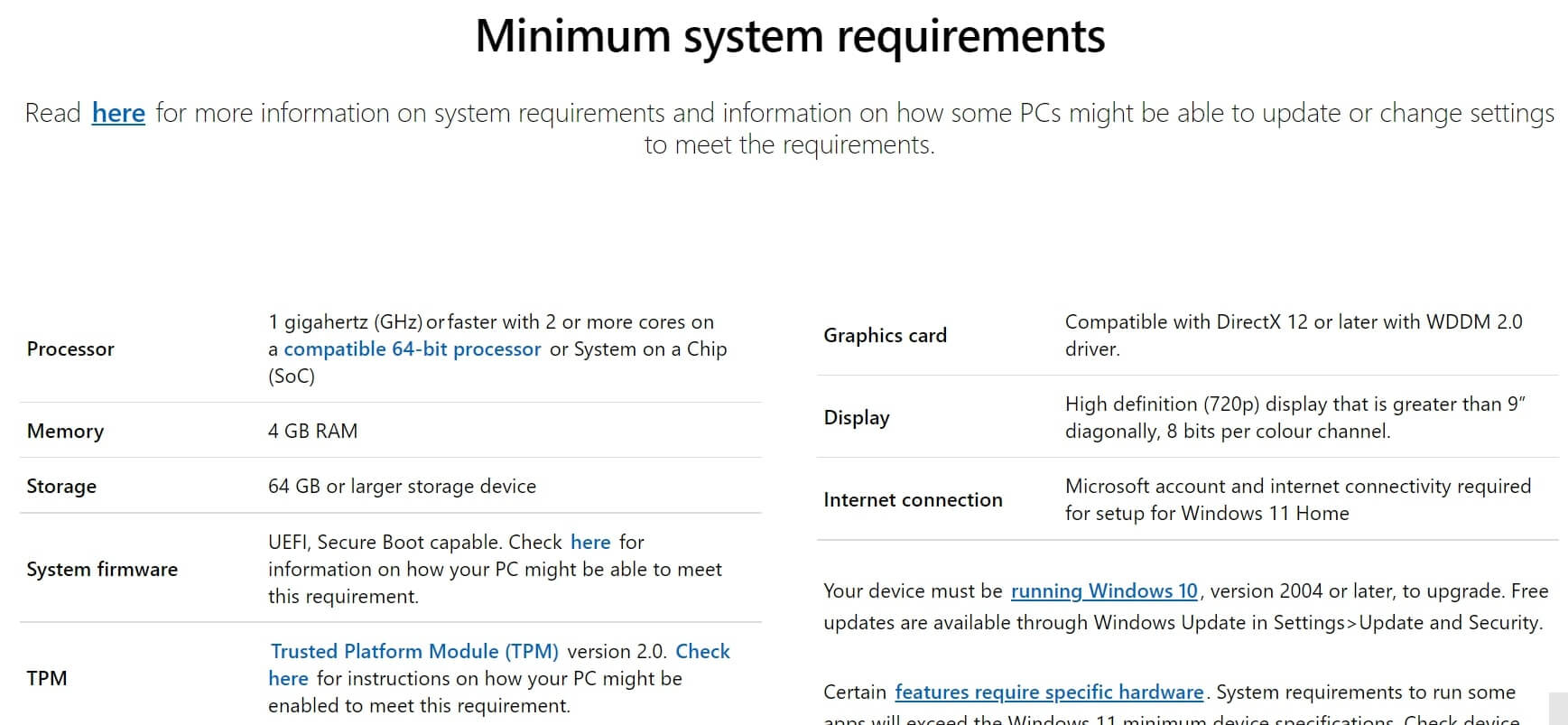
However, to get it straight, you need:
- First, Processor: 64-bit architecture at 1 GHz or faster with two cores processor. Intel chip 8 generation and some of the following:
- Intel Atom x6200FE
- Intel Atom x6211E
- Intel Atom x6212RE
- Intel Atom x6427FE
- Intel Celeron 6305
- Intel Celeron 3867U
- Intel Celeron 4205U
- Intel Celeron 4305U
- Intel Celeron 5205U
- Intel Celeron G4950
- Intel Core i3-L13G4
- Intel Core i5-10210U
- Intel Core i5-1030G4
- Intel Core i5- 10600K
- Intel Core i7-10510Y
- AMD Ryzen 3
- AMD Ryzen 5 3500U
- AMD Ryzen 5 Pro 4650G
- AMD Ryzen 7 4700G
- AMD Ryzen 7 PRO 5850U
- AMD Ryzen 9 5900
- AMD Ryzen 5980 HX
- AMD Ryzen Threaddripper 2920 X
- AMR Ryzen Threadripper PRO 3995WX
- Qualcomm Snapdragon 7c
- Snapdragon 8c
- Snapdragon 8cx
- Snapdragon 8cx (Gen 2)
- Microsoft SQ1
- Microsoft SQ 2
- Snapdragon 850
2. Second, RAM: 4 GB memory
3. Third, Storage: 64 GB and above
4. System firmware: UEFI, Secure Boot cable
5. Trusted Platform Module (TPM)version: 2.0
6. Graphics card: DirectX 12 compatible graphics/ WDDM 2.x driver
7. Moreover a display of 9 inches screen with HD 720 resolution
8. Your own Microsoft account
9. At last, a high-speed stable internet connection
Also Read: How To Zip And Unzip Files On Windows 11?
How To Find Out If Your Computer Has A TPM?
A trusted platform module or TPM chip stores tamper resistance encryption keys on your computer. To check, follow these steps.
Step 1: Go to the Windows Search box and type tpm.msc.
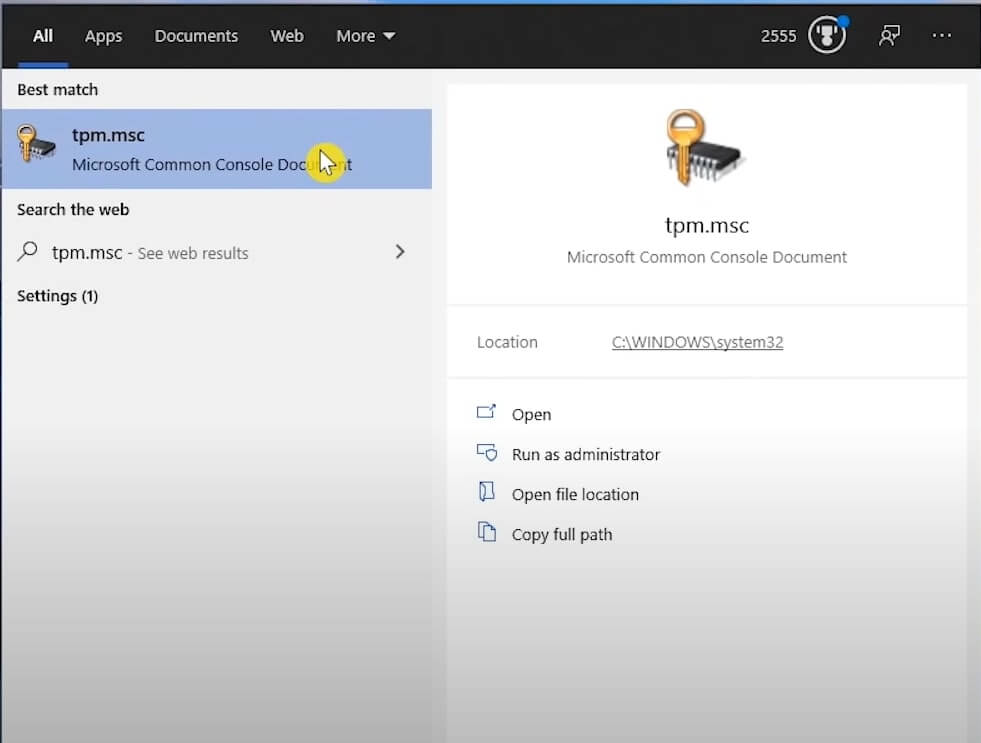
Step 2: Furthermore, click on it. A new window for TPM will open with details like Overview, Status, Available Options, and TPM Manufacturer information.
Step 3: Moreover, if your PC has the latest version, 2.0 manufacturer information, your computer has one. Those with version 1.0 will not work.
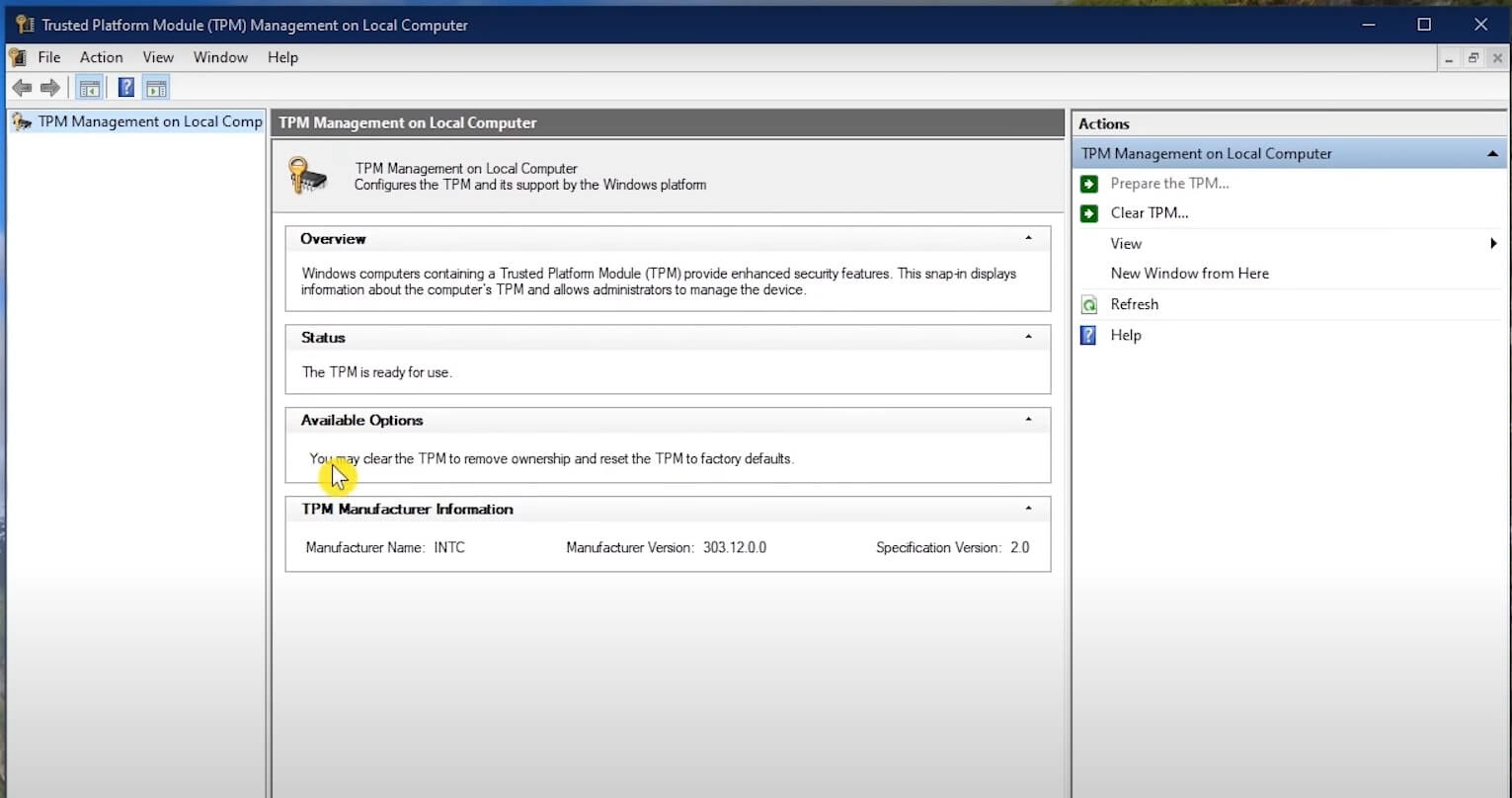
However, if your computer does not have TPM, it will display the TPM not found. Therefore, you have to buy a new computer that has a TPM chip on its motherboard.
Also Read: How To Set The Default Web Browser In Windows 11?
2) PC Upgrade Windows 11: Use PC Health Check App
Now, I get it that not all of us have the time to sit and go through each and every hardware and software component to check for compatibility.
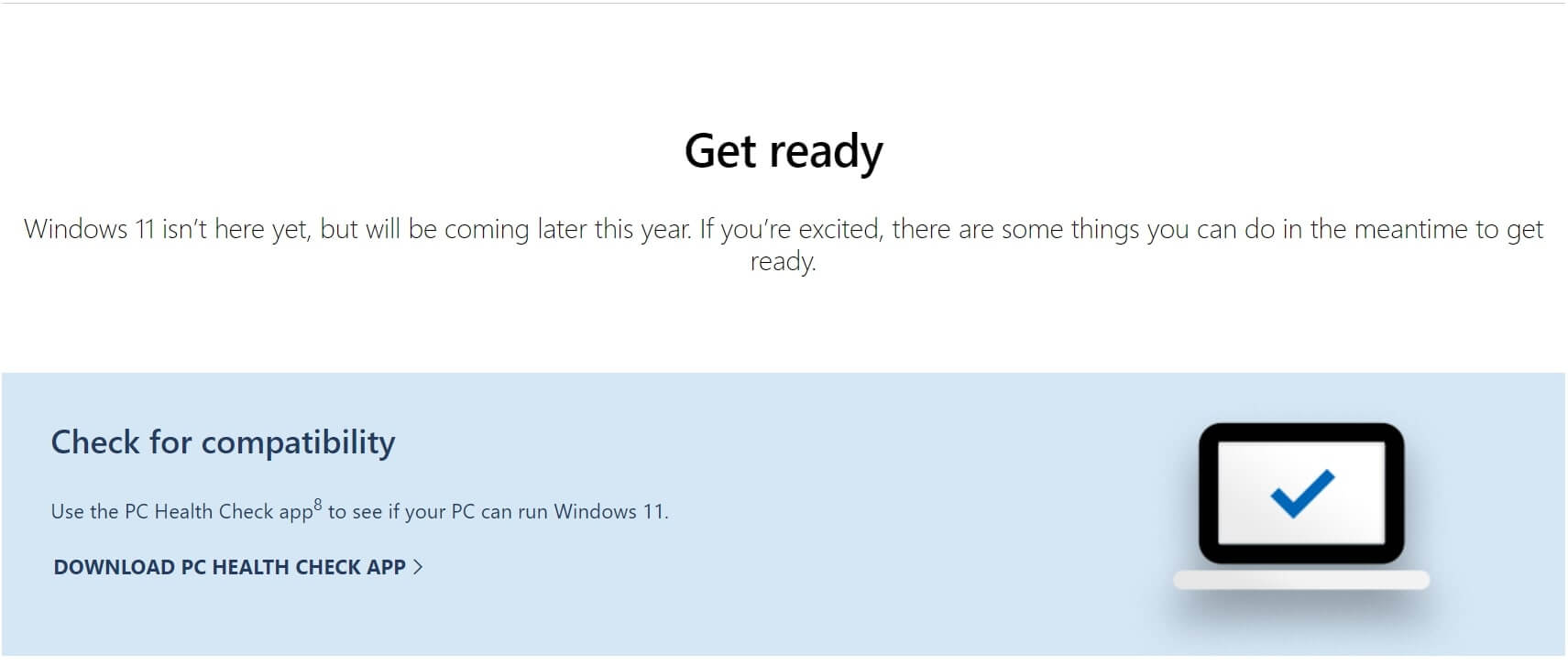
Therefore, you can download the PC Health Check App created by Microsoft for this very purpose.
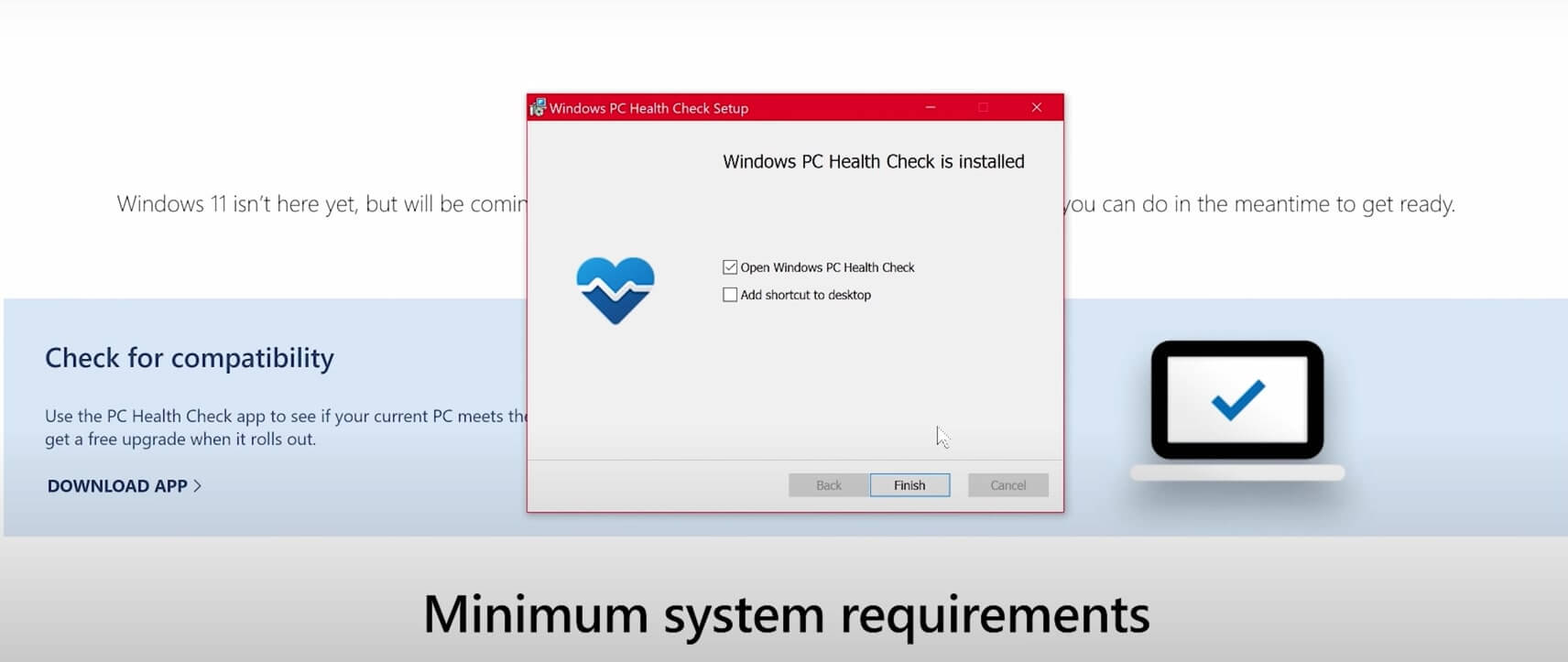
Moreover, you will find the link for the app on the Microsoft page itself. Further, accept the terms and conditions, click on them and wait for the file to download. Moreover, once that is complete, click on I Agree and tap on Install. Moreover, two prompt checks will appear.
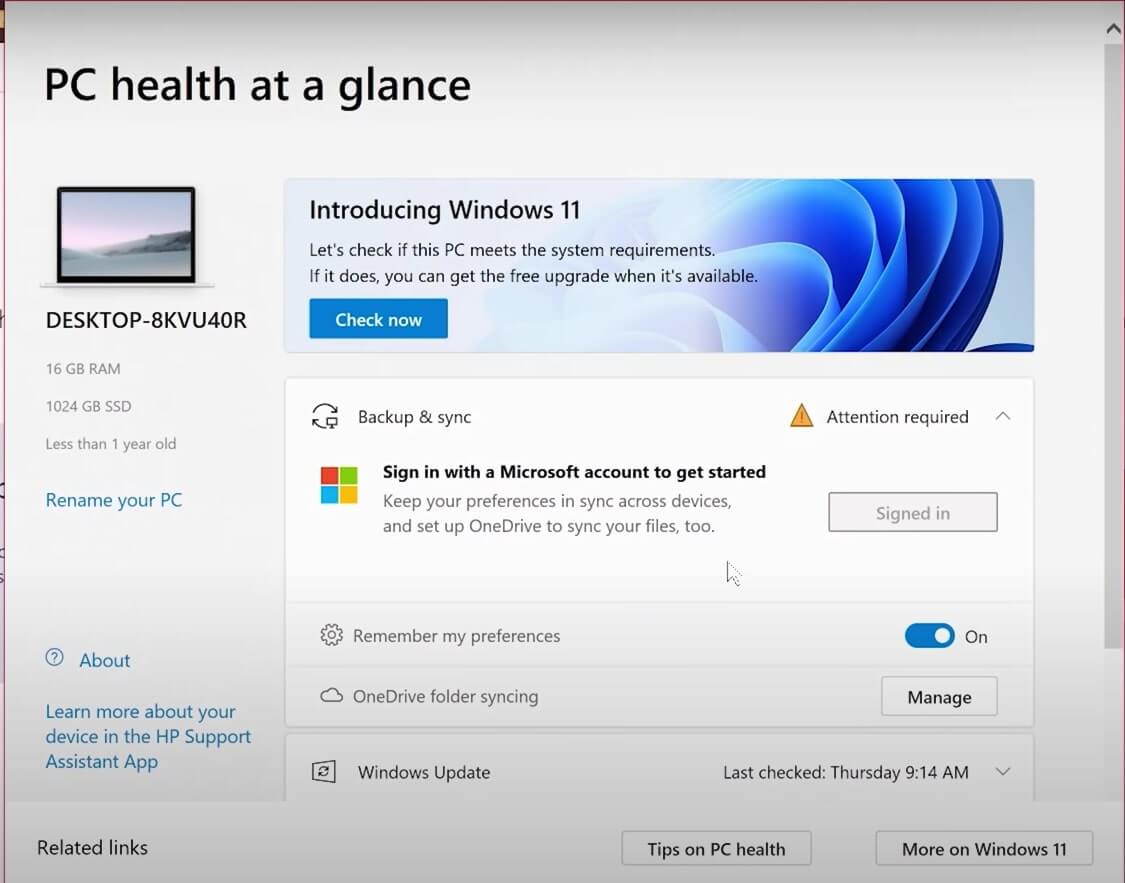
The first one is for you to run a PC Health check, and the second one is to ask permission to add it as a shortcut on your desktop screen. Tap on Finish. Moreover, a page will appear that says PC Health At A Glance on top. Then, the next part says Introducing Windows 11 with a big Blue button with Check Now.
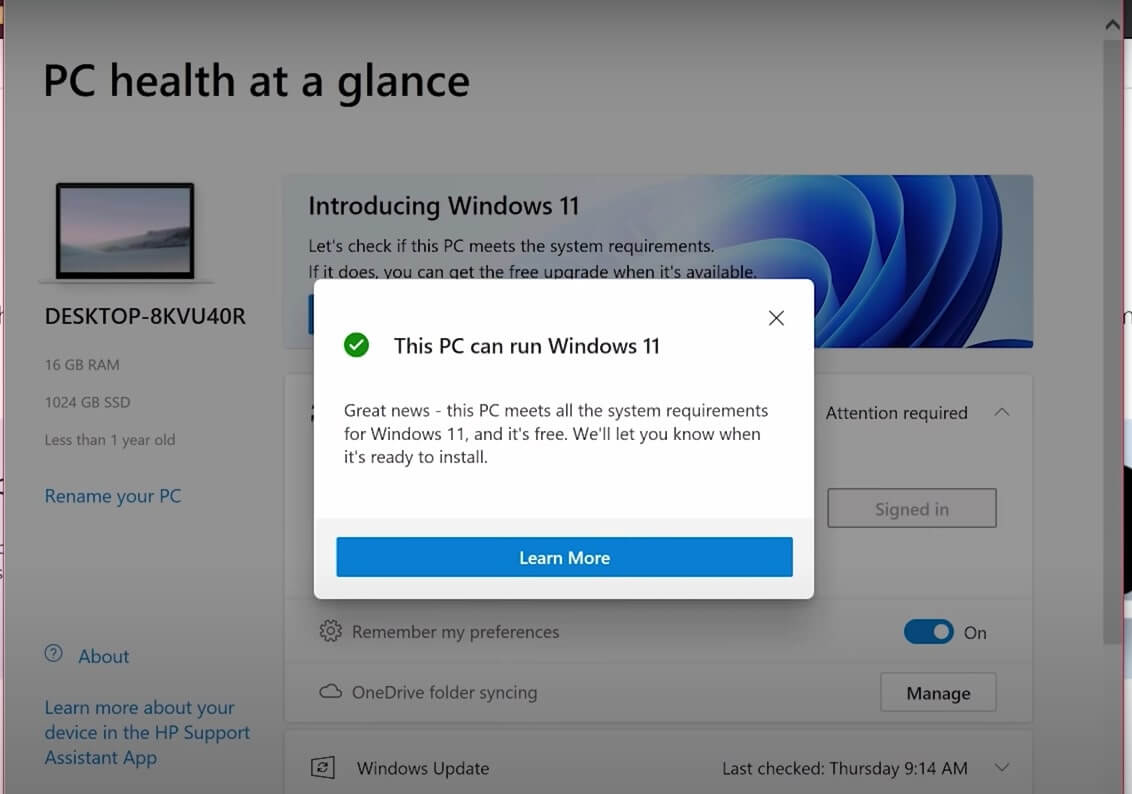
Click on that button. Subsequently, it will ask you to enter your Microsoft account password. After that, it will show you the result of the Check.
Must Read: How To Organize And Manage Your Digital Photos On Windows 11?
What If My PC Is Showing Not Compatible To Run Windows 11?
Well, many of you might have got a message displaying that your PC cannot run Windows 11. Furthermore, to know the details, you can click on Learn more, redirecting you to a page with exactly why your PC does not suit the bill.
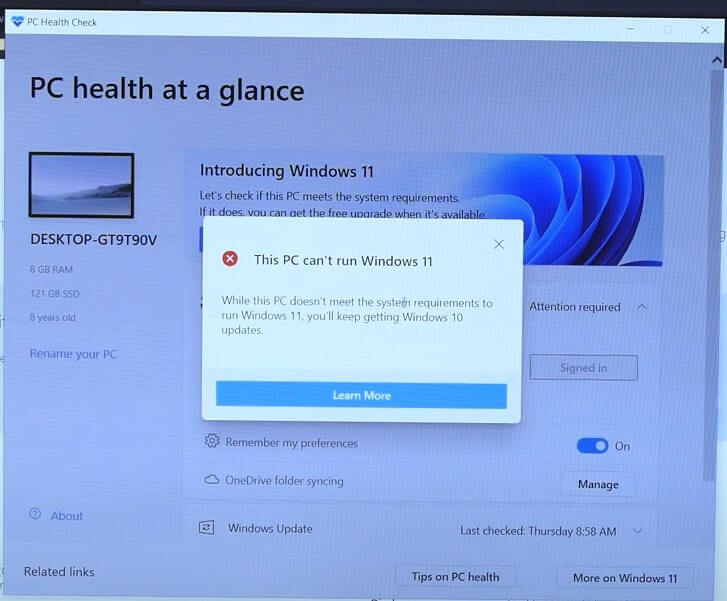
I know that’s a bummer! But hey, Microsoft also gives you a link to check out the PCs compatible with Windows 11. Therefore, you can shop for a new one or upgrade your current PC if it’s still upgradable.
Frequently Asked Questions
Microsoft has already answered some of the critical questions users have. Below we have added some inputs of our own while answering your queries as fellow Windows users.
What Will Happen To My Files If I Upgrade To Windows 11?
Your files will also transfer to the new Windows 11 after you upgrade to it. However, I recommend you keep a backup of all your files and important documents. Moreover, if something goes wrong and you need to format your computer, your data will remain safe in an external hard drive or cloud storage.
Must Read: How To Fix Widgets Not Working In Windows 11?
Conclusion
Windows 11 is releasing on 5th October 2021. Windows 10 users will be able to upgrade to the new version for free. Moreover, if you want to check the new Windows 11 before it releases, you can sign in to the Windows Insider Program.