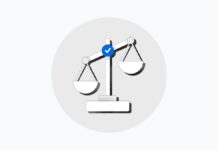In the rapidly evolving landscape of computing, Neural Processing Units (NPUs) have emerged as a pivotal technology, especially for tasks related to artificial intelligence (AI) and machine learning. An NPU is a specialized hardware accelerator designed to efficiently handle AI computations, offering significant performance improvements over traditional CPUs for specific tasks. With Windows 11, Microsoft has embraced this technology, offering enhanced support for AI-driven applications. This guide will walk you through how to check if your PC has an NPU in Windows 11, alongside providing a comprehensive understanding of NPUs and their benefits.

Understanding Neural Processing Units (NPUs)
Before we delve into how to check for an NPU in your system, let’s first understand what an NPU is and why it’s important. An NPU is designed to accelerate neural network computations, which are the backbone of most AI applications today, from voice recognition in virtual assistants to facial recognition in security systems. Unlike general-purpose CPUs, NPUs are optimized for the parallel processing of data, making them exceptionally efficient for AI and machine learning tasks.
Also Read- How To Create Dev Drive In Windows 11
Benefits of NPUs
- Enhanced Performance: NPUs can process AI and machine learning tasks much faster than a traditional CPU or GPU, reducing computation time significantly.
- Energy Efficiency: They are designed to perform AI tasks more efficiently, consuming less power and generating less heat, which is crucial for mobile devices and laptops.
- Improved AI Capabilities: With an NPU, devices can offer advanced AI features, such as real-time language translation, facial recognition, and enhanced photo and video editing capabilities.
Checking for an NPU in Windows 11

Now, let’s get to the main agenda: how can you check if your PC running Windows 11 is equipped with an NPU? Follow these steps to determine the presence of an NPU in your system.
Step 1: Access Device Manager
- Right-click on the Start button or press
Win + Xto open the Quick Access menu. - Select “Device Manager” from the list to open the Device Manager window.
Step 2: Look for AI Processors
- In Device Manager, scroll down and look for a category named “AI Processors” or something similar. The exact name might vary depending on your system’s hardware and drivers.
- Expand this category to see if any devices are listed. If you find a device listed under this category, it’s a good indication that your PC has an NPU.
Step 3: Check System Information
Another way to check for an NPU is through the System Information tool in Windows 11.
- Press
Win + Sand type “System Information” in the search bar, then open the System Information app. - In the System Information window, look for a section related to hardware, such as “Components” and then “Problem Devices” or a similarly named section that might list an NPU if your system encounters any issues recognizing or utilizing it.
Step 4: Use Third-Party Software
Several third-party software tools can provide detailed information about the hardware components in your PC. Applications like CPU-Z or Speccy can offer insights into your system’s hardware. While these tools might not always explicitly list an NPU, they can give you a comprehensive overview of your system’s components, from which you can deduce whether an NPU is present based on the hardware specifications provided by your device manufacturer.
Step 5: Consult Manufacturer’s Specifications
If you’re unsure about the hardware details provided by the above methods, the most reliable way to check for an NPU is to consult the specifications of your PC or motherboard directly from the manufacturer’s website. Look for terms like “AI Engine,” “NPU,” “Neural Processor,” or “AI Accelerator” in the hardware specifications section.
Also Read- How To Change The Size Of Window In Windows 11
Why Knowing About Your PC’s NPU Matters
Understanding whether your PC has an NPU can help you better assess its capabilities, especially if you work with AI applications, engage in creative tasks requiring advanced image or video editing, or simply wish to optimize your system’s performance for future technologies. As more applications begin to leverage AI, having an NPU could significantly enhance your computing experience, making tasks faster and more efficient.