What is the Incognito window in Google chrome?
The Incognito window in chrome is used for private browsing. Users can use the chrome or the internet without recording their passwords, usernames, cookies, and also even their history just by activating the incognito mode in the chrome. The Incognito feature helps to keep the browsing history private. But sometimes this can be dangerous when it comes to the matter of the children. They might also misuse this mode if children are minors. You can also disable it easily in windows as well as Mac OS.
Also Read: How To Enable And Disable Screenshot Editor In Google Chrome
How to disable Incognito Mode in windows?
When you are using incognito in the google chrome windows, chrome does not have any option to disable this mode. But windows have another way to disable the incognito mode. Let us see how to disable incognito mode:
Press Windows+R together on the keyboard to open the Run prompt box. Type Regedit in the box and click on OK or press Enter on the keyboard. Another way click on the windows button and type Registry Editor in the search bar and click on open.
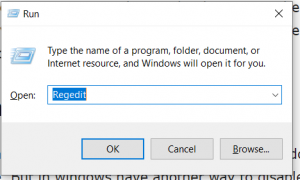
In the left side column search for HKEY_LOCAL_MACHINE, double click on that
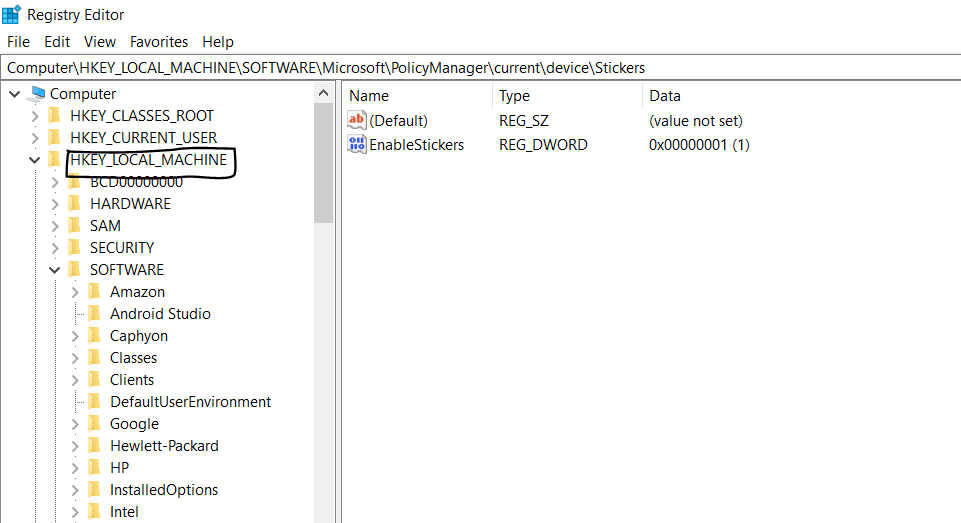
When you double-click, you will get a dropdown with options. Click and select the Software option.
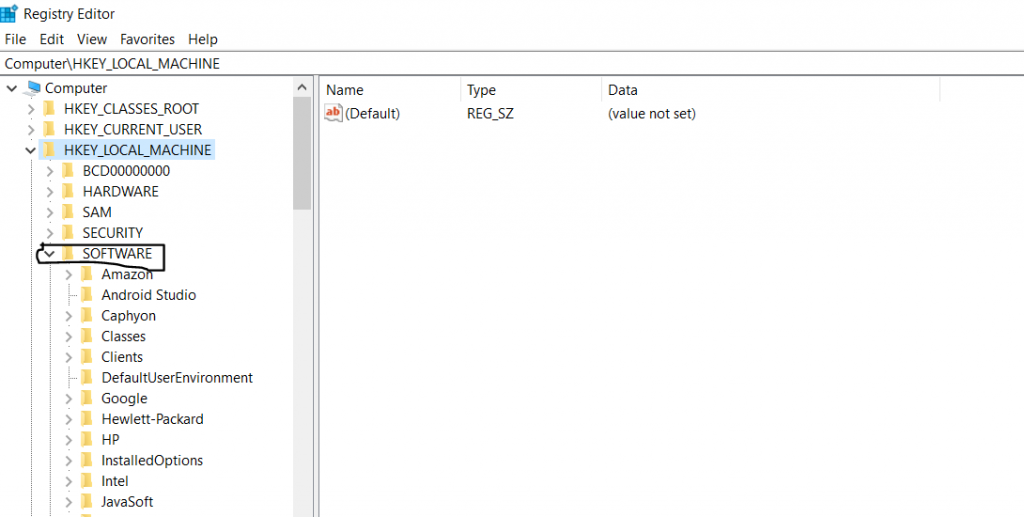
You will again get a list of options. Search and select the policies.
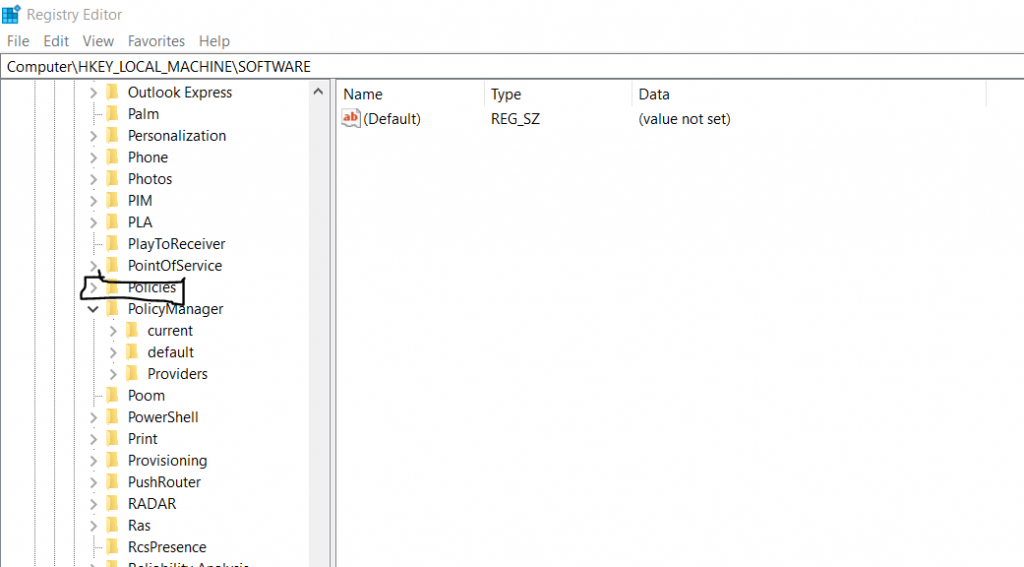
Under the Policies search for the folder in the name of Google. If you are not able to find the Google folder do not worry, you can create one. Right-click on the Policies, and select the New option in the menu. Under the New option, select the Key option. The new key will be created now and renamed that has Google.

Under the Google folder, you need to create one more folder called Chrome. Right-click on the Google folder, and select the New option. Now you will get a menu, and in that select the Key option. The new key will be created and renamed Chrome.
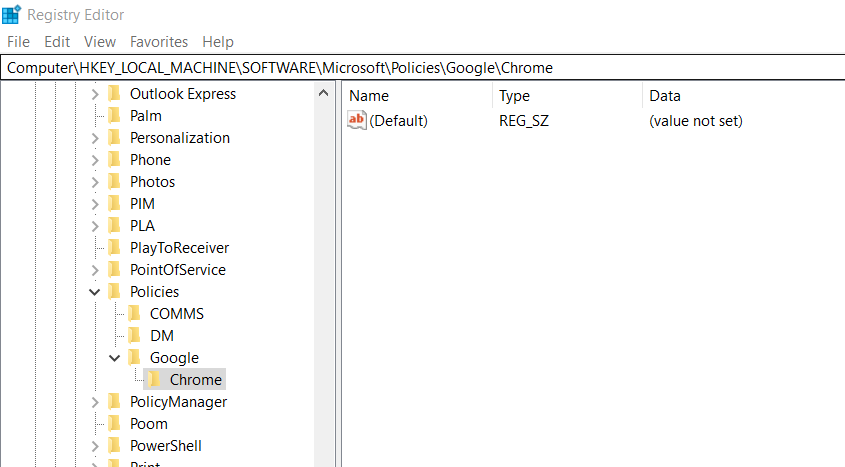
Now Chrome folder is created. Right-click on the Chrome key and select the New option. Under the option select DWORD 32-bit Value. In the right-side panel, rename the value as IncognitoModeAvailability.
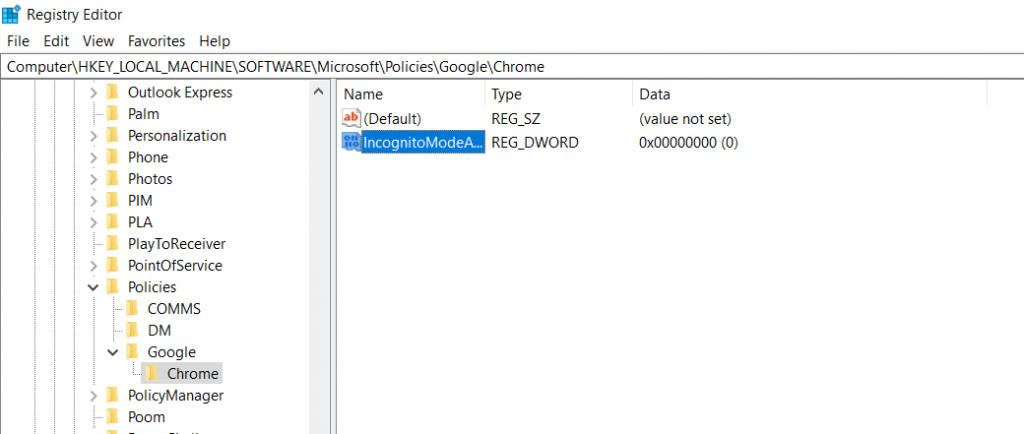
Double click on the IncognitoModeAvailability. You will get a prompt box, in ht value data, change the value from 0 to 1. Then click on Ok.
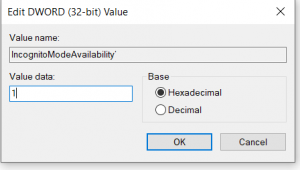
After changing the value close all the Registry Editor and Restart the system. Now to check if the Incognito mode is disabled or not, open your Google chrome and when you click on the three dots present left top corner of the windows, you won’t be able to see the option incognito.
Also Read: 10 Reasons To Stop Using Google Chrome
How To Disable Incognito Mode on a Mac:
Above you saw how to disable the incognito mode in the windows. Now will see how to disable incognito mode on the Mac.
Open the Finder on your Mac. Click on the Go option in the top bar. Under the menu of go select Utilities.
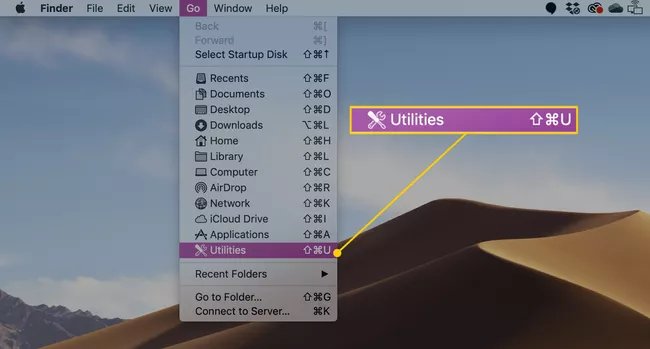
You will be directed to another window where you can see many apps. Select the Terminal apps in that.
The terminal window gets open. Type the following in the terminal and press enter.
defaults write com.google.chrome IncognitoModeAvailability -integer 1z
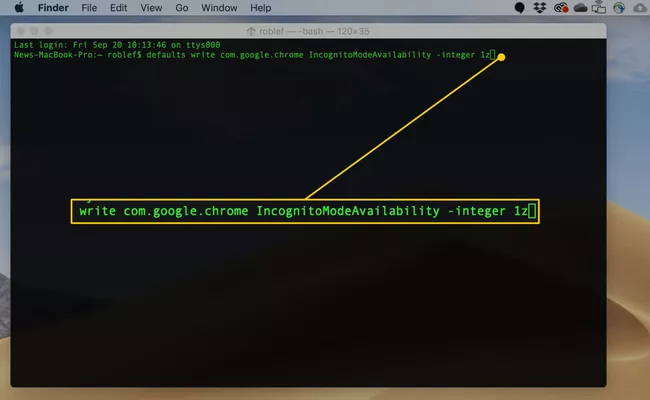
Now close the terminal window and also other windows. Restart your system. To check open google chrome and you cannot see the incognito option in the menu.
Also read: 12 Google Map Tricks For Easy Navigation
How to Disable Private Mode in Firefox on the PC
Unlike the chrome, there is no incognito in the firefox, but there is a private mode in the firefox. You can disable the private mode in the firefox browser.
Open your Firefox browser in your system. Click on the three lines present at the top right corner of the window and select the Add-ons option.

You can see a search bar, and type private begone. In the result select Private Begone. You can see a blue color small box with Add to Firefox. Click on that.
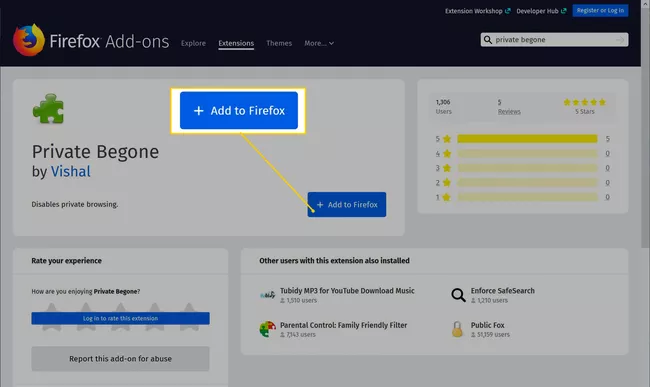
You will get a pop-up box, click on the Add option. Now to complete the process select ok, got it an option. After that, close all the windows or tabs which are open and restart your system. This will completely disable the private mode in the firefox.
Also Read: Google Chrome’s Tips And Shortcuts For Better Browsing Experience
Conclusion:
Now you got to know how to disable or block the incognito mode in the chrome. So that you have disabled the incognito mode, you do not need to worry much about the children when they are using the internet or chrome. You just need to follow a few steps to diable or block the incognito mode. In this article, you will know how to disable the incognito mode in windows as well as on your mac. I hope this article was useful and you got the information you needed.






































