It’s astonishing how mobile phones have become inseparable parts of our lives. They allow us to accomplish so much from absolutely anywhere and surviving without them is almost next to impossible.
When we use our smartphones, it gathers a lot of data. From precious family pictures to phone numbers of our loved ones, all this data is stocked up in our phones. Have you ever wondered what happens if your phone fails or gets stolen?
All of our precious data could be lost forever. Regularly backing up your phone is the only way to ensure that your data is saved somewhere even if your device is lost. So if you haven’t backed up your phone, you understand the importance of doing it.
Also Read: How to Block Email Tracking
Why should you Backup your iPhone
Digital devices particularly smartphones can fail at any point in time. A study showed that 58 percent of iPhone failed between April and June of 2016. This solely indicates the importance of backing up your iPhone.

Additionally, it is also advisable to backup your iPhone before upgrading it.
And you should also create a backup of your iPhone once your new phone arrives so that you don’t lose any photos or contacts list.
Also Read: 10 Tips & Tricks For The Best iPhone Photos
Three Ways to Back Up Your iPhone
There are three different backup solutions offered by Apple- iPhone. iTunes and iCloud.
iCloud Backup
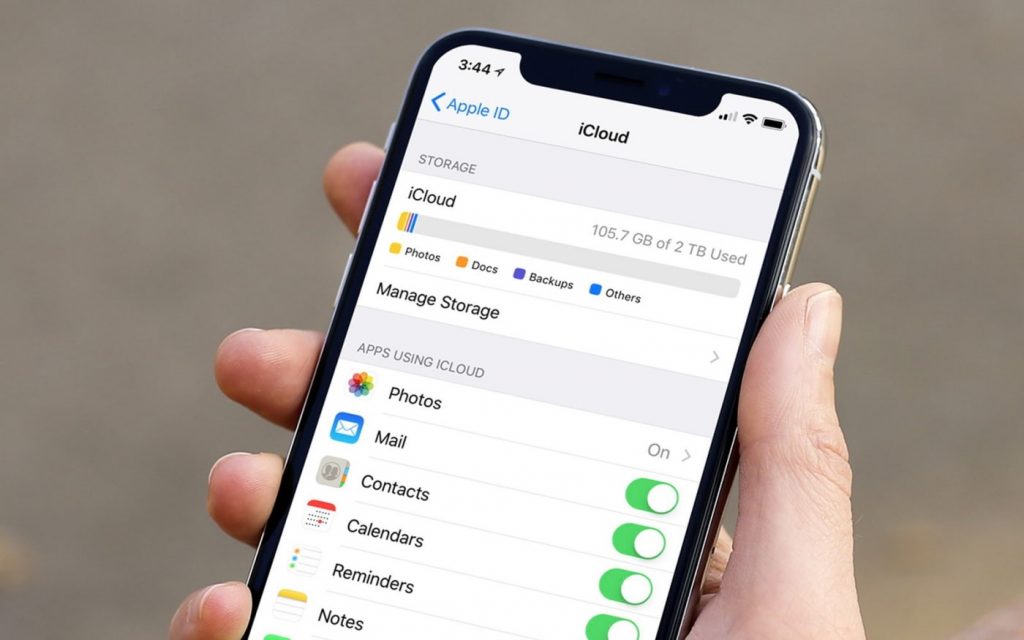
- Tap Settings and your name then choose iCloud. If you’re on iOS 10.2 or earlier, go to Settings, scroll down, and tap iCloud.
- Scroll down, tap iCloud Backup. On iPhone with previous versions, tap Backup. Make sure to turn on iCloud Backup.
- Tap Back Up Now and stay connected to Wi-Fi until it is done.
- After finishing select iCloud Storage and then Manage Storage, then tap on your device — the backup will appear in the list.
Read: How To Edit PDFs With iPhone And iPad In The iOS 15 Files App?
iTunes Backup
- To backup using iTunes
- Open iTunes and connect your mobile to computer
- If a message pops asking for a passcode or to Trust This Computer, provide the necessary details.
- Select your device- iPhone, iPad, or iPod from iTunes.
- Complete the backup process.
Note: Backing up your device on iPhone is a lengthy and complicated process.
Also Read: How To Transfer Contacts From Android To iPhone?
Acronis True Image 2020
iCloud or iTunes can only backup some applications but the Acronis True Image 2020 app also backup the user-generated data such as photos, videos, and contacts.
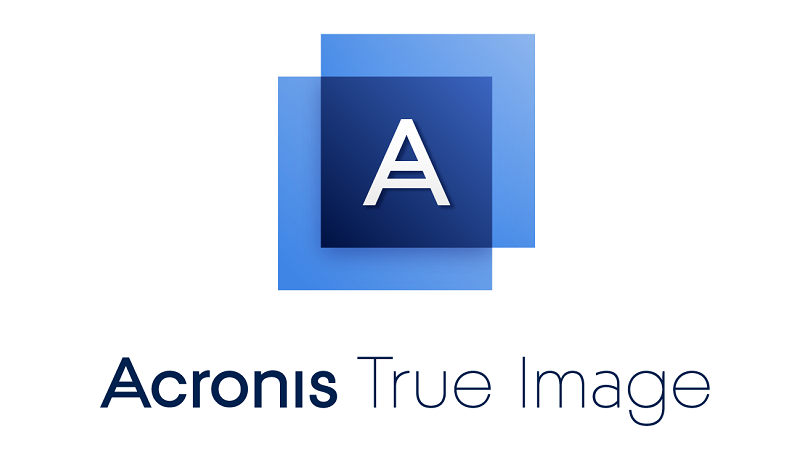
To back up your mobile data on Acronis Cloud:
- Tap Backup on the app
- Sign in to the Acronis account
- Select the categories in which you want to back up
- Tap the ‘Back-Up Now’ option
- Allow Acronis to access your device data
When the backup is complete, your data is secure on Acronis Cloud Storage. If you want new data to be backed up automatically, turn on the continuous backup setting.
Read: How To Use iPhone Background Sounds In iOS 15?
Conclusion: Never Skip Backup
It is essential to backup your iPhone to avoid accidentally losing all your data. Summing up is if there is any kind of failure resulting in loss of your data that was not backed up, you lose a lot more than just a contact list!
Also Read: Why Did My iPhone Screen Suddenly Turn Black and White (Grayscale Mode)?
What Happens When an iOS Spyware is Installed on an iPhone?



































