In this article, we will be discussing the steps to add or remove Sidebar in Microsoft Edge.
Microsoft Edge is the default web browser in Windows and was initially released for Windows 10. It is better, safer as well as a secure web browser. It is specifically built to be highly compatible with the modern web. Since it is a developing or evergreen browser, you can even send feedback about its functioning by clicking on the ellipses icon and then selecting Send feedback. ( under Microsoft toolbar).
You can easily customize this web browser according to your liking. So here, without any further digression, we will be discussing how to add or remove Sidebar in Microsoft Edge.
Also Read: How To Manage Passwords In Microsoft Edge?
Points to be discussed:
- Add or Remove Sidebar in Microsoft Edge
- Add or remove Sidebar Search Panel
- How to Update Microsoft Edge
Add or Remove Sidebar in Microsoft Edge
In a nutshell:
- Open Microsoft Edge.
- Click on the ellipses icon(…) on the top-right corner.
- Select Settings.
- Click on Appearance on the left pane.
- Now, under Customize toolbar option, turn on/off the toggle next to Show Sidebar.
Now, the steps to add or remove Sidebar in Microsoft Edge will be discussed in detail:
- Open Microsoft Edge on your device from the taskbar. However, if you are not able to find it there, you can go to the Start menu by clicking on the Windows icon on the taskbar and search Microsoft edge in the search box.
2. Now, when the Microsoft Edge window opens up, look for the ellipses icon on the top-right corner as shown below in the screenshot and click on it. Else, just press the Alt+F key combination and a menu bar will open up on the screen.

3. Then, Select Settings from several menu options which appear on the screen.
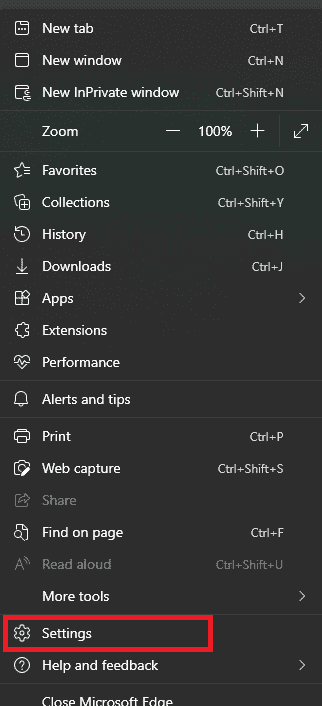
4. Further, click on Appearance on the left pane.
5. On the right-pane, turn on the toggle next to Show Sidebar under Customize toolbar option as shown below in the screenshot.
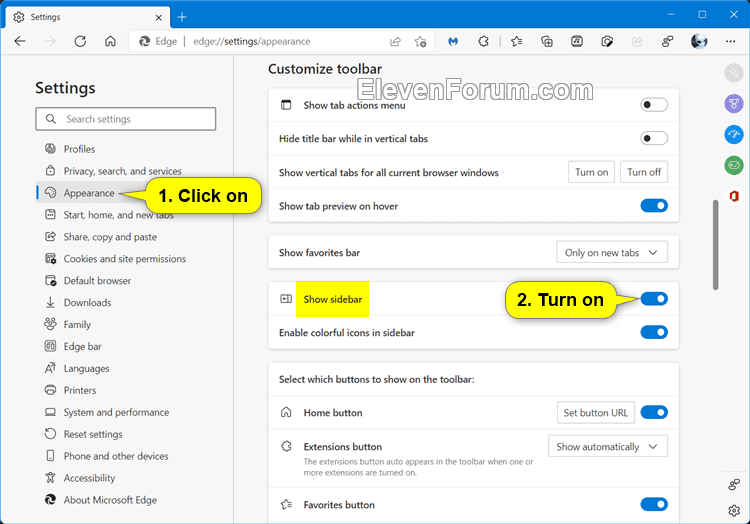
6. In the same way, you can turn off the toggle next to the Show Sidebar option to remove the sidebar from Microsoft edge.
So, by following these steps, you can easily add or remove Sidebar in Microsoft Edge.
In the further snippet, we will be discussing How to add or remove Sidebar Search Panel in Microsoft Edge. So keep on reading to know more in this context.
Also Read: How To Enable Picture-in-Picture (PiP) Mode In Microsoft Edge
Add or remove Sidebar Search Panel in Microsoft Edge
The sidebar search panel in Microsoft Edge is a useful feature offered by the web browser. It can prove to be helpful and make you understand a particular thing better on the internet, For example, if you are reading a piece of information on the web and you come across a vocabulary that you are unfamiliar with. So, you can easily look for its meaning in the adjoining Search panel without even opening a new tab. But sometimes, this can be annoying indeed.
So here, we are providing you the step-by-step guide to add or remove this search panel as per your preference :
- Open the Registry Settings of your device. You can do this by going to the Start menu and typing Registry Editor in the Search menu. Then, click the result under best match and the specified app will be launched immediately.
- On the Registry Editor window, enter the path HKEY_LOCAL_MACHINE in the Address bar at the top.
- Now, on the right-pane, Right-click on Microsoft, click on New and then choose Key from the context menu.
- Name the new key as Edge.
- Then, right-click the newly created Edge key and click New > DWORD (32-bit) Value.
- Give it the name as
DefaultSearchProviderContextMenuAccessAllowed - Double click it on the right pane to set its data value.
- Enter 1 to add and 0 to remove the search panel.
- Tap Ok and you are done.
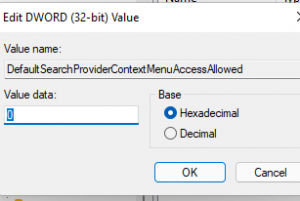
Microsoft Edge is an efficient browser which many advanced features and options. To make sure that runs smoothly, you must keep updating this browser. Updating helps in fixing many bugs enhances functions as well as adds new features.
Also Read: Microsoft Edge To Enhance Inking On Web
How to Update Microsoft Edge
Updating Microsoft Edge is very simple. You just have to perform a few easy steps to update and experience the best of this web browser. So, below is how to do it.
1. Open Microsoft Edge from the taskbar.
2. Click on the ellipses icon on the upper-right corner as given below in the screenshot.

3. Now, from numerous menu options appearing on the screen, Click on Help and Feedback.
4. Then, choose About Microsoft Edge from the context menu.
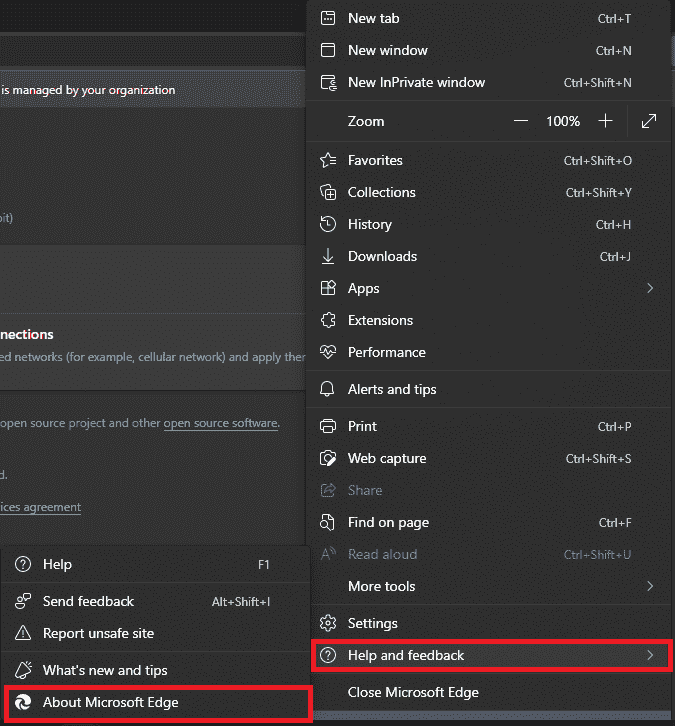
5. If there are any pending updates, you will easily see them on your screen.
If there are not any, you will see a message stating your browser is up to date.
Summing Up
So, that’s it for now. This is how you can add or remove the sidebar in Microsoft Edge. Additionally, this article mentions steps to add or remove Sidebar Search Panel in Microsoft Edge. As we all know, updating is a crucial the best way to optimize the performance of software, app, system, etc. So, in the last, we have mentioned the steps to update Microsoft Edge.
So, if you face any problems while performing these steps, kindly let us know in the comment section. We would love to hear from you.




























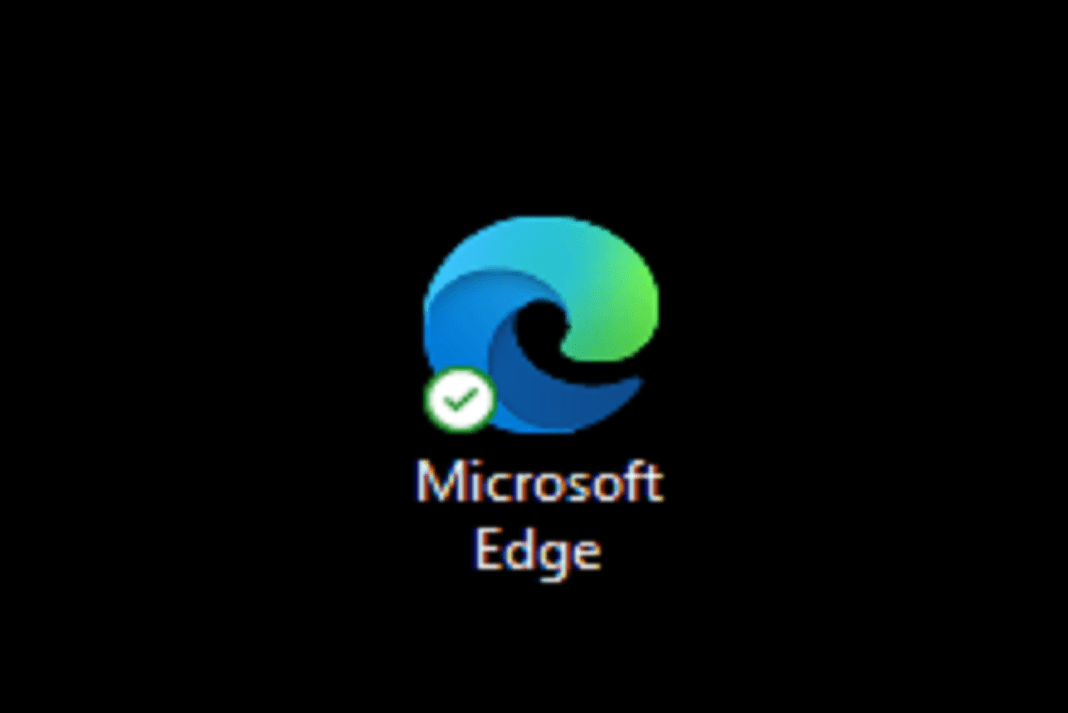










Hi! I have recently installed Microsoft edge version 102.0.1245.30 (Official build) (64-bit) on my windows 11. I have expected to get the side bar feature on it but I was unable to get the button or the option in it. In my another account it is there but in my other account it is not there. Please help me to fix this problem..
I want to get back the side bar option in my edge dev but the side bar option is lost… and is not there.
Please help me…